How to Make 2 Instagram Accounts on Phone or Desktop
Learn how to create and manage two Instagram accounts on phone or desktop, with setup steps, linking tips, and notification management advice.
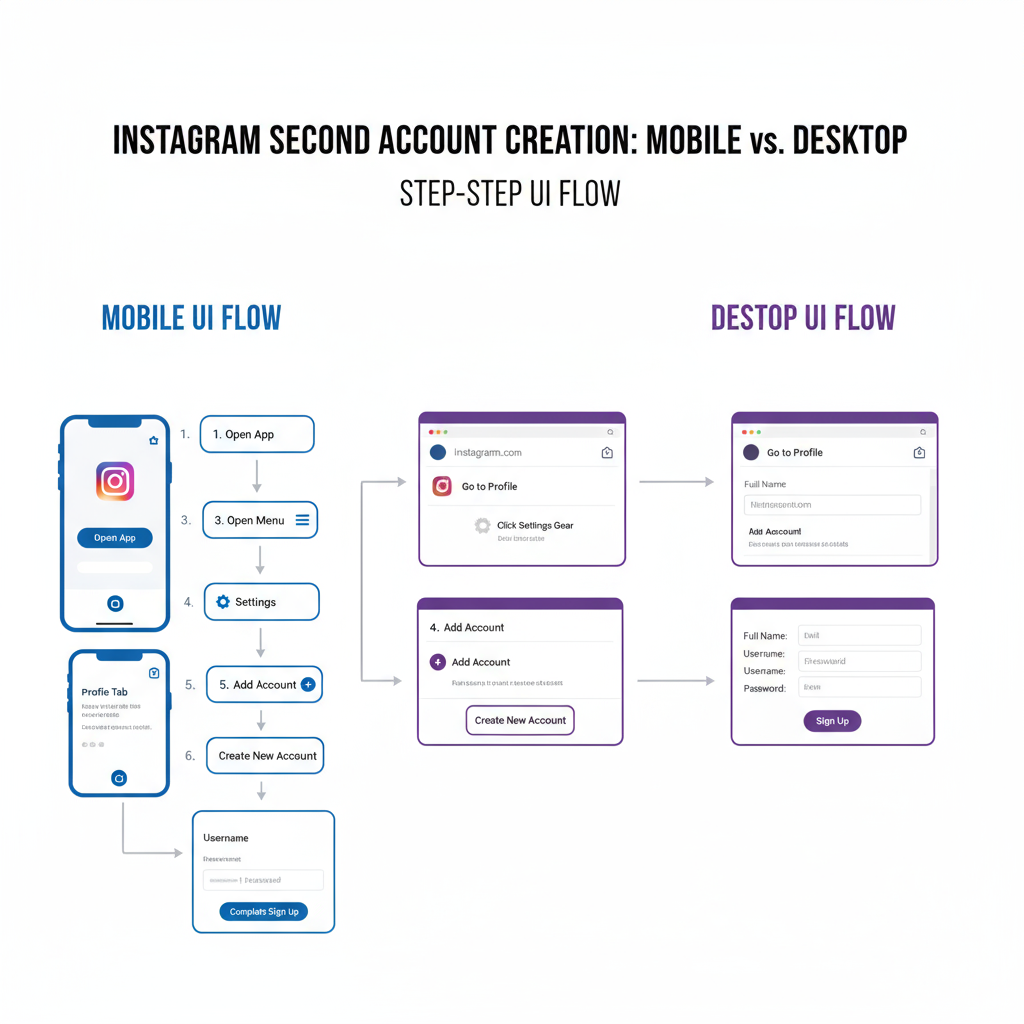
How to Make 2 Instagram Accounts on Phone or Desktop
If you’ve ever wondered how to make 2 Instagram accounts to separate your personal life from business, hobbies, or private sharing, you’re not alone. Instagram makes it easy to set up, link, and manage multiple profiles from your phone or desktop browser. In this comprehensive guide, you’ll learn the step-by-step process, best practices, and troubleshooting tips so you can smoothly run two (or more) accounts without compromising security or efficiency.
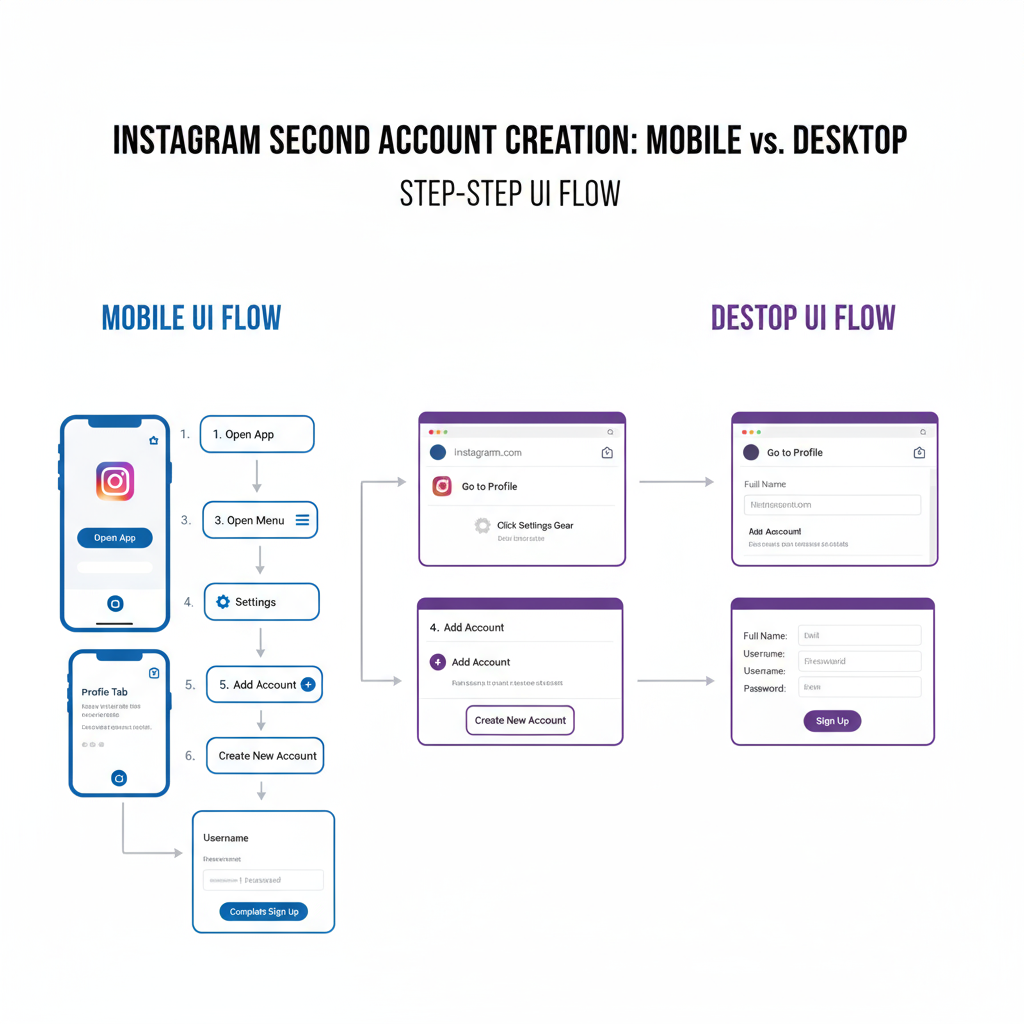
---
Understanding Instagram’s Multiple Account Policy and Limits
Instagram officially supports multiple account management within the app. As of the latest update, you can add up to five accounts on a single app session without endlessly logging in and out.
Key points of the policy:
- You must have a unique email address or phone number for each account.
- All accounts must follow the same community and content guidelines.
- Accounts cannot be merged, but cross-promotion between them is allowed.
---
Reasons to Create a Second Instagram Account
A second Instagram account can be useful for:
- Business: Maintain a professional image separate from your personal feed.
- Hobby: Build a dedicated audience for photography, art, gaming, cooking, etc.
- Privacy: Share personal updates with a small, trusted circle.
- Testing: Trial different formats, hashtags, captions, or campaign ideas without affecting your main profile.
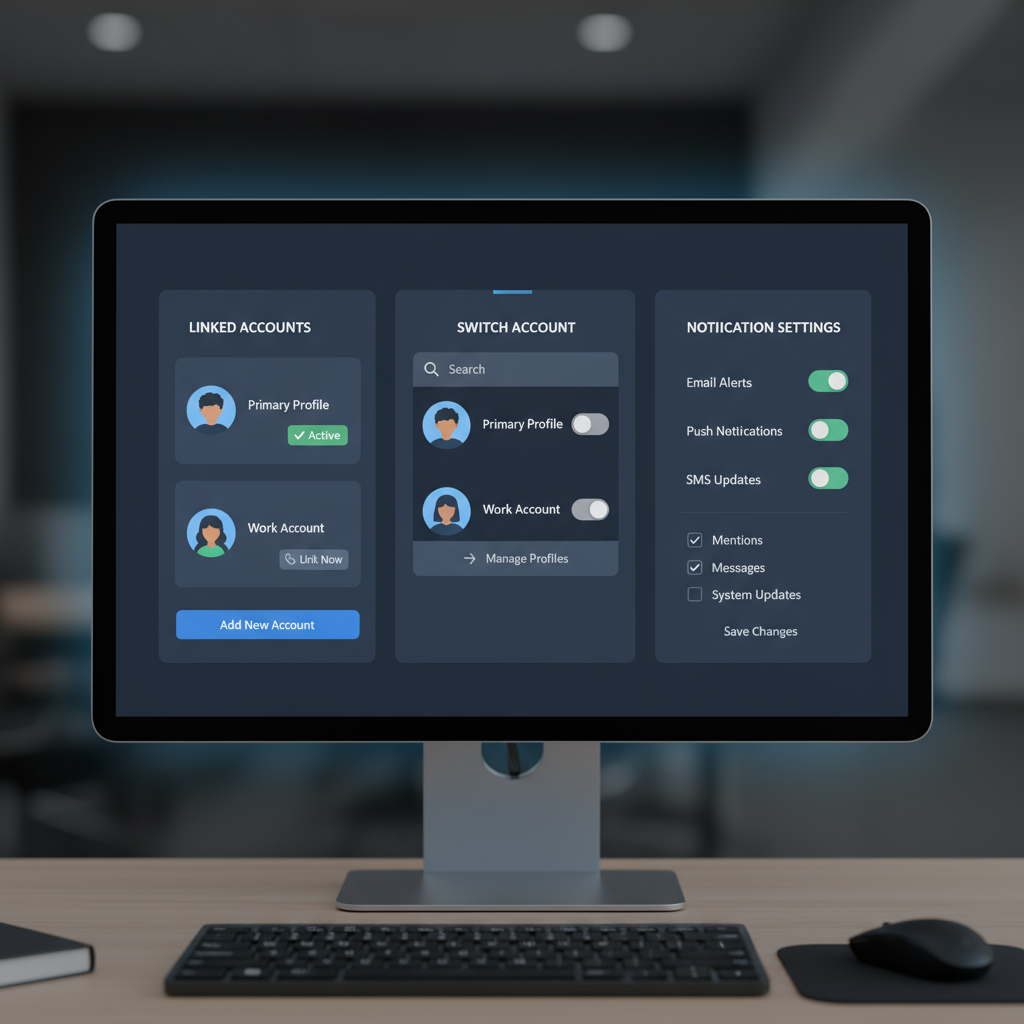
---
Prepare Login Details: Username Ideas, Email or Phone Requirements
Before creating your second account, have these ready:
Username ideas:
- Reflect your niche or brand (e.g., `@SamsBakingDiaries`).
- Keep it short, clear, and relevant.
- Avoid obscure symbols that are hard to recall.
Email or Phone:
- Each account needs a unique email or phone number.
- Options for registration:
- Fresh email address.
- Separate phone number.
- Different Facebook login tied to another profile.
Pro tip: Use a password manager to securely store credentials for all your accounts.
---
Step-by-Step Guide to Creating a Second Account via Instagram App (iOS & Android)
To set up a second account with the mobile app:
- Open Instagram: Stay logged into your primary account.
- Go to Profile: Tap your profile picture (bottom right).
- Access Settings Menu: Tap the three lines (☰), then Settings and privacy.
- Add New Account: Scroll down, tap Add account > Create new account.
- Choose a Username: Check availability.
- Set Login Info: Provide unique email/phone and create a strong password.
- Complete Profile: Add photo, bio, and optional info.
- Finish Setup: Start following, posting, and engaging.
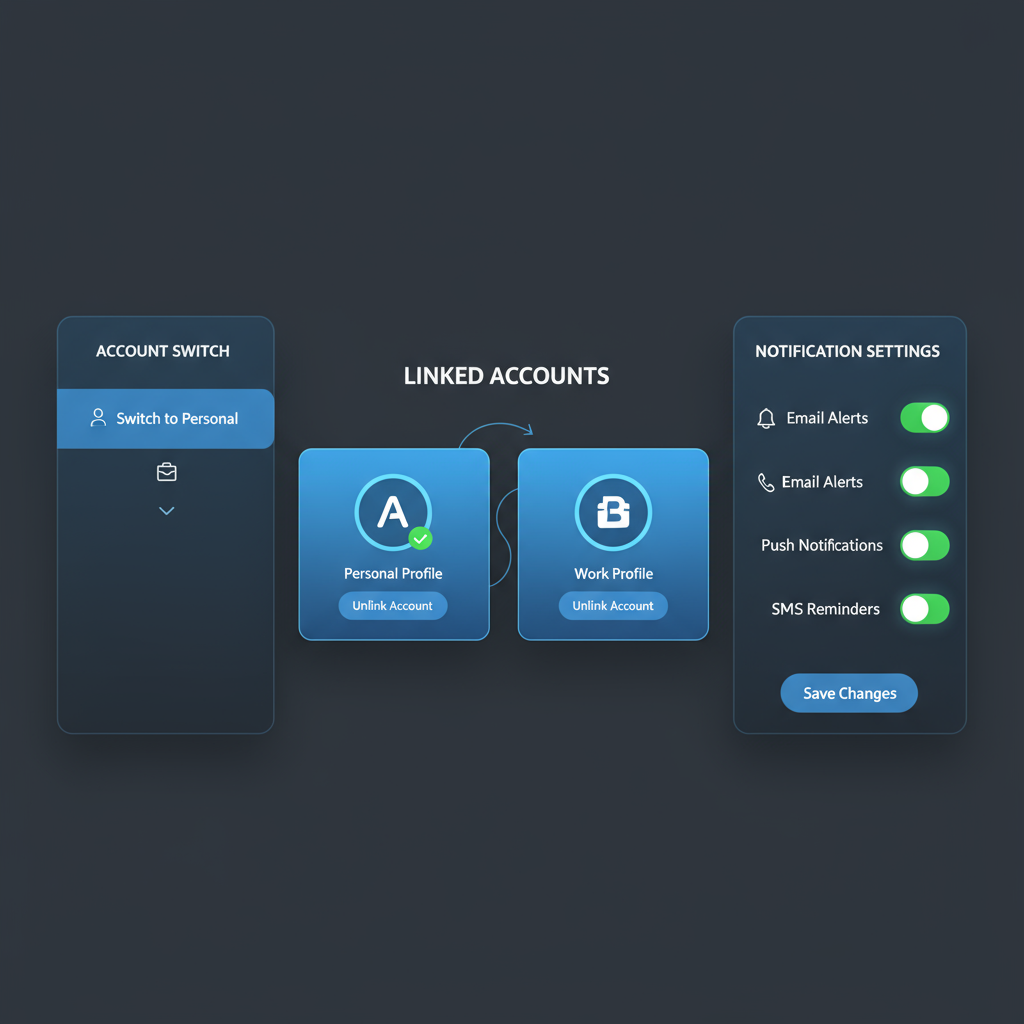
---
How to Create a Second Account via Desktop Browser
Prefer using a computer? Follow these steps:
- Open Instagram.com in your browser.
- Log out from your current account (if signed in).
- Click Sign up.
- Enter:
- Unique email or mobile number.
- Full name.
- Unique username.
- Password.
- Click Sign up and verify via email/SMS.
- Log in and optionally add this account to your mobile app later.
---
Link and Switch Between Two Accounts Without Logging Out
Once both accounts exist, link them for quick switching:
- In the app, go to Settings and privacy.
- Tap Add account > Log into existing account.
- To switch, long-press your profile picture (bottom right) or tap your username at the top of the profile.
Tip: You can store up to five accounts for rapid toggling.
---
Tips to Manage Notifications and DMs for Multiple Accounts
To stay productive with multiple profiles:
- Adjust Settings > Notifications for each account.
- Keep important alerts (DMs, comments) enabled for business accounts.
- Turn off non-essential notifications for secondary profiles.
Notification Preferences Table
| Account Type | Enable | Disable |
|---|---|---|
| Business | DMs, Comments, Mentions | Like Alerts (optional) |
| Hobby | Comments (optional) | Story Replies (optional) |
| Private | Follow Requests | Everything else |
---
Best Practices to Keep Each Account Secure
Safeguard your accounts by:
- Enabling Two-Factor Authentication (2FA) under Security.
- Using Strong Passwords: At least 12 characters with varied symbols.
- Avoiding Password Reuse between accounts.
- Reviewing Login Activity often.
---
Troubleshooting Common Issues
Login Errors
- Check for typos in email/phone.
- Reset password if locked out.
Account Suspension
- Revisit the community guidelines; file an appeal if wrongly suspended.
Duplicate Email/Phone
- Use an alias email (e.g., `username+insta2@gmail.com`) to bypass duplicate registration issues.
---
FAQ
Q: Can others see you have multiple accounts?
A: No, Instagram doesn’t publicly show linked accounts. Shared contact info may connect them in “Suggested for You.”
Q: How many accounts can you add in the app?
A: Up to five.
Q: Can you merge accounts?
A: Merging isn’t supported; manual cross-posting is the workaround.
---
Concluding Tips on Balancing Content Creation Between Both Accounts
Managing two Instagram accounts is entirely feasible with the right setup and discipline:
- Schedule Posts with tools like Meta Business Suite or Buffer.
- Use Content Calendars to maintain distinct themes and consistency.
- Allocate Time Blocks for engagement on each profile.
By following the steps above, you can successfully create, link, and manage multiple Instagram profiles on both mobile and desktop. Take advantage of this flexibility to diversify your digital presence, grow different audiences, and explore creative or business opportunities. Start your second account today and open the door to more targeted, impactful content.


