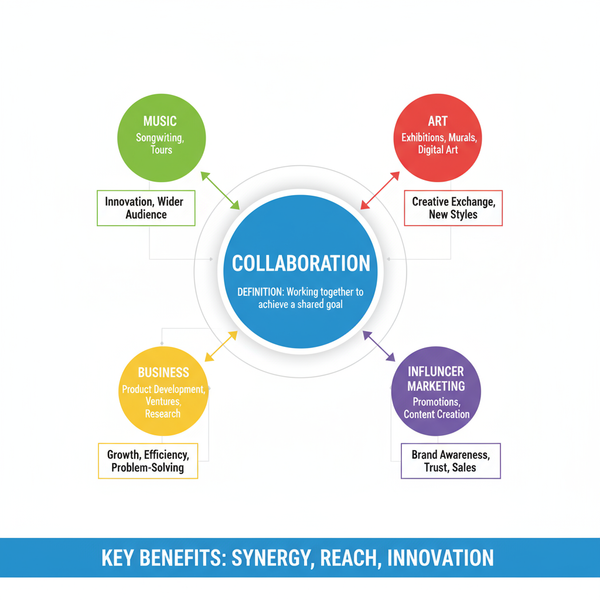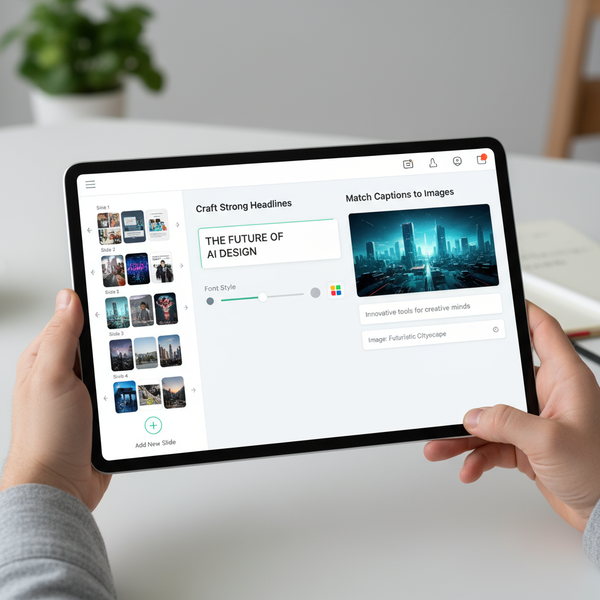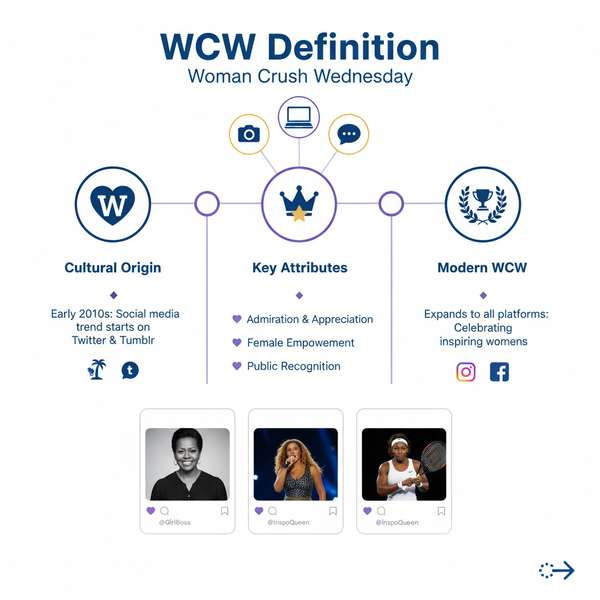Step-by-Step Guide to Create a Group Chat Story on Instagram
Learn how to set up, customize, and manage an Instagram group chat story with interactive features to boost engagement among private communities.
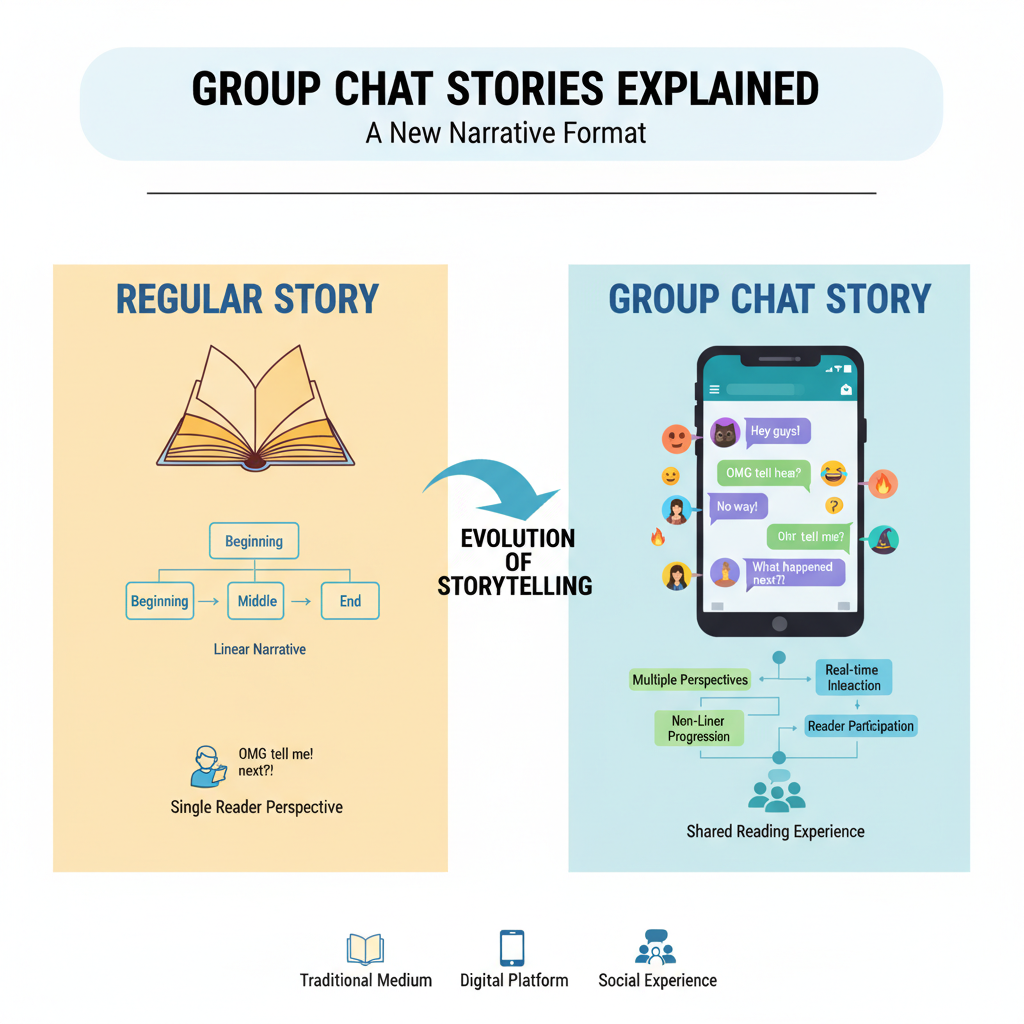
Step-by-Step Guide to Create a Group Chat Story on Instagram
Instagram has evolved into a multifaceted social platform where collaboration, creativity, and storytelling thrive. Among its interactive features, the Group Chat Story stands out as a unique way to connect with friends or communities. This guide will show you exactly how to make a group chat story on Instagram, including set-up, customization, creative ideas, and troubleshooting to ensure your collaborative content is lively and engaging.
---
Understanding What a Group Chat Story Is
A Group Chat Story is a shared, interactive story visible only to members of a specific Instagram group chat. Unlike public or regular stories, this format lets participants both contribute and view content exclusively within the group. It’s ideal for:
- Event coordination
- Inside jokes
- Collaborative content creation
- Private challenges
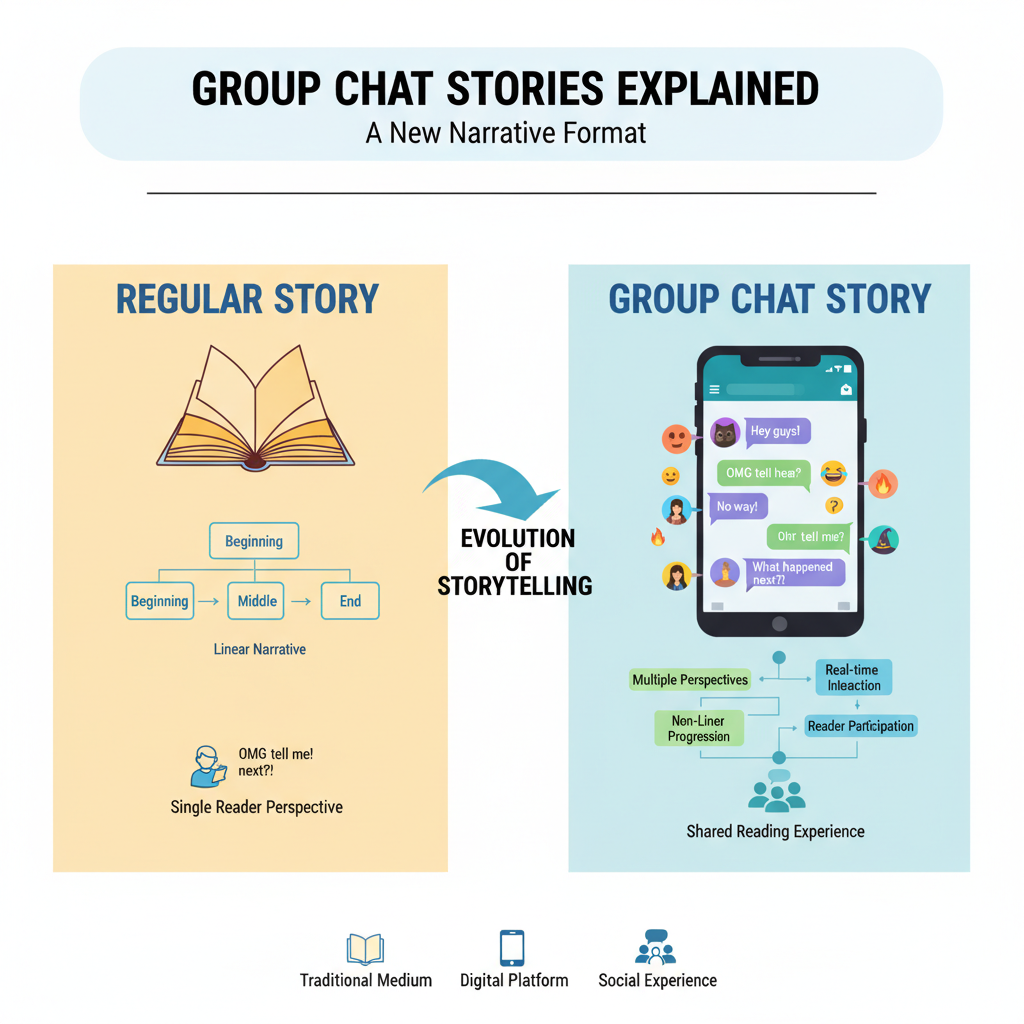
---
Requirements Before You Begin
Check these essentials before starting your group chat story:
- Latest Instagram App Version
- Update your Instagram app via the App Store (iOS) or Google Play Store (Android).
- Group Membership
- Instagram currently allows up to 32 participants in a group chat.
- In some cases, all members must follow each other to see contributions.
- Device Compatibility
- Some stickers, filters, or AR effects may be limited to newer devices.
---
Creating a Group Chat on Instagram
Follow these steps to set up your Instagram group chat quickly:
- Open Instagram Inbox
- Tap the Messenger icon at the top-right corner.
- Start a New Chat
- Tap the pencil/edit icon and select multiple recipients from your friend list.
- Name Your Group
- Pick a descriptive name for easy recognition.
- Send a Welcome Message
- Break the ice, test message delivery, and invite initial conversation.
---
Accessing and Enabling Group Story Mode
To start your group story:
- Open your group chat.
- Tap the camera icon.
- Toggle the “Group Story” option to ensure the story is visible only within the chat.
If the option is missing, verify your app is updated and that all members meet the prerequisites.
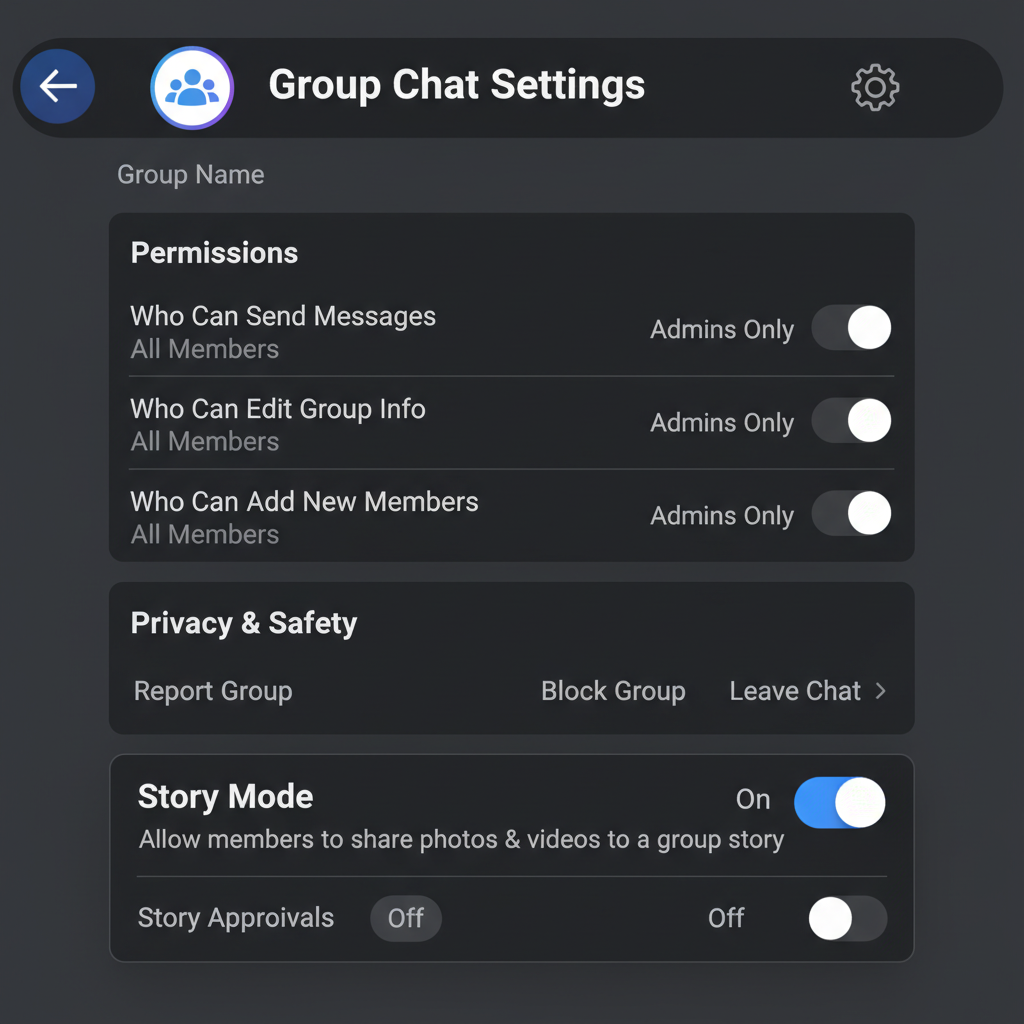
---
Capturing or Uploading Media
You can add content in two ways:
- Capture: Take photos or videos directly using Instagram’s camera.
- Upload: Select existing media from your gallery.
When capturing new media, experiment with AR effects, creative filters, and layout options to make your group story stand out.
---
Using Interactive Stickers and Tags
Interactive stickers boost engagement and make group stories more fun:
| Sticker Type | Purpose | Best Use Cases |
|---|---|---|
| Poll | Vote on topics or ideas | Event planning, casual polls |
| Question | Collect open-ended responses | Q&A sessions, quizzes |
| Emoji Slider | Measure emotion or excitement | Feedback on images/videos |
| Tag Members | Highlight specific contributors | Show appreciation or credit |
---
Setting Privacy and Permissions
Control who can participate and view:
- Post Access – Choose if all members can post or only admins.
- View Access – Only group members can see stories; check member list carefully.
- Reply Settings – Direct replies to the group chat or specific individuals.
---
Moderating Group Story Contributions
Admin management keeps the group friendly and productive:
- Remove Inappropriate Content – Maintain positive interaction.
- Member Removal – Manage inactive or disruptive participants.
- Report Content – Use Instagram's reporting tools for guideline violations.
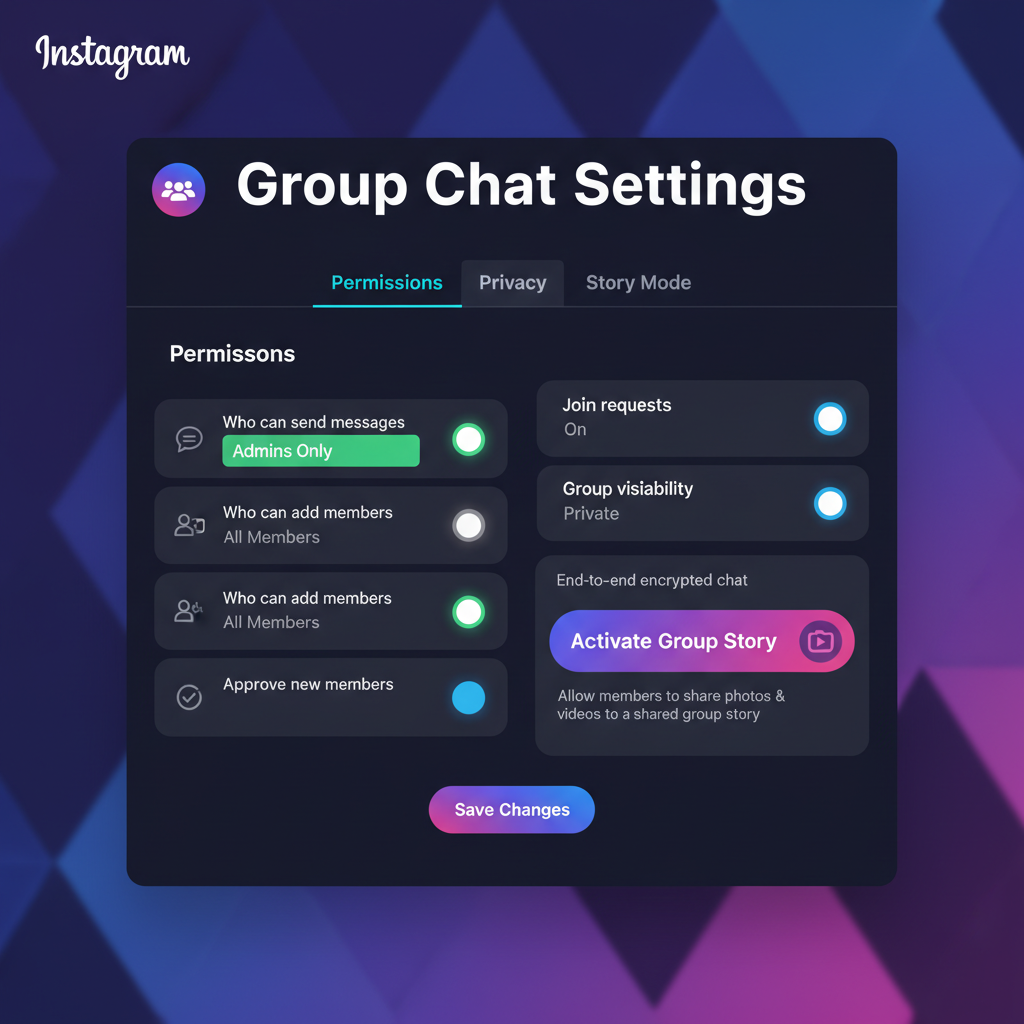
---
Best Practices for Engagement
Keep your group chat story active with these tips:
- Post Regularly – Maintain momentum with daily/weekly updates.
- Theme Days – E.g., “Meme Monday,” “Throwback Thursday.”
- Rotate Leadership – Different members lead themed posts weekly.
- Prompt Interaction – Use polls and questions to encourage responses.
---
Troubleshooting Common Issues
Common problems and fixes:
- Group Story Option Missing
- Update the app, restart your device, and verify group size.
- Upload Failures
- Check your internet, and clear Instagram’s cache.
- Media Not Visible to All
- Ensure mutual following among members for consistent visibility.
---
Creative Group Story Ideas
Get inspired with these collaborative themes:
| Theme | Description | Benefit |
|---|---|---|
| Daily Snapshot | Members post one photo each day | Builds consistency |
| Cooking Challenge | Share dishes or recipes | Skill development |
| Pet Parade | Show pets in fun moments | Lighthearted entertainment |
| Fitness Tracker | Workout clips or progress updates | Motivation and accountability |
| Mini Book Club | Daily quotes or reviews from group reads | Engages intellect |
---
Summary and Next Steps
Now you know exactly how to make a group chat story on Instagram — from creating your chat, activating group story mode, and enhancing posts with interactive stickers, to keeping the content fresh with themes and challenges. Stay consistent, encourage contributions, and enforce friendly moderation to make your group story a hub of creativity and connection.
Ready to start? Gather your friends, follow the steps above, and begin crafting stories that make your Instagram experience more interactive and fun.