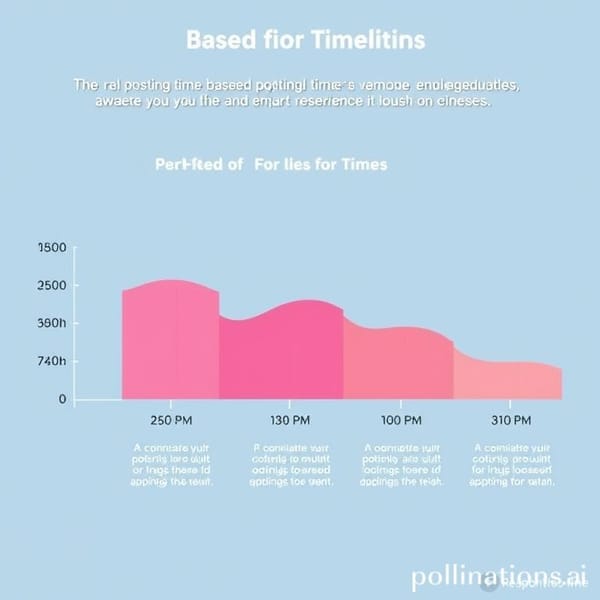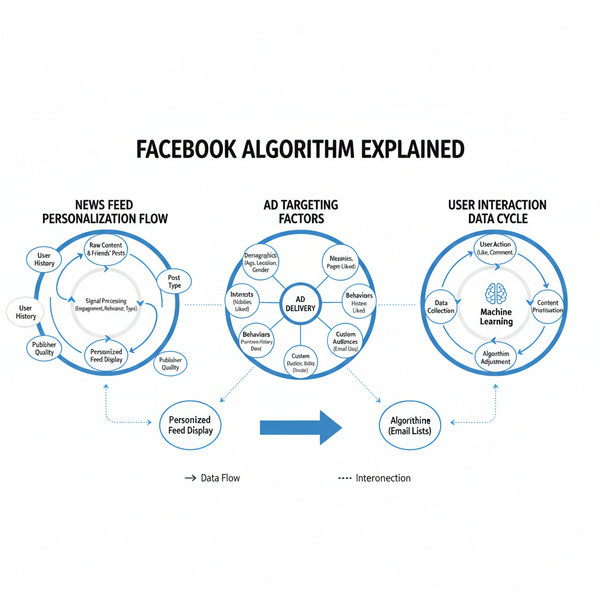How to Add Clickable Links to a LinkedIn Post
Learn how to add clickable links to LinkedIn posts, articles, and documents, plus workarounds, SEO tips, and preview optimization techniques.
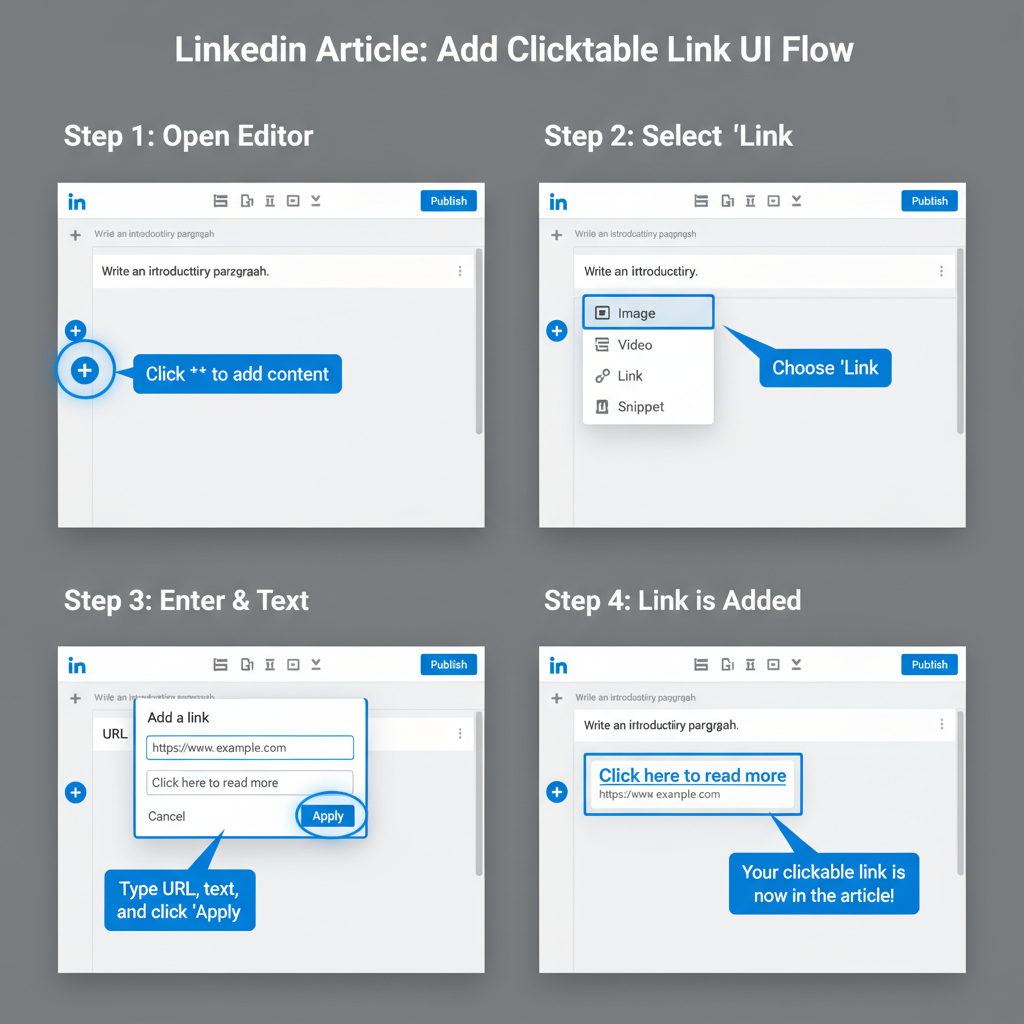
How to Add Clickable Links to a LinkedIn Post
If you’re trying to figure out how to make a link in a LinkedIn post that people will actually click, you’re not alone — LinkedIn’s limitations on clickable links can make it tricky. This guide explains where and how links work across different LinkedIn content types, explores creative workarounds, and reveals optimization techniques to boost click‑through rates and maximize engagement.
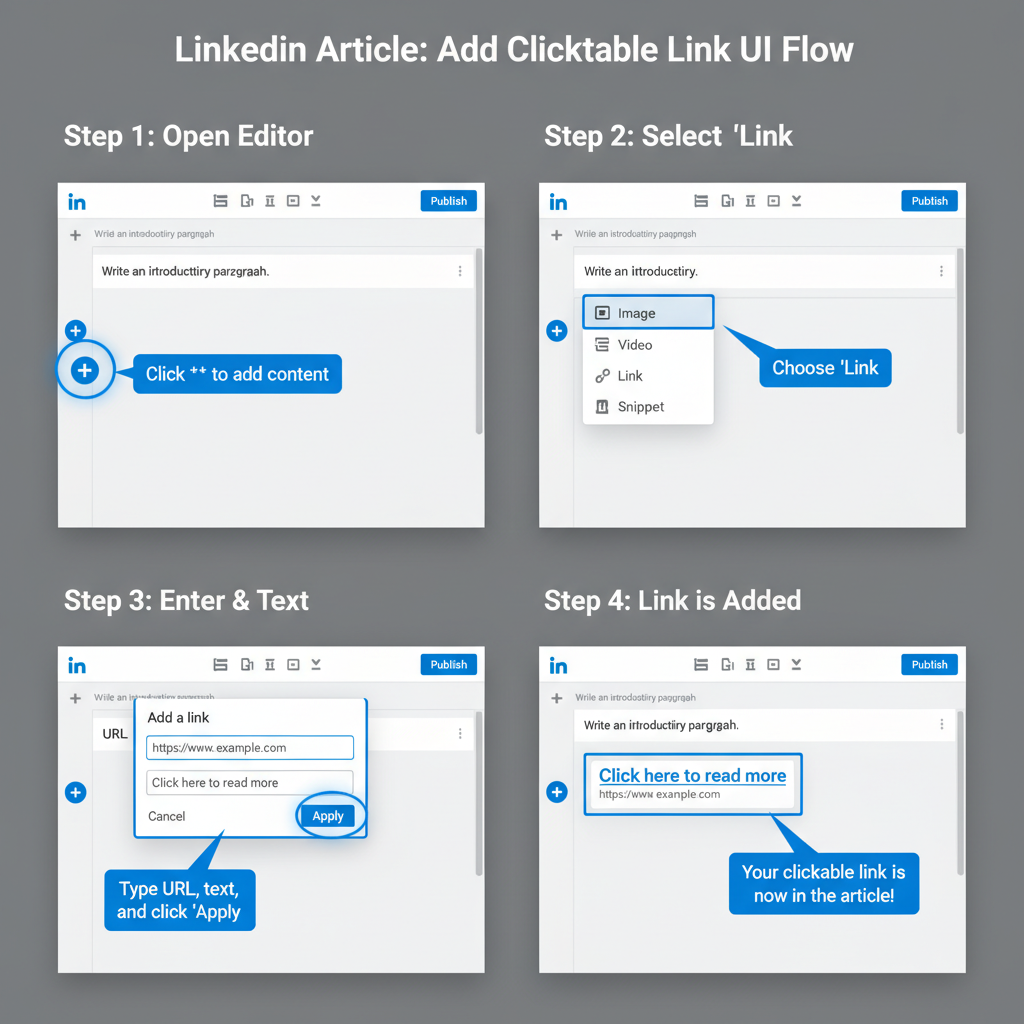
---
Understanding LinkedIn Post Types
Before inserting a clickable link in LinkedIn content, it’s important to understand the platform’s post formats and their linking capabilities.
Common LinkedIn Post Formats
- Text Posts – Purely text-based updates, perfect for storytelling, sharing quick insights, or thought leadership content.
- Image Posts – Combine visuals with your text; may trigger a preview link card if a URL is included.
- Video Posts – Share uploaded videos or embed supported platforms; can include clickable source links in the description.
- Document Posts – Share PDFs, slides, or other files directly; clickable links can be embedded within the file.
- LinkedIn Articles – Long-form publishing with rich text formatting and full hyperlink control.
Each format comes with unique rules for clickable links.
---
LinkedIn’s Limitations on Clickable Links
A frequent frustration is that LinkedIn does not allow clickable links directly in the main text of standard posts. In most cases, clickable elements are limited to:
- Preview cards generated automatically when pasting a URL.
- Links in the body of LinkedIn Articles.
- Hyperlinks inside Documents (e.g., PDFs).
- Links placed in comments.
If the link doesn’t generate a preview card, it remains as plain text without hyperlink functionality.
---
Using the “Add a Link” Option for Articles or Documents
For more control and reliability, use LinkedIn’s built-in link tools within Articles and Document posts.
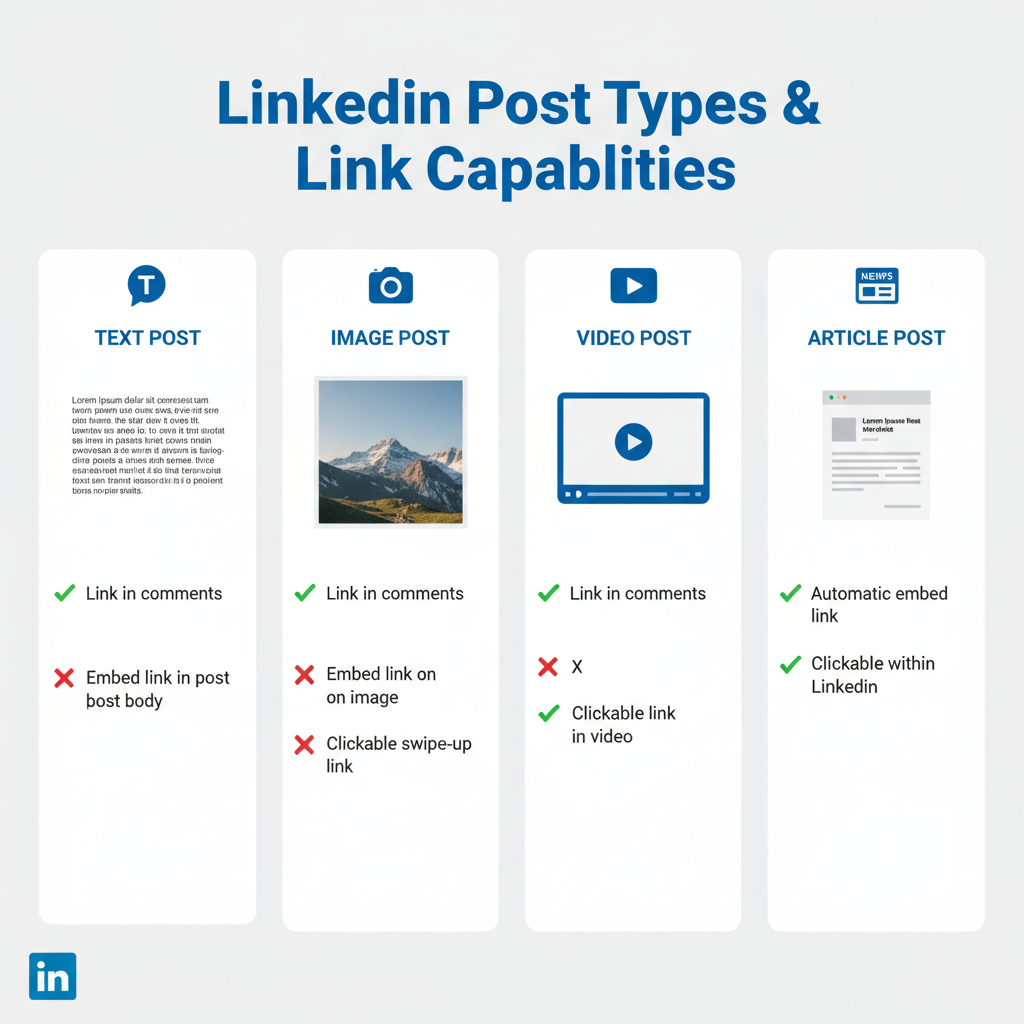
Steps for Adding a Link:
- On your feed, click Write article or Upload document.
- Find the link icon or "Add a link" field.
- Paste the desired URL.
- Add context or a short caption that encourages clicks.
LinkedIn Articles allow you to choose precise anchor text—ideal for a professional look and clear calls-to-action.
---
Best Practices for Hyperlinking in LinkedIn Articles vs Posts
Articles:
- Use clear, descriptive anchors instead of “click here.”
- Limit outbound links to keep readers focused.
- Position critical links early in your content.
Regular Posts:
- Place essential URLs near the top.
- Let LinkedIn generate preview cards (image/headline) to boost engagement.
- Integrate a strong Call to Action before the link.
---
Workarounds for Clickable Links in Standard Posts
LinkedIn’s strict rules mean you need creative tactics to drive clicks from regular posts.
- Pin the Link in the First Comment
- Share your URL in the very first comment so it’s easily accessible.
- Use Text in Images
- Place your link in the posted image itself (while still including it in the post text).
- Clickable PDFs via Document Post
- Create a branded PDF with embedded clickable hyperlinks and upload as a Document.
---
Optimizing Link Previews with Open Graph Tags
When LinkedIn creates preview cards, it reads Open Graph (OG) meta tags from the destination site.
For best results:
- Set an og:title with a compelling headline.
- Craft an og:description that draws interest.
- Use a high-resolution og:image (minimum 1200x627 pixels).
Testing before posting ensures your link card looks professional and inviting.
---
Using Short, Branded URLs for Clean Link Presentation
Long addresses can appear cluttered and reduce click confidence. Consider:
- Bitly
- Rebrandly
- TinyURL
Custom branded domains (e.g., `go.yourbrand.com/offer`) build trust and improve CTR.
---
Testing Link Appearance Before Publishing
Link preview behavior can change. Avoid surprises:
- Create a draft post or limit visibility.
- Paste the link and review the preview.
- Adjust OG tags or use a shortener if needed.
---
Strategies to Boost Click‑Through Rates (CTR)
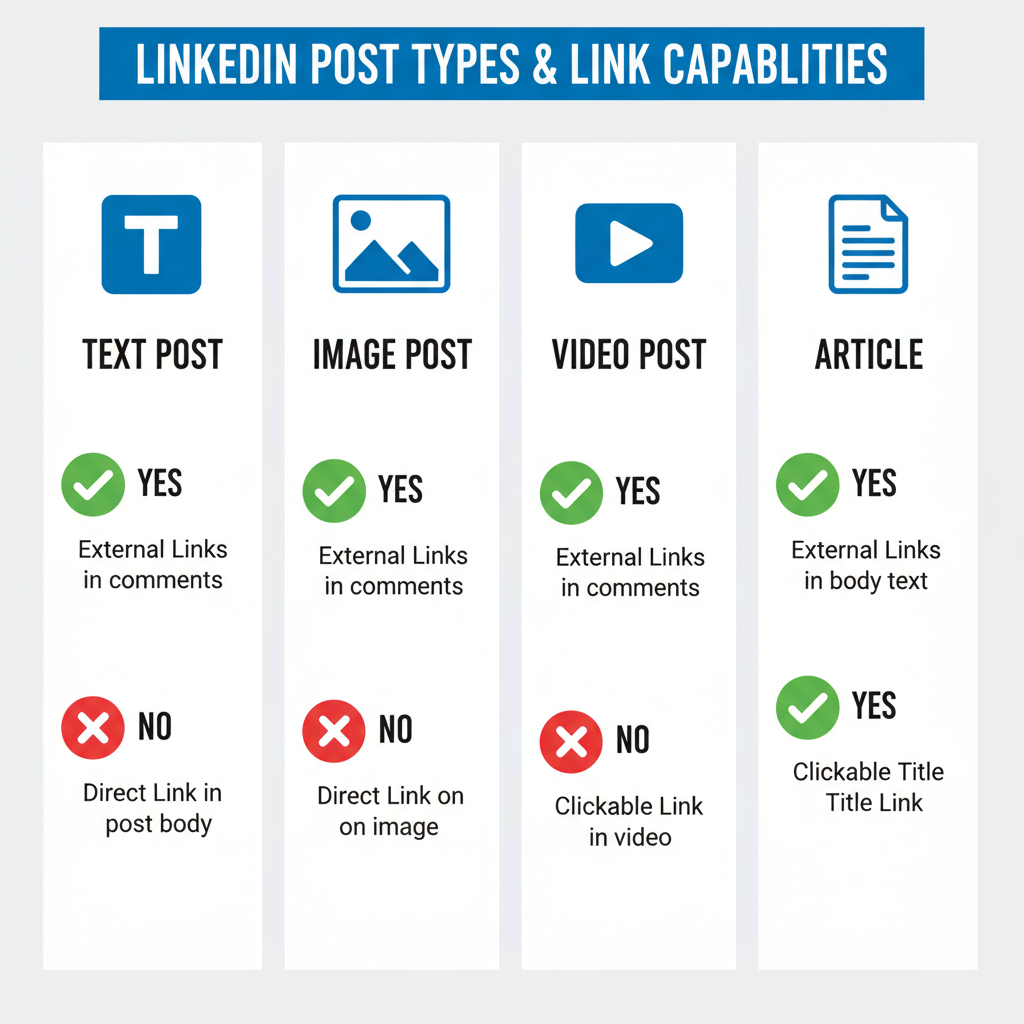
Getting clicks depends on more than adding a link. Try these techniques:
- Hook readers with a question or statistic.
- Explain why the link is worth visiting.
- Use a strong, actionable CTA.
- Enhance discoverability with relevant hashtags.
Higher engagement helps LinkedIn surface your post to larger audiences.
---
Measuring Link Performance with Analytics and UTMs
Track link success to refine your approach:
- Use LinkedIn post analytics for impressions and engagement rates.
- Add UTM parameters to identify traffic sources in tools like Google Analytics.
Example:
https://example.com/resource?utm_source=linkedin&utm_medium=social&utm_campaign=post_name---
Avoiding Spammy Link Practices
LinkedIn prohibits spam and harmful linking. Stay compliant by:
- Avoiding misleading or clickbait tactics.
- Keeping promotional links balanced with informative content.
- Reviewing LinkedIn’s Professional Community Policies regularly.
---
Quick Reference: Clickable Link Possibilities on LinkedIn
| Content Type | Clickable Link Support | Best Practice |
|---|---|---|
| Text Post | Link preview card only | Place critical link at top for visibility |
| Image Post | Preview card if link included in text | Use OG tags for better thumbnail |
| Video Post | Button to video source | Include link in description or first comment |
| Document Post | Clickable links inside document | Highlight CTA in page design |
| LinkedIn Article | Fully customizable hyperlinks | Use natural, descriptive anchors |
---
Key Takeaways
Mastering how to make a link in a LinkedIn post starts with understanding LinkedIn’s link rules and tailoring your approach:
- Articles and Document posts offer full hyperlink capabilities.
- Standard posts rely on preview cards or creative alternatives.
- OG tag optimization, short branded URLs, and strong CTAs drive higher engagement.
- Always test link appearance and stay within policy guidelines.
By applying these strategies, you can turn any LinkedIn update into a stronger traffic driver.
Ready to boost your LinkedIn results? Start experimenting with these link techniques in your next post and track the improvement in engagement and clicks.