How to Make a New Instagram Account in 2025: A Complete Step-by-Step Guide
Create an Instagram account in 2025 with a step-by-step guide, app vs desktop tips, username/password best practices, privacy settings, and first-week actions.
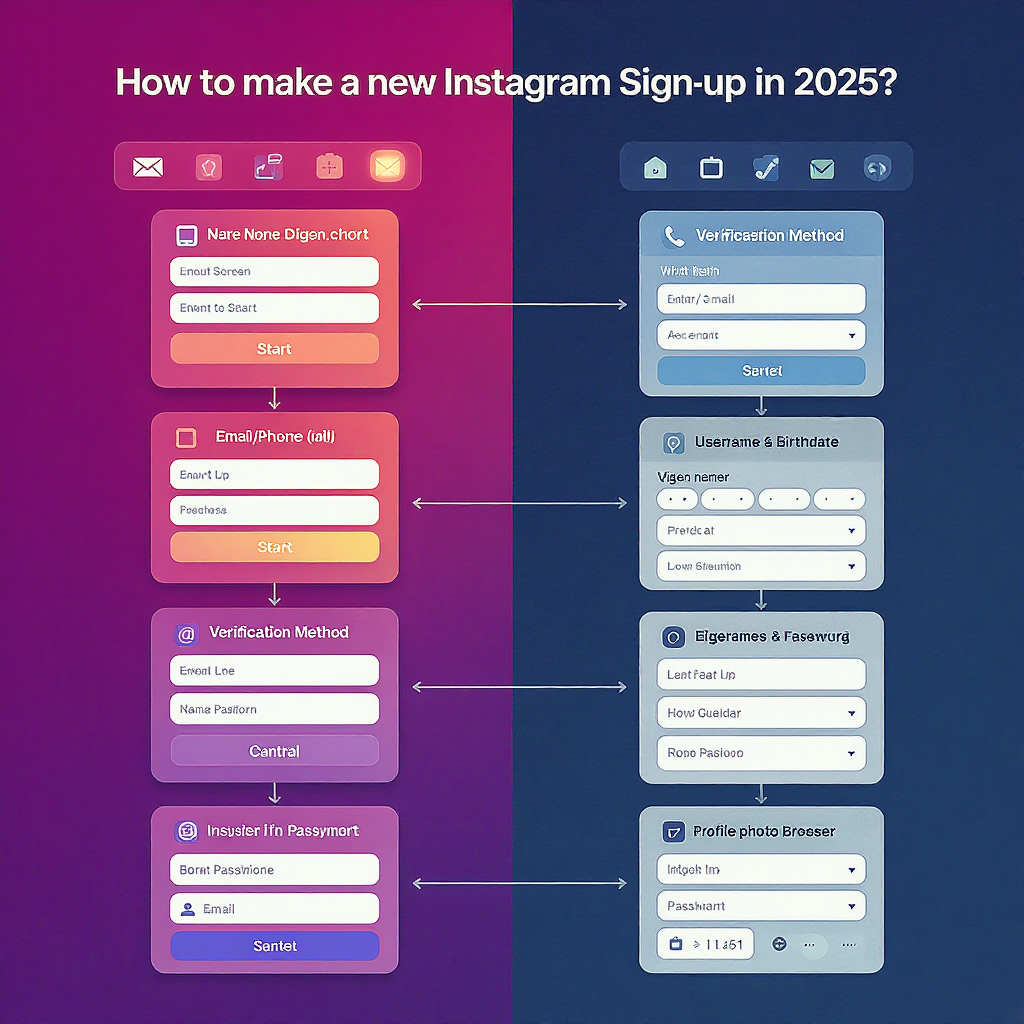
Starting a new Instagram account in 2025 is simple when you have the right information at hand and a clear sequence to follow. This guide focuses on clean, consistent formatting to help you skim, scan, and act quickly whether you’re on mobile or desktop. Use it as a practical checklist from pre-sign-up prep to first-week actions.
How to Make a New Instagram Account in 2025: A Complete Step-by-Step Guide
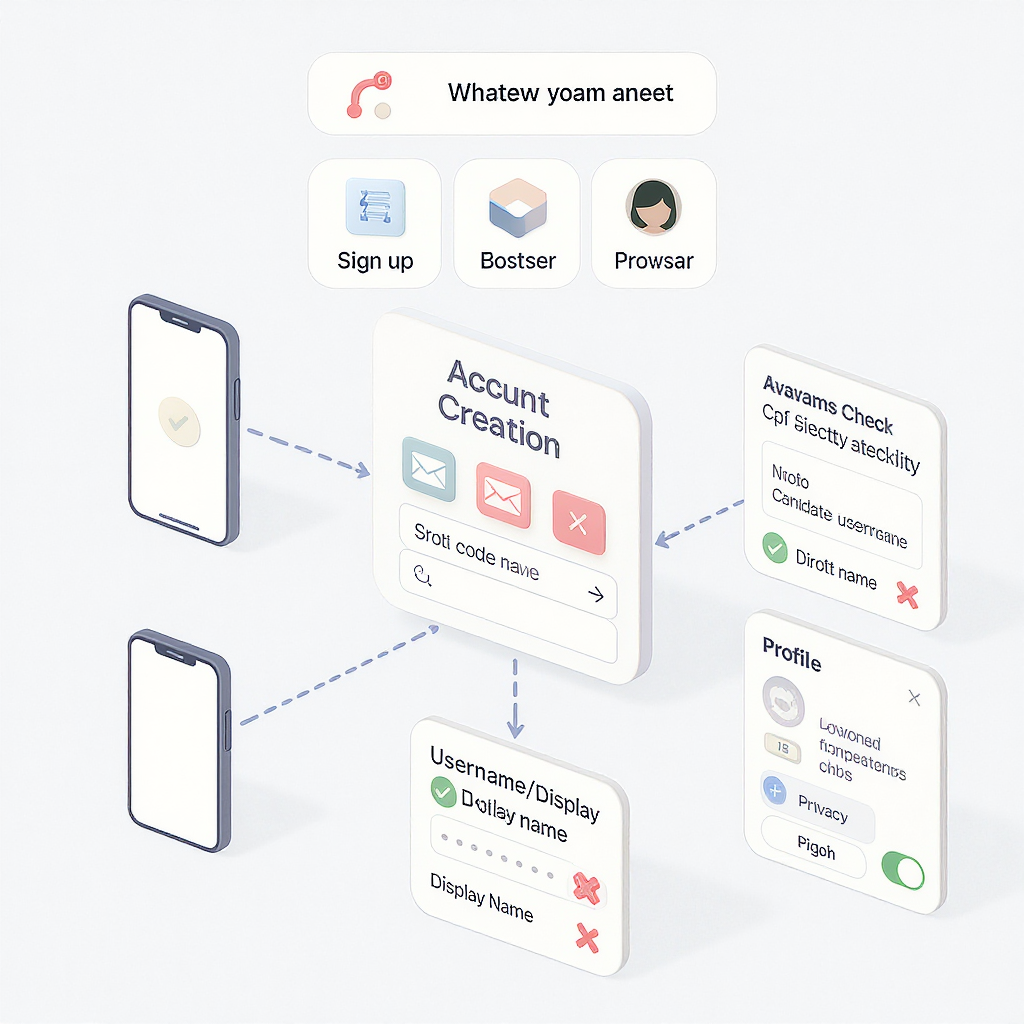
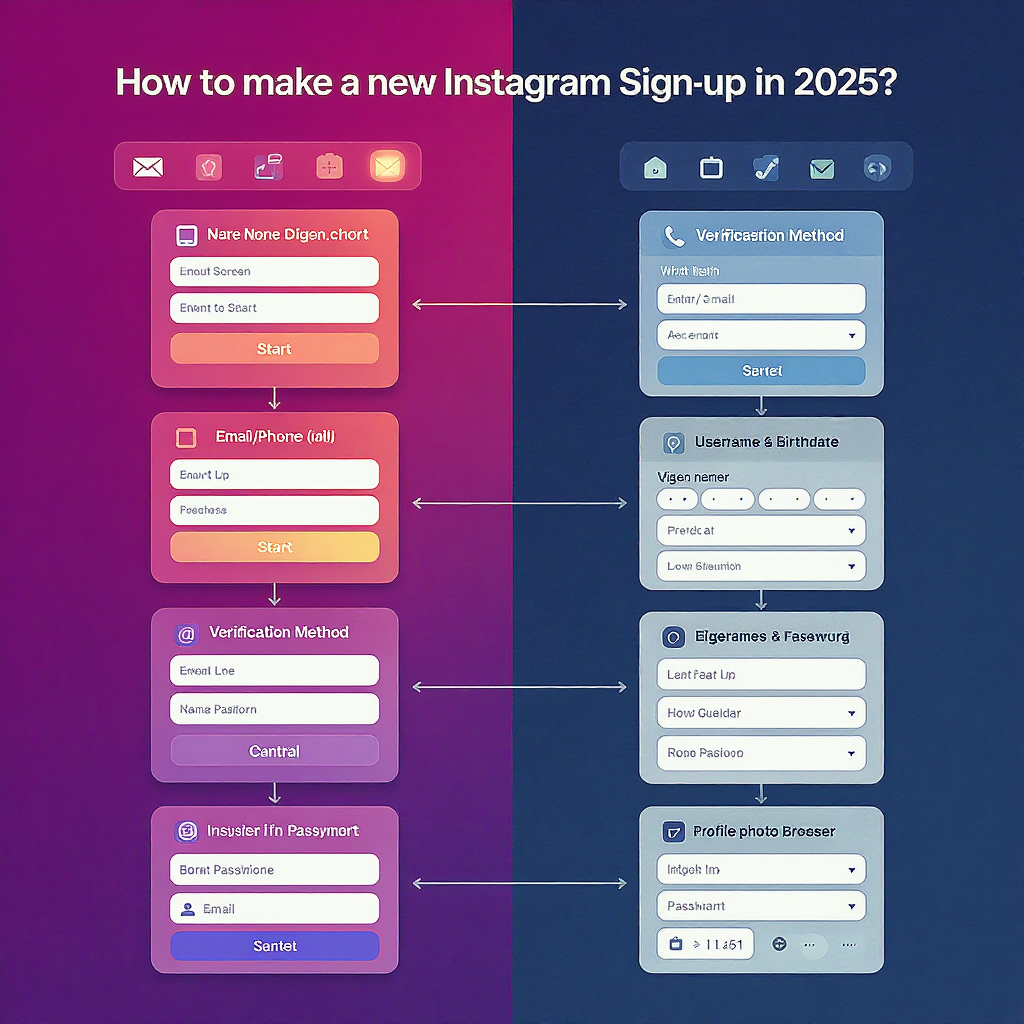
If you’re wondering how to make a new Instagram account in 2025, you’re in the right place. This guide walks you through everything from pre-sign-up prep and choosing the right sign-up method to privacy, security, and your first-week essentials. Whether you’re building a personal profile, creator presence, or brand account, follow the sections below to set yourself up for success.
What You Need Before You Start
Create your Instagram account faster by having these ready:
- Age requirement: Instagram requires you to be at least 13 years old in most regions. Some countries/local laws enforce a higher minimum age (often 14–16). You must enter your real birthday; Instagram uses it to set appropriate protections for teens.
- Contact method: Choose one primary sign-up method:
- Email address you control (avoid temporary/disposable emails).
- Mobile phone number capable of receiving SMS codes (ensure your carrier allows short codes).
- Strong, unique password: Use a password manager to generate/store it. Avoid reusing passwords.
- Username ideas: Prepare a shortlist. Instagram usernames must be 1–30 characters and can include letters, numbers, periods, and underscores. No spaces, and avoid impersonation/trademark violations.
Tip: If you plan more than one account (e.g., personal and business), consider separate emails for easier recovery.
Quick way to create a strong password (optional)
Use a password manager to generate a random password or passphrase. If you must generate locally, you can create a random string with a command-line tool like OpenSSL (macOS/Linux). Do not reuse the example—generate your own:
## Example only—generate your own instead
openssl rand -base64 24Where to Sign Up: App vs Desktop
You can create an account either from the Instagram mobile app (iOS/Android) or the desktop website at instagram.com. Both paths capture the same essentials, but there are subtle differences.
| Factor | Mobile App (iOS/Android) | Desktop Website |
|---|---|---|
| Best for | Most users; quickest setup; instant camera access | Typing comfort; managing files from a computer |
| Verification experience | SMS codes and email codes are seamless | Email codes easiest; SMS also supported |
| Post-setup tools | Full feature set (Reels, Stories, camera effects) | Good for browsing/DMs; limited creation tools vs app |
| Multiple accounts | Easy switcher; notifications per account | Supports switching; simpler for workstations |
| Convenience | One-handed sign-up; contacts sync | Faster typing; bigger screen for profile polish |
Recommendation: If you’re new and want the smoothest experience, use the mobile app. If you prefer a keyboard or plan to upload assets from a computer, start on desktop and move to the app afterward.
Create Your Account Step by Step
This is the core flow most people will follow in 2025. Steps may vary slightly by region and platform.
1) Install or open Instagram
- iOS: App Store → Instagram
- Android: Google Play → Instagram
- Desktop: Go to instagram.com and click Sign up
2) Choose your sign-up method
- Sign up with phone or email.
- Enter your email or phone number. For phone, use country code (E.164 format):
- Example: +1 5551234567 (US), +44 7700 900123 (UK).
3) Enter your birthday
- Select your real date of birth. This impacts safety features for teens and content settings.
4) Verify your contact method
- Instagram sends a one-time code via email or SMS. Enter it to continue. If you don’t receive the code, see Troubleshooting below.
5) Set a secure password
- Use at least 12–16 characters with a mix of letters, numbers, and symbols.
- Store it in a password manager.
6) Confirm your username
- Instagram suggests options based on your name or contact info.
- If unavailable, try variations: add a location, underscore, or relevant keyword while keeping it readable.
- You can change it later, but frequent changes can confuse followers.
7) Add your name (display name)
- This can include spaces and emojis. It helps people recognize you.
8) Profile photo (you can skip and add later)
- Use a clear headshot for personal accounts or a recognizable logo for brands. See “Polish your profile” for best practices.
9) Optional setup steps
- Sync contacts (optional).
- Pick interests to improve recommendations.
- Follow suggested accounts.
10) Finish and confirm email/phone in your profile settings
- Go to your profile → menu → Settings and privacy → Accounts Center → Personal details → confirm email/phone is correct.
Signing Up with Facebook, Apple, or Google
Social logins let you create and sign in to Instagram using an existing account.
- Facebook: If you have a Facebook account, you can sign up quickly and share account details. Often links via Meta’s Accounts Center.
- Apple: On iOS/macOS, you can use “Sign in with Apple,” including Hide My Email if desired.
- Google: Use your Google account to sign up and sign in.
Pros:
- Faster setup and fewer passwords to remember.
- Easier recovery if you already lock down your primary account with 2FA.
Cons:
- Coupling: Losing access to your social login may affect Instagram access.
- Privacy: Linking accounts can increase data sharing across services.
- Complexity: Unlinking later requires a few steps.
How to link or unlink later:
- Go to profile → menu → Settings and privacy → Accounts Center.
- Look for “Linked accounts” or “Logging in with accounts.”
- You can add or remove Facebook/Google/Apple connections and control whether accounts can log into each other.
Tip: Even if you use a social login, consider setting a dedicated Instagram password in Accounts Center → Password and security. That gives you a backup sign-in method.
Choosing the Perfect Username and Display Name
Your handle influences discoverability and brand perception. Keep these in mind:
- Availability checks: Instagram will tell you if the username is taken as you type. Try small variations rather than adding long strings of numbers.
- Readability: Prefer short, pronounceable, and memorable handles. Use separators like underscores or periods sparingly.
- Branding: Align with your brand/site handle across platforms for consistency.
- Future-proofing: Choose something you’ll be happy with long-term; changing later can break recognition.
- Policy compliance: Avoid trademarked names you don’t own, impersonation, and misleading terms.
Display name tips:
- Use your real name or brand name.
- You can include spaces, capitalization, and emojis to convey personality.
- Keep it professional and searchable.
Privacy and Security from Day One
Protect your account from the start. Here’s a quick setup plan:
- Private vs Public
- Private: Only approved followers can see your posts. Best for personal accounts.
- Public: Anyone can view your posts. Common for creators/brands.
- Set it: Profile → menu → Settings and privacy → Account privacy → Private account toggle.
- Two-Factor Authentication (2FA)
- Use an authenticator app (recommended) rather than SMS.
- Set it: Profile → menu → Settings and privacy → Accounts Center → Password and security → Two-factor authentication.
- Save backup codes in your password manager.
- Login alerts and activity
- Check login activity and manage devices: Settings and privacy → Accounts Center → Password and security → Where you’re logged in.
- Review “Emails from Instagram” section to spot phishing.
- Sensitive content controls
- Profile → menu → Settings and privacy → Sensitive content control → choose your preferred level.
- Teens may see stricter defaults.
- Comment, mention, and message controls
- Settings and privacy → How others can interact with you.
- Enable Hidden Words to filter spam and harassment.
Security reminders:
- Instagram will never ask for your password or 2FA codes via DM.
- Don’t share login codes with anyone.
- Keep your email account secure—it’s the key to account recovery.
Polish Your Profile
A compelling profile helps people decide to follow you.
- Profile photo
- Use a high-resolution image with good lighting, centered subject, and minimal background clutter.
- For logos: use a square version with safe padding so it crops well to a circle.
- Bio
- 150 characters to communicate your value.
- Include what you do, who you help, and a light CTA (e.g., “DM for collabs”).
- Consider adding relevant emojis for scannability.
- Website / Links
- Instagram now lets you add multiple links in bio (up to five).
- Add your website or a link-in-bio page.
- Edit Profile → Links → Add external link(s).
- Pronouns
- Edit Profile → Pronouns. Choose pronouns to display on your profile if you want.
- Category and contact options
- For Professional accounts (Creator/Business), choose a category (e.g., Photographer, Local Business).
- Add contact buttons (email, call, directions) appropriate to your goals.
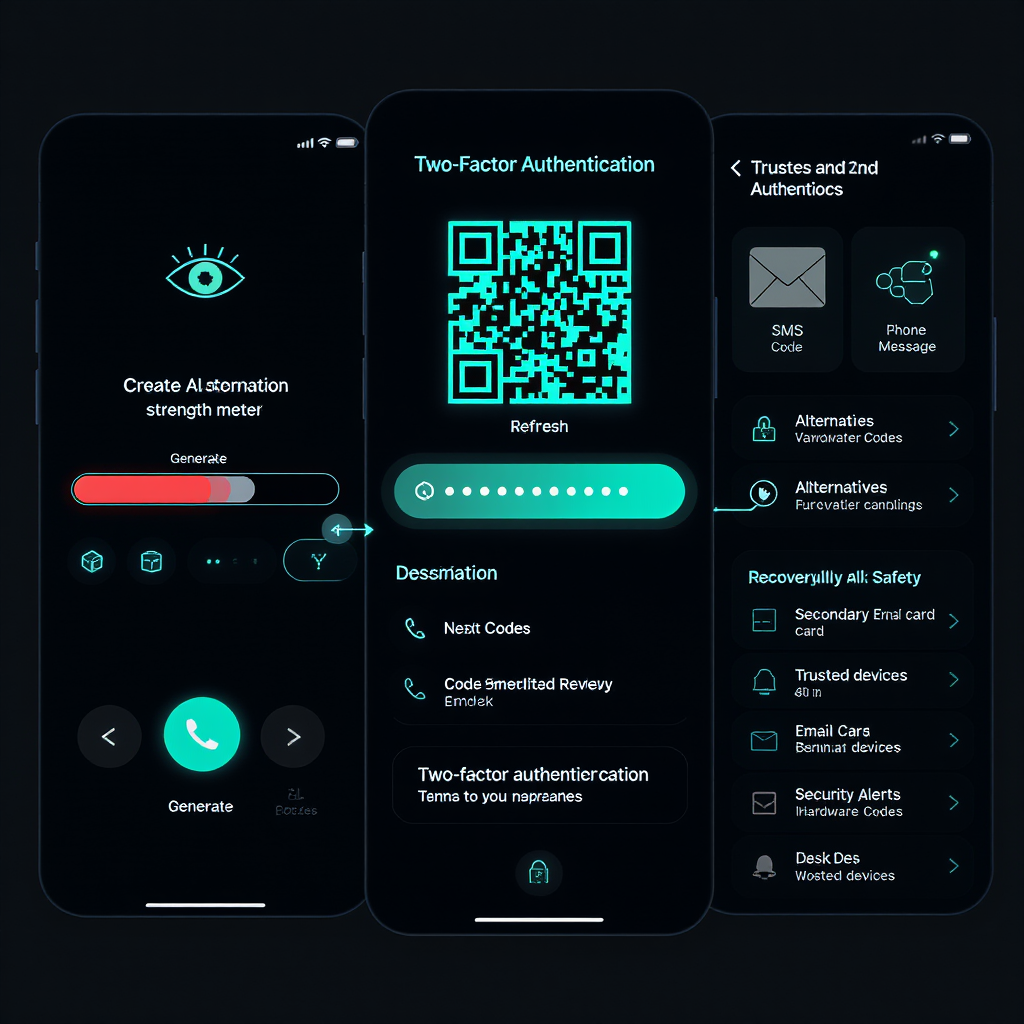
Pick the Right Account Type: Personal vs Creator vs Business
You can switch to a professional account (Creator or Business) anytime. Here’s how they compare:
| Feature | Personal | Creator | Business |
|---|---|---|---|
| Intended use | Everyday users | Public figures, artists, influencers | Brands, companies, service providers |
| Insights (analytics) | Limited | Full insights | Full insights |
| Contact buttons | No | Optional | Yes (email, call, directions) |
| Message organization | Basic | Primary/General requests | Primary/General requests |
| Promotions/Ads | No | Yes | Yes (via Meta Ads) |
| Category label | No | Optional | Visible category |
| Scheduling via Meta tools | Limited | Yes (with tools) | Yes (with tools) |
How to switch:
- Profile → menu → Settings and privacy → Account type and tools → Switch to Professional account.
- Choose Creator or Business, select your category, and configure contact options.
Tip: You can switch back later. Insights data may be affected when switching, so plan major changes thoughtfully.
Manage Multiple Instagram Accounts on One Device
Instagram supports managing multiple accounts within the app (typically up to five added accounts).
- Add an account
- Profile → tap your username at the top → Add account → Create new account or Log into existing.
- Or: Profile → menu → Settings and privacy → Add account.
- Switch accounts
- Tap your username on your profile to open the switcher.
- Or long-press your profile picture in the bottom navigation bar (on some UI versions).
- Notifications
- Customize per-account: Settings and privacy → Notifications.
- Consider limiting push notifications to your primary account to reduce noise.
- Keep credentials organized
- Use a password manager with separate entries for each account.
- Enable 2FA on each account individually.
- If you link accounts in Accounts Center, understand how “Logging in with accounts” affects cross-login.
First-Week Checklist
Get momentum early with this simple plan:
- Follow 20–50 relevant accounts (friends, peers, industry leaders).
- Post your first piece of content: a photo carousel or Reel that introduces you.
- Create your first Story and add it to a “Welcome” highlight.
- Write alt text for accessibility (Advanced settings → Accessibility → Write alt text).
- Set your content cadence (e.g., 2–3 feed posts/week + 4–7 Stories/week).
- Try a Reel: keep it 7–12 seconds to start; use native captions.
- Use 3–8 relevant hashtags (mix broad and niche).
- Engage daily for 10–15 minutes: comment thoughtfully, save content, reply to DMs.
- Review insights (for Pro accounts) to learn what resonates.
- Tighten safety: revisit 2FA, comment filters, and message controls.
Troubleshooting Common Sign-Up Issues
Even when you know how to make a new instagram account, hiccups happen. Here’s how to fix frequent problems.
1) Verification code not received
- Email: Check spam/junk, search for “Instagram” or “security code.” Wait a few minutes and request a new code.
- SMS: Ensure you entered the correct country code, disable SMS filtering or spam-blocking for short codes, and confirm your carrier supports them.
- Network: Switch from Wi‑Fi to mobile data (or vice versa), or try a different browser/device.
- Rate limits: Too many requests can trigger limits. Wait 10–30 minutes before retrying.
- Last resort: Try signing up with the other method (email if phone fails, or vice versa).
2) Username taken
- Keep it short and readable. Add a relevant term (city, niche) or a single underscore.
- Avoid adding long number strings.
- Try an alternative word (studio → labs, photos → visual, official → hq).
- If your brand name is taken, consider a legal/branding refresh or contact the holder if there’s impersonation.
3) Device limits or “Try again later”
- Instagram may limit how many accounts you can create from one device/IP in a short window.
- Wait 24–48 hours and try again.
- Use a trusted network (avoid VPNs/proxies that could look suspicious).
- Clear app cache or try desktop sign-up.
- Ensure you’re not violating policies with repeated mass account creation.
4) Age verification issues
- If Instagram flags your age, you may be asked to verify (e.g., ID or other methods). Follow on-screen instructions carefully.
- Using your real birthday from the start prevents friction.
5) “Email already in use” or “Phone already in use”
- You may have created an account previously. Use “Forgot password?” to recover.
- If the email is truly yours but you can’t recover, check for typos or try another contact method.
6) Password problems
- If a strong password is rejected, ensure no leading/trailing spaces and try a different randomly generated one.
- Save it in your password manager immediately.
7) Accessibility or regional issues
- Try the web version if the app crashes on your device.
- Ensure your OS and Instagram app are up to date.
Frequently Asked Safety and Policy Questions
- Can I have multiple accounts? Yes, you can add and switch between multiple accounts in the app (commonly up to five).
- Can I change my username later? Yes, but your old username may become available to others after a period. Change sparingly.
- Are teen accounts different? Teens often get stronger default privacy/sensitive content settings.
- Will Instagram contact me via DM for security? No. Treat such messages as phishing and use in-app security pages to verify.
Final Thoughts
Now that you know how to make a new instagram account, the rest is about building habits: post consistently, stay safe with strong security, and refine your profile as your goals evolve. Whether you’re here for friends, a side project, or a full-on brand, the steps above will help you launch confidently and grow sustainably.
Summary: Prepare your contact method and password, choose the sign-up path that suits you, lock down privacy and 2FA early, and follow the first-week checklist to establish momentum. Keep refining your profile and settings as you learn what resonates.




