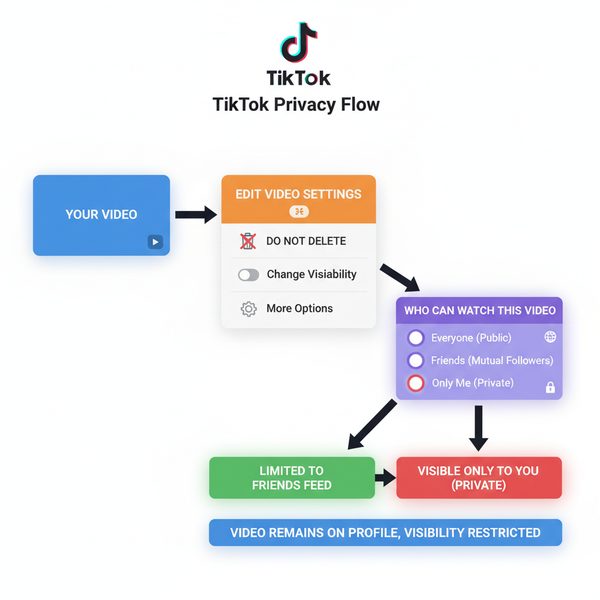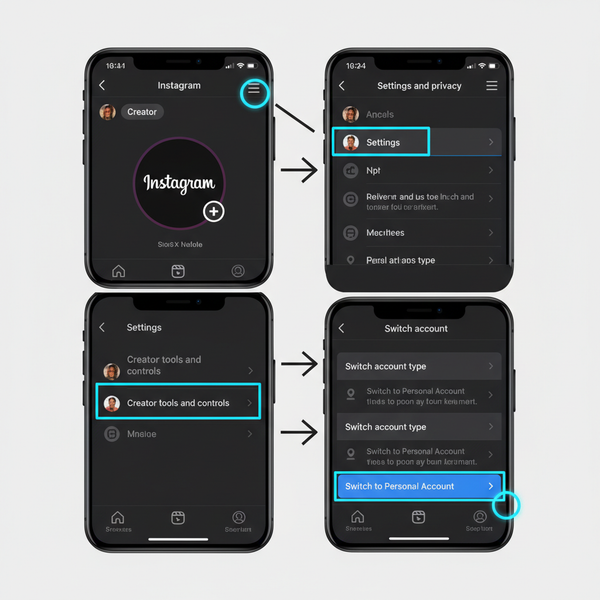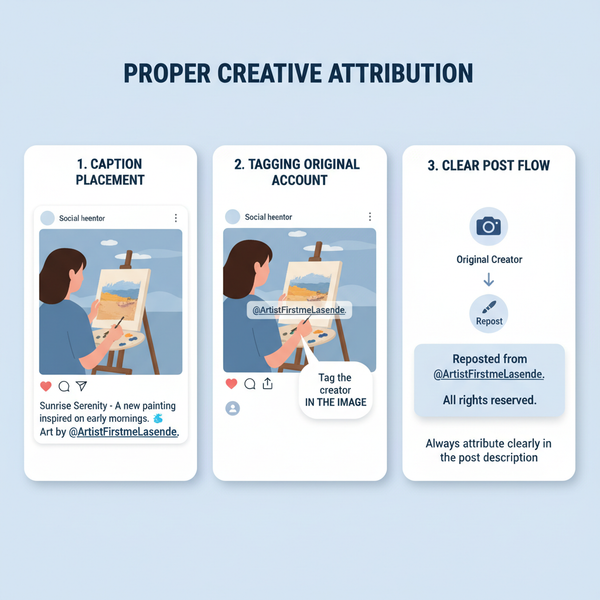How to Make a Smiley Face on the Keyboard Easily
Learn step-by-step methods to create smiley faces using keyboard shortcuts, ASCII art, Unicode symbols, and emoji panels on desktop and mobile.
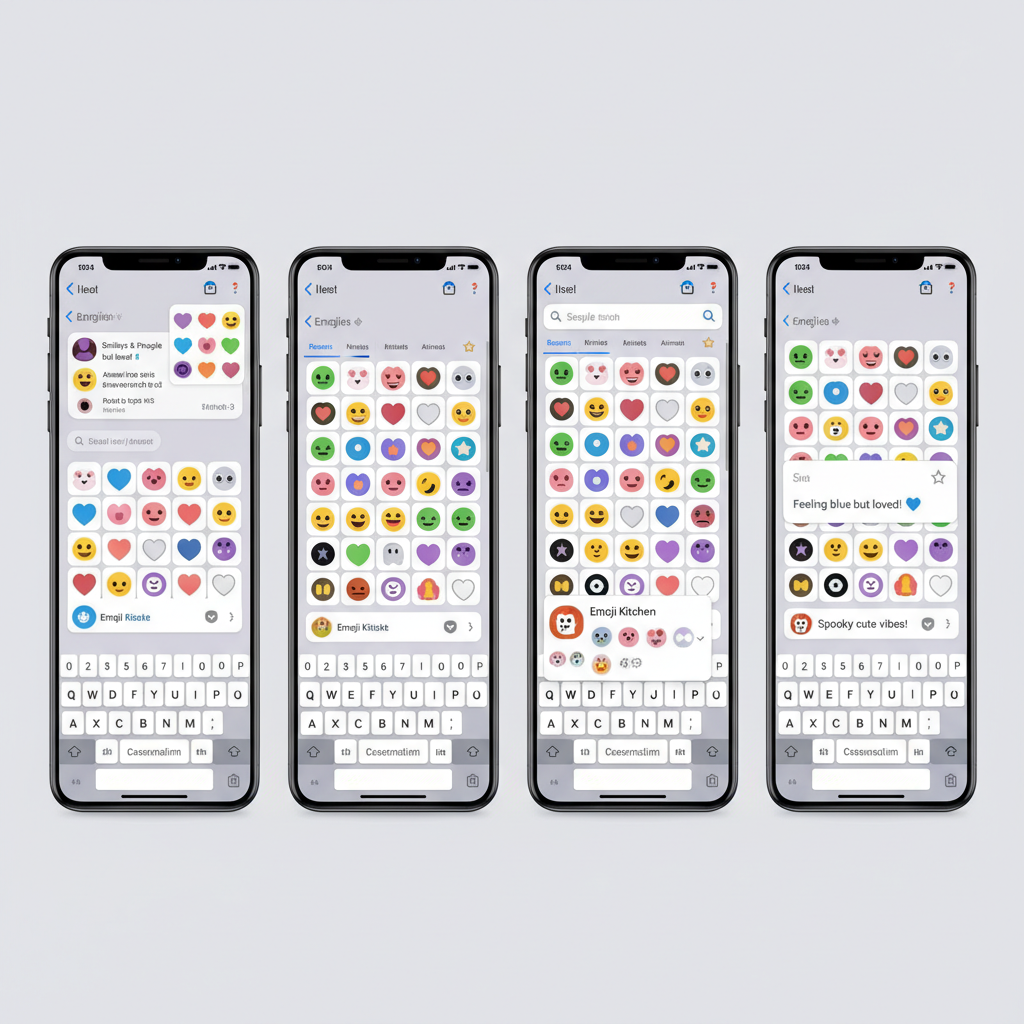
Introduction to Keyboard Smiley Faces and Their Uses
Smiley faces are among the easiest ways to add personality to digital communication. Knowing how to make a smiley face on the keyboard can help you express emotion instantly, whether you're chatting with friends, writing a fun business email, or posting on social media. With punctuation, ASCII art, Unicode characters, and emoji keyboards at your disposal, it’s simple to bring warmth and clarity to your messages.
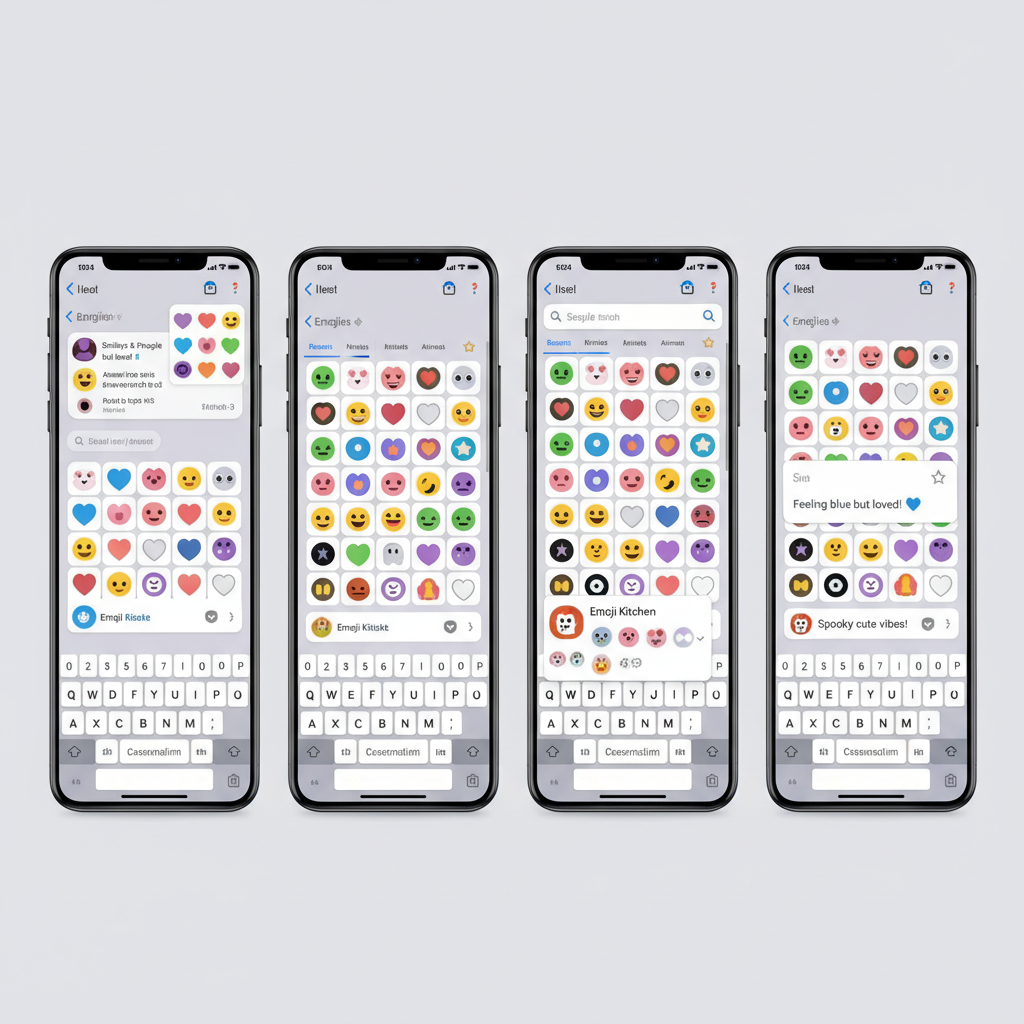
Smiley faces can be created in multiple ways—using punctuation, ASCII art, Unicode symbols, or built-in emoji pickers. This guide will walk you through all the popular methods for desktop and mobile, along with tips to customize and use them effectively.
---
Basic Text Smiley Faces with Punctuation
One of the oldest and fastest methods is combining punctuation marks. This technique works in most text fields, browsers, and messaging apps without special software.
Examples:
- `:)` — Classic smile
- `:-)` — Formal smile with a nose
- `^_^` — Cute anime-style smile
- `:D` — Broad grin
- `;)` — Playful wink
Text-based smileys are perfect when you want a quick emotional cue without extra steps.
---
Creating Smiley Faces Using ASCII and Unicode Symbols
ASCII art and Unicode symbols allow for more creativity. ASCII relies solely on text characters, while Unicode offers standardized designs across modern systems.
ASCII Examples:
:-]
(-:
(:-))Unicode Examples:
- ☺ (White Smiling Face — Unicode U+263A)
- 😊 (Smiling Face with Smiling Eyes — Unicode U+1F60A)
Unicode smileys are available in libraries online; simply copy-paste into your document or message.
---
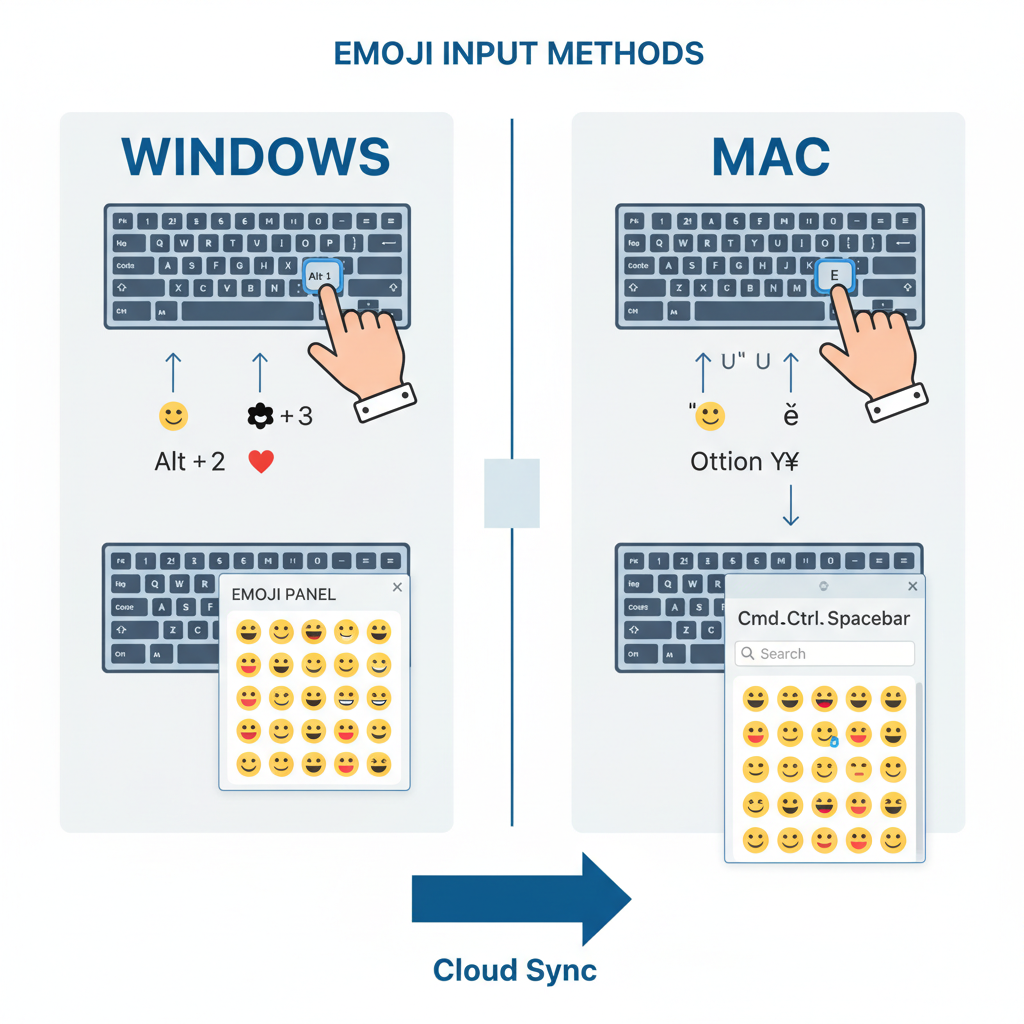
Smiley Face Shortcuts on Windows (Alt Codes)
Windows users can insert special smiley characters with Alt codes. Hold the Alt key and type the specific number on your numeric keypad.
Common Alt Codes for Smileys:
| Smiley | Alt Code | Description |
|---|---|---|
| ☺ | Alt + 1 | White Smiling Face |
| ☻ | Alt + 2 | Black Smiling Face |
| ☺ | Alt + 9786 | Alternative White Smiling Face |
Tip: Alt codes require a dedicated numeric keypad. On laptops without one, enable Num Lock and use function keys that double as number keys.
---
Smiley Face Shortcuts on Mac (Option Key Combinations)
Mac systems offer quick emoji and symbol insertion. Holding the Option key (⌥) with other keys accesses special characters.
Examples:
- Option + Command + Space — Opens the emoji picker
- Use Character Viewer for direct insertion of Unicode smileys.
To open Character Viewer:
- In the top menu, click Edit.
- Choose Emoji & Symbols.
- Search “smile” and double-click the preferred icon.
---
Using Emoji Panels on Windows and Mac
Both operating systems have built-in emoji panels, making insertion quick and visual.
Windows Emoji Panel:
- Press `Windows Key + .` or `Windows Key + ;`
- Type “smile” to view options.
Mac Emoji Panel:
- Press `Control + Command + Space`
- Search “smile” to browse emoji styles.
These panels add colorful, high-resolution emojis to any compatible app.
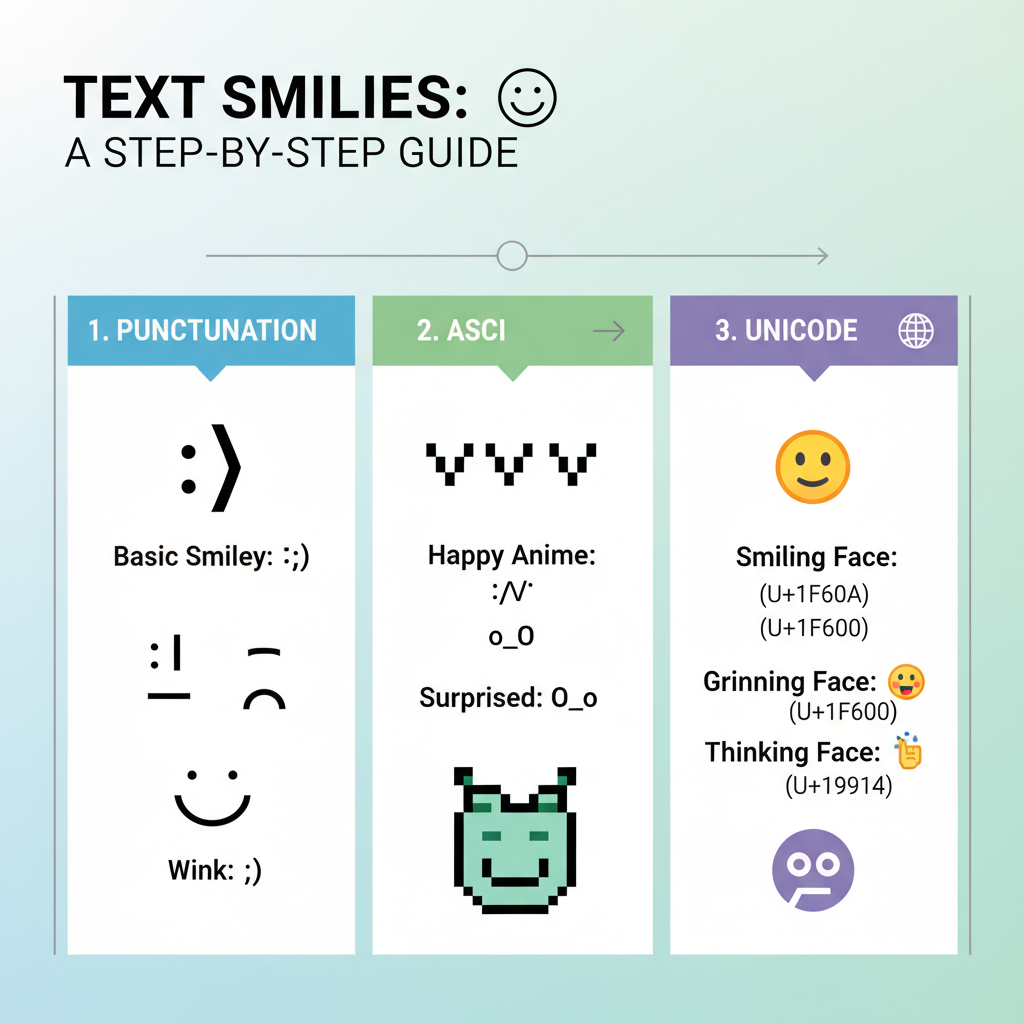
---
Smiley Face Shortcuts on Mobile Keyboards (iOS and Android)
Mobile devices integrate emoji keyboards by default.
iOS:
- Tap the emoji button next to the spacebar.
- Go to Smileys & People.
- Choose your smiley.
Android:
- Long-press enter or tap the emoji icon.
- Pick the smiley category.
- Tap to insert.
Third-party keyboards may offer extra animations or themes.
---
Customizing Smiley Faces with Different Expressions
Smiley faces can express more than happiness. Mix punctuation, ASCII, or emoji to suit your tone.
Variants:
- `:(` — Sad
- `:-O` — Shocked
- `:P` — Playful
- `xD` — Laughing
- `( ^_^)/` — Waving
Many emojis support skin tone changes or alternative designs for personalization.
---
Practical Uses in Emails, Chats, and Social Media
Appropriate smiley selection depends on the platform and purpose.
| Platform | Appropriate Smiley Usage | Reasoning |
|---|---|---|
| Email (Professional) | Minimal, e.g., 🙂 | Warmth without reducing formality |
| Chat (Casual) | Multiple styles: :D, ^_^ | Friendly and expressive for informal tone |
| Social Media | Colorful emojis 😊😂❤️ | Boosts engagement and adds visual appeal |
---
Quick Tips for Remembering Common Smiley Shortcuts
- Associate each smiley with a frequent emotion.
- Practice by using them daily.
- Bookmark Unicode references.
- Leverage emoji panels when unsure.
---
Troubleshooting When Smileys Don’t Display Correctly
Some systems may fail to render certain smileys because of limited fonts or outdated software.
Solutions:
- Update your OS/browser for latest emoji support.
- Switch to a font with broad Unicode coverage (e.g., Segoe UI Emoji).
- Confirm app compatibility—older programs may block emojis.
---
Conclusion and Invitation to Try Different Styles
Mastering how to make a smiley face on the keyboard gives you a quick, universal way to express emotion. From simple text marks to vibrant emojis, you can choose the style that matches your message and mood. Experiment with shortcuts on Windows, Mac, and mobile, and let your digital conversations smile back.
Ready to enhance your communication? Start adding smileys to your emails, chats, and posts today to make every message a little brighter.