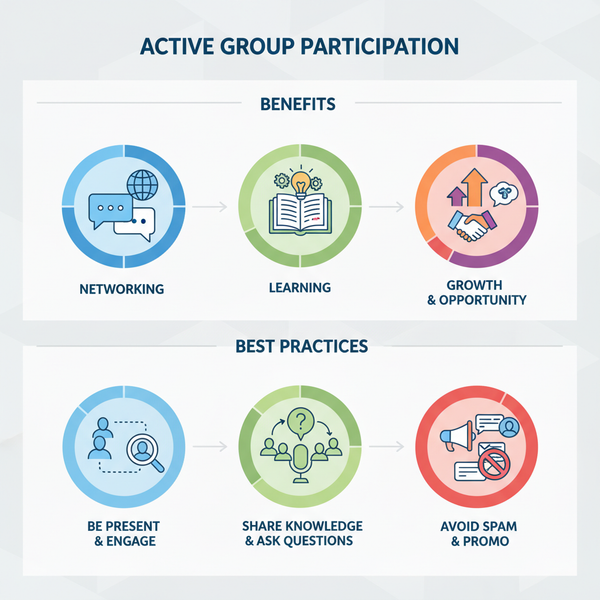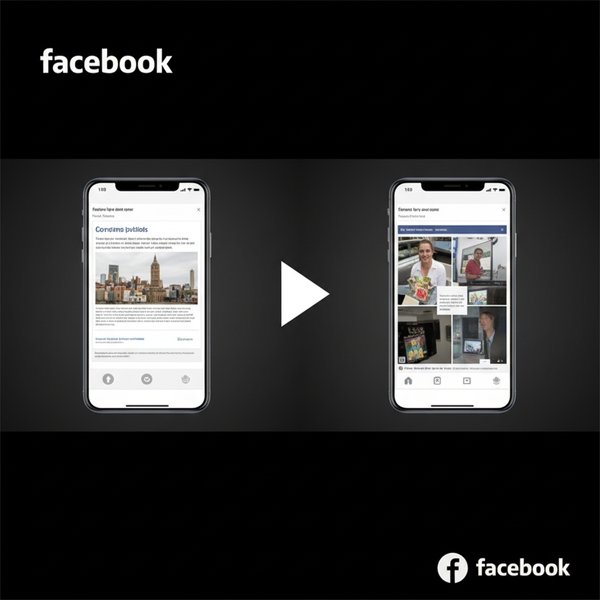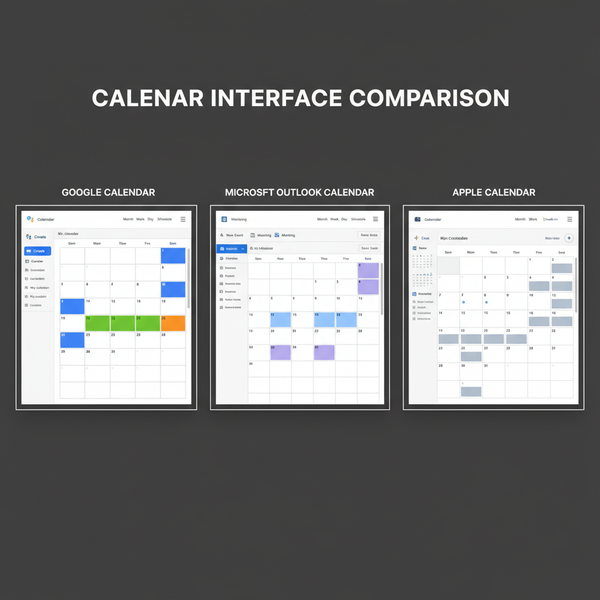How to Start a Video Call on Snapchat
## Introduction to Snapchat’s Video Call Feature Snapchat has evolved from a simple photo-sharing app into a robust communication platform that suppor
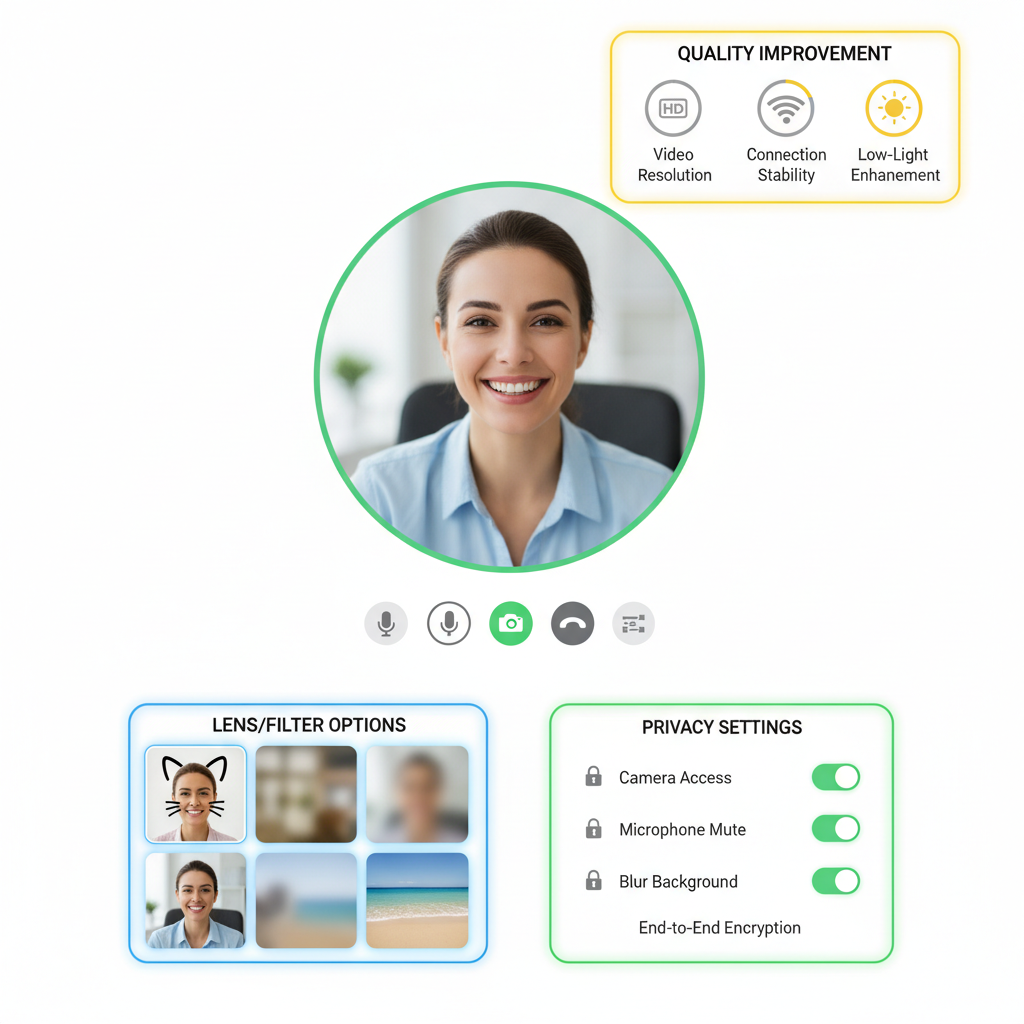
Introduction to Snapchat’s Video Call Feature
Snapchat has evolved from a simple photo-sharing app into a robust communication platform that supports chat, voice calls, and highly interactive video calls. The video call on Snap feature allows you to connect face-to-face with friends anywhere in the world, right within the app. Enhanced by Snapchat’s signature lenses, stickers, and AR effects, these conversations can be both personal and playful, making them a standout way to stay in touch.
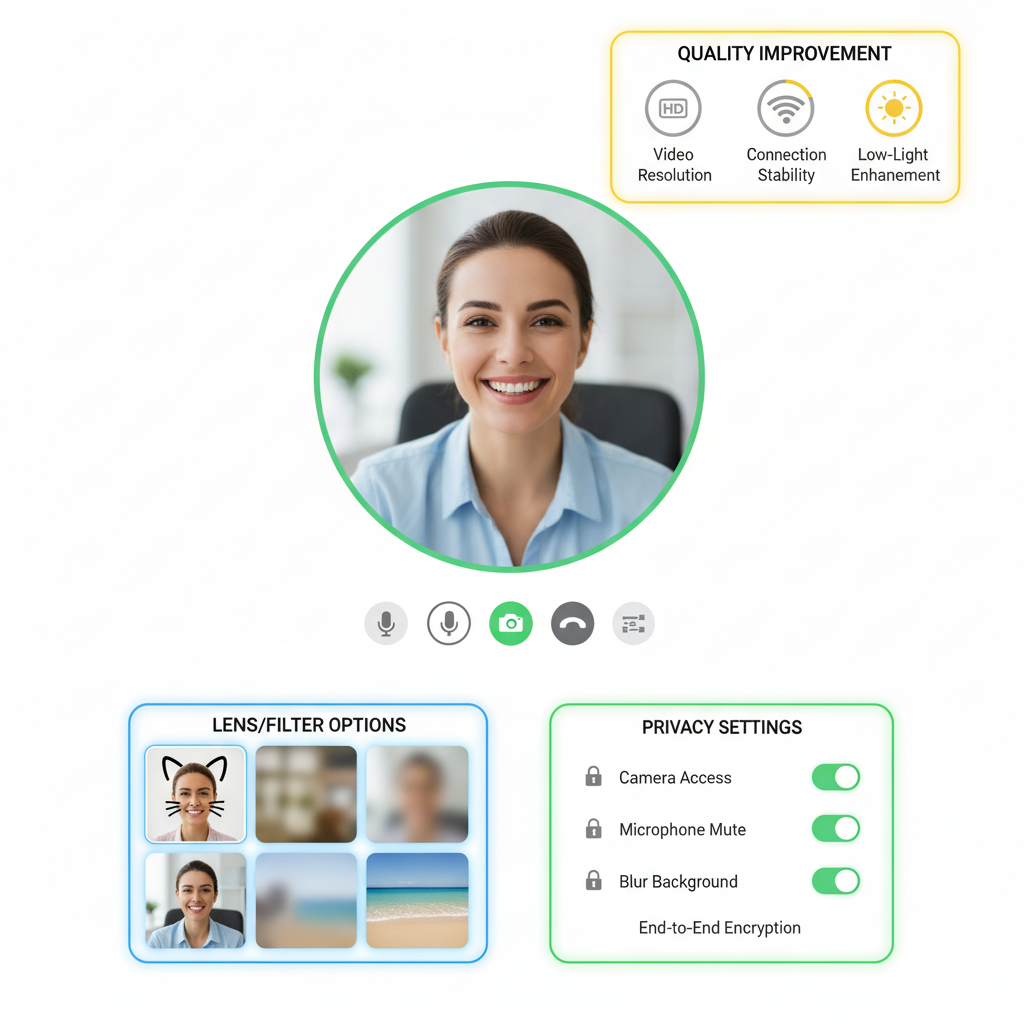
---
Difference Between Video Call, Voice Call, and Chat on Snapchat
Snapchat provides several modes of communication to suit different needs:
| Feature | Description | Best Use Case |
|---|---|---|
| Video Call | Real-time face-to-face conversation with video and audio. | Personal catch-ups, celebrations, interactive chats. |
| Voice Call | Audio-only call using Snapchat in-app calling. | Quick conversations without the need for video. |
| Chat | Text messages, images, and stickers sent in private threads. | Short updates, sharing links, non-real-time communication. |
The video call on Snap adds a personal visual layer, making it more engaging than plain text or voice-only chats.
---
Step-by-Step Guide to Starting a Video Call (From Chat Screen)
Here’s how to initiate a video call on Snapchat:
- Open Snapchat and swipe right to access the Chat screen.
- Select the friend you want to call from your conversation list.
- Inside the chat window, find the video camera icon in the top right.
- Tap the video camera icon to start calling.
- Wait for your friend to accept — once connected, you’ll see them live on screen.
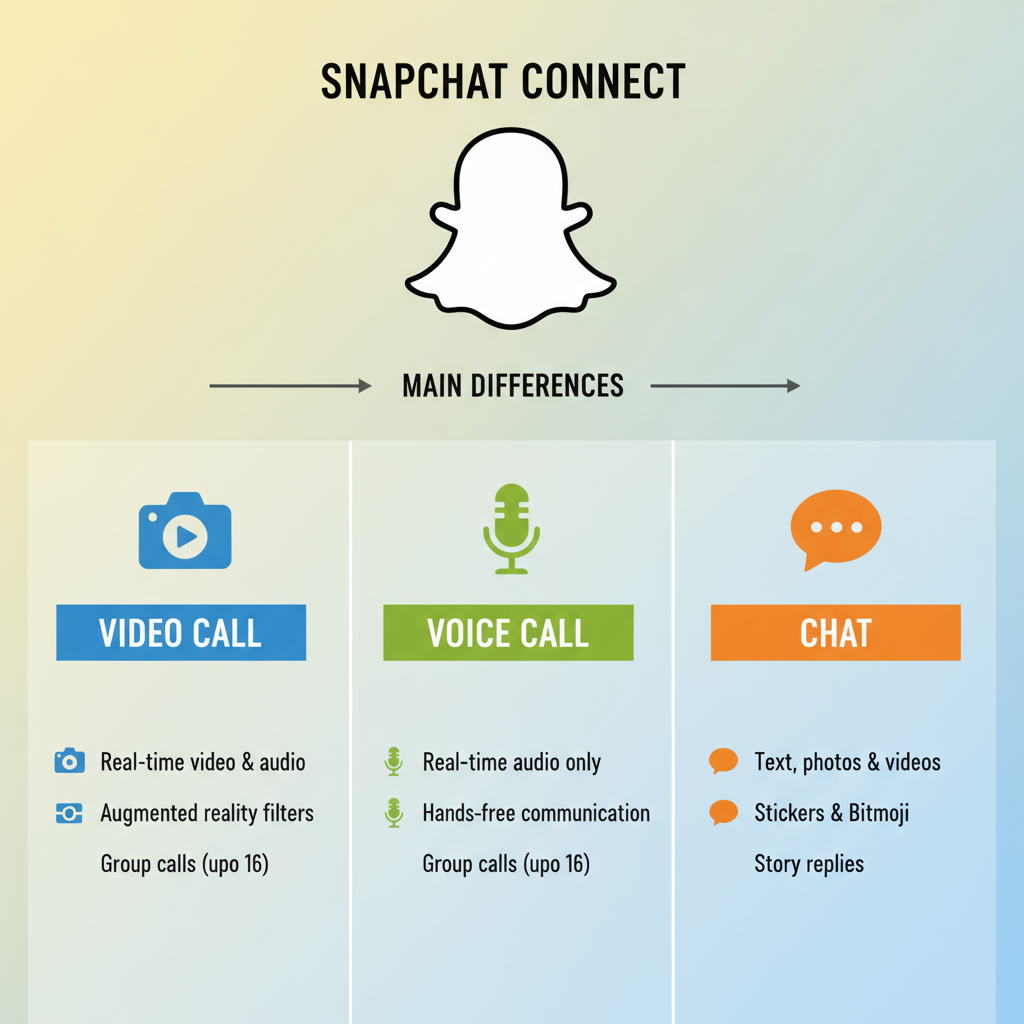
Pro Tip: Video calls can also be started in group chats, but every participant must accept before joining.
---
Switching From Chat or Voice Call to Video Call
You can easily transition to a visual conversation mid-chat:
- From a Voice Call: Tap the video camera icon to request switching to video mode.
- From Text Chat: Press the video icon in the chat header to launch video.
- The other person will receive a request notification and can accept to go live.
This instant switch ensures your conversation stays fluid without disconnecting.
---
Tips for Improving Snapchat Video Call Quality
A great video call on Snap depends on your setup:
- Lighting:
- Use natural daylight wherever possible.
- Avoid harsh backlighting to prevent silhouette effects.
- Network Connection:
- Prefer a stable Wi-Fi over mobile data to minimize lag.
- Stay close to your router for better signal.
- Device Prep:
- Keep your phone steady with a tripod or stand.
- Wipe your camera lens for enhanced clarity.
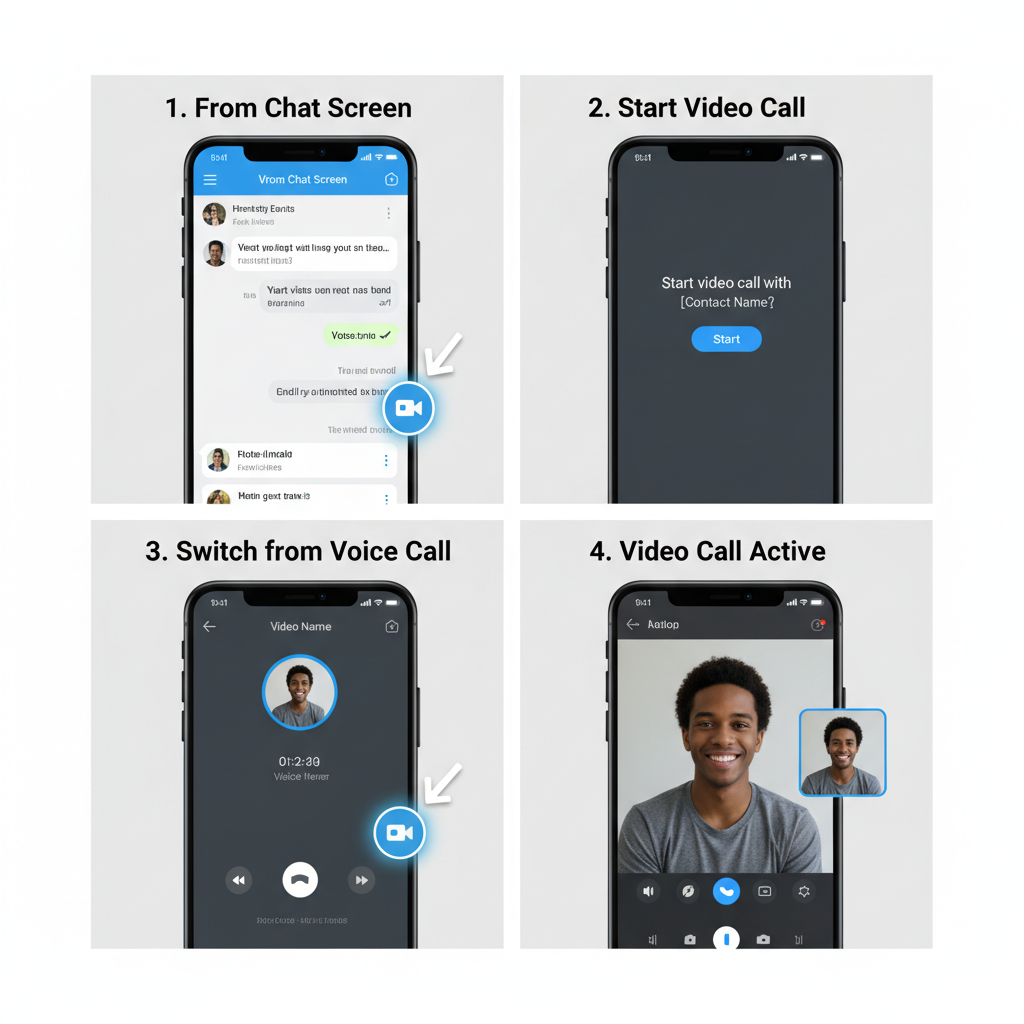
Even small tweaks can significantly upgrade your viewing experience.
---
Privacy Settings for Snapchat Video Calls
Control who can reach you via video call by navigating to Settings → Who Can… → Contact Me:
- Everyone: Suitable only for public accounts.
- Friends: Restricts calling to people you’ve added.
- Custom: Tailor permissions to specific friend groups.
Additional privacy tips:
- Activate Ghost Mode to hide your location.
- Use Block on unwanted contacts to stop all communication.
- Adjust See Me in Quick Add to reduce outreach from strangers.
Optimizing these settings keeps your video call on Snap secure and enjoyable.
---
Using Lenses and Filters During Video Calls
Snapchat’s playful filters and AR lenses can be activated live:
- Tap your face during the call to open the lens carousel.
- Swipe through effects, including face transformations and background edits.
- Good lighting enhances the quality of these filters.
Interactive lenses make conversations unique and can lighten the mood.
---
Troubleshooting Common Snapchat Video Call Issues
If you encounter problems while making a video call on Snap, try these fixes:
1. No Sound:
- Check volume and microphone permissions.
- Restart Snapchat.
2. Laggy Video:
- Switch to Wi-Fi for a stable connection.
- Clear Snapchat’s cache via Settings.
3. Call Fails to Start:
- Verify friendship status or update call permissions.
- Update the app.
4. Missing Filters:
- Enable “Filters” in settings.
- Make sure your front camera is unobstructed.
For persistent errors, reinstall Snapchat or visit its official support pages.
---
Why Snapchat Video Calls Stand Out
Compared to other apps, Snapchat offers:
- Entertainment-Focused Features: Integrated lenses make each call visually exciting.
- Mode Flexibility: Quick switch between chat, voice, and video.
- Strong Privacy Control: Detailed permissions for calls.
- Ephemeral Nature: Calls aren’t saved by default.
Snapchat turns video calls into dynamic experiences rather than routine communications.
---
Conclusion: Making the Most of Video Calls on Snapchat
Starting a video call on Snap is quick and intuitive — but best practices improve the experience:
- Ask First: Respect friends’ preferences before calling.
- Protect Privacy: Don’t share screenshots without consent.
- Mind Backgrounds: Keep surroundings tidy and distraction-free.
- Stay Updated: Install the latest Snapchat version for security fixes.
By using video calls responsibly, configuring privacy settings, and incorporating playful lenses, you can enhance your connections and make each call memorable. Try starting your next conversation with a Snapchat video call to experience a more personal, fun, and secure way to engage with friends worldwide.