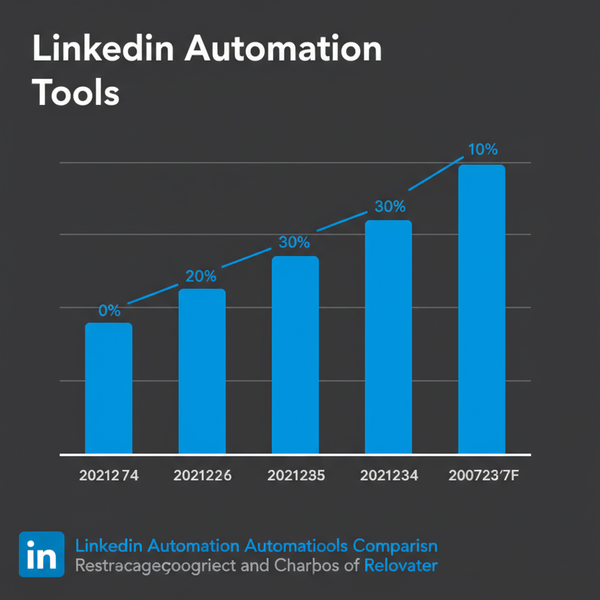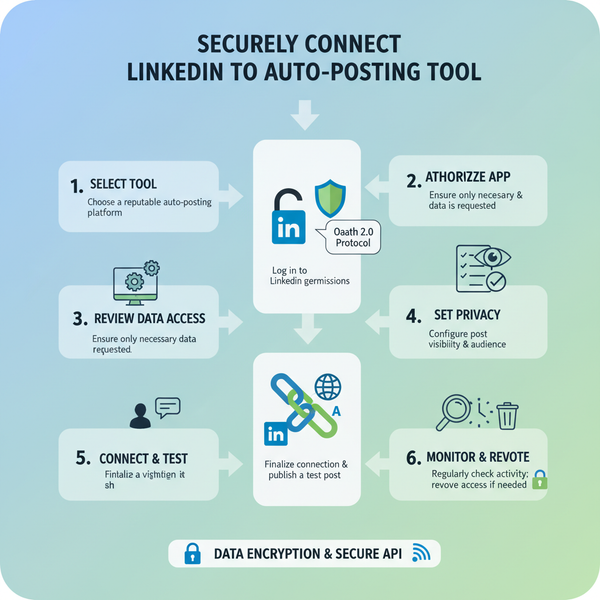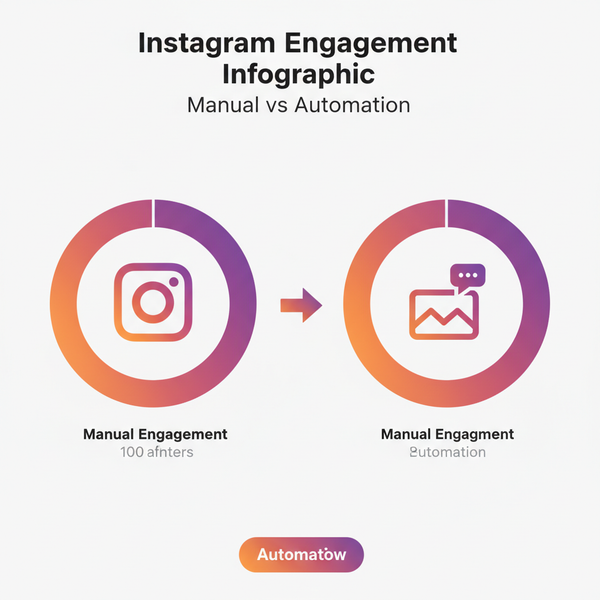Step-by-Step Guide to Make a YouTube Channel on Your Phone
Learn how to create, customize, and manage a YouTube channel entirely from your phone, from setup to uploading videos and optimizing for SEO.
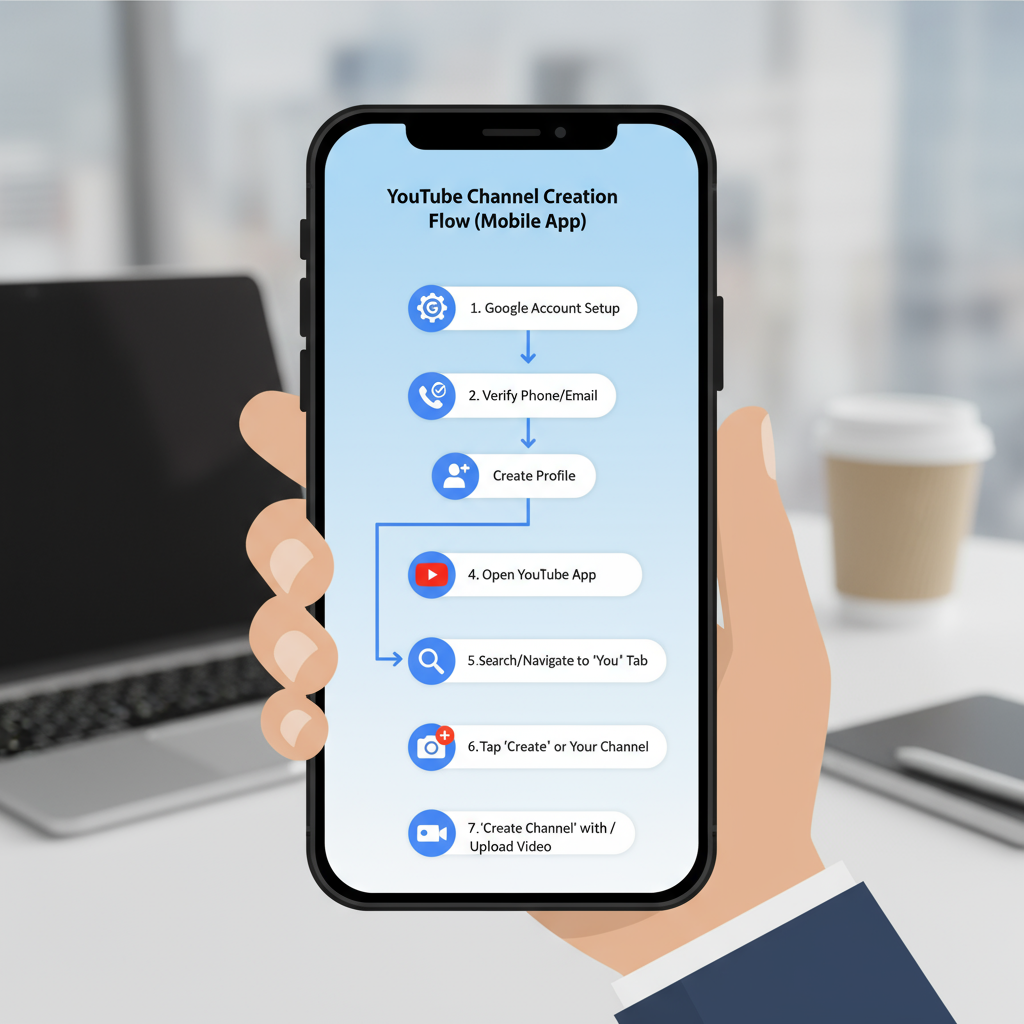
Understanding YouTube Channel Basics and Benefits for Mobile Creators
Starting a YouTube channel has never been easier — especially if you can do it all from your phone. Whether you’re an aspiring vlogger, educator, or niche expert, knowing how to make a YouTube channel from your phone allows you to create, edit, and upload content anywhere, anytime. You don’t need expensive equipment to begin; your smartphone camera and the YouTube mobile app are powerful enough to launch your personal or business brand.
Key benefits for mobile creators include:
- Portability: Shoot, edit, and upload from any location.
- Lower cost: No need for extra equipment initially.
- Faster workflow: Minimize file transfers between devices.
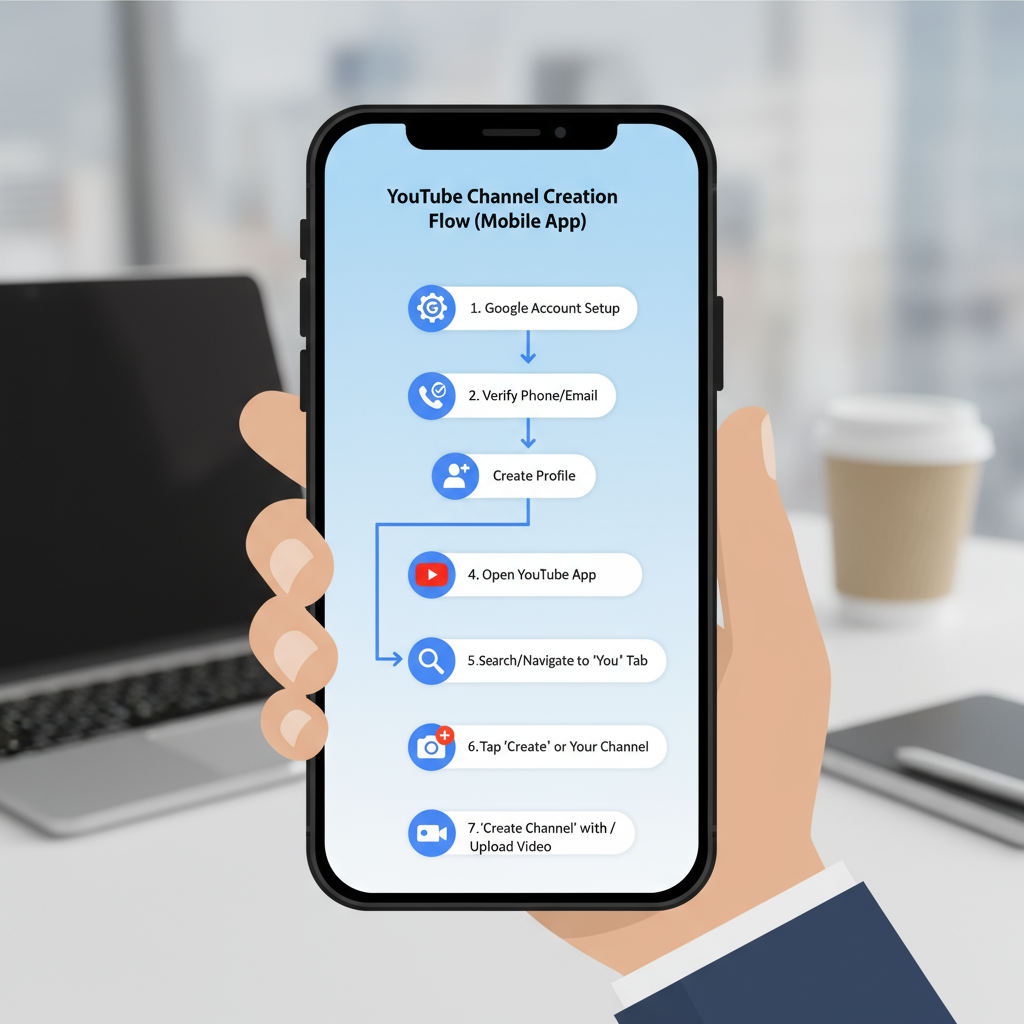
---
Preparing Your Google Account and YouTube App on Your Phone
Before creating your channel, ensure you have:
- A Google Account – YouTube requires Google authentication. Sign up via Gmail if you don’t have one.
- Updated YouTube App – Download or update from the Google Play Store or Apple App Store to access the latest features.
Pro Tip: Log into your Google account within your phone’s settings to make sign-in seamless across apps, including YouTube and YouTube Studio.
---
Step-by-Step: Creating a YouTube Channel from the YouTube Mobile App
- Open the YouTube App and tap your profile icon (top right).
- Select “Your Channel” from the menu.
- Choose “Create Channel” if prompted.
- Enter your desired channel name.
- Tap Create Channel to finalize.
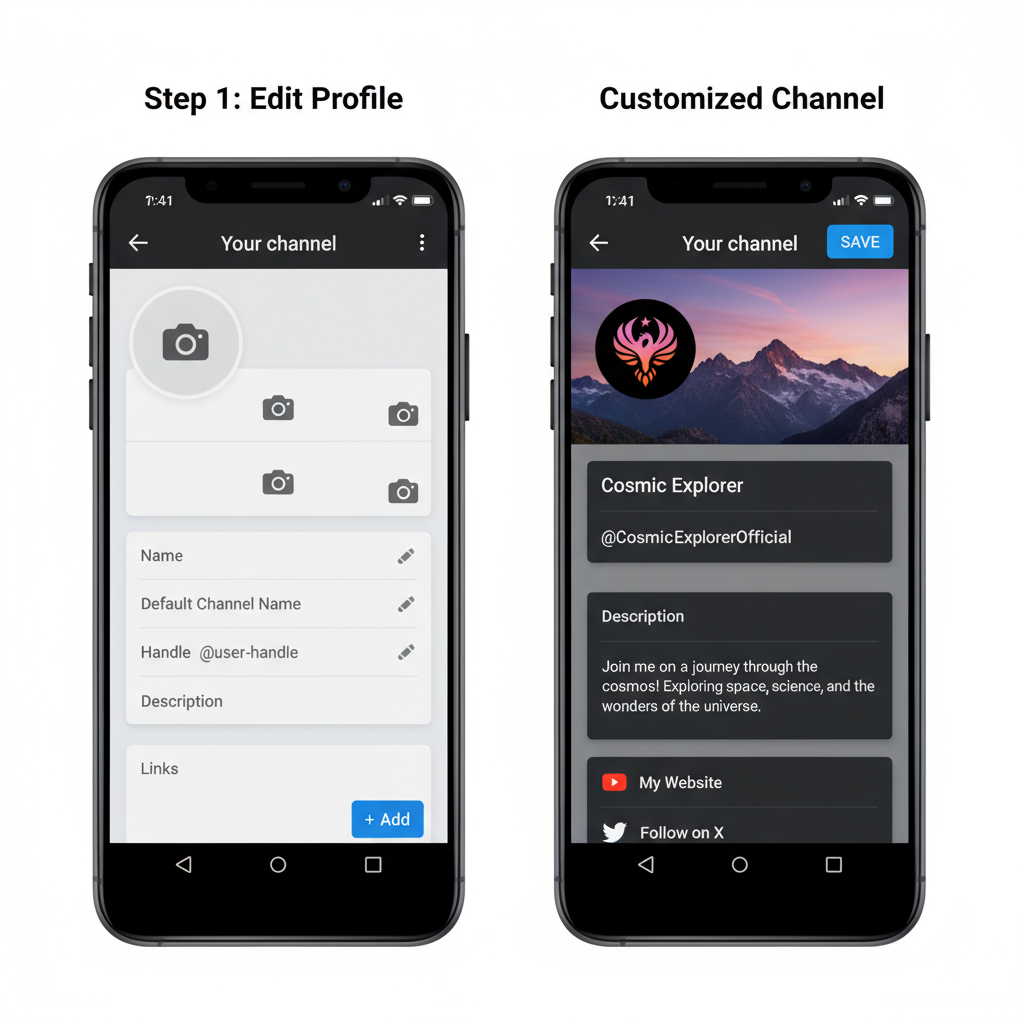
You now have an official YouTube channel linked to your Google account — ready for customization.
---
Customizing Channel Name, Profile Picture, and Banner via Phone
First impressions matter for potential subscribers:
- Channel Name: Keep it concise, memorable, and keyword-friendly for improved discoverability.
- Profile Picture: Use a clear portrait or logo; recommended resolution is 800×800 pixels.
- Banner Art: Upload banners up to 2560×1440 pixels. YouTube will auto-crop for various devices. If adjustments are needed, use photo editing apps before uploading.
---
Setting Up Channel Description, Links, and Branding Elements
From your channel home page:
- Tap the pencil icon to edit your channel description. Include natural keyword mentions, such as "how to make a YouTube channel from your phone."
- Add links to your website or social accounts. These appear on your banner.
- Set a watermark in the YouTube Studio app under Branding so it appears on all videos.
---
Navigating the YouTube Studio Mobile App for Content Management
The YouTube Studio app is your mobile control center for analytics and channel management:
- Monitor views, watch time, subscriber count in real time.
- Edit video titles, descriptions, and tags after publishing.
- Respond to comments quickly to keep engagement high.
Download it from your app store for deeper insight and better content control.
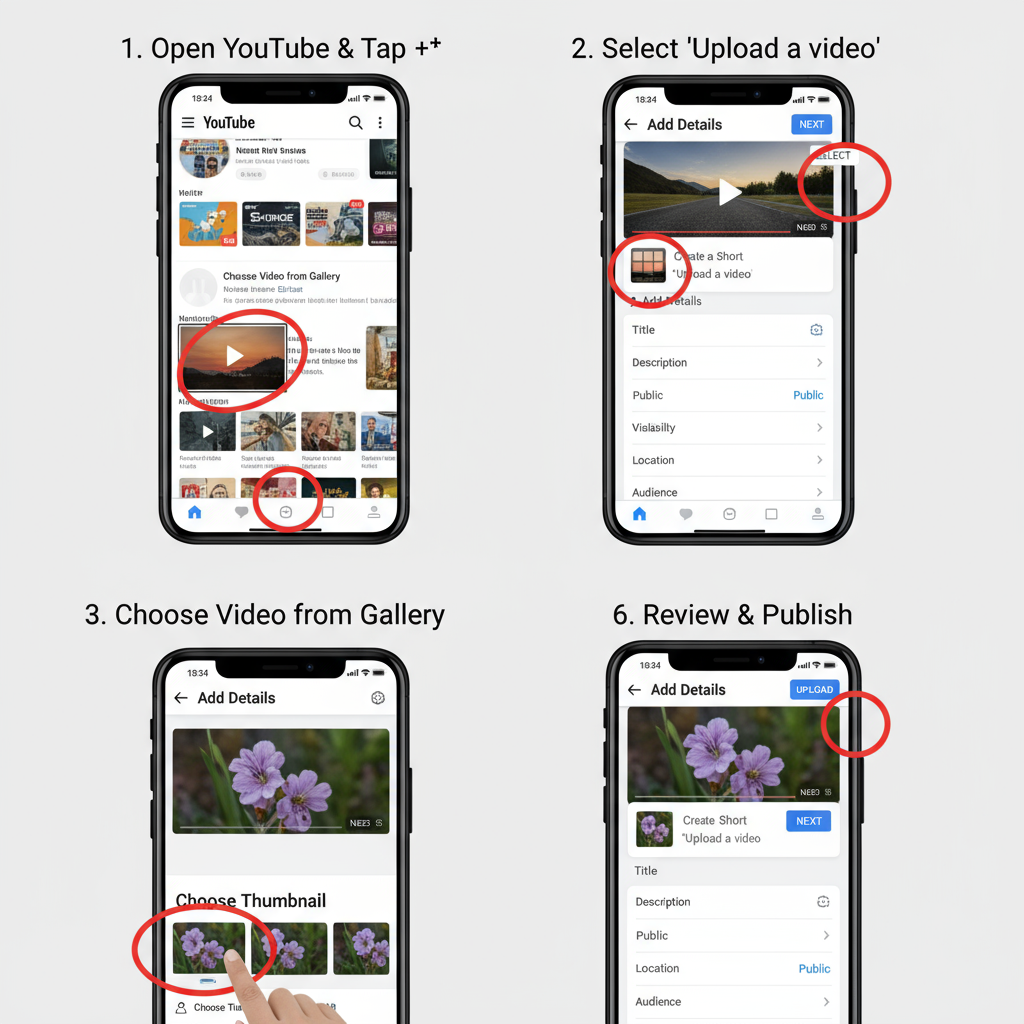
---
Planning Your First Video: Scripting, Shooting, and Editing on Your Phone
Effective planning boosts video quality:
- Scripting: Draft key points in a notes app for smoother delivery.
- Shooting: Use your phone’s rear camera for higher quality and stabilize it with a tripod.
- Lighting: Film in natural light or use affordable clip-on LED lights for clarity.
Editing apps such as CapCut, KineMaster, or Adobe Premiere Rush let you trim clips, add text overlays, and include royalty-free music — all from your phone.
---
Uploading a Video from Your Phone
To upload directly from your device:
- Tap the “+” (Create) icon in the YouTube app.
- Select Upload a Video.
- Pick the desired footage from your gallery.
- Add a compelling title, description, and tags. Use “how to make a YouTube channel from your phone” naturally for SEO.
- Upload a custom thumbnail (1280×720 pixels) to improve click-through rates.
---
Optimizing for Mobile Viewers
Since many YouTube viewers watch on phones, adapt your content:
- Record in 16:9 for standard videos or 9:16 for Shorts.
- Add captions or subtitles for accessibility.
- Ensure text and graphics are readable on small screens.
---
Basic SEO for YouTube Using Only Your Phone
Boost discoverability without a desktop:
- Place targeted keywords (e.g., how to make a YouTube channel from your phone) in titles, descriptions, and tags.
- Create playlists for related content, aiding watch time.
- Add relevant hashtags in descriptions to increase reach.
---
Engaging with Your Audience via the Mobile App
Build community by interacting with viewers:
- Respond promptly to comments in the YouTube or YouTube Studio app.
- Pin key comments or your own to highlight important messages.
- Use the heart icon to acknowledge valuable viewer contributions.
---
Monitoring Analytics in YouTube Studio Mobile
Here are important metrics you can track in-app:
| Metric | Purpose | Where to Find |
|---|---|---|
| Views | Measure reach | Overview tab |
| Watch Time | Gauge engagement | Overview tab |
| Top Videos | Identify popular content | Content tab |
| Audience Retention | Improve storytelling | Audience tab |
Review these insights frequently to refine your mobile content strategy.
---
Troubleshooting Common Mobile Channel Setup Issues
Problem: Cannot upload banner on mobile.
Solution: Enable desktop mode in your mobile browser to access full customization tools.
Problem: Videos appear low quality after upload.
Solution: Confirm HD upload is enabled in settings.
Problem: Limited editing tools in the YouTube app.
Solution: Use third-party mobile editing apps for more advanced features.
---
Tips for Consistent Content Creation and Growth from Your Phone
- Batch record videos to streamline your workflow.
- Plan a posting schedule — weekly or bi-weekly for consistency.
- Use community posts (if eligible) for engagement between uploads.
- Monitor trending topics via YouTube’s Explore section.
- Experiment with various video formats, lengths, and editing styles.
---
Conclusion and Next Steps
Creating and growing a YouTube channel entirely from your phone is efficient and accessible to anyone. By combining the YouTube app, YouTube Studio, and select third-party mobile tools, you can handle all aspects of channel management on the go.
Whether you’re documenting travels, teaching skills, or sharing expert knowledge, mobile production lowers barriers and speeds up your workflow. Follow this step-by-step guide on how to make a YouTube channel from your phone to establish a functional, engaging platform that reaches audiences worldwide.
Ready to start your channel? Download the apps, set up your profile, and publish your first video today — your mobile device is all you need to share your message with the world.