Step-by-Step Guide on How to Make GIFs for Twitter
Learn how to create, optimize, and upload GIFs for Twitter using free tools, screen recordings, and best practices to boost engagement.
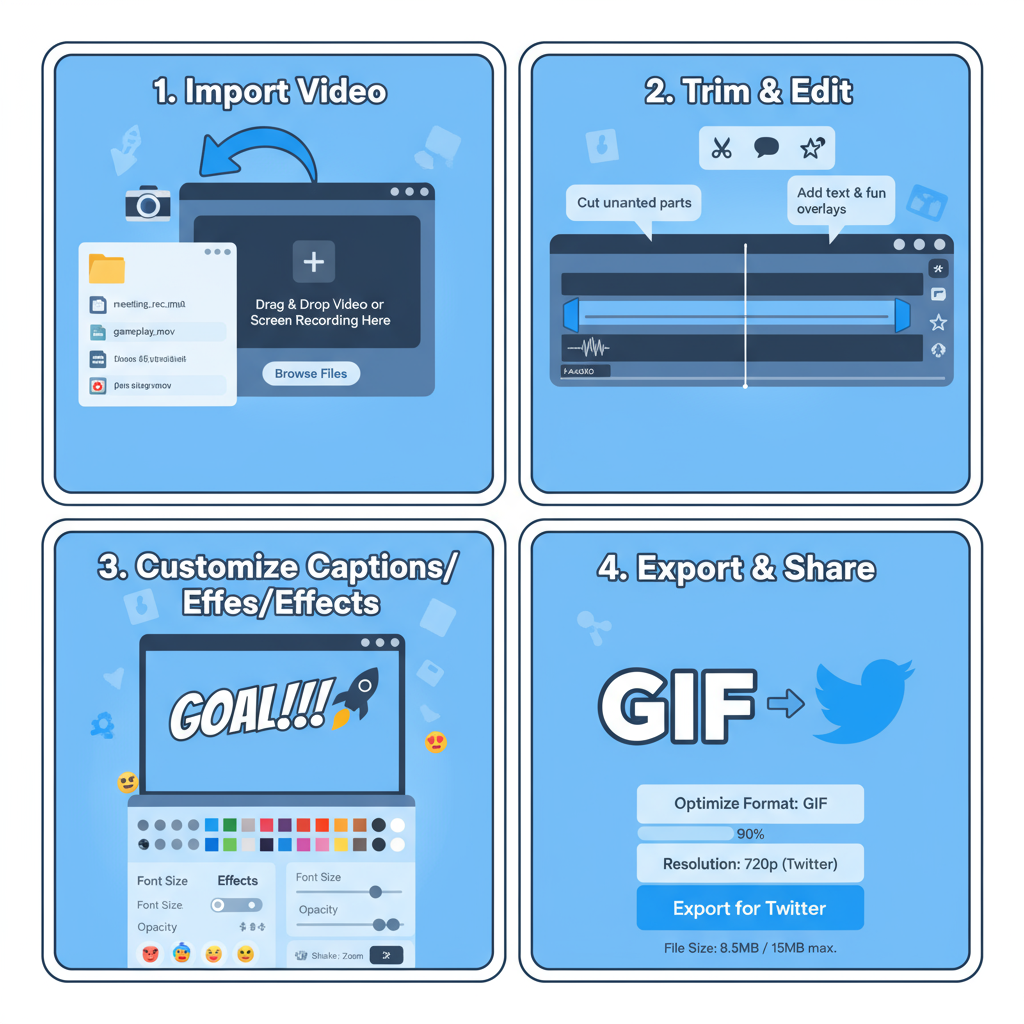
Step-by-Step Guide on How to Make GIFs for Twitter
Creating engaging GIFs for Twitter is one of the most effective ways to capture attention, boost engagement, and quickly communicate with your audience. In this comprehensive tutorial, you'll learn how to make GIFs for Twitter from start to finish, including requirements, tools, optimization strategies, and creative tips to help your GIFs stand out in the feed.
---
Understanding Twitter GIF Requirements
Before you start making GIFs, it’s essential to know Twitter’s upload limitations so your creations post smoothly without errors.
| Requirement | Twitter Web | Twitter Mobile App |
|---|---|---|
| Maximum File Size | 15MB | 5MB |
| File Format | .GIF | .GIF |
| Maximum Dimensions | Up to 1280px width | Up to 1280px width |
| Looping | Yes | Yes |
Key Takeaways:
- Stay well below 5MB if you plan to upload via mobile.
- GIFs must be in `.GIF` format (you can convert MP4 video to GIF first).
- Twitter loops GIFs automatically.
---
Choosing the Right Source Material
Your GIF’s impact depends on the quality of your starting material. Popular sources include:
- Video clips – From movies, TV, livestreams, or your own recordings.
- Photos – Burst shots or sequential images stitched together.
- Screen recordings – Ideal for tutorials, app demos, or walkthroughs.
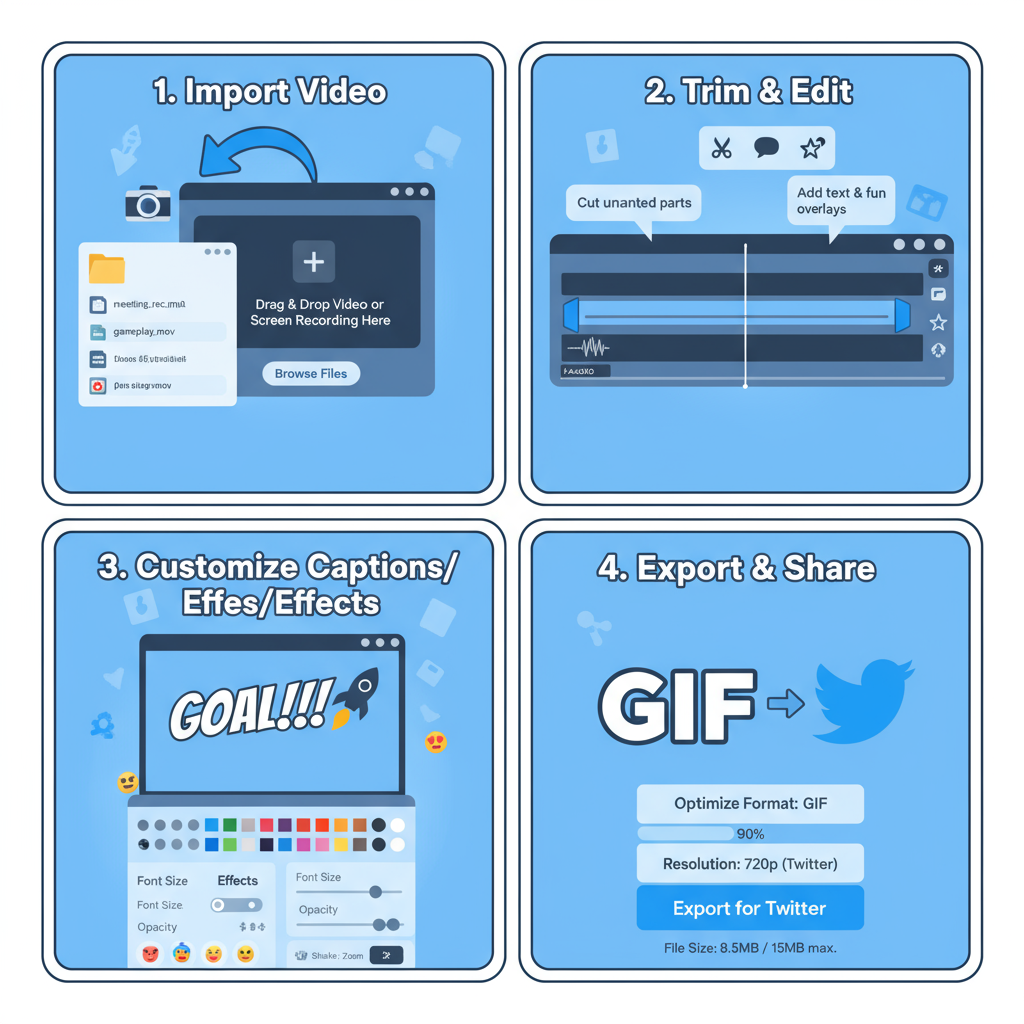
Pro Tip: Focus on short, impactful moments. A loop of 2–6 seconds is generally most engaging.
---
Online GIF Makers vs. Desktop Software
You can create GIFs using either online tools or desktop software. Both have their strengths:
| Option | Pros | Cons |
|---|---|---|
| Online GIF Makers (e.g., Giphy, EZGif) | Easy to use, no installation, accessible anywhere | May compress quality, strict size limits, internet required |
| Desktop Software (e.g., Photoshop, ScreenToGif) | Higher quality, advanced editing options, no upload size limits | Installation and learning curve required, larger file outputs |
Recommendation: For quick results, use online tools. For precision and consistent quality, use desktop applications.
---
Step-by-Step: Creating a GIF from Video with Free Tools
Follow these steps with a free online converter such as EZGif:
- Go to the tool – Start at ezgif.com or similar platforms.
- Upload your video – Ensure it’s within the site’s maximum size (often 100MB).
- Trim the clip – Isolate a 2–6 second loop.
- Resize and crop – Keep width ≤1280px for Twitter.
- Optimize – Lower frame rate or reduce colors to shrink file size.
- Export GIF – Download the finished GIF to your device.
---
Step-by-Step: Creating a GIF from a Screen Recording
Screen recordings are great for demo GIFs or meme-style posts. Here’s how:
- Record your screen – Use macOS Screenshot Toolbar, Windows Game Bar, or third-party tools like OBS Studio.
- Edit your clip – Trim unnecessary portions with a simple video editor.
- Convert to GIF – Use an online service or desktop program.
- Optimize – Adjust resolution and frame rate for Twitter’s limits.
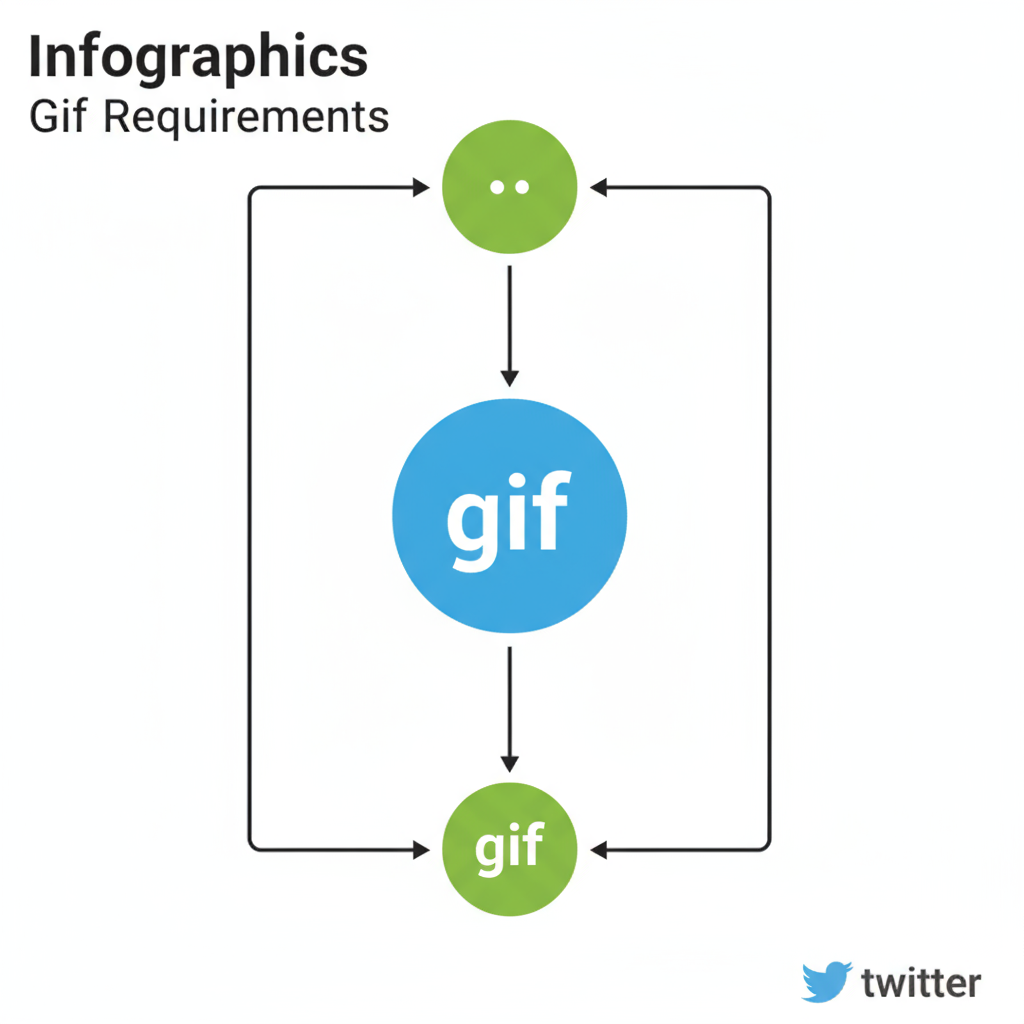
Pro Tip: For instructional GIFs, highlight the cursor or add arrows/annotations before conversion for better comprehension.
---
Optimizing GIF Quality While Staying Under Limits
Twitter’s size caps can quickly lead to noticeable quality loss. To preserve clarity:
- Reduce frame rate – 15fps is often sufficient.
- Limit resolution – 640px or 720px width is usually clear enough.
- Keep it short – 3–5 seconds works best for looping.
- Limit colors – Reduce to 64–128 colors to save space.
---
Adding Captions, Effects, and Looping for Engagement
Enhancements make your GIF pop in crowded timelines:
- Captions – Add text for clarity or humor.
- Filters – Boost vibrancy or emphasize mood.
- Stickers/Overlays – Add branding or playful elements.
- Perfect loops – Seamless transitions hold viewers’ attention.
---
Testing Your GIF Before Uploading to Twitter
Prevent posting issues by running these checks:
- Preview the file locally – Open in a GIF viewer before posting.
- Watch for smooth looping – Avoid abrupt jumps between the last and first frame.
- Confirm size – Ensure ≤15MB for desktop and ≤5MB for mobile.
---
Uploading GIFs to Twitter: Desktop vs. Mobile
Uploading is simple but requires attention to size limits.
Desktop:
- Go to Twitter.com.
- Click the image icon in the Tweet compose box.
- Select and upload your GIF.
- Add tweet text and hashtags, then post.
Mobile App:
- Tap the Compose (“+”) button.
- Select the image icon.
- Choose your GIF from your phone.
- Post — ensure the file is ≤5MB.
---
Creative Ideas for GIFs That Get More Retweets
Top-performing GIFs often fall into these categories:
- Relatable reactions – Humor and emotions people want to share.
- Educational snippets – Quick how-tos or hacks.
- Behind-the-scenes highlights – Share your unique process.
- Mini visual loops – Creative, satisfying animations.
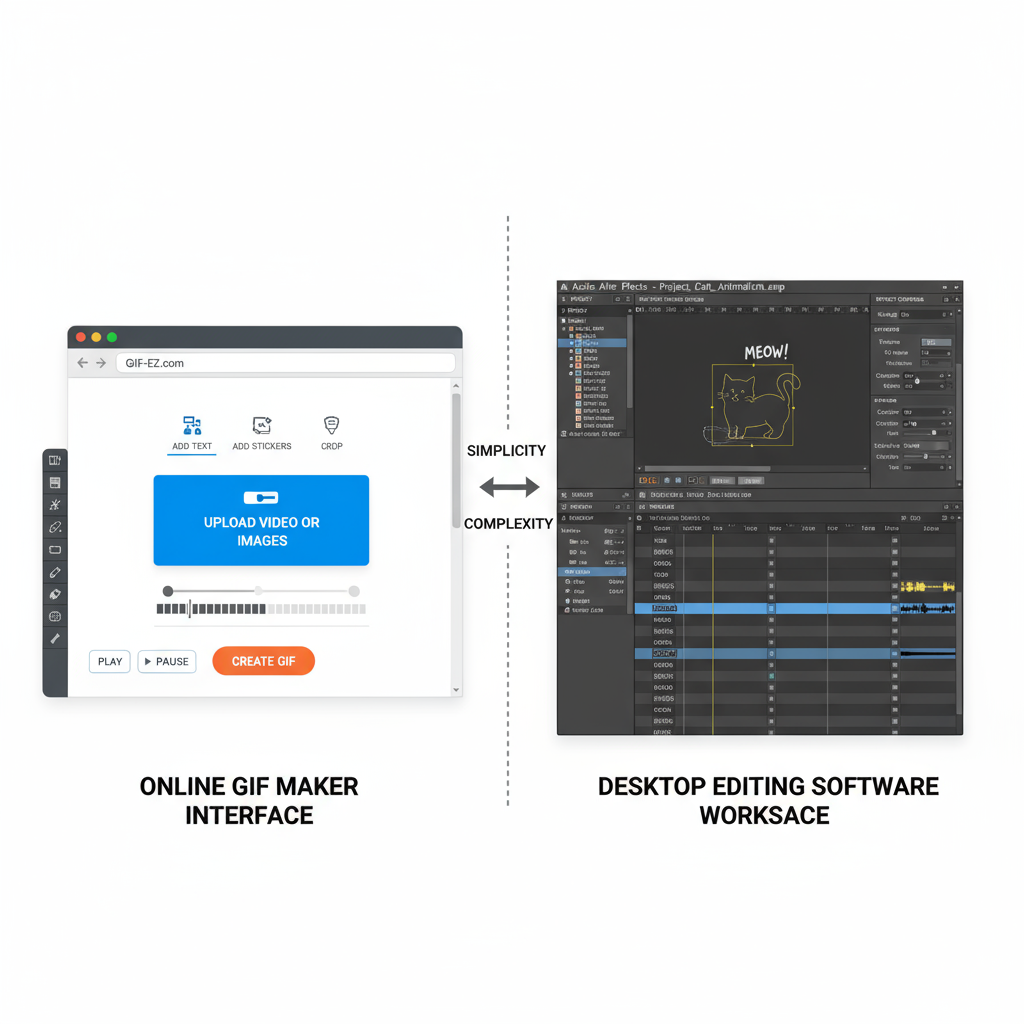
---
Common Mistakes to Avoid
Sidestep these pitfalls to avoid poor performance:
- Excessive clip length (>10 seconds) reduces completion rate.
- Oversized files that fail to upload.
- Hard-to-read text due to size or poor contrast.
- Using low-quality source footage.
---
Final Checklist for GIF Creation Success
Before clicking Tweet, confirm:
- ✅ High-quality source material.
- ✅ 2–6 seconds loop length.
- ✅ File size within Twitter limits.
- ✅ Added captions/effects if desired.
- ✅ Smooth, seamless looping.
- ✅ Local and mobile playback tested.
- ✅ Optimized tweet text and hashtags.
---
Summary:
By following these steps, you now understand exactly how to make GIFs for Twitter—from sourcing material to optimizing for maximum effect. Whether you want to entertain, inform, or spark conversation, well-made GIFs will make your Twitter presence more dynamic and shareable. Start creating today and watch your engagement grow!



