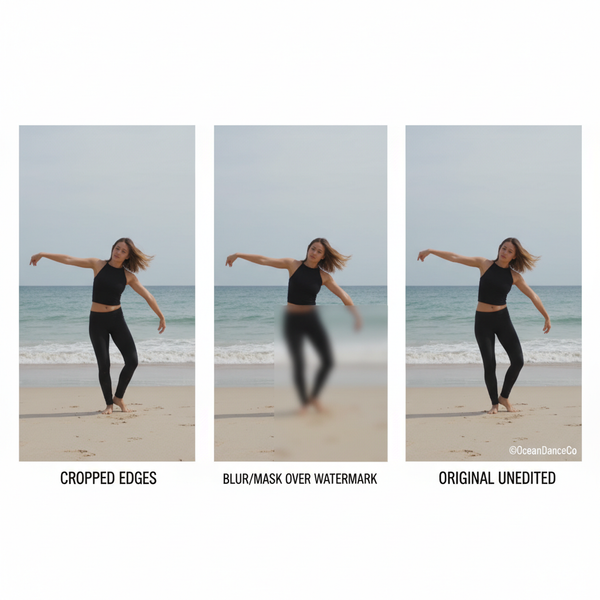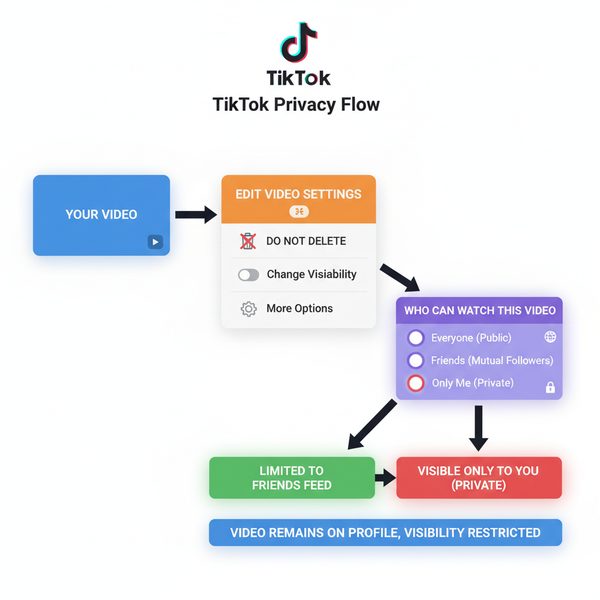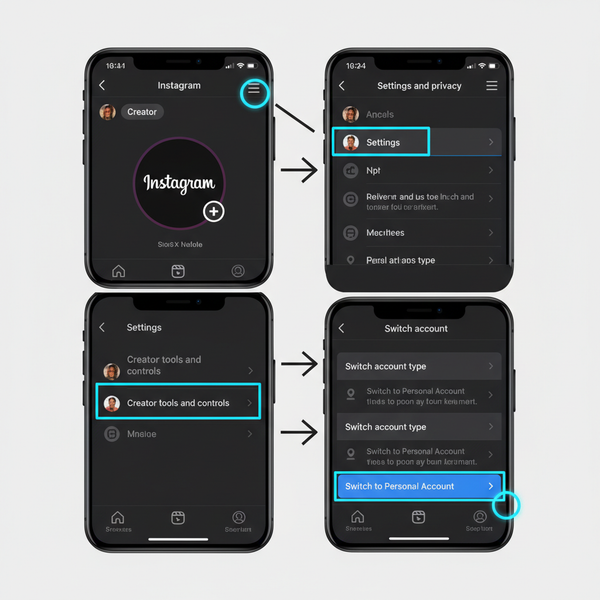How to Change Instagram Messages to Purple Theme
Learn how to change Instagram Direct Messages to a purple theme, including step-by-step setup, differences from default colors, and troubleshooting.
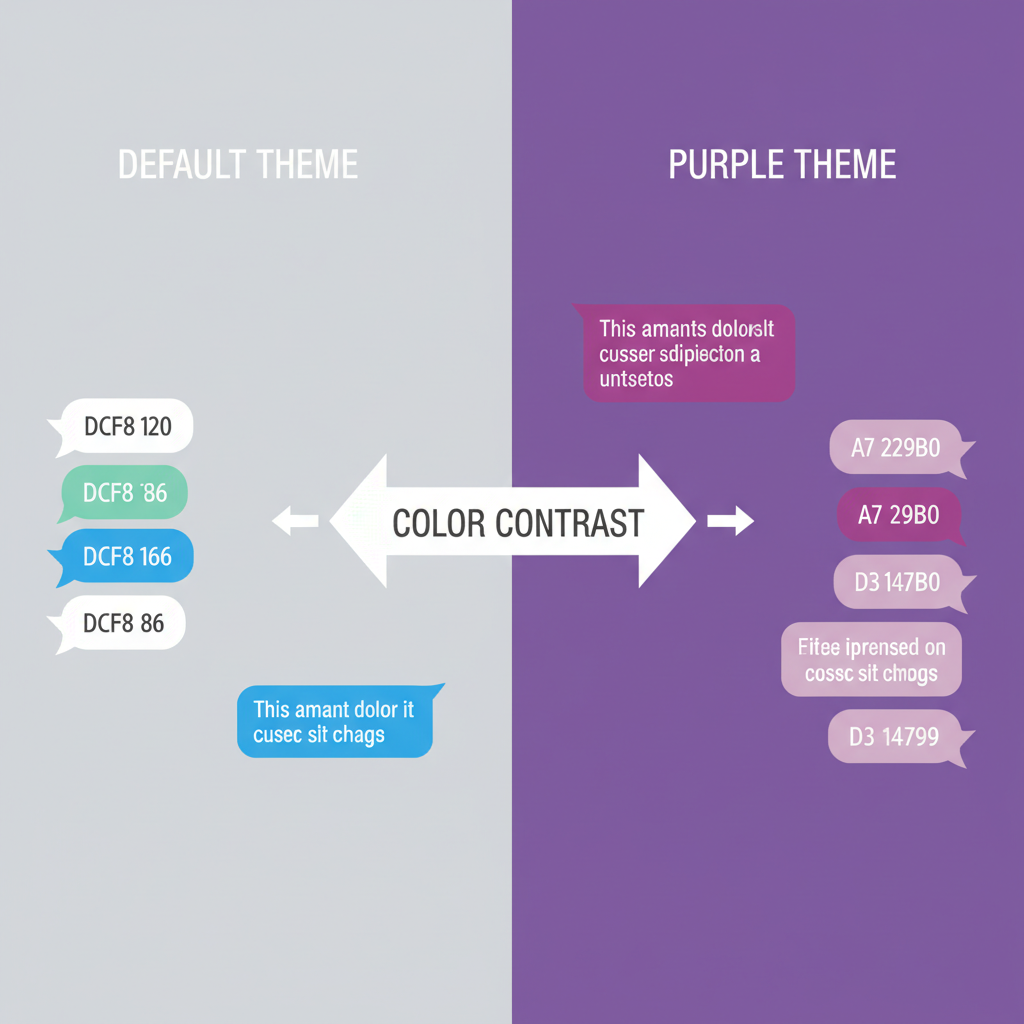
Introduction to Instagram Message Themes and Customization
Instagram has evolved far beyond being just a photo-sharing app, now offering rich personalization features within Direct Messages. One of the most popular ways users personalize their chats is by changing the conversation theme or color — and the purple chat theme stands out for its stylish and creative appeal.
Message themes let you reflect your mood, showcase branding aesthetics, or simply enhance the visual appeal of conversations. Purple is often associated with creativity, luxury, and joy, making it a favorite among casual users, brands, and influencers alike.
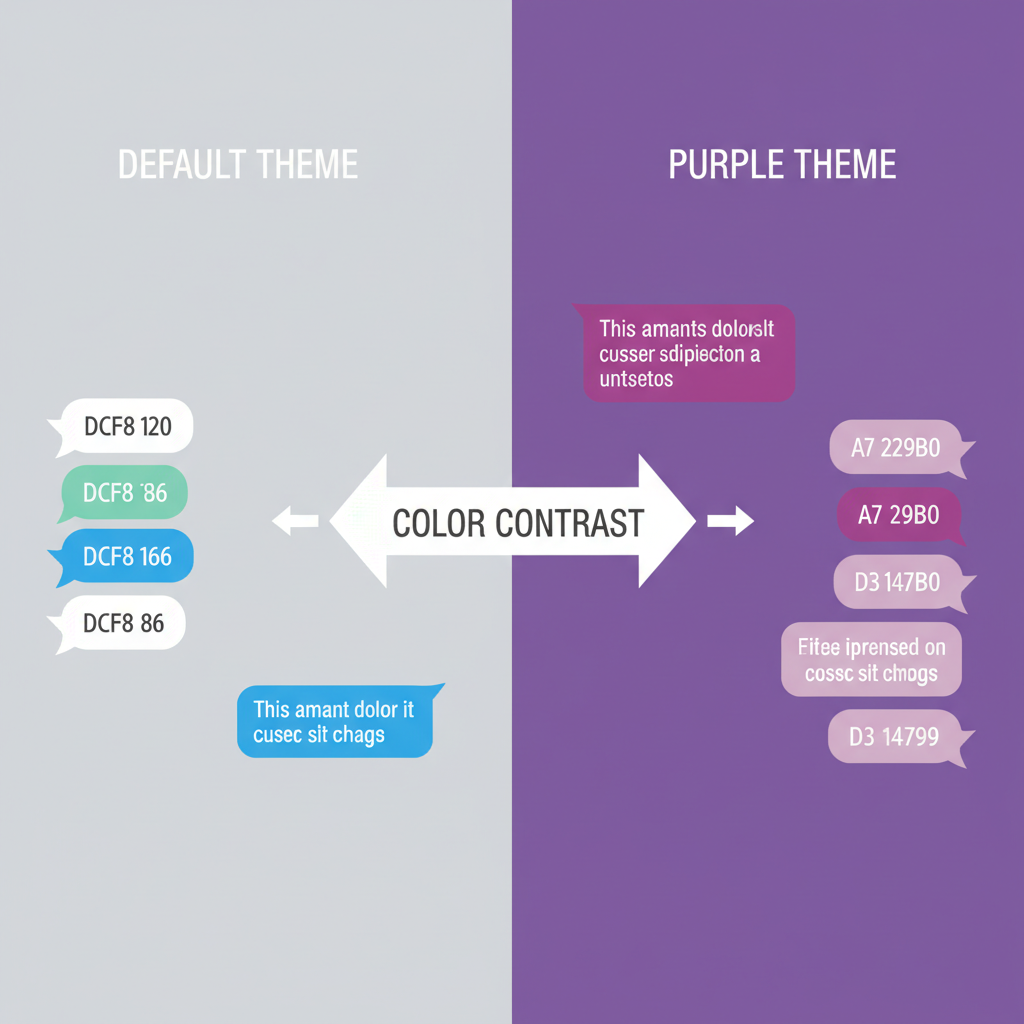
In this complete guide, you’ll discover exactly how to make Instagram messages purple, from enabling the vibrant theme to troubleshooting if it’s missing. You’ll also learn bonus personalization tips for a coordinated, memorable messaging style.
---
Step 1: Check if Your Instagram App is Updated
Before attempting to change your message theme, verify that your Instagram app is up-to-date. Theme customization is a relatively new feature, so outdated app versions may not offer it.
On iOS (iPhone or iPad)
- Open the App Store.
- Tap your profile icon in the top-right.
- Scroll to view pending updates.
- If Instagram appears, tap Update.
On Android Devices
- Go to the Google Play Store.
- Tap your profile picture.
- Select Manage apps & device.
- Under “Updates available,” find Instagram and tap Update.
Keeping Instagram updated ensures access to the newest chat themes.
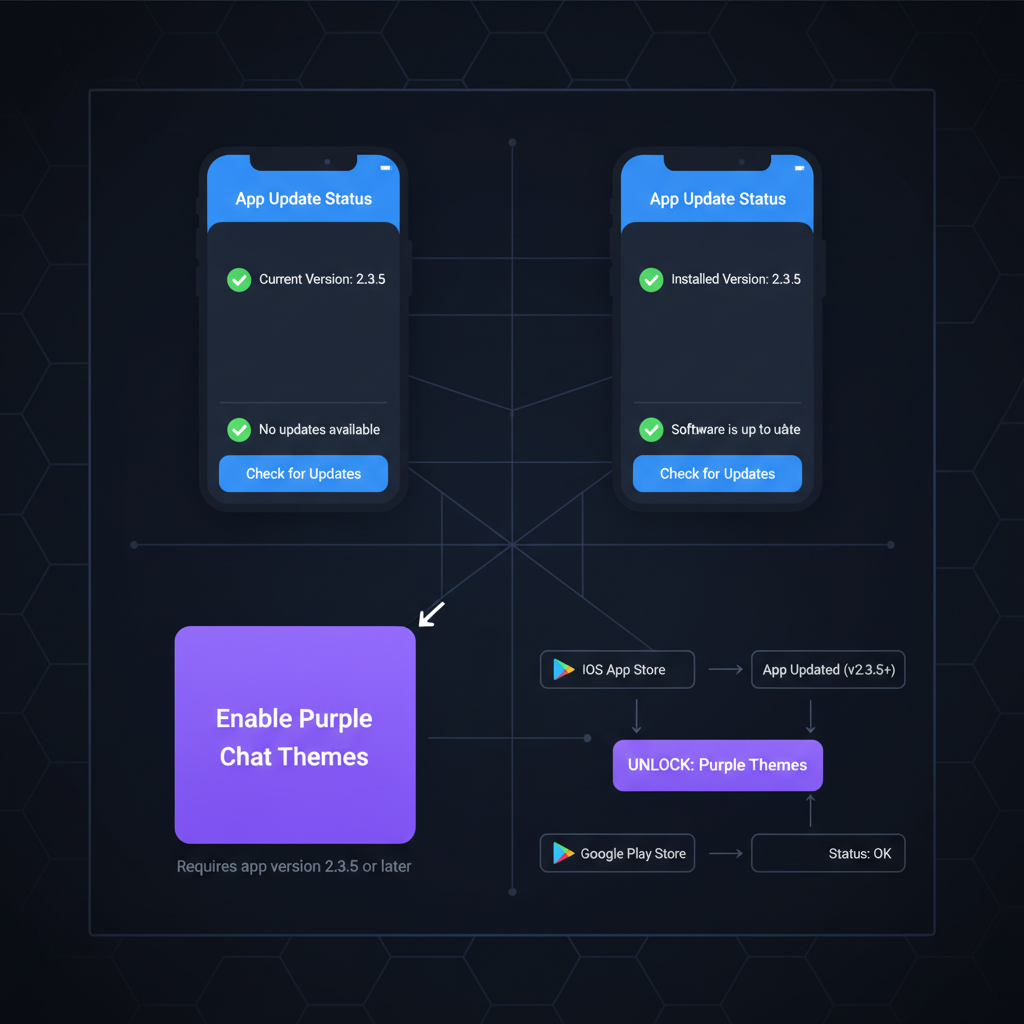
---
Step 2: Navigate to Chat Settings in Instagram Direct
With the latest version installed:
- Open Instagram and tap the Messenger icon (top-right).
- Select the conversation to customize.
- Tap the chat name or info icon to open chat settings.
This is where theme and color controls are located.
---
Step 3: Select the "Themes" or "Chat Color" Option
Within your chat settings, look for:
- Theme
- Chat Color
Names vary slightly depending on device and app version, but both provide the option to change your chat’s visual style.
---
Step 4: Choose the Purple Theme
Scroll through the available theme options:
- Select “Purple” or “Purple Gradient.”
- Tap to apply instantly for the selected chat.
Some devices display variations, such as lavender gradient or deep purple blend. All will tint your message bubbles in shades of purple.
---
Step 5: Differences Between Purple Theme and Default Chat Colors
Switching from the default theme significantly changes chat aesthetics:
| Feature | Default Theme | Purple Theme |
|---|---|---|
| Bubble Color | Light grey or white | Solid or gradient purple tones |
| Mood | Neutral | Creative, bold, luxurious |
| Visibility | Standard contrast | Enhanced color pop for text and emoji |
| Branding Potential | Minimal | Strong aesthetic alignment with purple-themed branding |
---
Step 6: Troubleshooting If Purple Theme Isn’t Appearing
If the purple theme option is missing:
- Update Instagram — Confirm you have the latest version.
- Restart the app — Close Instagram completely and reopen it.
- Log out and back in — Refreshes account sync.
- Clear cache (Android) — Settings → Apps → Instagram → Clear Cache.
- Check region restrictions — Some themes release region-by-region.
- Reinstall Instagram — Ensures fresh theme resources.
---
Step 7: Previewing the Purple Theme
Once applied:
- Send a test message.
- Observe purple message bubbles for sent and received text.
- Scroll to see older messages recolored in the new style.
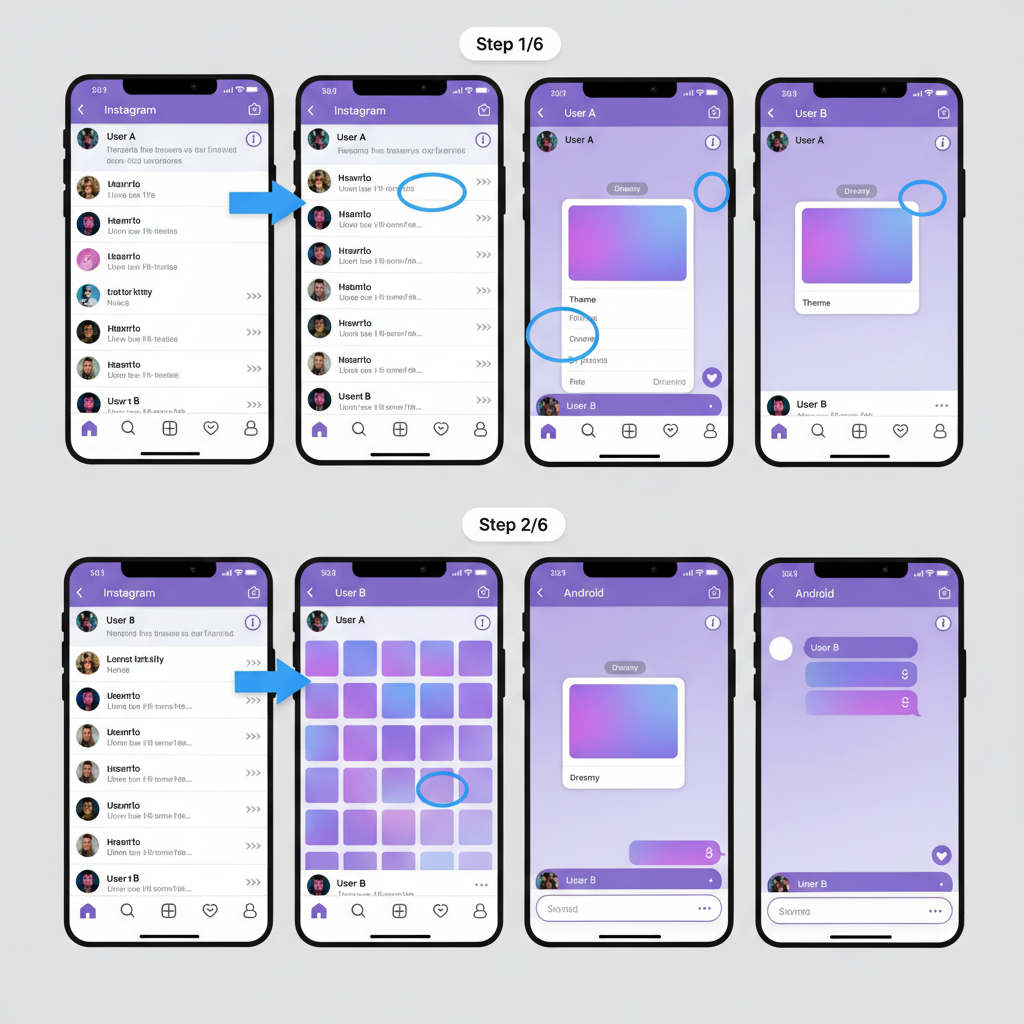
Note: Only the chosen conversation will reflect the purple theme; others remain unchanged until updated individually.
---
Step 8: Pairing Purple Theme with Matching Emoji Reactions
Amplify your purple aesthetic by customizing emoji reactions:
Suggested emojis:
- 💜 (Purple Heart)
- 🔮 (Crystal Ball)
- 👾 (Pixel Monster)
- 🍇 (Grapes)
To update emoji reactions:
- Long-press a message.
- Tap the + icon to browse emojis.
- Select your preferred purple-themed emoji.
---
Step 9: How Purple Messages Benefit Engagement & Branding
For brands, influencers, or creatives, purple messages can reinforce visual identity and improve engagement:
- Memorable interactions — Aesthetically unique chats stand out.
- Consistent branding — Matches purple logos, highlights, and post styles.
- Mood setting — Purple communicates creativity and exclusivity.
The color choice can subtly boost message readability, audience recall, and connection.
---
Frequently Asked Questions (FAQs)
Q1: Can I set purple for all chats at once?
No. Themes are applied per conversation.
Q2: Will my chat partner see the purple theme?
Yes. Theme changes apply for both participants.
Q3: Why is purple not available?
Ensure your app is up-to-date; some features roll out gradually or regionally.
Q4: Can I adjust the purple intensity?
Instagram offers preset purple shades; intensity adjustment is not currently supported.
Q5: Is the purple theme on Instagram desktop?
No. Themes are a mobile-only feature.
---
Summary & Next Steps
Setting your Instagram messages to purple is quick yet impactful. This feature lets you infuse personality, improve aesthetics, and even enhance branding in just a few taps. From updating your app to choosing complementary emojis, you now have the complete roadmap for creating a visually cohesive and unforgettable DM experience.
Give the purple theme a try today and see how it transforms your Instagram conversations — whether you’re chatting with friends or connecting with customers, your messages will stand out in style.