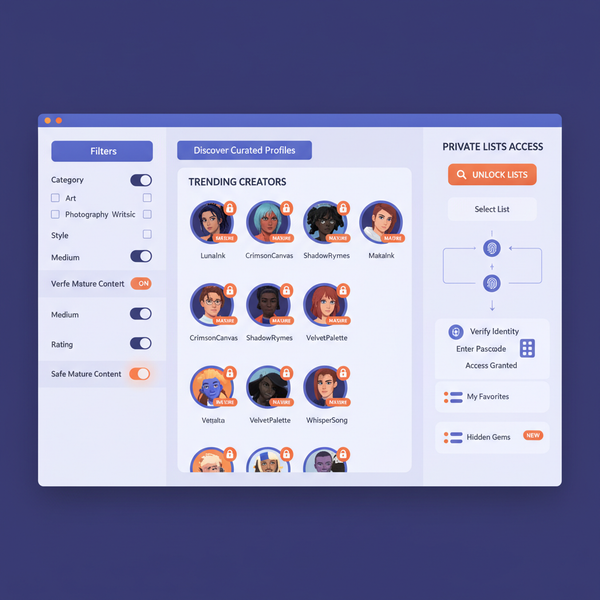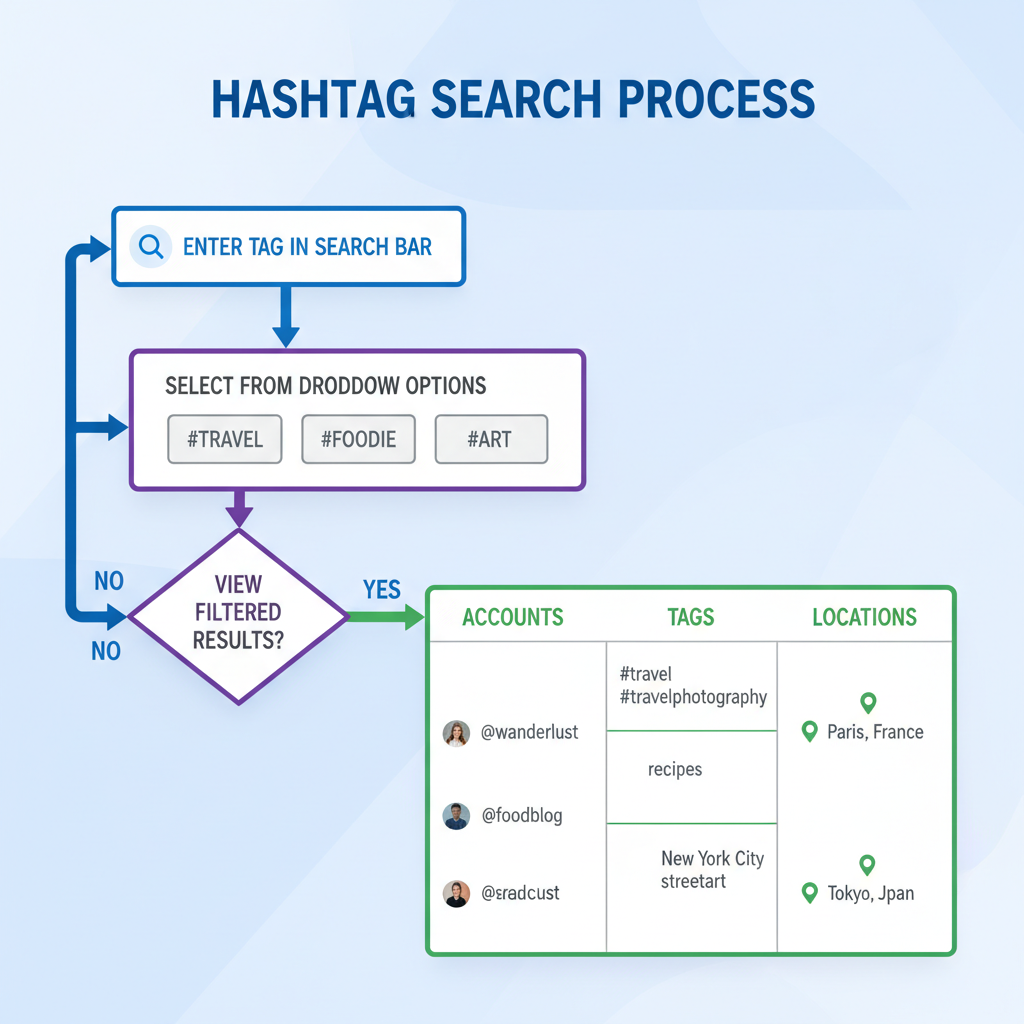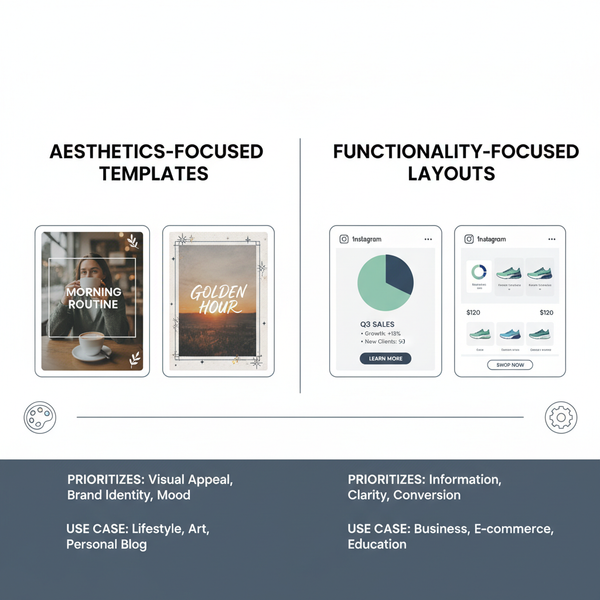Resize Instagram Photos to Different Dimensions Guide
Learn how to resize Instagram photos for posts, Stories, Reels, and carousels with optimal dimensions, aspect ratios, and quality preservation tips.
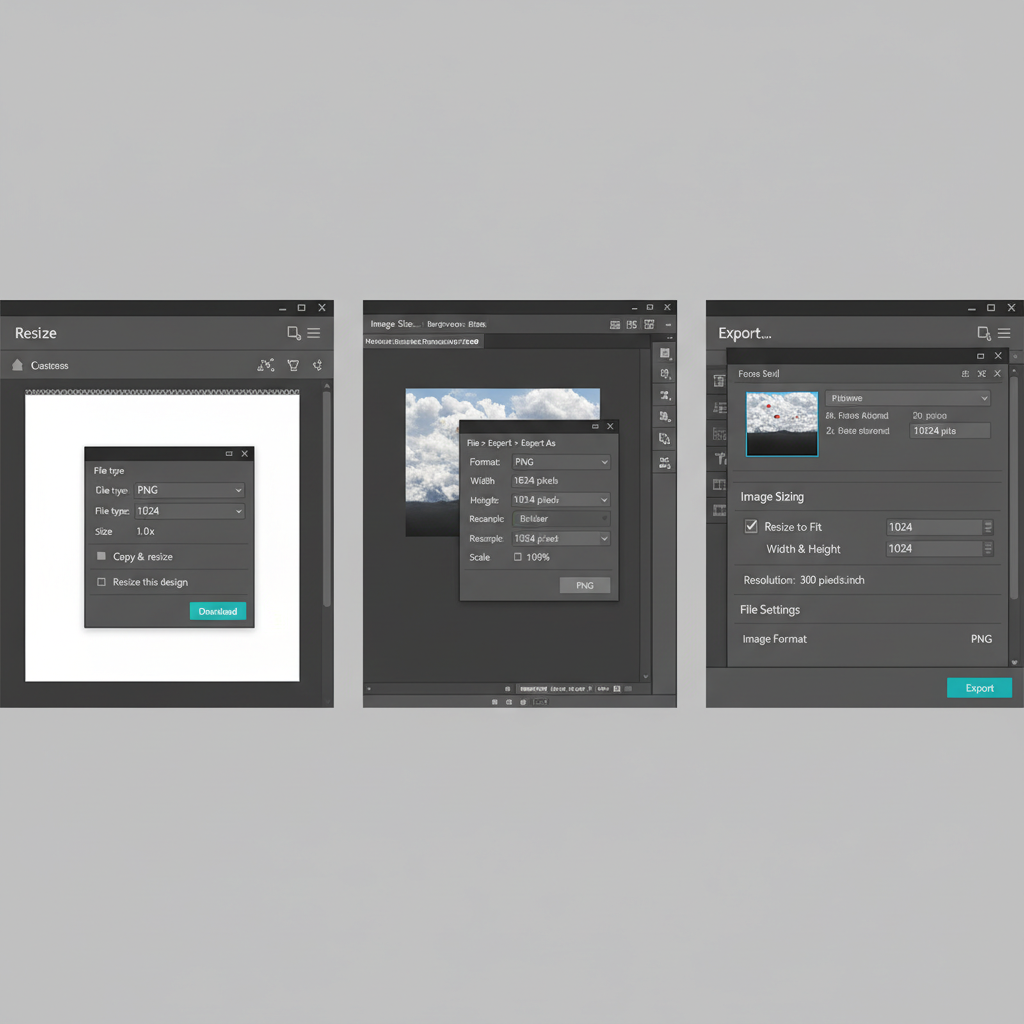
Resize Instagram Photos to Different Dimensions: Complete Guide
Resizing Instagram photos correctly is essential for maintaining visual appeal and optimizing engagement. This guide explains how to make Instagram photos different sizes while preserving quality, covering aspect ratios, recommended dimensions, editing techniques, and design tips. Whether you’re preparing feed posts, Stories, Reels, or carousels, understanding and applying these insights will elevate your Instagram presence.
In this post, we will explore:
- Instagram’s supported aspect ratios
- Default dimensions for various post types
- In-app vs. external resizing tools
- Tips for preserving image quality
- Creative border usage
- Aesthetic carousel layouts
- Engagement impacts
- Troubleshooting common display issues
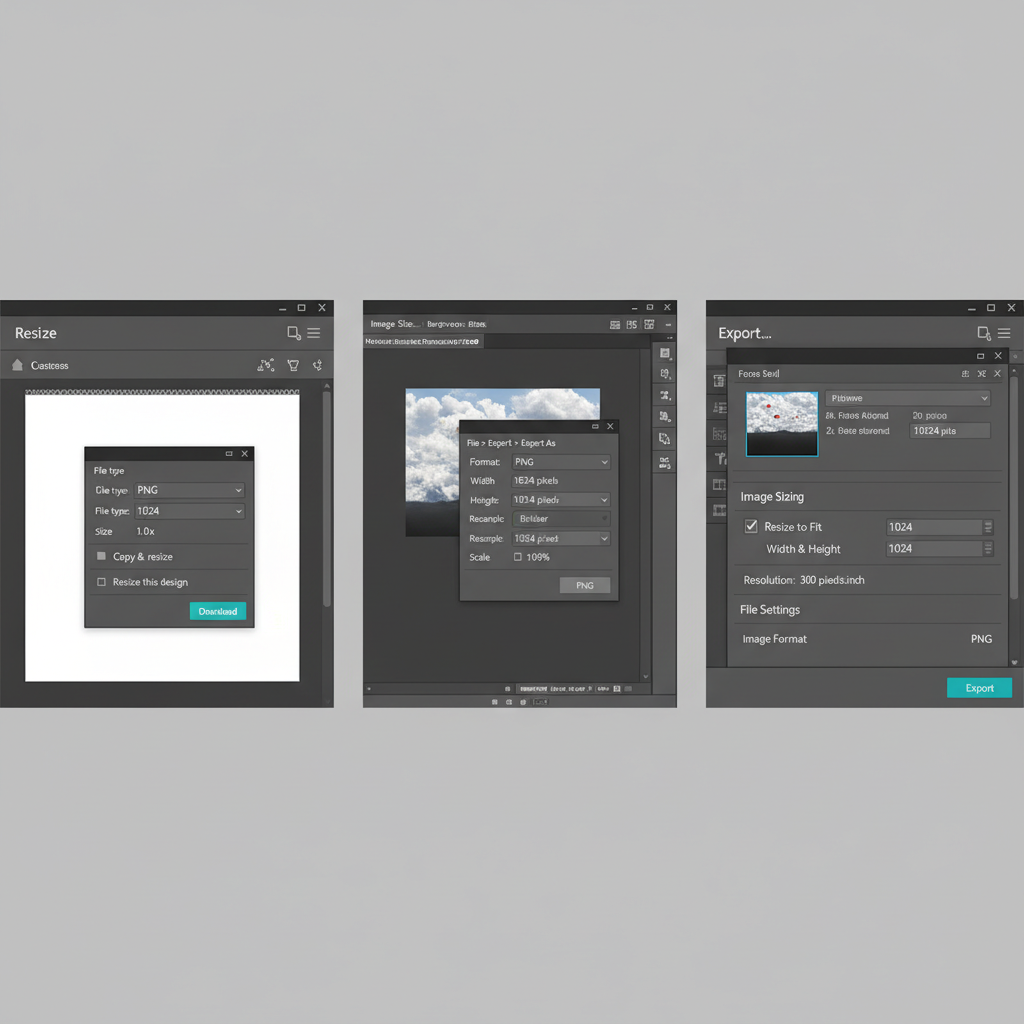
---
Understanding Instagram’s Supported Aspect Ratios
Instagram supports three main aspect ratios for feed posts:
- Square – 1:1 ratio
- Portrait (Vertical) – 4:5 ratio
- Landscape (Horizontal) – 1.91:1 ratio
These ratios determine how your photos are cropped and displayed in the feed and on your profile grid.
Key Insight:
- Portrait images occupy more vertical space, boosting potential visibility.
- Landscapes enhance wide scene context.
- Squares provide balanced, uniform presentation.
---
Default Dimensions for Posts, Stories, Reels, and Carousel Images
Before resizing, know the pixel dimensions Instagram recommends. Use this table for quick reference.
| Post Type | Aspect Ratio | Recommended Dimensions (px) |
|---|---|---|
| Square Post | 1:1 | 1080 x 1080 |
| Portrait Post | 4:5 | 1080 x 1350 |
| Landscape Post | 1.91:1 | 1080 x 608 |
| Stories | 9:16 | 1080 x 1920 |
| Reels | 9:16 | 1080 x 1920 |
| Carousel | Varies (Square/Portrait/Landscape) | Follow same post recommendations |
Pro Tip: Always aim for at least 1080 pixels in width to ensure crisp display on high-resolution screens.
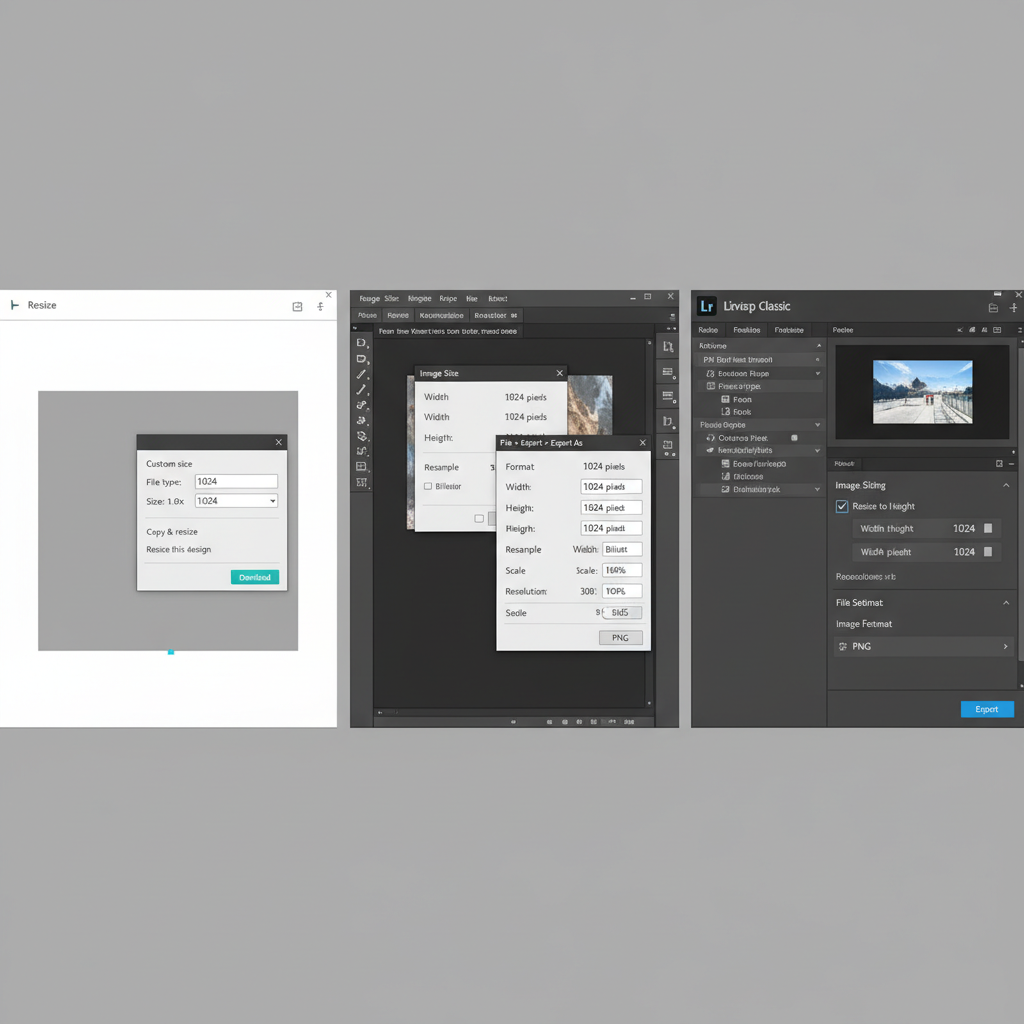
---
Using the In-App Cropping Tool for Quick Adjustments
Instagram’s in-app crop feature lets you adjust aspect ratios before posting.
Steps:
- Upload your image to Instagram.
- Tap the crop icon (two arrows).
- Select square, portrait, or landscape.
- Pinch and drag to adjust framing.
Limitations:
- Control over pixel count is limited.
- Some composition loss may result from cropping.
---
Editing Photos in External Apps for Custom Sizes
For precise resizing and more creativity, use external editors like Canva, Adobe Photoshop, and Lightroom.
Canva
- Offers ready-made Instagram templates.
- Simple drag-and-drop interface with borders and text integration.
- Exports at exact recommended dimensions.
Photoshop
- Full control over resolution and aspect ratio.
- Smart resampling avoids quality loss when resizing.
Lightroom
- Ideal for professional photo adjustment.
- Export settings enforce consistent aspect ratios.
Example in Photoshop:
Image -> Image Size -> Set Width to 1080px -> Maintain Aspect Ratio---
Maintaining Image Quality When Resizing
Resizing improperly can degrade images. Follow these key practices:
- Downscale rather than upscale – avoid enlarging low-resolution images.
- Use lossless PNG for graphics and high-quality JPEG for photos.
- Preserve original aspect ratio to prevent stretching.
Quality Preservation Checklist:
- Export at 72–150 DPI for screen use.
- Avoid excessive compression pre-upload.
- Inspect clarity after export before posting.
---
Using White or Colored Borders to Fit Unconventional Dimensions
Images that don’t match Instagram’s ratios can be fitted using borders.
Advantages:
- Protects composition from cropping.
- Adds stylistic framing for brand consistency.
- Aligns carousel visuals.
Adding Borders in Canva:
- Choose a border color (white, black, or brand tone).
- Center and resize your photo proportionately.
- Export at correct Instagram dimensions.
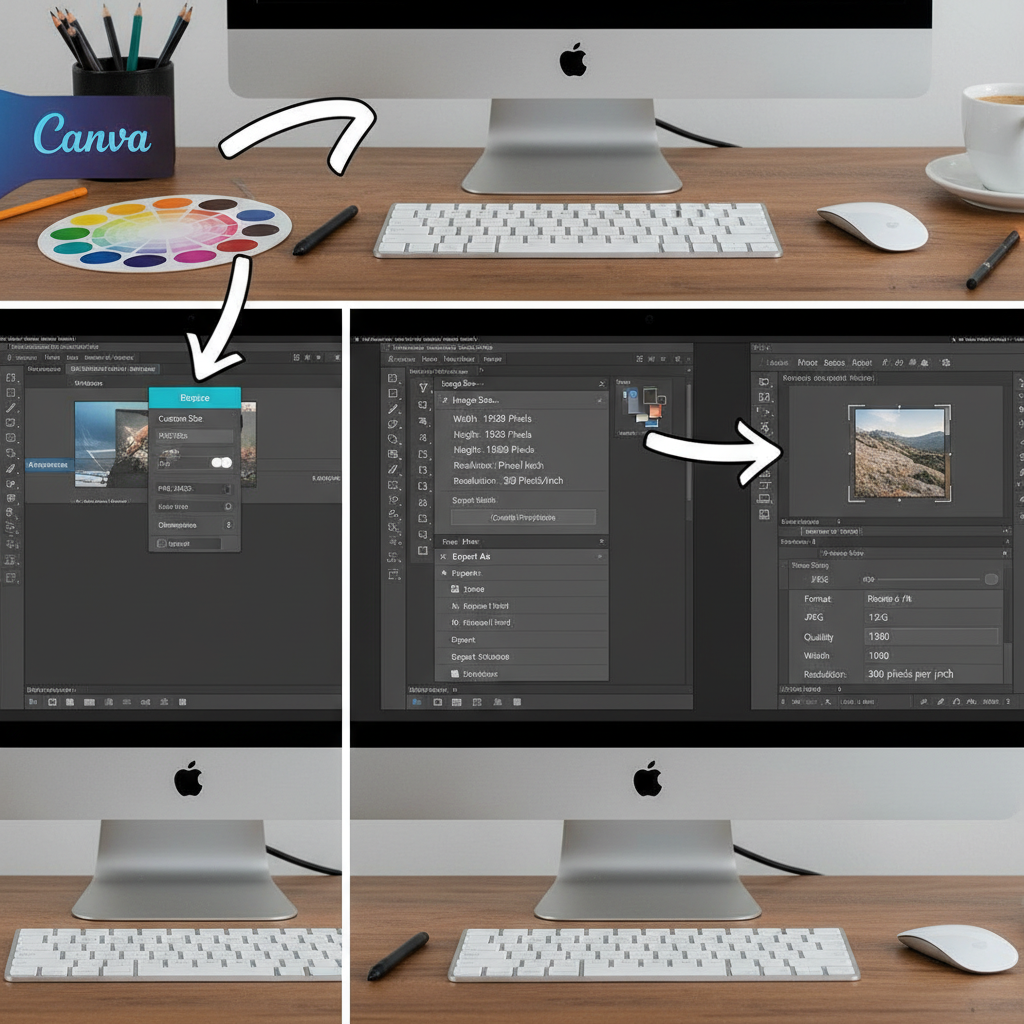
---
Tips for Mixing Sizes in Carousel Posts
Carousels allow multiple visuals, but sizing consistency improves impact.
Best Practices:
- Keep aspect ratio uniform across items.
- Apply borders to standardize mixed sizes.
- Preview before posting for alignment.
Impact: A cohesive carousel boosts aesthetic appeal; inconsistent sizing can distract viewers.
---
How Resizing Affects Engagement and Feed Aesthetics
Resizing influences both engagement rates and profile appearance.
Benefits:
- Portraits stand out by occupying more vertical space.
- Square posts maintain visual grid symmetry.
- Landscapes work well for panoramic storytelling.
Feed Strategy Tip: Select consistent ratios for series posts, mixing intentionally for emphasis when needed.
---
Troubleshooting: Avoiding Image Cut-Offs in Profile Grid
The profile grid auto-crops to squares, affecting non-square images.
Solutions:
- Keep key elements centered.
- Use draft mode to check thumbnail appearance.
- Add borders to adjust focal points for thumbnails.
---
Recommended Dimensions Table (For Reference)
| Content Type | Aspect Ratio | Recommended Dimensions (px) | Notes |
|---|---|---|---|
| Single Image Post (Square) | 1:1 | 1080 x 1080 | Balanced grid look |
| Single Image Post (Portrait) | 4:5 | 1080 x 1350 | Max vertical space |
| Single Image Post (Landscape) | 1.91:1 | 1080 x 608 | Best for wide scenic shots |
| Stories/Reels | 9:16 | 1080 x 1920 | Full-screen experience |
| Carousel | Varies | Follow post type guidelines | Uniform size recommended for consistency |
---
Summary & Next Steps
Mastering how to make Instagram photos different sizes requires a blend of technical accuracy and visual creativity. By following Instagram’s aspect ratios, employing both in-app and external tools, and protecting image quality, you can craft posts that enhance brand recognition and audience engagement.
Action Points:
- Understand aspect ratio rules before editing.
- Export consistently at recommended dimensions.
- Use creative borders for unconventional formats.
- Keep carousel visuals uniform.
- Design your feed with intentional ratio planning.
Apply these strategies today to upgrade your Instagram visuals and connect more effectively with your followers.