How to Create Long IG Stories Without Getting Cut Off
Learn how to create long Instagram Stories without awkward cuts using in-app tools, editing apps, and storytelling techniques for better engagement.
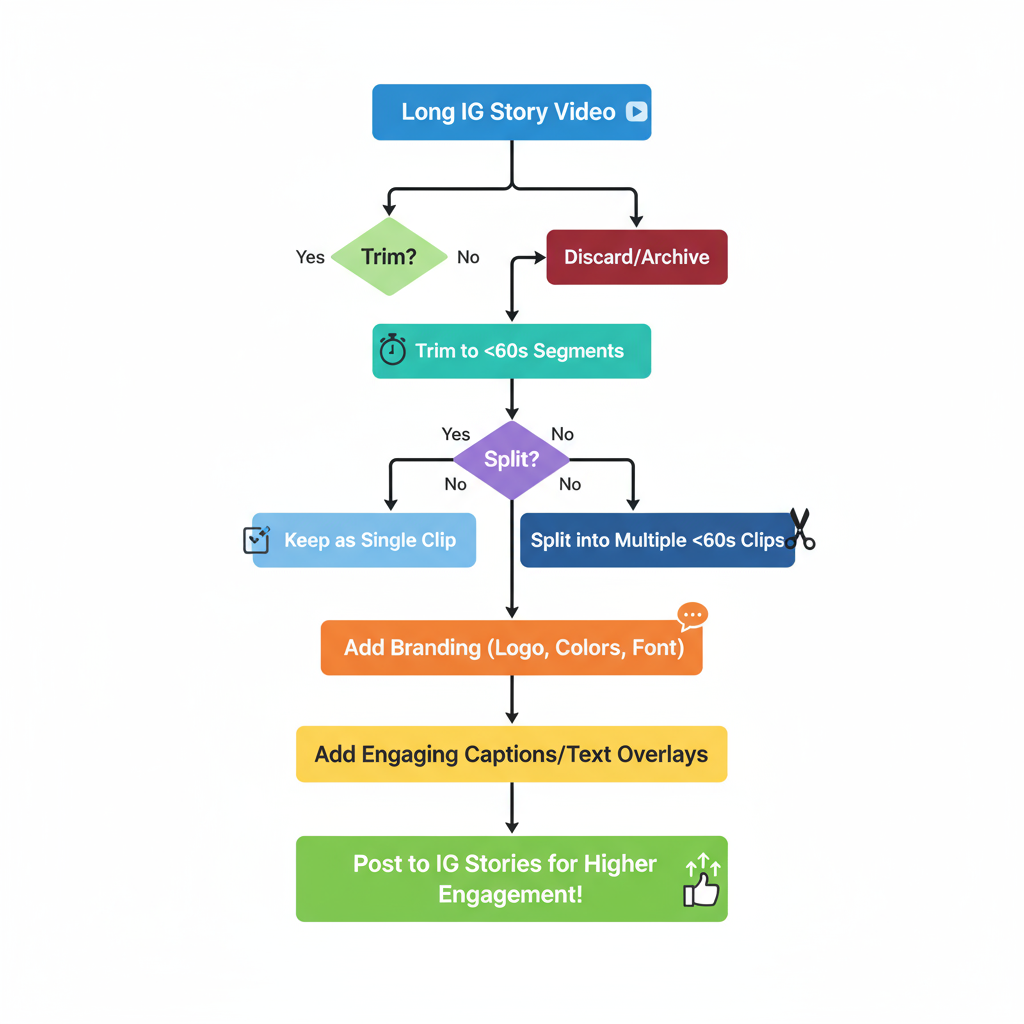
How to Create Long IG Stories Without Getting Cut Off
Long Instagram Stories can be a game-changer for creators, businesses, and influencers who want to share more than quick snapshots. However, Instagram automatically breaks videos into 15-second clips, which can disrupt your narrative if not planned properly. In this guide, you’ll learn how to make long IG Stories that flow seamlessly, hold attention, and drive engagement—using both in-app features and external tools.
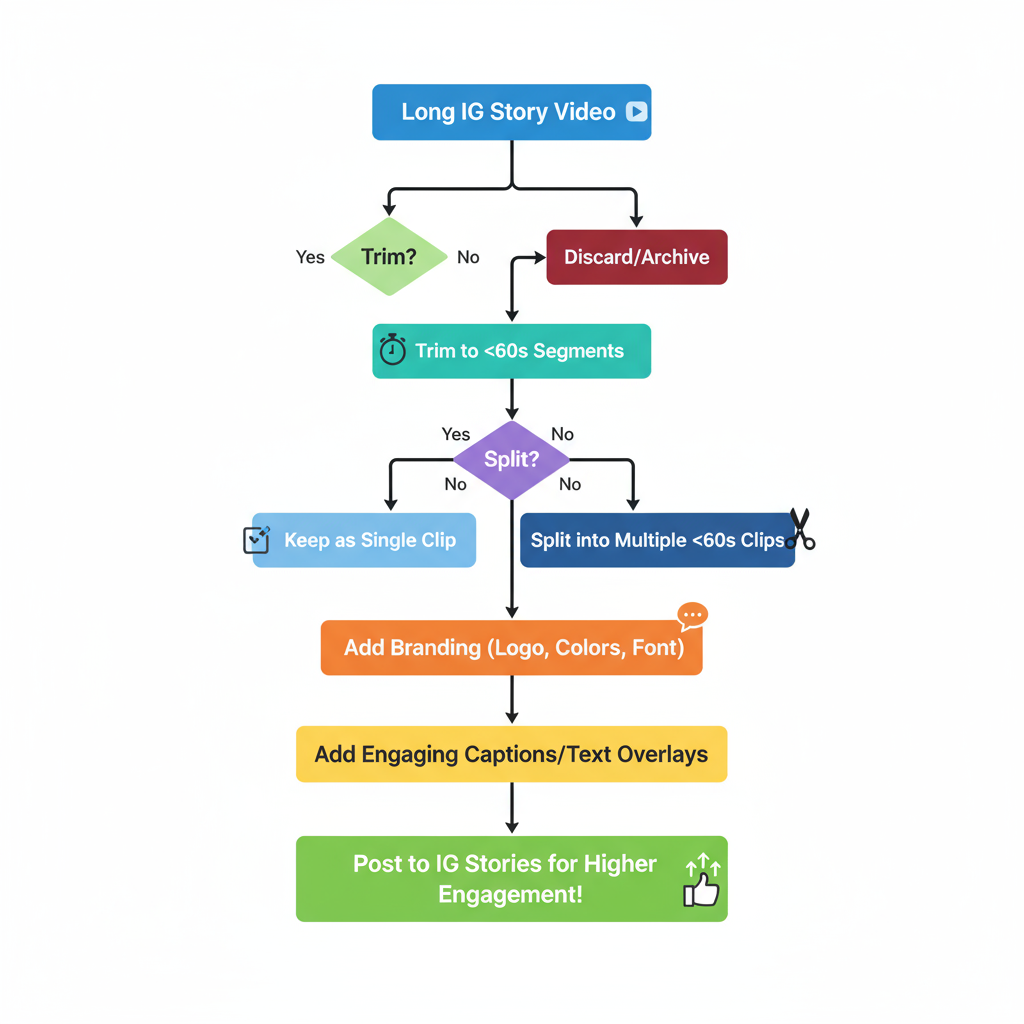
---
Understanding Instagram’s Story Time Limit
Instagram Stories have a maximum length of 15 seconds per video clip. If your uploaded or recorded video exceeds this limit, Instagram splits it into multiple consecutive segments. This system, combined with Instagram’s auto-play chain of clips, is the framework you’ll be working within.
Key points:
- One story clip = 15 seconds.
- You can upload multiple consecutive clips to create a longer sequence.
- Instagram supports up to 60 seconds of auto-play before viewers need to tap, but this may change with updates.
---
Why Longer Stories Matter for Engagement
Short, snappy posts are great for quick interactions, but long IG Stories offer unique advantages:
- Tell deeper stories: Perfect for behind-the-scenes processes, travel diaries, or event recaps.
- Build relationships: More time on-screen builds authenticity and trust.
- Educate effectively: Tutorials, tips, and demonstrations often require more than a single clip.
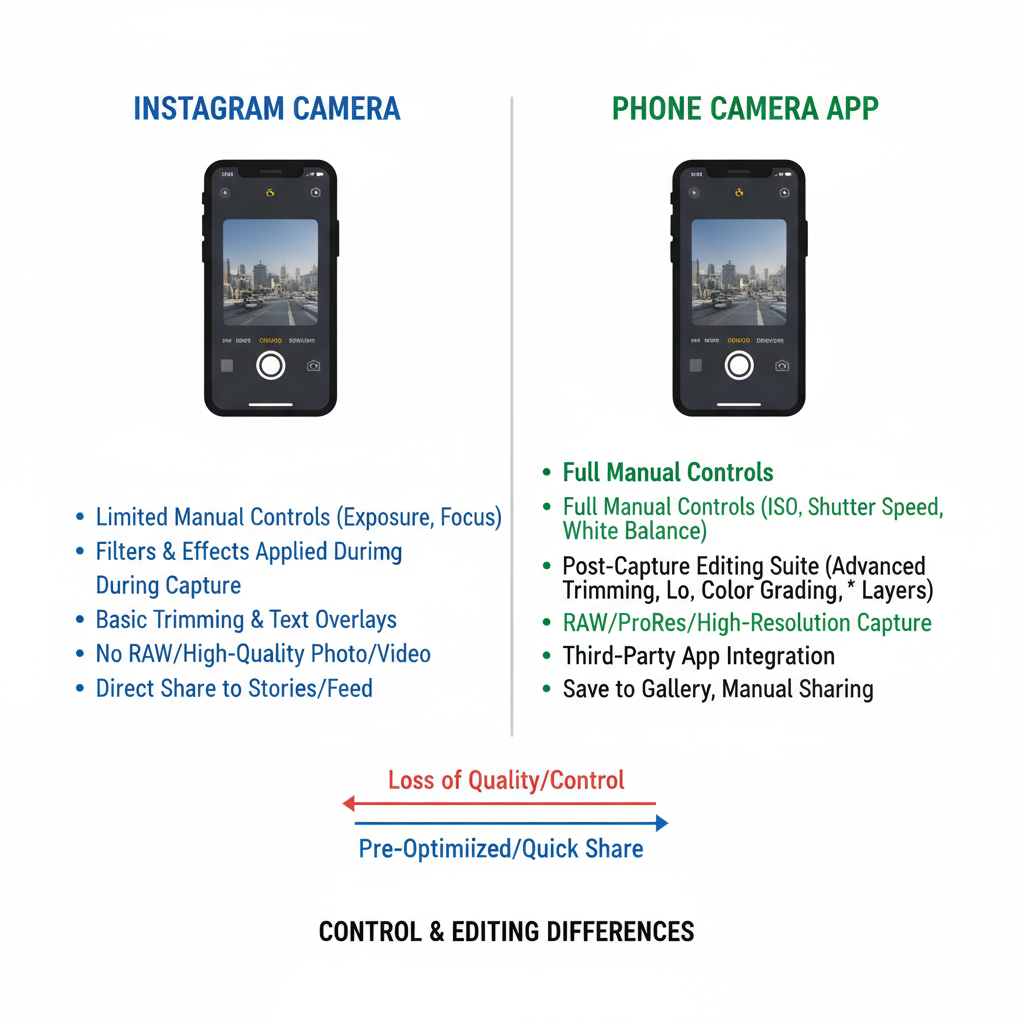
When created with intention, extended stories can entertain, teach, and inspire without overwhelming your audience.
---
Use Instagram’s Built-In Multi-Clip Recording Feature
Instagram lets you record directly in the app, automatically splitting videos into 15-second clips:
- Open Instagram and swipe right to access the camera.
- Press and hold the record button.
- Keep recording; Instagram seamlessly creates multiple clips.
- Review and edit the sequence before posting.
Pro tip: If you make a mistake, delete only the last clip instead of restarting the whole sequence.
---
Record in Your Camera App for Maximum Control
For polished stories with custom pacing:
- Record the entire video via your phone’s camera app.
- Edit externally to fine-tune timing, colors, and audio.
- Import the edited video into Instagram—auto-slicing will handle the rest.
This method lets you optimize lighting, framing, and transitions without the pressure of recording live.
---
Trim and Split Videos with Free Editing Apps
Fine-tune your clips before posting. Free apps like InShot, CapCut, and Canva simplify trimming, splitting, and adding effects.
| App | Features | Platform |
|---|---|---|
| InShot | Trim, split, add music, text, and filters | iOS, Android |
| CapCut | Advanced editing, effects, transitions | iOS, Android |
| Canva | Brand templates, animated text | iOS, Android, Web |
Workflow example:
Record raw footage → Import to CapCut → Trim to exact 15-sec segments → Export → Upload to IG sequentially---
Add Consistent Branding Across Segments
Cohesion is critical for holding attention in long IG Stories. Apply:
- The same color filter or LUT for all clips.
- A discreet logo in the same corner.
- A consistent audio bed or theme.
This visual and auditory consistency strengthens brand recognition.
---
Use Captions and Stickers for Engagement
Since many users watch without sound:
- Add auto-generated captions using Instagram’s text tool.
- Use custom subtitles for precise placement and style.
Interactive stickers (polls, quizzes, emoji sliders) can keep viewers tapping and engaged from clip to clip.
---
Plan Story Arcs: Hook → Body → Call-to-Action
Structure your story like a mini narrative:
- Hook (0–15s): Start with a powerful teaser or question.
- Body (15–45s): Deliver your main content, such as a tutorial or reveal.
- Call-to-Action (45–60s+): Direct viewers to take the next step—click a link, DM you, or answer a poll.
Example hook: “Want to see my editing secrets? Stay tuned!”
---
Monitor Retention Metrics
Check Instagram Insights for:
- Completion rate: Who watched all segments.
- Taps forward/back: Engagement pacing.
- Exits: Points where viewers swipe away.
Refine story length and pacing based on where people drop off.
---
Combine Videos, Photos, and Interactive Elements
Variety prevents viewer fatigue:
- Alternate between video clips and still images.
- Break up footage with polls or quizzes.
- Insert behind-the-scenes shots between action clips for breathing space.
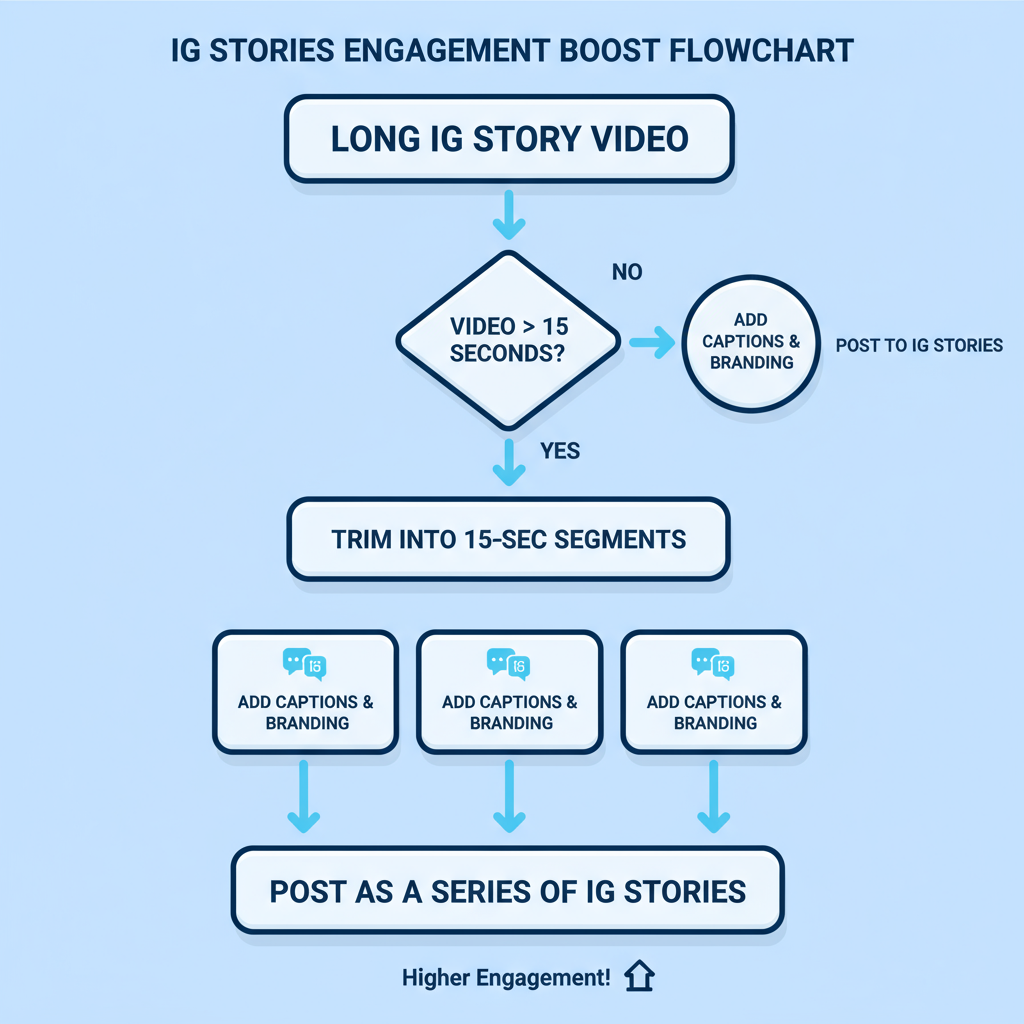
---
Save and Repurpose Your Best Long Stories
Extend content life by:
- Saving Stories as Highlights on your profile.
- Editing them into Reels, TikToks, or YouTube Shorts.
- Embedding IG Stories in your blog or email campaigns.
This repurposing maximizes your content’s reach and return on investment.
---
Balance Value and Length
While you can chain many clips together, avoid stretching content unnecessarily:
- Remove filler moments.
- Stay audience-focused—every clip should provide value.
- Keep a rhythm that encourages continual viewing.
---
Summary
Mastering how to create long IG Stories means blending Instagram’s technical limits with smart storytelling. By leveraging in-app and external editing tools, maintaining consistent branding, engaging with interactive elements, and monitoring performance, you can design long IG Stories that feel effortless and keep your audience watching.
Ready to grow your Instagram presence? Start implementing these techniques today and watch your engagement climb.



