How to Create and Manage Multiple Instagram Accounts
Learn how to create, add, and switch between multiple Instagram accounts, manage notifications, and stay compliant with Instagram’s policies.
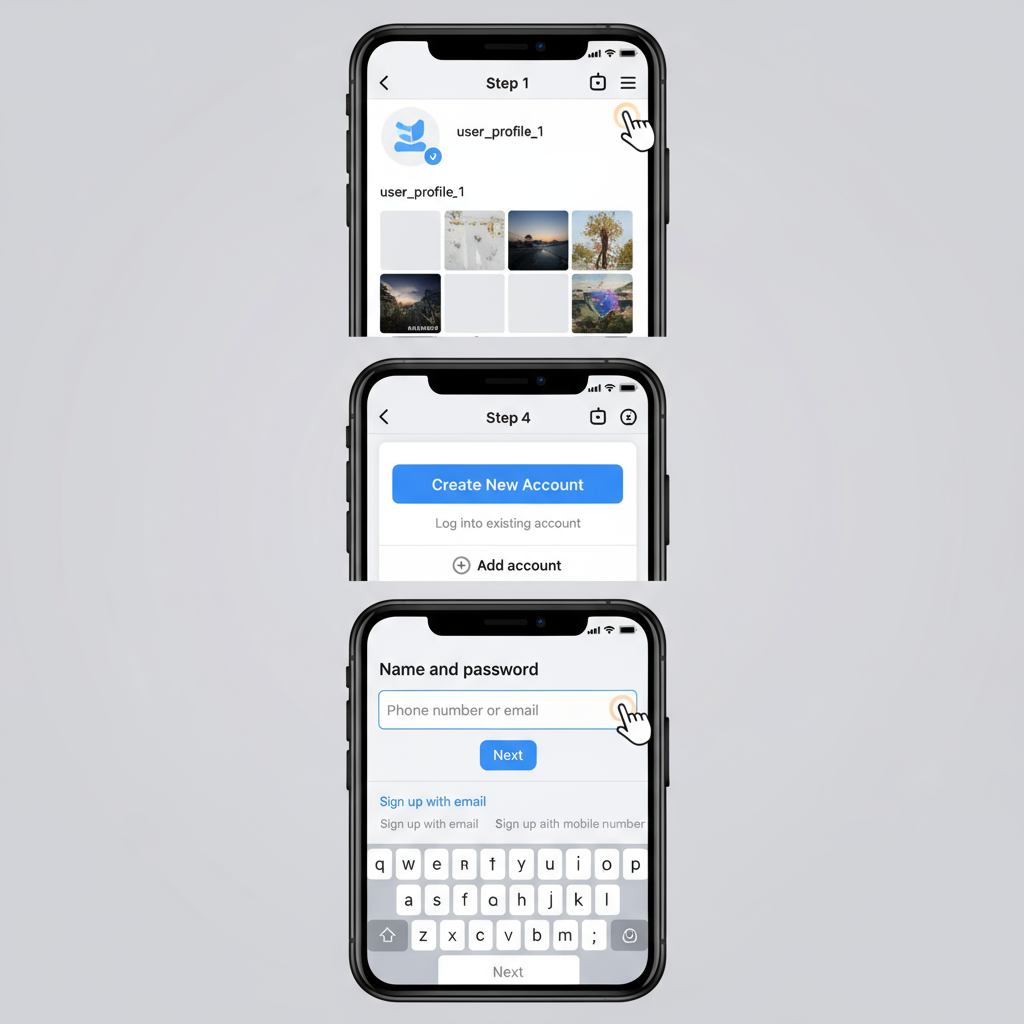
How to Create and Manage Multiple Instagram Accounts
Learning how to create and manage multiple Instagram accounts is essential if you want to grow your personal brand, oversee different business ventures, or run targeted niche projects. Whether you are a freelancer balancing multiple clients, a company promoting various product lines, or simply separating personal and professional life, the process can be streamlined with the right strategy. This guide covers Instagram's policies, step-by-step account setup, management tips, and security best practices to help you stay organized and compliant.
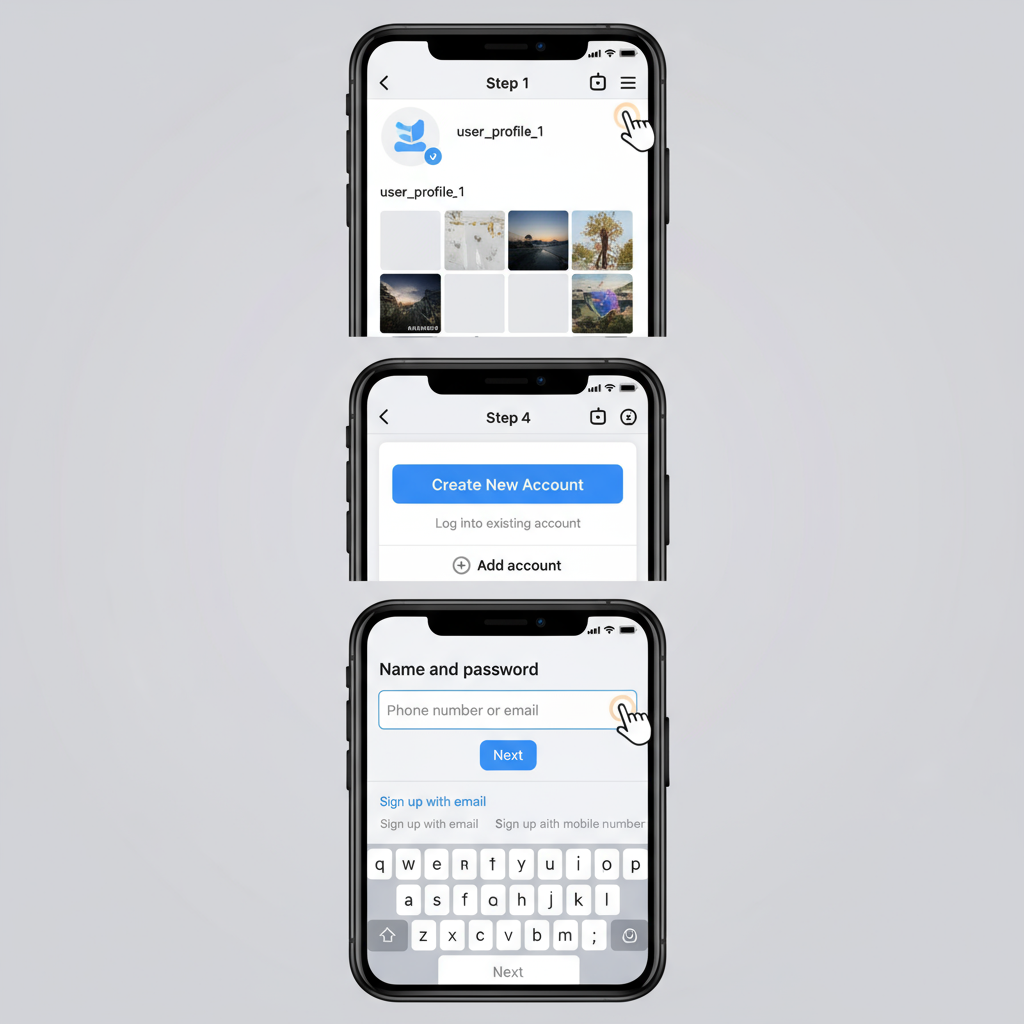
---
Understanding Instagram’s Multiple Account Policy
Before creating several profiles, it's important to understand Instagram's official rules and restrictions.
- Limit: You can add and manage up to five accounts from a single device in the Instagram app. To manage more, you’ll need to log out or use additional devices.
- Ownership & Authenticity: Each profile must adhere to Instagram’s Terms of Use and Community Guidelines. Avoid impersonation and fake engagement tactics.
- Content Standards: Duplicate or near-identical posts across different accounts may limit reach and trigger penalties.
Key Takeaways
- Stay within the five-account limit per device.
- Maintain transparency with usernames and bios.
- Respect copyright, trademark, and anti-spam policies.
---
Decide Why You Need Multiple Instagram Accounts
Clarifying your purpose will help you create targeted content and avoid burnout.
Common reasons include:
- Personal: Share private life separately from public or professional updates.
- Business: Showcase products or services, run ads, and engage customers.
- Niche Projects: Build audiences around topics like travel, photography, fitness, or gaming.

Strategically defining each account’s focus can improve audience engagement and consistency.
---
Prepare Separate Email Addresses or Phone Numbers
Each Instagram profile must be linked to a unique email address or phone number.
Preparation tips:
- Use professional email addresses for business.
- Keep a centralized document of all account credentials.
- For Gmail, create aliases (e.g., yourname+clientname@gmail.com) for easier tracking.
---
Step-by-Step: Create a Second Instagram Account from the App
Follow these steps to create a new Instagram account without logging out:
- Open the Instagram app and go to Profile.
- Tap the menu (☰) icon.
- Select Settings and privacy.
- Scroll down and tap Add account.
- Choose Create new account.
- Pick a username and password.
- Enter a unique email or phone number.
- Complete verification and set your profile picture and bio.
Pro Tip: Choose a username aligned with your niche and audience.
---
How to Add an Existing Instagram Account
If you have another profile you want to manage in the same app:
- From your profile, tap the menu (☰).
- Go to Settings and privacy.
- Tap Add account > Log into existing account.
- Enter username and password, then tap Log in.
---
Switching Between Multiple Accounts Seamlessly
Once multiple accounts are linked, use these methods for quick switching:
- Method 1: Long-press your profile picture in the bottom menu and choose the desired account.
- Method 2: From your profile, tap your username at the top, then select another account from the dropdown.
---
Managing Notifications Across Accounts
To prevent notification overload:
- Adjust settings via Settings and privacy > Notifications for each account.
- Customize alerts for likes, comments, and messages, or turn them off when needed.
- Consider using different devices or notification settings for personal and business accounts.
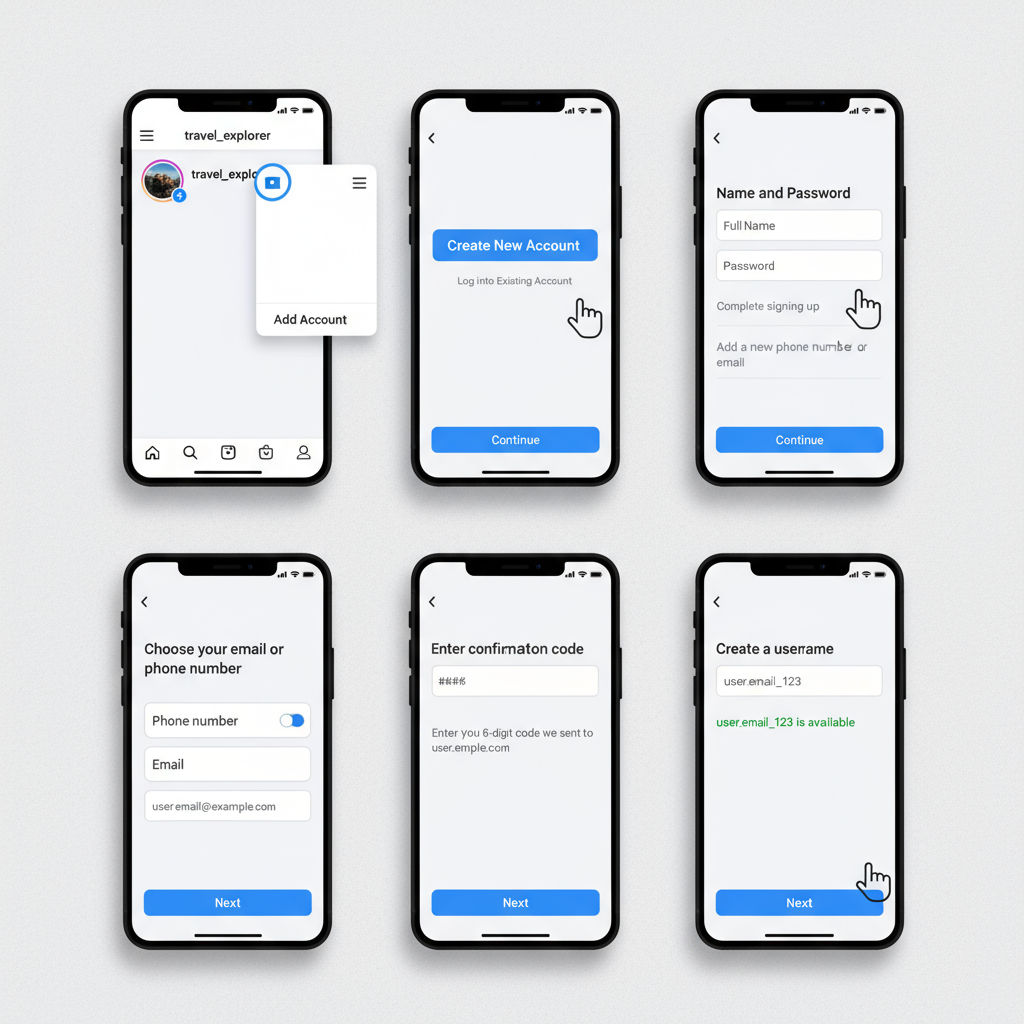
---
Tips for Posting and Engaging Without Burnout
Efficient account management requires smart posting and engagement techniques:
- Plan a weekly content calendar for all accounts.
- Batch tasks for engagement (comments, replies).
- Repurpose content with tweaks for each audience.
- Analyze performance metrics to post at optimal times.
---
Common Mistakes to Avoid
Avoid these pitfalls when running multiple accounts:
- Policy Violations: Reposting identical content across accounts.
- Neglect: Allowing accounts to go inactive.
- Brand Confusion: Mismatched visuals or voice.
- Weak Security: Using the same password for different accounts.
---
Tools and Strategies to Stay Organized
The right tools can simplify management:
| Tool/Strategy | Purpose | Example |
|---|---|---|
| Content Calendar | Plan and coordinate posts across accounts | Google Sheets, Notion |
| Scheduling Tools | Automate publishing | Later, Buffer, Hootsuite |
| Analytics Platforms | Track engagement and growth | Instagram Insights, Sprout Social |
| Visual Asset Library | Store and categorize images/videos | Dropbox, Google Drive |
---
Security Best Practices for Multiple Accounts
Keep every account safe with these measures:
- Strong Passwords: Use unique, complex passwords.
- Two-Factor Authentication (2FA): Activate via SMS or authenticator app.
- Phishing Awareness: Be cautious with suspicious links in DMs.
- Access Review: Regularly audit connected third-party apps.
---
Removing or Deleting an Instagram Account
To remove an account (keep it active):
- Go to Profile > Menu > Settings and privacy.
- Scroll down, tap Log out [username].
- Confirm logout.
To permanently delete:
- Visit Instagram’s account deletion webpage.
- Log into the specific account.
- Select a deletion reason, enter password, and confirm.
---
FAQ
Q: What’s the maximum number of accounts I can manage on one device?
A: Five at a time in the Instagram app.
Q: Can Instagram accounts be linked to different Facebook Pages?
A: Yes, each can link to its own Page.
Q: Is desktop management possible?
A: Yes, though switching is faster on mobile.
---
Summary and Next Steps
By following these steps, you can confidently create and manage multiple Instagram accounts while staying within Instagram’s guidelines. Whether you’re separating personal and professional profiles or running several business niches, organization, smart scheduling, and strong security are key. Start setting up your accounts today and use the strategies above to build engaged, sustainable audiences across all your Instagram ventures.



