Create Multiple YouTube Channels with One Email Address
Learn how to create and manage multiple YouTube channels under one email using Brand Accounts, perfect for separating niches and boosting workflow.
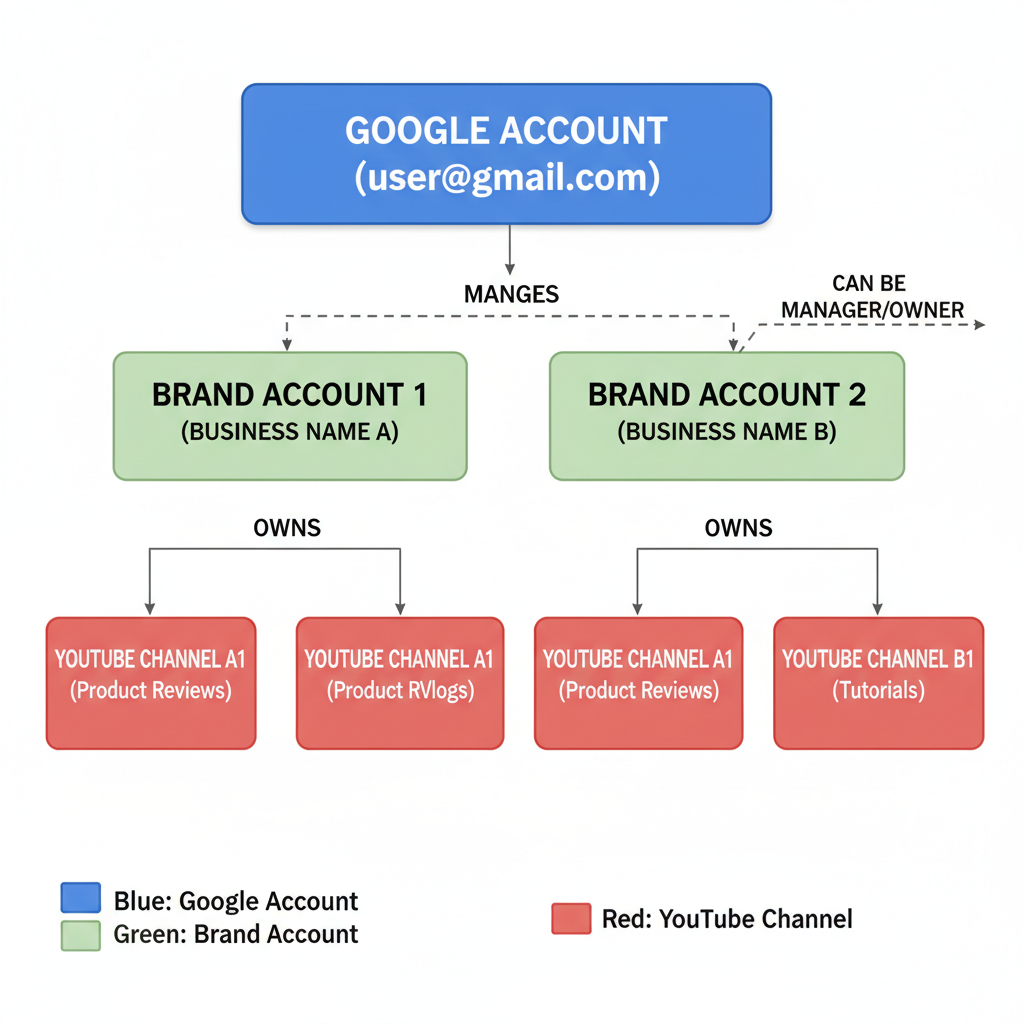
Create Multiple YouTube Channels with One Email Address
Managing multiple YouTube projects under a single Google account is not only possible but also efficient. Whether you're a creator with different niches, a business managing multiple brands, or simply someone who wants to separate personal and professional content, you can create multiple YouTube channels with just one email address. In this comprehensive guide, we’ll walk through exactly how to make multiple YouTube channels with one email, step by step, so you can streamline your workflow and maximize your content strategy.
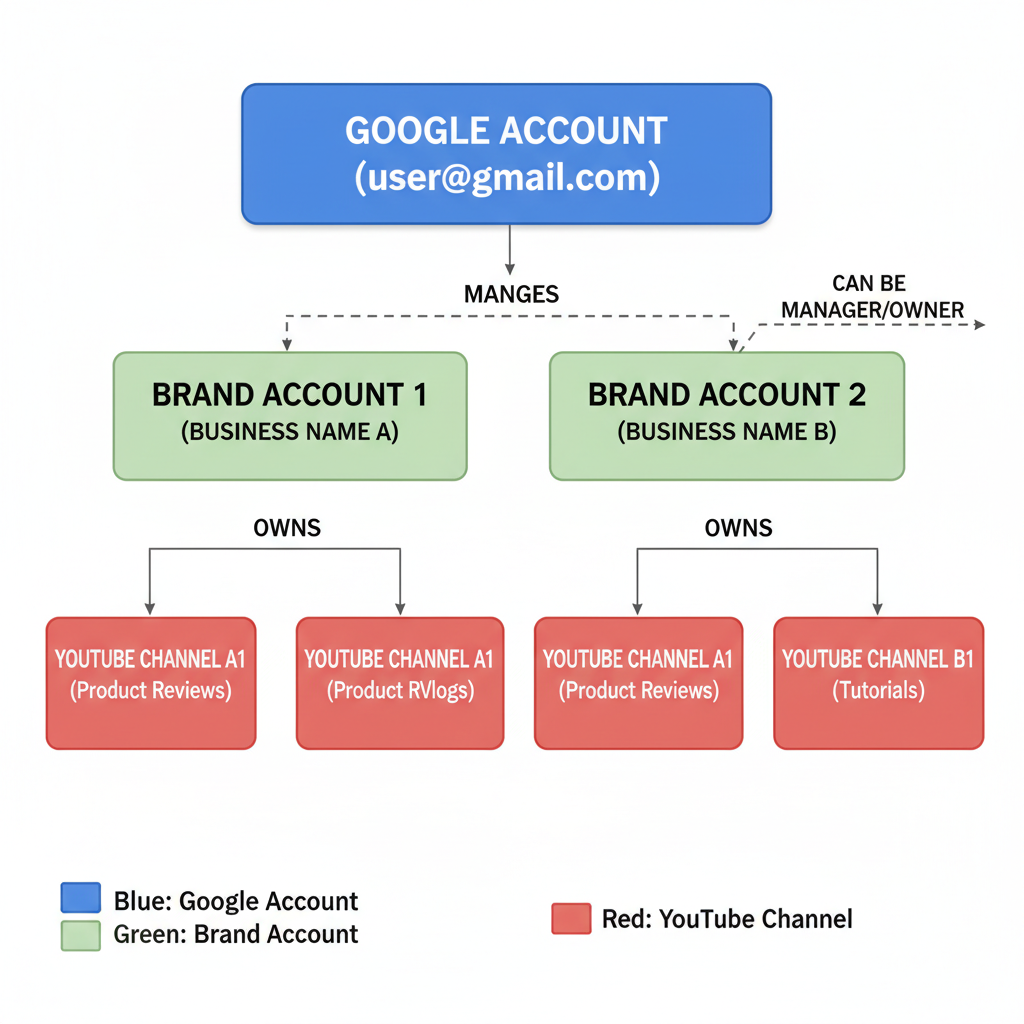
---
Understanding Google Accounts and YouTube Brand Accounts
A Google Account is your central login for various Google services such as Gmail, Google Drive, and YouTube. When you sign into YouTube with your Google account, you automatically have a personal channel tied to that account.
However, you don’t need multiple Google accounts to manage multiple YouTube channels. Google enables you to create Brand Accounts—which function as separate identities—under the same email address. Each Brand Account can have its own name, channel art, videos, and subscribers, making it ideal for keeping niches separate.
Key distinctions:
| Personal Channel | Brand Account Channel |
|---|---|
| Tied directly to your personal Google profile. | Independent identity from your personal profile. |
| Auto-created with your Gmail account. | Manually created via YouTube’s channel settings. |
| Uses your personal name by default. | Customizable brand name and branding assets. |
---
Prerequisites Before Creating Multiple Channels
Before starting the process, make sure you have:
- One Gmail email address – the same one you’ll use for all channels.
- A stable internet connection – avoid disruptions during setup.
- An updated browser – Chrome, Firefox, Edge, or Safari for the best experience.
You do not need new Gmail accounts for each channel—one is enough.
---
Sign in to YouTube with Your Existing Gmail Account
- Visit YouTube.
- Click Sign in (top-right corner).
- Enter your existing Gmail address and your password.
- You’ll now be on YouTube using your personal Google profile.
From here, we’ll navigate to the section where you can add your first Brand Account.
---
Navigate to YouTube Settings and Channel Switcher
- Click your profile icon (top-right corner).
- Select Settings from the dropdown.
- In the sidebar, choose Advanced settings or Account.
- Click Add or manage your channels to open the Channel Switcher.
The Channel Switcher lets you toggle between accounts and also create new ones.

---
Create a Brand Account Under the Same Email
To set up a new YouTube Brand Account under your existing Gmail:
- From Channel Switcher, click Create a new channel.
- Enter your chosen Brand Account name (can be different from your personal name).
- Click Create.
- A separate channel is generated under the same Google account.
Each Brand Account has its own videos, playlists, subscribers, and analytics.
---
Add Branding Information
After creating your new Brand Account, make it visually distinct:
- Channel Name – relevant to your niche or brand.
- Profile Picture – use a logo or identifiable image.
- Channel Art – upload a banner representing your brand’s vibe.
- Description & Links – write an appealing About section; link to your website or socials.
Strong branding improves recognition and subscriber trust.
---
Repeat the Creation Process for Additional Channels
If you need more than two channels:
- Return to Channel Switcher.
- Click Create a new channel.
- Enter name, confirm, customize.
You can create multiple Brand Accounts under the same Gmail, perfect for managing several niches at once.
---
Switch Between Channels Easily
Switch accounts quickly without logging in/out:
- Click your profile icon on YouTube.
- Select the arrow next to your current channel name.
- Choose your desired channel.
This is especially useful for uploading or moderating comments across channels.
---
Manage Settings and Monetization per Channel
Remember, each channel operates independently:
- Upload defaults and playlists are unique to each channel.
- Monetization (YouTube Partner Program) is channel-specific.
- Analytics are kept separate for accurate performance tracking.
---
Tips to Keep Content and Branding Separate
When managing multiple YouTube channels:
- Use different video intros and layouts.
- Maintain unique content calendars for each channel.
- Tailor SEO and keyword strategies by niche.
- Utilize optimization tools such as TubeBuddy or vidIQ.
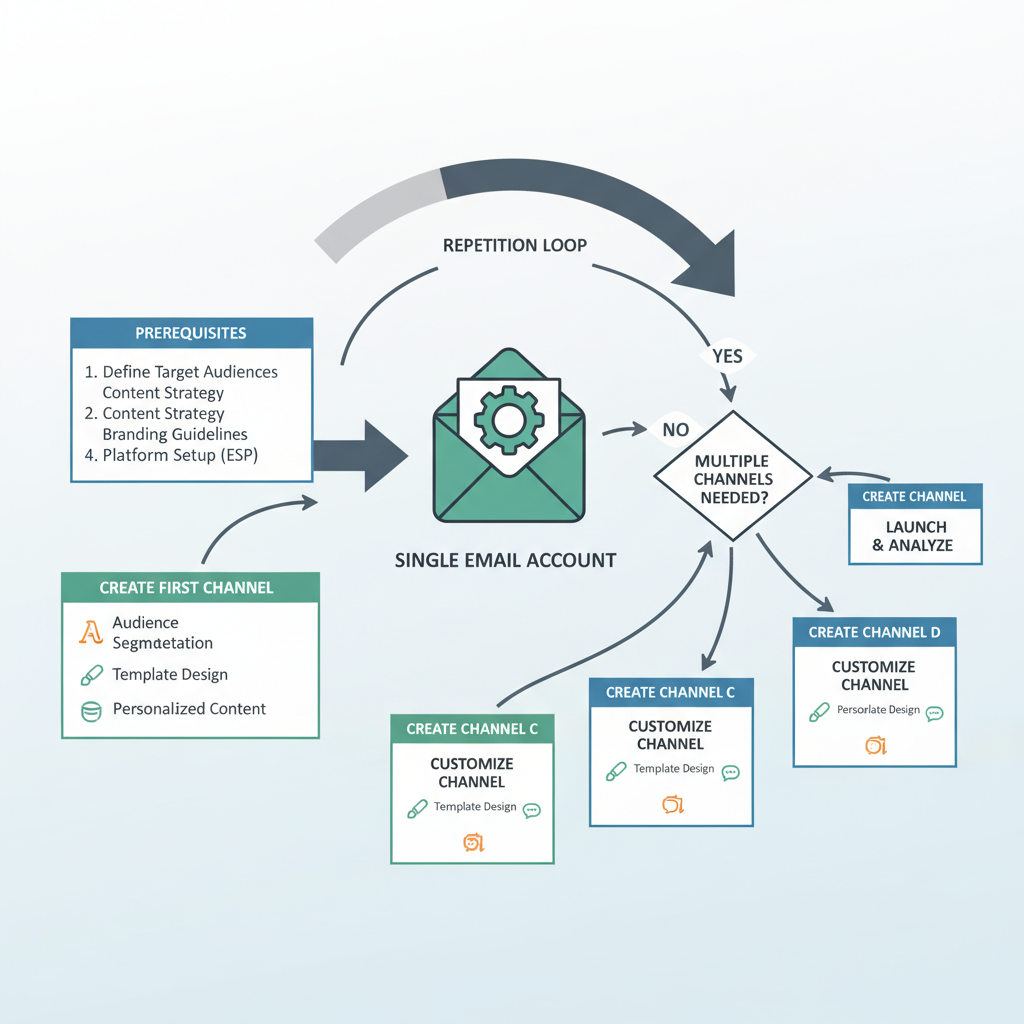
---
Avoid Policy Violations Across Channels
YouTube’s policies apply universally across all channels in your account. A serious strike on one channel could impact others.
Best practices:
- Use only content you own or have permission to use.
- Avoid misleading tags, titles, or spam tactics.
- Follow YouTube's monetization and advertising guidelines.
---
Troubleshooting Common Issues
If you face setup or access problems:
- Cannot access a channel – verify you’re signed into the right Google account.
- Verification required – YouTube might request phone verification for certain features (e.g., live streams).
- Linking issues – Check Brand Account connections via Google Brand Accounts.
---
Summary & Next Steps
Mastering how to make multiple YouTube channels with one email allows creators and businesses to centralize their workflow, maintain distinct branding, and efficiently grow different audiences without account chaos. Using Brand Accounts under a single Gmail login is the most organized approach.
> Ready to streamline your YouTube management? Start creating your first additional channel today and give each project the dedicated space it deserves.



