How to Make Someone an Admin on a Facebook Group
Learn how to make someone an admin on a Facebook group with step-by-step desktop and mobile instructions, plus tips to manage roles effectively.
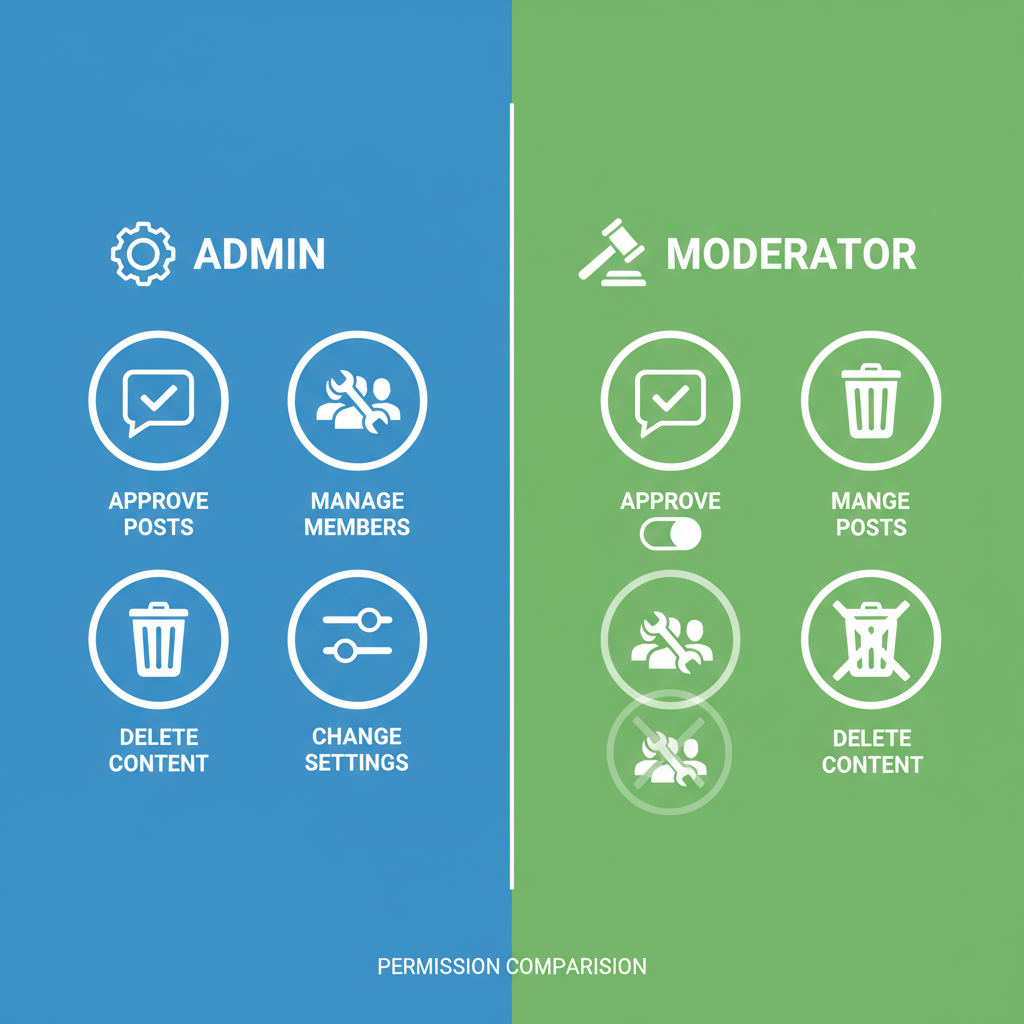
How to Make Someone an Admin on a Facebook Group
Managing a Facebook group effectively often requires more than one person handling admin duties. Whether you run a small private community or a large public forum, understanding how to make someone an admin on FB group is crucial for smooth operation, better moderation, and community growth. This comprehensive guide covers the difference between roles, the exact steps for desktop and mobile, common issues, and best practices for appointing reliable admins.
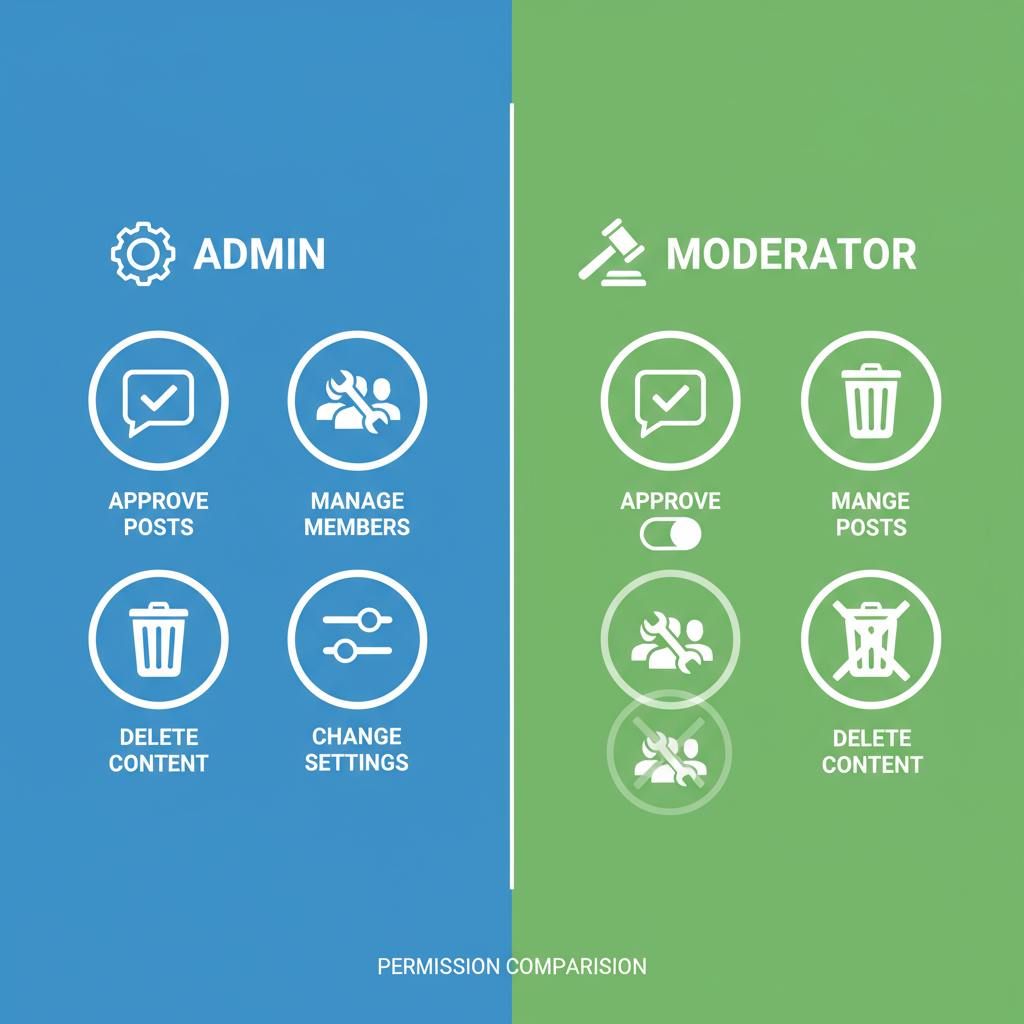
---
Understanding Facebook Group Roles: Admin vs. Moderator
Facebook offers different roles within a group:
- Admin
- Has complete control over the group. Can manage settings, add or remove members, appoint admins or moderators, and delete posts.
- Moderator
- Can approve or deny membership requests, moderate posts and comments, and remove people from the group, but cannot change group settings or assign admin roles.
Essentially, all admins are moderators, but not all moderators are admins. Promoting someone to admin is handing over top-level control.
---
Check Your Own Rights: Confirm You Are an Admin
Before you can appoint someone else as an admin, you must already hold the admin role. Here’s how to check:
- Go to your Facebook group.
- Click on the Members tab.
- Find your profile – it will indicate your current role.
If you see “Admin” next to your name, you can make this change. If not, you'll need to request admin rights from the current group owner or another admin.
---
Locating the Group in Facebook's Interfaces
You can access your group via desktop or mobile. Facebook’s layout differs slightly depending on your platform.
On Desktop:
- Log into Facebook and look at the left-hand menu for Groups.
- Click your group’s name to open it.
On Mobile App:
- Tap the menu (⋯ or ☰) icon.
- Select Groups, then choose your group.
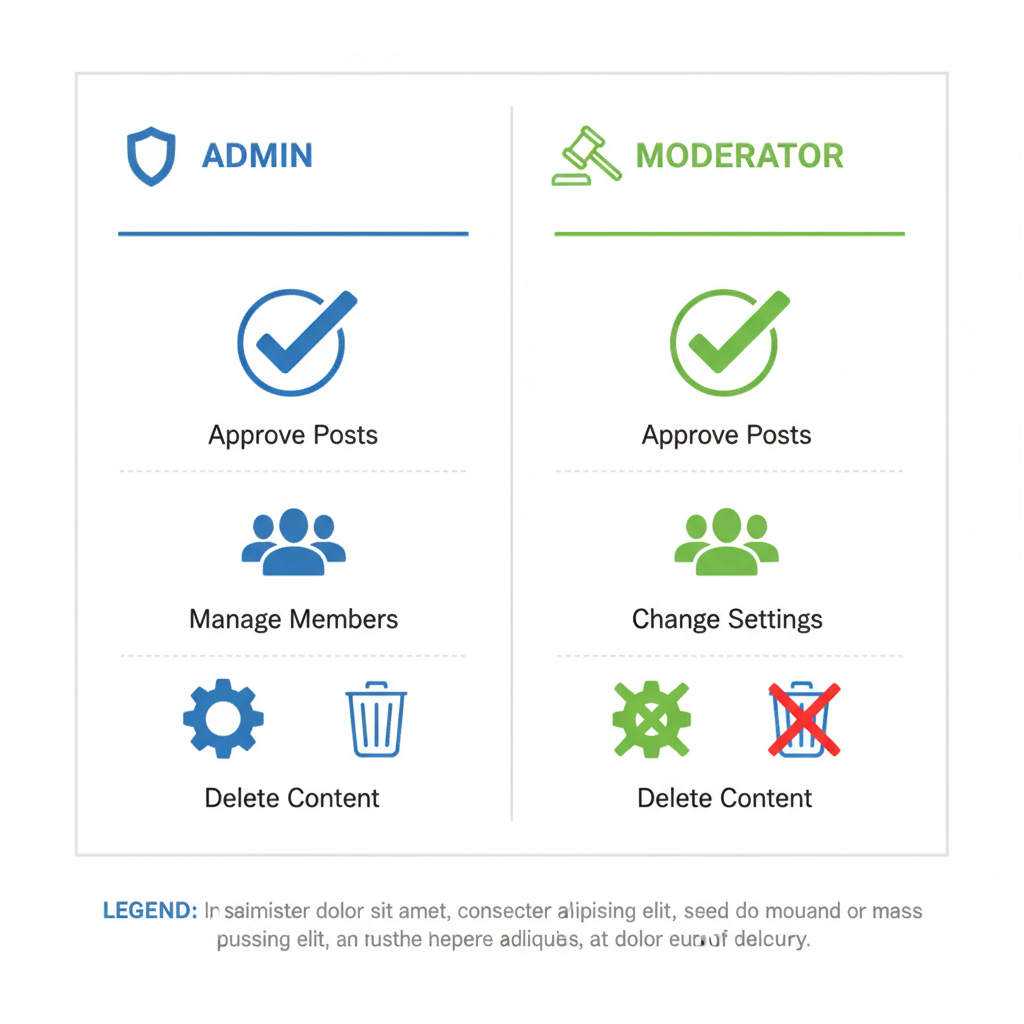
---
Step-by-Step: Adding an Admin via Desktop Browser
Follow these steps to add a new admin from your desktop:
- Open Your Group – Navigate to the specific group where you are an admin.
- Go to Members Tab – Click Members just below the cover photo.
- Locate the Member – Use the search box to find the person you want to make an admin.
- Open Options Menu – Click the three dots (⋯) next to their name.
- Select Make Admin – In the dropdown, choose Make Admin.
- Confirm – A pop-up will ask you to confirm inviting the person to be an admin.
Note: The person will receive an invite they must accept before they become an admin.
---
Step-by-Step: Adding an Admin via Facebook Mobile App
On the Facebook mobile app, the process is similar:
- Open the Group – Tap on the Groups section and select your group.
- View Members – Tap the group’s cover photo or See All Members.
- Find the Member – Scroll or search for the user.
- Tap Options – Select the three-dot menu next to their profile.
- Make Admin – Tap on Make Admin, then confirm.
---
Accepting an Admin Invite: Other Person’s View
When you make someone an admin:
- They will receive a notification stating you’ve invited them to become an admin of the group.
- They must click or tap the notification.
- In the pop-up or new screen, they should choose Accept.
Only after acceptance will they have full admin permissions and management rights.
---
Common Reasons You Might Not See “Make Admin” Option
If the option is missing, possible reasons include:
- You are not an admin – Moderators and members cannot appoint admins.
- Member is blocked or restricted – They must be a current member in good standing.
- System or UI changes – Facebook occasionally updates its layout, moving the option or changing its label.
- Group owner restrictions – In some groups, only the creator can assign other admins.
Quick Fixes:
Ensure you’re an admin, check the person’s membership status, and verify you’re using the latest version of the Facebook app or browser.
---
Best Practices for Choosing a Reliable Admin
Assigning admin privileges is a big responsibility. Before promoting someone:
- Trustworthiness – Pick someone you trust to uphold the group’s values.
- Activity – Choose active members who understand the group’s daily flow.
- Experience – Prior moderation or community management experience is a plus.
- Communication skills – Strong conflict-resolution and clarity are crucial.
- Consistency – They should apply group rules fairly and objectively.
---
How to Remove or Change an Admin Role
If you need to revoke admin status or make changes:
- Go to Members in your group.
- Find the admin in question.
- Click or tap the three dots next to their name.
- Select Remove as Admin.
- Confirm your selection.
To downgrade them to Moderator instead of removing all powers, choose Make Moderator.
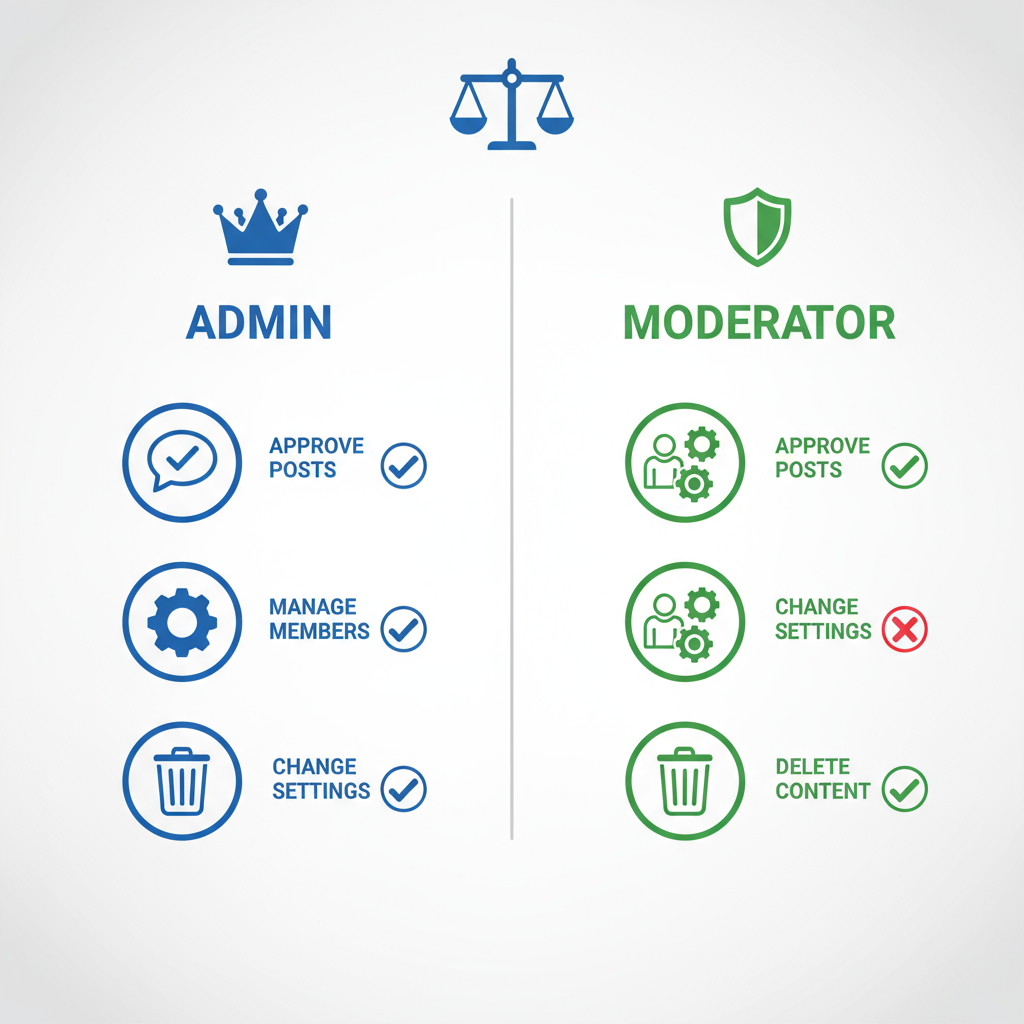
---
Security Tips: Managing Group Settings & Preventing Unauthorized Changes
Admin powers include changing group settings, so prioritize security:
- Limit admin numbers – Keep your team tight to reduce risk.
- Enable post-approval – Helps maintain content quality.
- Review admin activity logs – Stay aware of changes made.
- Backup group rules and guidelines – Avoid accidental loss.
- Remove inactive admins promptly – Dormant accounts can be targeted by hackers.
---
FAQ
| Question | Answer |
|---|---|
| Is there a limit to the number of admins in a Facebook group? | No official limit, but fewer is better for security. |
| What permissions do admins have? | Admins have full control: edit settings, approve members, delete posts, and appoint roles. |
| Can admins change group privacy settings? | Yes, unless restricted by Facebook’s privacy rules for certain group sizes. |
---
Recap & Quick Troubleshooting Checklist
Here’s a short checklist for how to make someone an admin on FB group successfully:
- ✅ Confirm you are already an admin.
- ✅ Locate your group on desktop or mobile.
- ✅ Find the member and open their options menu.
- ✅ Select Make Admin and confirm the invitation.
- ✅ Ensure the new admin accepts the invite.
- ✅ If the option is missing, troubleshoot role, membership, and app version.
By following these steps, you can delegate responsibilities effectively and keep your community running smoothly. A reliable admin team ensures rules are followed, fosters positive engagement, and protects the group from spam or abuse.
---
Summary:
Knowing how to make someone an admin on FB group empowers you to scale your community management, improve responsiveness, and distribute workload efficiently. Apply the best practices and security tips outlined above for a safe and thriving group.
Call to Action:
If you found this guide helpful, bookmark it for reference and share it with fellow Facebook group managers to help them build stronger, more secure communities.



