How to Make Two Accounts on Instagram and Switch Easily
Learn how to create and manage two Instagram accounts, switch seamlessly between them, and customize notifications for efficient profile management.
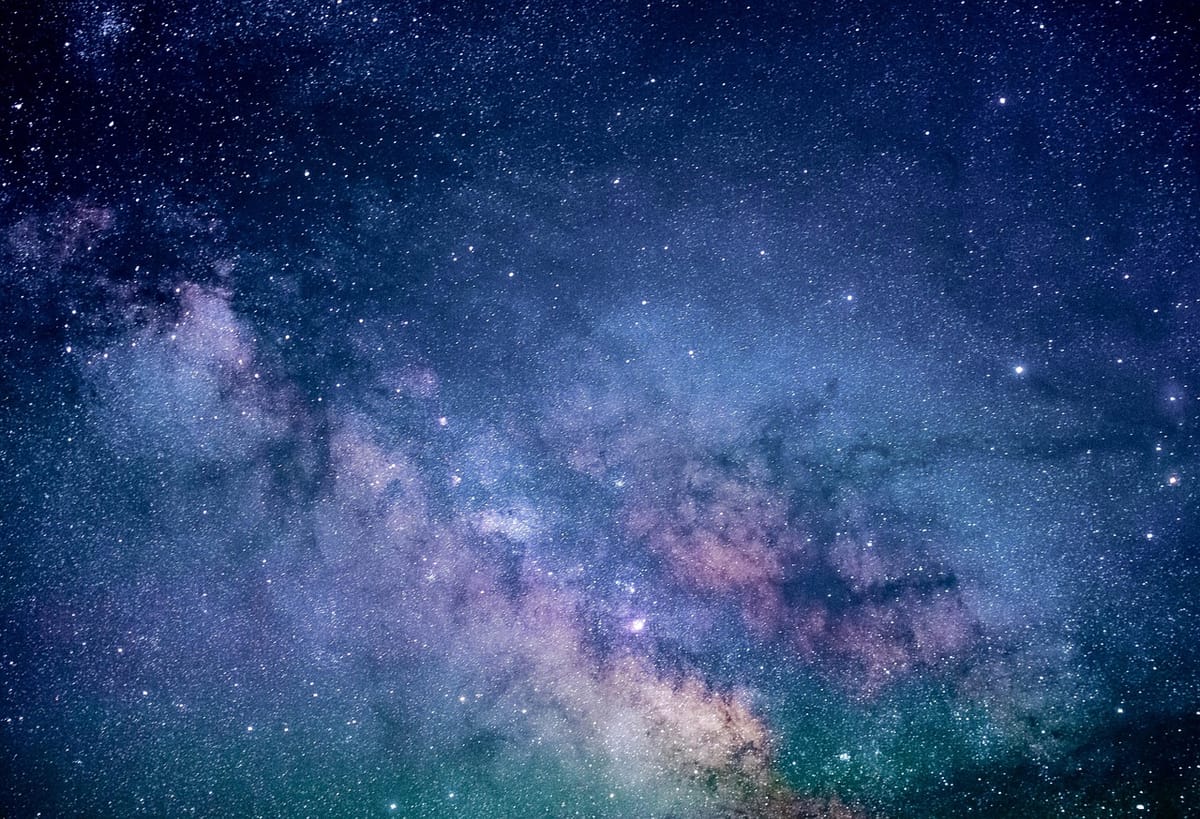
How to Make Two Accounts on Instagram: Setup, Switching & Management Guide
Instagram’s built‑in multiple account feature lets you operate up to five profiles from a single app, making it ideal for balancing personal, business, and niche content. Whether you’re a brand manager, influencer, or casual user, understanding how to make two accounts on Instagram — and switch seamlessly between them — can greatly improve your workflow and audience engagement. This guide explains the setup process, switching mechanics, and best practices to manage multiple accounts securely and efficiently.

---
Understanding Instagram’s Multiple Account Feature and Limitations
Instagram allows you to manage multiple accounts without logging out, streamlining access for people running different profiles. Key limitations include:
- A maximum of five accounts inside one app session.
- Notifications are separate by account but may overlap without custom settings.
- Likes, comments, and follows are tied to the active account, so check before engaging.
This flexibility is valuable, but awareness of these constraints will prevent mistakes and confusion.
---
Confirm Updated App Version (iOS/Android) for Seamless Switching
Before adding a second profile, ensure your Instagram app is updated to the latest version for enhanced switching, reduced glitches, and stronger security.
To check for updates:
- iOS: Open App Store → Search “Instagram” → Tap Update if available.
- Android: Open Google Play Store → Search “Instagram” → Tap Update if available.
A current app version helps avoid login errors and missing features.
---
Decide on the Purpose for the Second Account
A clear goal ensures your second profile complements — rather than duplicates — your first. Common use cases:
- Personal vs. Business separation.
- Niche interests such as travel, art, or fitness.
- Client account management for social media professionals.
Defining purpose guides profile setup, content tone, and community-building strategy.
---
Back Up Data and Settings Before Adding Accounts
Important preparatory steps before linking or creating another account:
- Download Your Data via Privacy settings to save posts, messages, etc.
- Record settings like connected Facebook pages, ad preferences, and saved drafts.
- Store passwords securely in a trusted password manager.
These backups safeguard your content and settings in case of technical issues.
---
Step-by-Step Guide: Creating a New Instagram Account
To create a new account without logging out:
- Open Instagram App.
- Tap your profile picture → Menu (☰) → Settings and Privacy.
- Scroll to Add Account → Tap Create new account.
- Choose a Username and Password.
- Enter an Email or Phone not linked to your first account.
- Complete profile setup with photo, bio, and initial follows.
- Accounts are now linked for easy switching.

---
Step-by-Step Guide: Adding an Existing Account
To add a pre‑existing profile:
- Profile → Menu (☰) → Settings and Privacy.
- Scroll to Add Account → Select Log into existing account.
- Enter username and password.
- Instagram will store login for quick switching.
---
Tips for Easy Switching Between Accounts
Switching is simple:
- Long‑press your profile picture in the bottom navigation bar and select the account.
- Or, tap your username at the top of your profile to choose another profile.
Unique profile pictures and bios make instant recognition easier.
---
Managing Notifications Individually
To keep alerts focused:
- Log into an account → Settings and Privacy → Notifications.
- Customize push settings for likes, comments, and messages.
- Repeat for other profiles.
This prevents personal and business notifications from blending.
---
Optimizing Profile Settings for Clear Identity
Distinct branding elements help followers differentiate between accounts:
| Element | Account 1 (Personal) | Account 2 (Business) |
|---|---|---|
| Profile Photo | Casual portrait | Company logo |
| Bio | "Sharing my everyday adventures" | "Official updates & promotions" |
| Content Style | Casual lifestyle photos | Product images, campaigns |
---
Strategies to Grow Both Accounts Without Overlap
To keep each audience engaged:
- Maintain separate content calendars.
- Use behind‑the‑scenes posts on personal accounts; polished campaigns on business.
- Cross‑promote selectively with clear calls‑to‑action.
- Track metrics independently via Instagram Insights.
---
Security Tips for Multiple Instagram Accounts
Extra accounts mean added security needs:
- Use different strong passwords for each profile.
- Enable Two‑Factor Authentication (2FA).
- Update recovery information regularly.
Enable 2FA:
- Settings and Privacy → Account Center → Password and security → Two‑factor authentication → Choose SMS or authentication app.
---
Troubleshooting Common Multi‑Account Problems
Login Issues
Reset password via email or phone; check for account restriction notices.
Merge Confusion
Merging is not possible; manage separately.
App Glitches
Clear cache/data (Android) or reinstall (iOS); re‑link after updates.
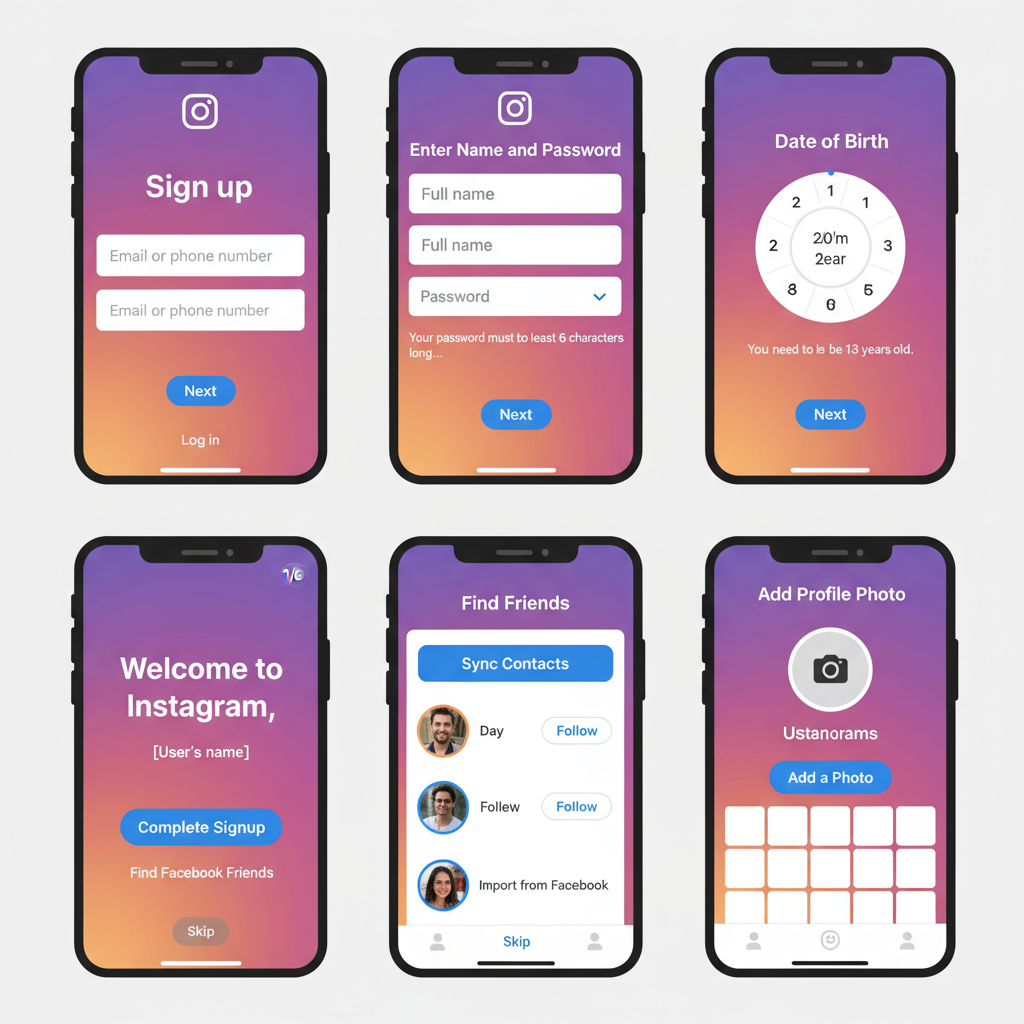
---
Best Practices for Sustainable Two‑Account Management
Effective dual‑account handling includes:
- Scheduling posts through Creator Studio or third‑party tools.
- Monitoring analytics independently.
- Responding to messages promptly on both profiles.
- Regularly reviewing security settings.
Organized workflows and distinct brand identities help maintain growth without burnout.
---
Conclusion
Mastering how to make two accounts on Instagram allows seamless separation of personal and business lives, expanding reach while preserving audience focus. By setting a clear purpose, keeping apps updated, securing logins, and following structured management tips, you can switch effortlessly, maintain brand clarity, and grow both accounts in harmony.
Start implementing these steps today to boost your multi‑account productivity and unlock Instagram’s full potential.




