How to Use Two Instagram Accounts on One Phone
Learn how to set up, switch, and manage two Instagram accounts on one phone with tips for notifications, content planning, and privacy settings.
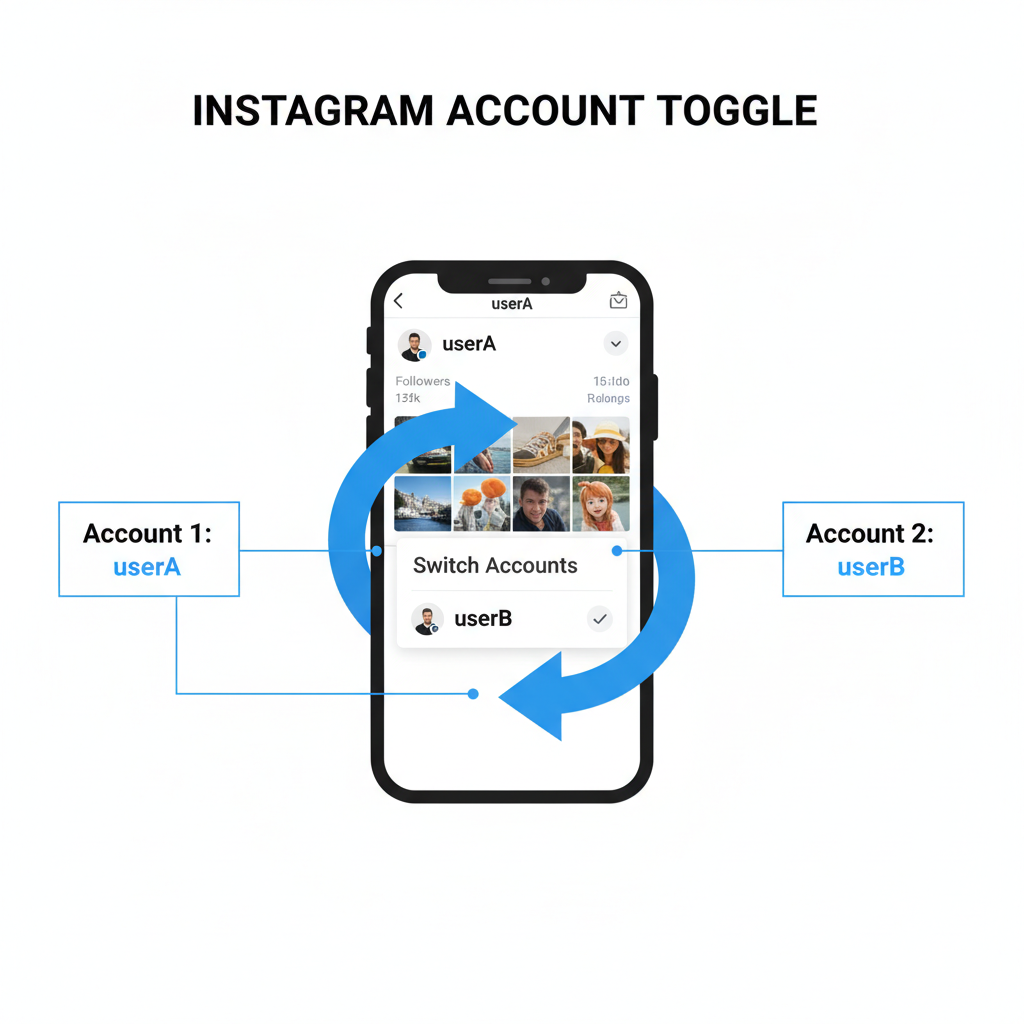
How to Use Two Instagram Accounts on One Phone
Managing multiple Instagram accounts is easier than ever, thanks to Instagram’s built‑in multi‑account feature. If you’ve ever wondered how to make two Instagram accounts in one phone, this guide covers setup, switching, notifications, and proven practices to help you manage both profiles smoothly—whether you are a business owner, content creator, or someone who wants to keep personal and professional life separate.
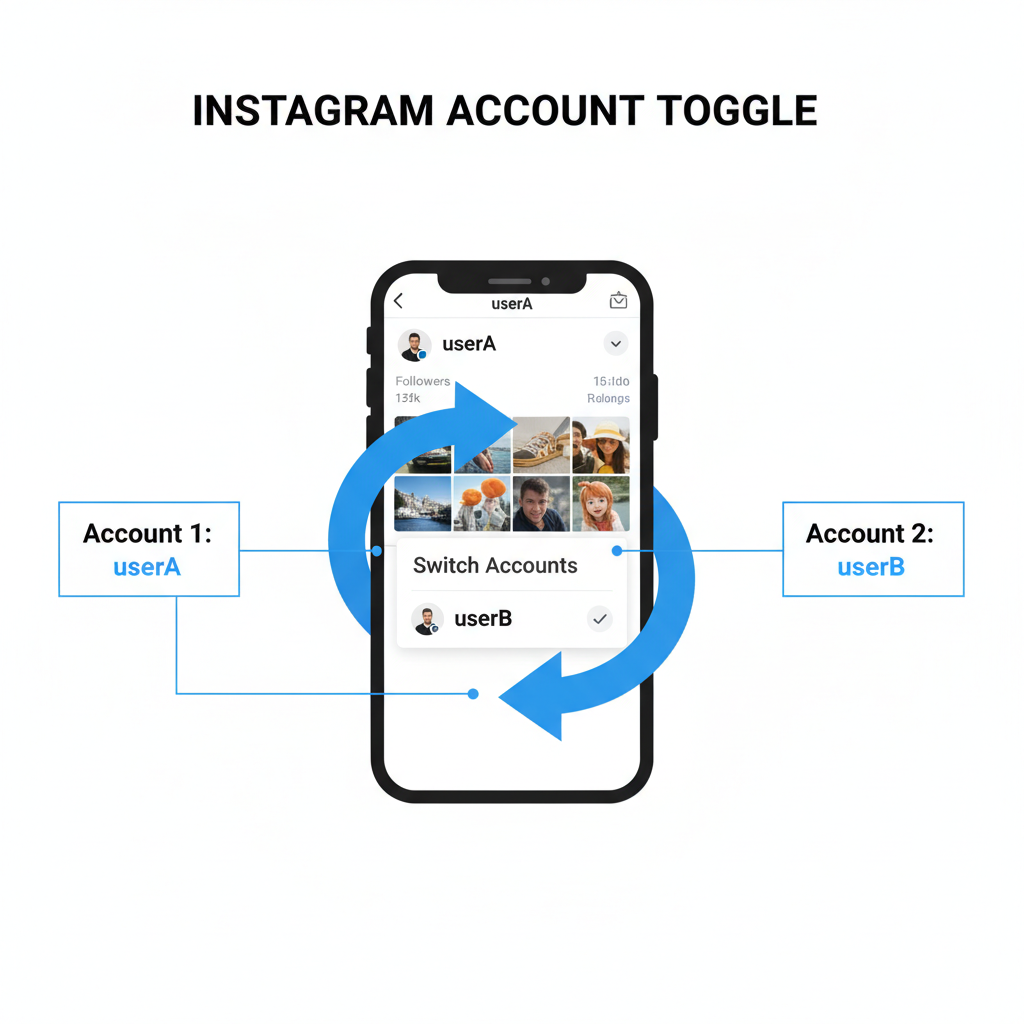
---
Understanding Instagram's Multi-Account Feature and Its Limitations
Instagram introduced multi‑account login to support creators, businesses, and active users without forcing them to log in and out constantly.
Key facts:
- You can add up to five accounts in the same app.
- Each account has its own feed, followers, inbox, and settings.
- Switching is instant—no re‑entering passwords.
- Notifications are unique per account.
Limitations to note:
- No merging of followers, posts, or DMs between accounts.
- Direct sharing of posts must be done manually.
- Violations of Instagram policies on one account may impact linked accounts.
---
Check Your App Version and Update to the Latest Release
Before adding multiple accounts, make sure your Instagram app is up to date.
Steps to update:
- Open App Store (iOS) or Google Play Store (Android).
- Search for Instagram.
- If an update is available, tap Update.
- Restart the app after installation.
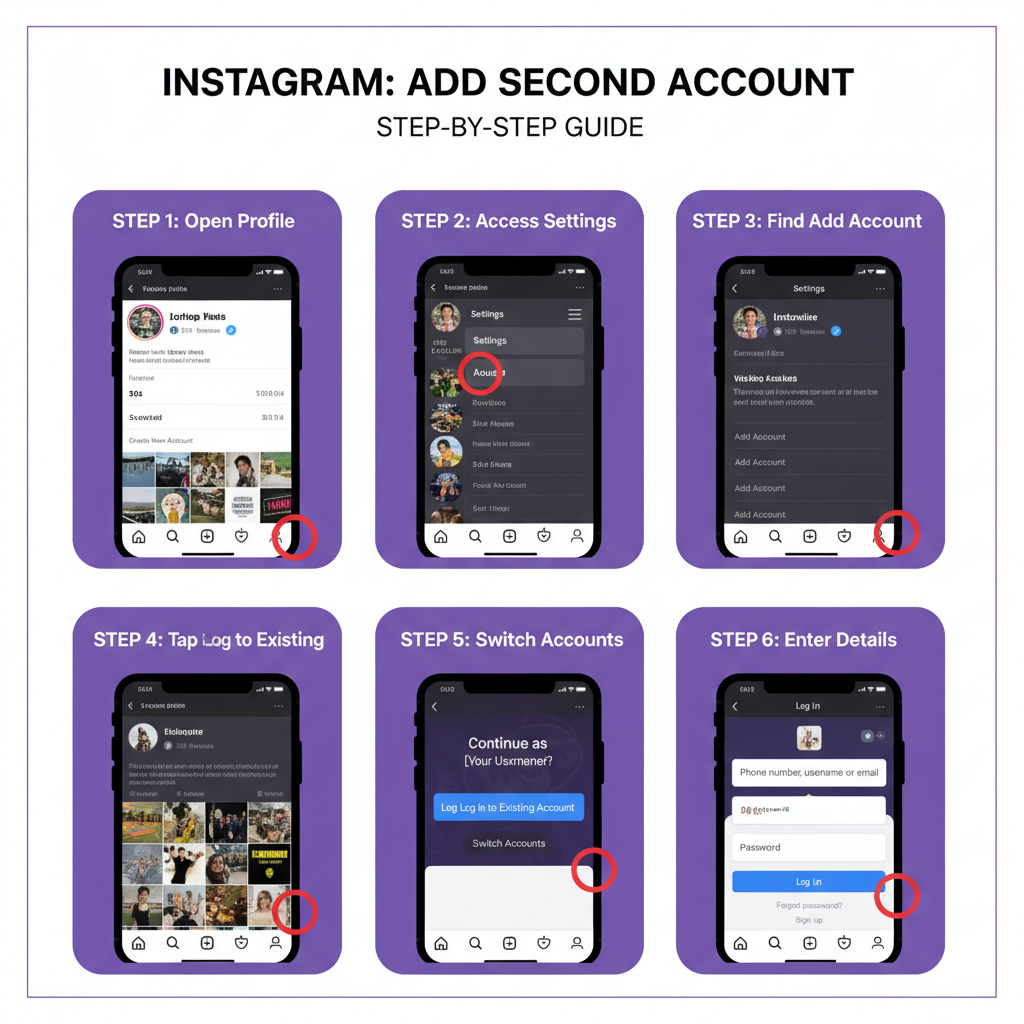
> Why this matters: Older versions may lack the “Add account” option or show glitches.
---
Adding a Second Account via Instagram Settings
Adding a second Instagram account follows a simple process:
- Open Instagram and go to your profile page.
- Tap the menu (☰) icon in the top‑right.
- Select Settings.
- Scroll down and tap Add account.
- Choose Log into existing account or Create new account.
- Follow prompts to finish login or new account creation.
Pro Tip: Distinguish accounts with unique usernames, profile photos, and bios.
---
Switching Between Two Instagram Accounts Without Logging Out
Once both accounts are set up, switching is fast and seamless.
Option 1:
- Long‑press your profile picture in the bottom menu.
- Tap the account you want to open.
Option 2:
- On your profile, tap your username at the top.
- Choose the desired account.
No need to log out, saving time and maintaining workflow.
---
How Notifications Work With Multiple Instagram Accounts
If push notifications are switched on for all your accounts, you’ll receive alerts for:
- Likes & comments
- Direct messages
- Live streams
The app labels notifications by account to avoid confusion.
| Account Type | Notification Behavior | Customizable? |
|---|---|---|
| Personal | Standard alerts with sender info | Yes, via Settings > Notifications |
| Business | Includes analytics & promotion notifications | Yes, includes Insights controls |
| Creator | Engagement & collaboration focused alerts | Yes, advanced filters |
---
Content Management Tips for Two Instagram Accounts
Keeping posts organized across accounts requires planning:
- Pre‑schedule posts with drafts or social media tools.
- Label photos/videos in your gallery using folders.
- Maintain distinct themes for each account.
- Dedicate specific time slots to each profile to stay consistent.
---
Privacy and Security Settings for Multiple Instagram Profiles
Security is key when managing two or more accounts on one phone.
- Activate Two‑Factor Authentication for every account.
- Use different passwords per account.
- Monitor login activity regularly.
- Review connected apps and revoke those you don’t use.
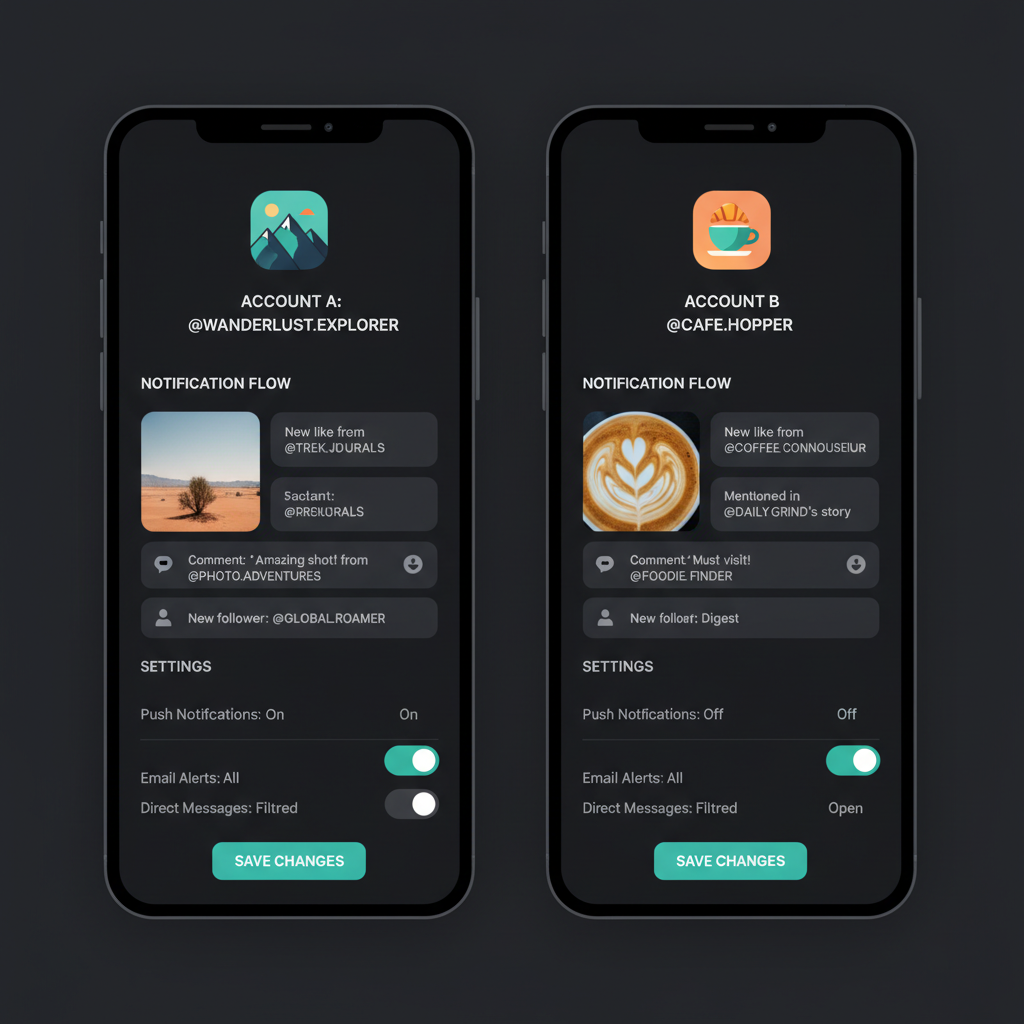
Separating login credentials reduces the risk of both accounts being compromised.
---
Troubleshooting Common Instagram Multi-Account Issues
Problems can occur during setup or switching—here’s how to fix them.
- Login Rejected: Double‑check username/password, or reset login.
- Sync Delay: Try logging out/in or clearing cache.
- App Crashes: Update Instagram to the latest version.
- Missing Notifications: Adjust each account’s notification settings.
---
Creator Versus Business Accounts on the Same Device
Instagram allows mixing account types on one phone for tailored features.
| Feature | Creator Account | Business Account |
|---|---|---|
| Audience Insights | Granular engagement analytics | Full analytics with marketing KPIs |
| Promotion Tools | Some sponsored post options | Advanced ad campaign tools |
| Direct Messaging | Filtered inbox for collabs | Customer query management |
Switching between these account types doesn’t affect their specialized capabilities.
---
Best Practices to Prevent Instagram Policy Violations
Managing multiple Instagram profiles responsibly helps avoid penalties:
- Post unique content—avoid duplication.
- Refrain from bulk following/unfollowing to manipulate reach.
- Always credit or license third‑party content.
- Follow Instagram’s ad and promotion rules.
---
Final Thoughts and Next Steps
Mastering how to make two Instagram accounts in one phone empowers you to separate personal life from professional branding while staying active in both spaces. Instagram’s polished multi‑account feature makes it possible to switch effortlessly, manage content smartly, and secure each profile against risks.
By upgrading your app, following the correct setup process, customizing notifications, and adopting content management best practices, you’ll ensure both accounts perform at their best.
Ready to manage two accounts like a pro? Open Instagram now, add your second profile, and start engaging your audience from both fronts today.


