How to Make Words Move on Instagram Story Step by Step
Learn step-by-step how to add moving text to Instagram Stories, sync animations with music, layer effects, and boost engagement with creative designs.

How to Make Words Move on Instagram Story Step by Step
Instagram Stories have grown far beyond simple snapshots—they're now a dynamic space for creativity, marketing, and engagement. One of the most effective ways to stand out in this fast-scrolling environment is by using animated text. If you’ve ever wondered how to make words move on Instagram Story, you’ll be glad to learn it’s simpler than you think, and it can meaningfully boost both watch time and interaction rates.

This comprehensive guide covers Instagram’s native text animation tools, step-by-step instructions, tips for syncing with music, ideas for layering effects, plus advanced techniques with third-party apps. You’ll also learn the best practices for readability and creative use cases so your Stories look professional and keep your audience hooked.
---
Why Animated Text Boosts Engagement
Moving text isn’t just eye-catching—it’s a strategic way to communicate. Motion naturally pulls in a viewer’s attention, making it easier to land your message effectively.
Key benefits include:
- Enhanced Engagement – Animation can grab attention before a viewer taps away.
- Better Story Retention – Keeps viewers watching until the very end.
- Improved Messaging – Helps you highlight important words or calls-to-action.
- Creative Branding – Distinguishes your style from others using plain static text.
---
Overview of Instagram’s Built-in Text Animation Styles
Instagram’s Story editor offers multiple built‑in animation styles that are ready to use without downloading anything extra. Some of the most popular include:
- Typewriter – Letters appear one-by-one in sequence.
- Fade – Text softly fades in for a smooth look.
- Slide – Words slide into frame from a side.
- Bounce – Text pops into place with a playful rebound.
- Blink or Flash – Adds emphasis with quick flashes.
You can combine these styles with different fonts, colors, and backgrounds to create an eye‑catching final result.
---
Step-by-Step: How to Add Moving Text in Instagram Stories
Use this easy process to create animated text with Instagram’s native tools:
- Open Instagram – Tap the plus (+) icon or swipe right from your feed to enter Story mode.
- Capture or Upload Media – Take a new photo or video, or swipe up to select from your gallery.
- Add Text – Tap the `Aa` icon at the top right.
- Type Your Message – Enter the words you want animated.
- Choose Animation Style – Tap the animation icon (three stars ✨ or an “A” with stars) and scroll through style options.
- Position Your Text – Drag to move, or pinch to resize.
- Set Animation Duration – For video, adjust the start/end points using the timeline.
- Publish – Tap “Your Story” to share your creation.

---
How to Sync Text Movement with Music or Video
Coordinating animated text with audio can dramatically increase impact:
- Listen to Your Track First – Identify beats or key moments.
- Align Animation Timing – Match text start and end to music beats or video actions.
- Keep It Short – Use brief phrases for tight timing.
- Experiment with Speed – Try faster or slower styles for better sync.
Pro Tip: The Instagram music sticker lets you preview animations alongside the chosen song before posting.
---
Layering Multiple Text Animations
Layering different animations can add richness to your Story:
- Create and save your first animation.
- Re-upload the saved Story.
- Add a new animated text layer over the first.
- Repeat with different styles or colors for a multi-layered effect.
This technique gives you more complex animations despite Instagram’s single-layer limitations.
---
Advanced Moving Text with Third-party Apps
If you want more variety or control, external apps offer expanded animation possibilities:
| App Name | Key Features | Platform |
|---|---|---|
| Canva | Preset animated text templates, adjustable timing, brand kits | iOS, Android, Web |
| InShot | Flexible animation controls including custom paths | iOS, Android |
| Adobe Express | Professional typography effects and brand integration | iOS, Android, Web |
| Over (GoDaddy Studio) | Creative layering, blending, and masking effects | iOS, Android |
After creating animations in these apps, export as video and upload to Instagram.
---
Best Practices for Readable Animated Text
When adding motion, ensure your message remains easy to read:
- Choose Clear Fonts – Bold, sans-serif fonts are generally most legible.
- Maintain Strong Contrast – Use colors that stand out from your background.
- Keep Text Large – Small text can be unreadable on mobile.
- Avoid Overcrowding – Space out elements for clean composition.
- Mind the Reading Time – Give viewers adequate time to process your text.
---
Creative Use Cases for Animated Text
Animated words can enhance all types of Instagram Stories, such as:
- Promotions – “Flash Sale!” text bouncing in for urgency.
- Announcements – Fade-in effects for launch dates or events.
- Brand Identity – Your name or tagline revealed letter-by-letter.
- Calls-to-Action – Animated “Swipe Up” cues.
- Narrative Content – Sequential reveals to tell a story over multiple clips.
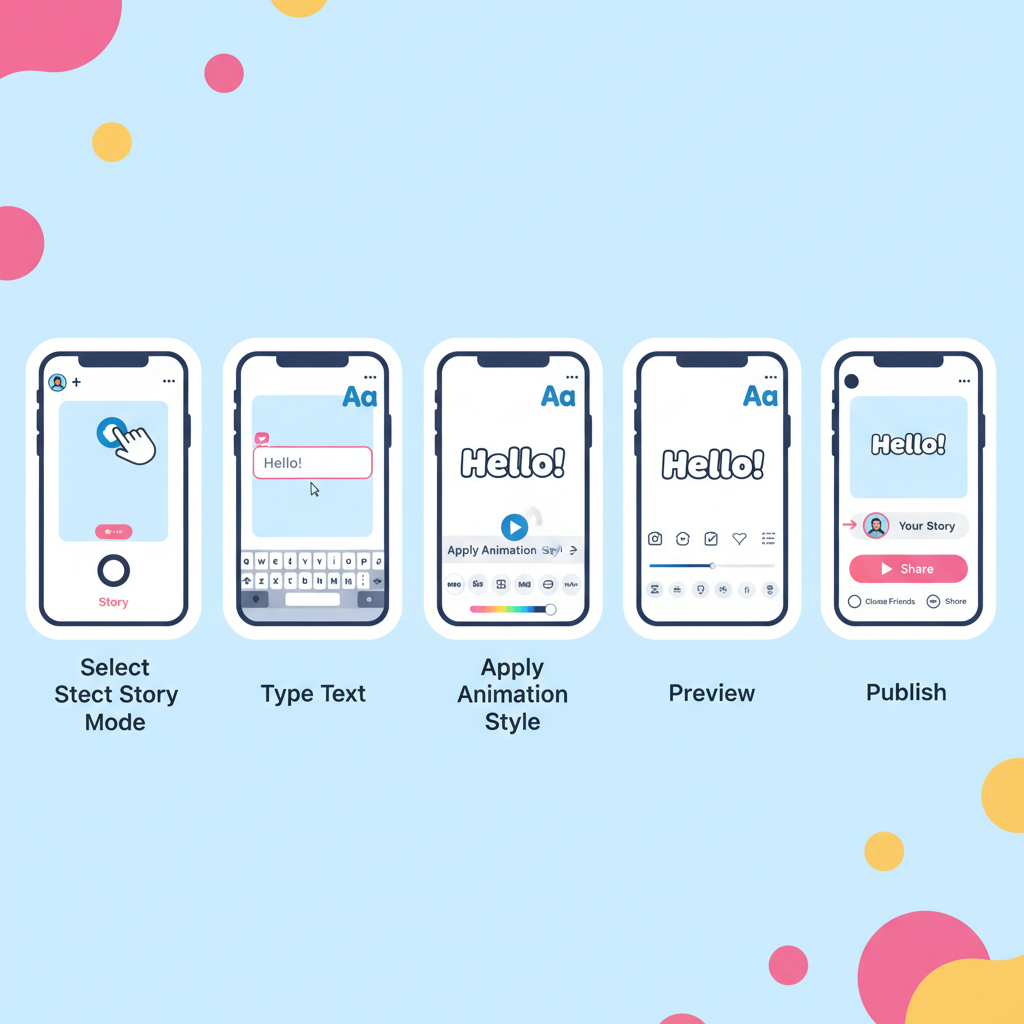
---
Troubleshooting Common Issues
If something isn’t working as expected:
- Animation Doesn’t Play – Could be slow internet; try re-uploading.
- Text Cut Off – Keep text away from edges to avoid overlap with Instagram UI.
- Performance Lag – Reduce animation complexity or media resolution for smoother playback.
- Music Desync – Re-align in editing mode once your music has fully loaded.
---
Summary and Next Steps
Mastering how to make words move on Instagram Story can instantly elevate your visual storytelling. Whether using Instagram’s built-in text animations or exploring powerful third-party tools, syncing motion with your content’s rhythm and maintaining clear, attractive design will make your Stories more compelling.
Take Action:
Experiment with one new animation style this week, incorporate music sync, and layer effects for a professional look. Save your best designs as templates, and watch your Story engagement climb. Motion draws attention—use it strategically to stop the scroll and spark interaction.


