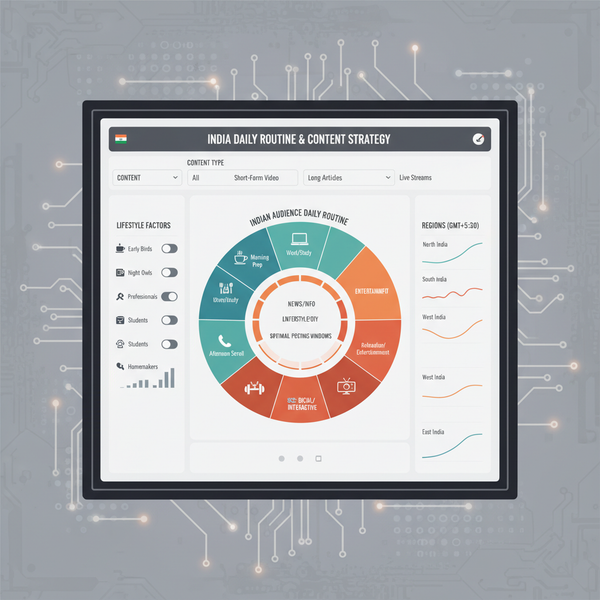How to Make a Facebook Page Public Step by Step
Learn how to make your Facebook page public with step-by-step instructions, adjust privacy settings, and optimize visibility for maximum audience reach.
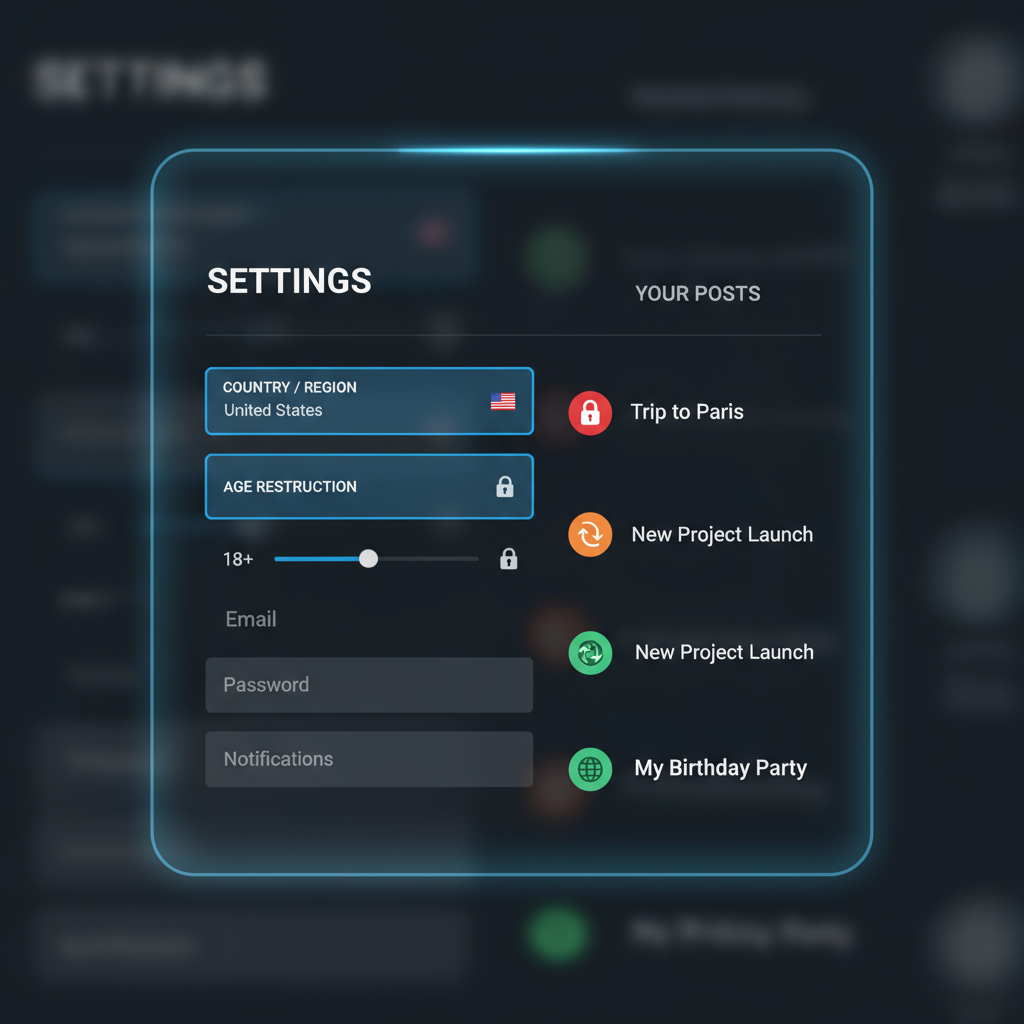
How to Make a Facebook Page Public Step by Step
Making your Facebook page public is essential if you want to maximize visibility and grow your audience. Whether you’re promoting a brand, business, community, or creative project, configuring your settings correctly ensures that anyone—on or off Facebook—can find and engage with your content. This guide will walk you through exactly how to make page on Facebook public and optimize it for maximum reach, from adjusting privacy settings to improving engagement features.
---
Understanding Facebook Page Privacy Settings and Visibility Options
Facebook provides several visibility controls that directly impact your page's reach:
- Page visibility – Determines if your page is published or unpublished.
- Country restrictions – Limits access to specific countries.
- Age restrictions – Restricts content based on viewer age.
- Post-level privacy – New page posts are typically public, but legacy or imported posts may differ.
If these settings are too restrictive, you could inadvertently limit your page's public exposure and hinder growth.
---
Check If You Are Using a Facebook Profile or a Facebook Page
A common mistake is confusing a Facebook Profile (personal account) with a Facebook Page (public entity).
Key differences:
| Facebook Profile | Facebook Page |
|---|---|
| Designed for individual, personal use | Built for brands, businesses, organizations, and public figures |
| Friends and friend requests | Likes and followers |
| Personal posts and life updates | Public-facing content promoting products, services, or content |
| Audience limited to personal connections | Potential for unlimited audience reach |
If your goal is broad public engagement, be sure you’re working on a Page, not your personal Profile.
---
Log In and Select the Correct Page from Your Pages List
- Log in to Facebook using an account with admin rights for the page.
- On desktop, click the Menu or Pages tab in the left-hand column.
- On mobile, tap the Menu icon.
- Select Your Pages to see pages you manage.
- Click or tap the page you want to make public.
---
Navigate to Settings from the Page Admin Panel
Once you’re on your chosen page:
- On desktop, locate the Manage button or Settings link in the left menu.
- On mobile, tap the three-dot More menu, then Settings.
- Access the admin panel to manage all visibility, audience, and content controls.
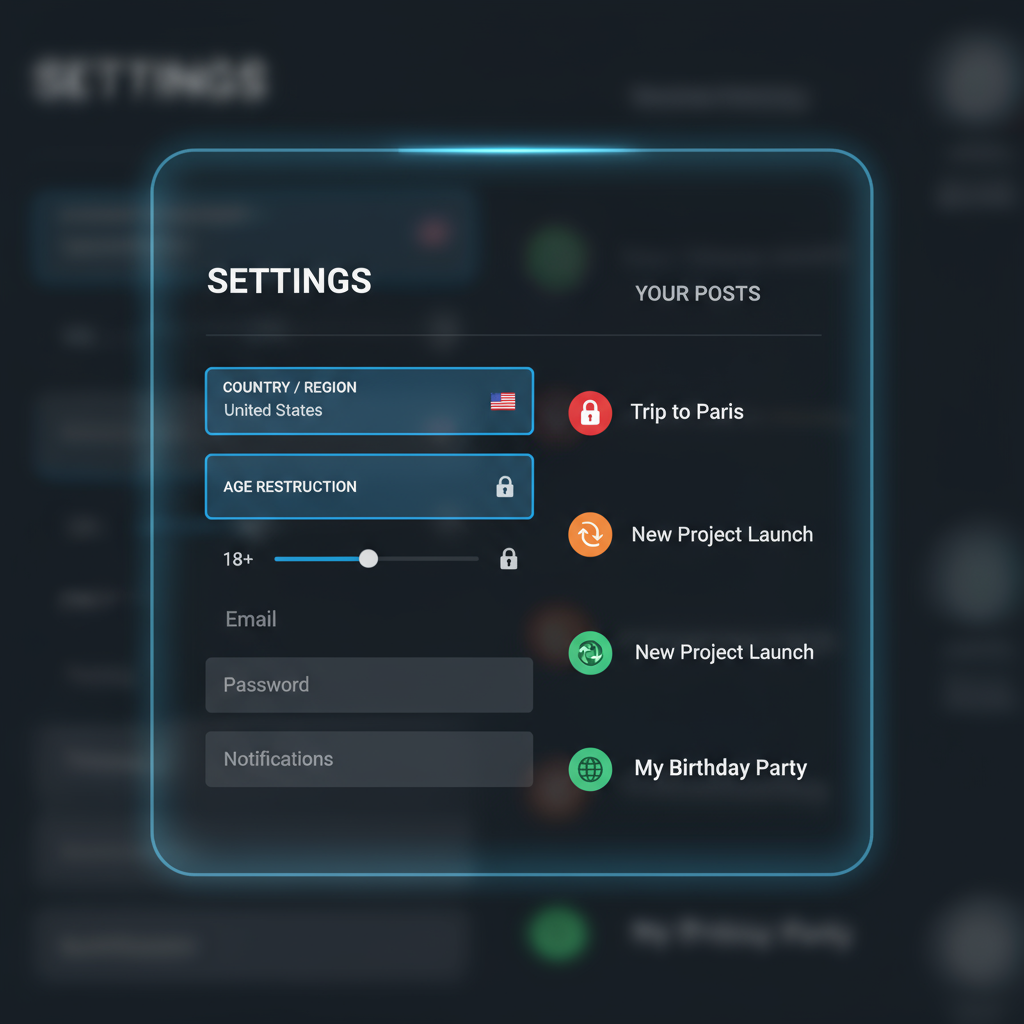
---
Adjust Page Visibility Under 'General' Settings
- Go to the Settings panel and select General.
- Under Page Visibility, ensure it’s set to Published.
- If it’s unpublished, click Edit, choose Page published, then Save Changes.
---
Remove or Relax Country and Age Restrictions
Restrictions can limit who sees your page:
- Country Restrictions – Leave blank for global access.
- Age Restrictions – Set to Anyone (13+) or the most inclusive option appropriate.
---
Review and Update Posts’ Privacy Settings
Even if your page is public, individual post settings can limit reach:
- Scroll through your Timeline.
- For posts with restricted visibility, click the Audience Selector icon and choose Public.
---
Confirm Admin Roles and Publishing Rights
Only admins or editors can change visibility:
- Go to Settings > Page Roles.
- Ensure you are listed as Admin.
- Assign other trusted users roles as needed.
---
Test Your Page Visibility
To confirm your settings:
- Log out of Facebook or open an Incognito/Private browser window.
- Enter your page URL.
- If the page loads fully without a login prompt, it’s visible to the public.
---
Optimize Your Public Page for Maximum Reach
Once public, optimize your presentation:
- Profile Picture – Use a clear, brand-aligned image.
- Cover Photo – High-resolution, visually appealing banner.
- About Section – Include accurate descriptions, links, and contact information.
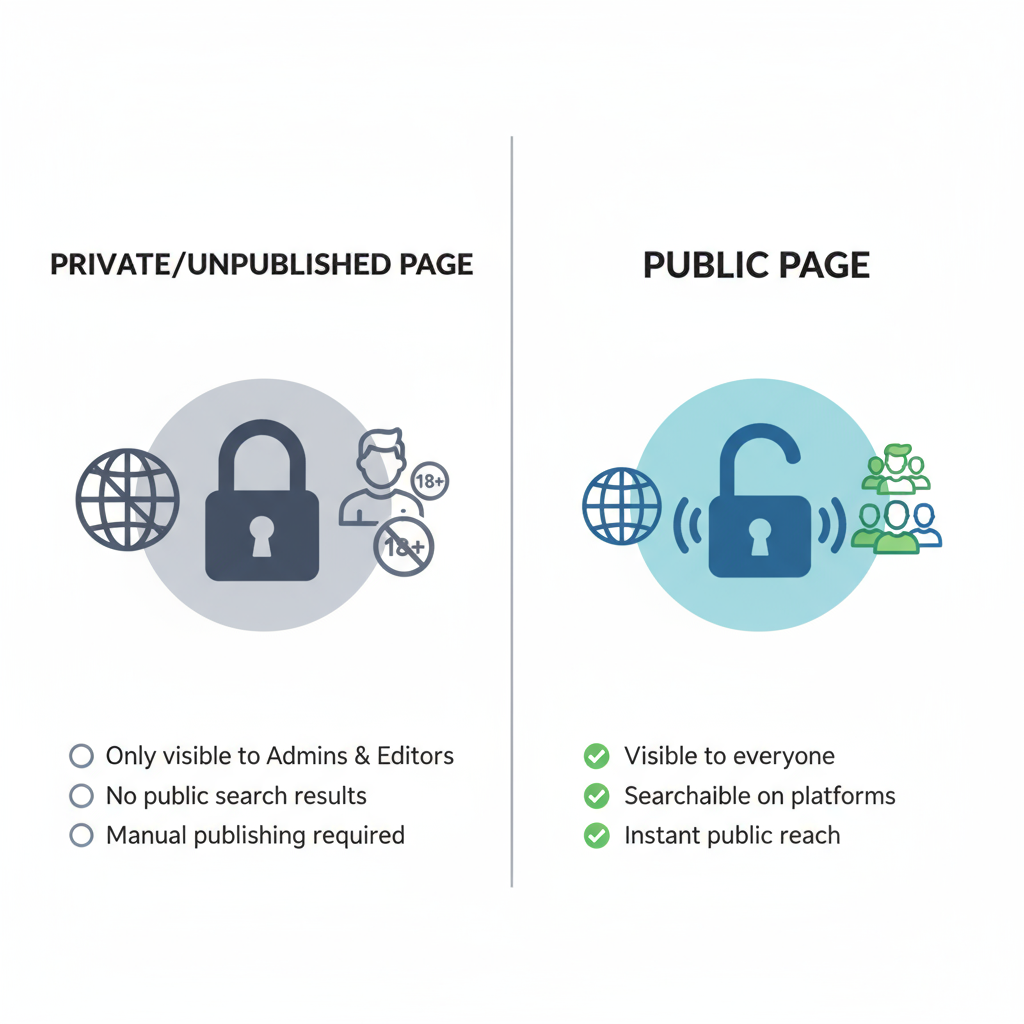
Pro Tip: Maintain consistent branding across all online platforms.
---
Enable Messaging and Contact Options
Enhance engagement by making it easy for visitors to connect:
- Go to Settings > Messaging and enable Allow people to message my Page.
- Add your email, phone number, and call-to-action buttons (e.g., Contact Us, Book Now, Shop Now).
---
Publish Regular, Shareable Content
Consistency drives engagement:
- Post valuable articles, videos, and images regularly.
- Use hashtags and relevant geotags.
- Encourage likes, shares, and comments.
---
Troubleshoot Common Problems
- Page Unpublished – Check your Support Inbox for reasons; fix issues and request a review.
- Content Flagged – Remove content violating policies.
- Role Issues – Verify you have Admin status in Page Roles.
---
Follow Best Practices to Stay Compliant
- Adhere to Facebook’s Community Standards and Page Guidelines.
- Avoid misleading or harmful content.
- Engage with your audience politely.
- Keep all branding and contact information current.
---
Summary & Next Steps
Making a Facebook page public is straightforward, but ensuring ongoing visibility requires regular reviews of your settings, consistent posting, and compliance with platform policies. By applying these best practices, you’re not only learning how to make page on Facebook public but also setting a solid foundation for growth.
If you’re ready to expand your reach and boost engagement, log in now, make your page public, and start sharing content that connects with your audience.