Steps to Make Your Instagram Likes Private
Learn how to make your Instagram likes more private using privacy settings, hidden like counts, and follower controls to safeguard your activity.
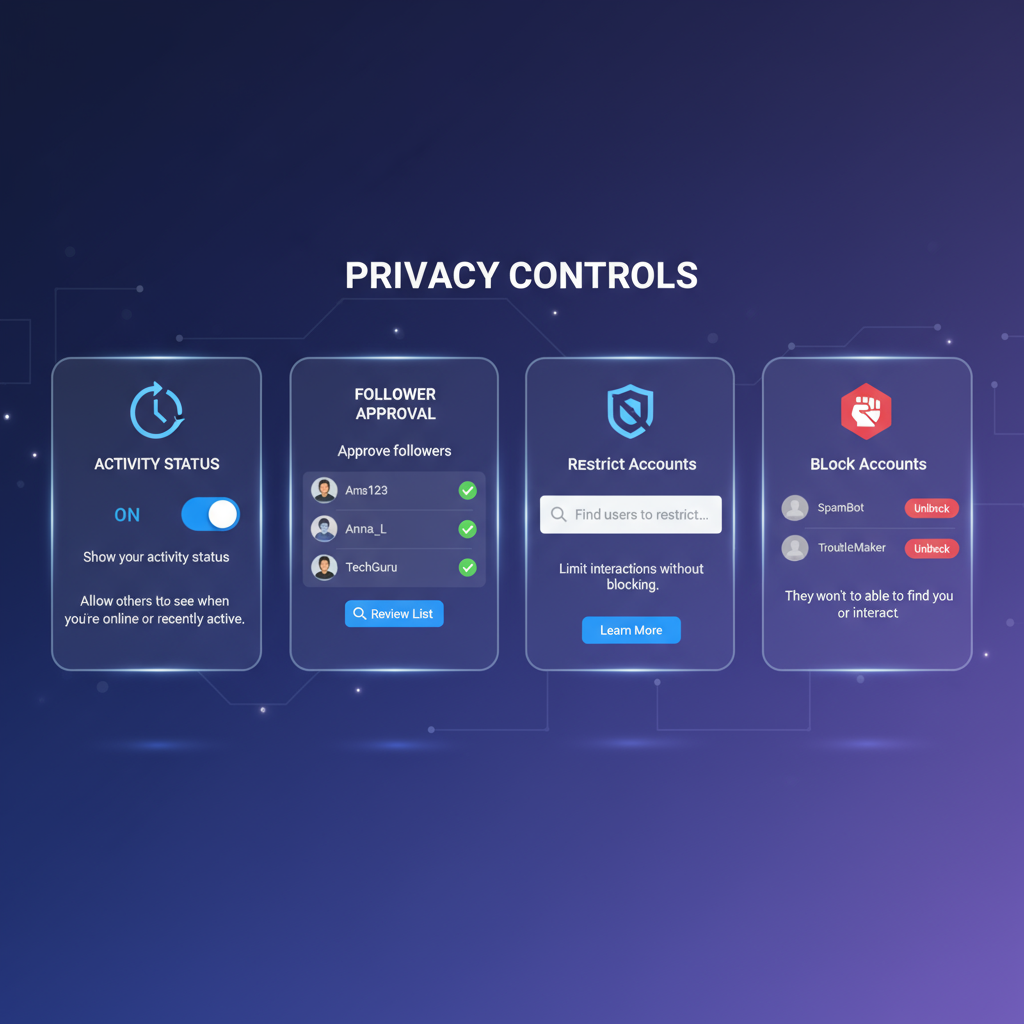
Steps to Make Your Instagram Likes Private
If you’ve been wondering how to make your Instagram likes private, you’re not alone. With Instagram being one of the most widely used social platforms, many users want to keep their personal interactions—such as likes—away from public view. Although Instagram doesn’t offer a single setting to completely hide all likes from everyone, you can use a combination of privacy features and profile management strategies to control who can see your engagement.
This guide walks you through the limitations, built-in tools, and detailed steps to help you safeguard your like activity and strengthen your account privacy.
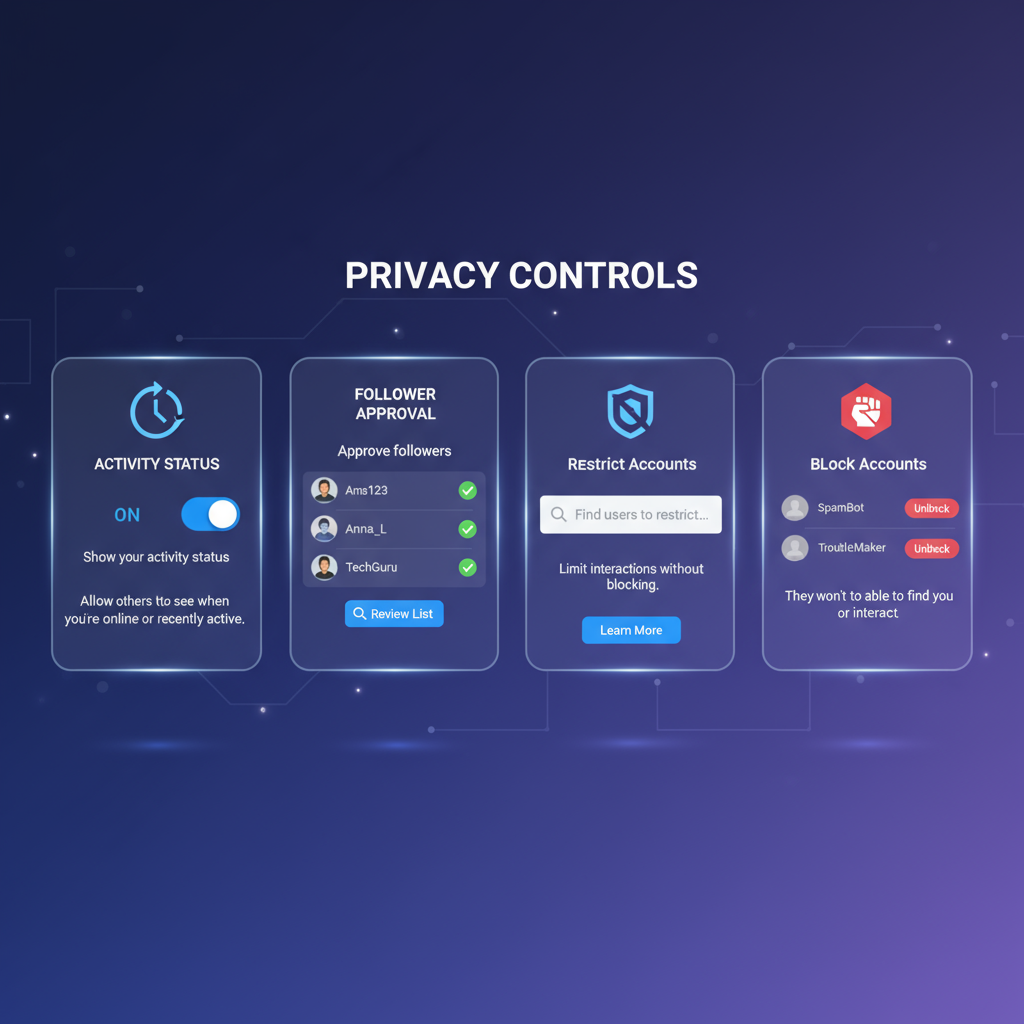
---
Understanding How Instagram Likes Privacy Works
Instagram does not provide a one-click “hide likes from everyone” option. Instead, it has several privacy-related features that can affect:
- Who can view your posts and the likes on them.
- Whether others can see like counts on your posts.
- Whether you can see like counts on other people’s posts.
- How your activity status is displayed.
Even with maximum privacy settings, approved followers may still see some of your likes in their feeds. Your strategy needs to focus on layered settings to limit visibility.
---
Switch to a Private Account for More Control
A private account is the first major step to keeping your likes less visible.
How to switch:
- Open Instagram and tap your profile icon.
- Tap the Menu (☰) in the top-right corner.
- Go to Settings and privacy.
- Select Account privacy.
- Toggle Private account on.
Benefits of a private account:
- Only followers you approve can see your posts and likes.
- Your content and interactions are hidden from non-followers.
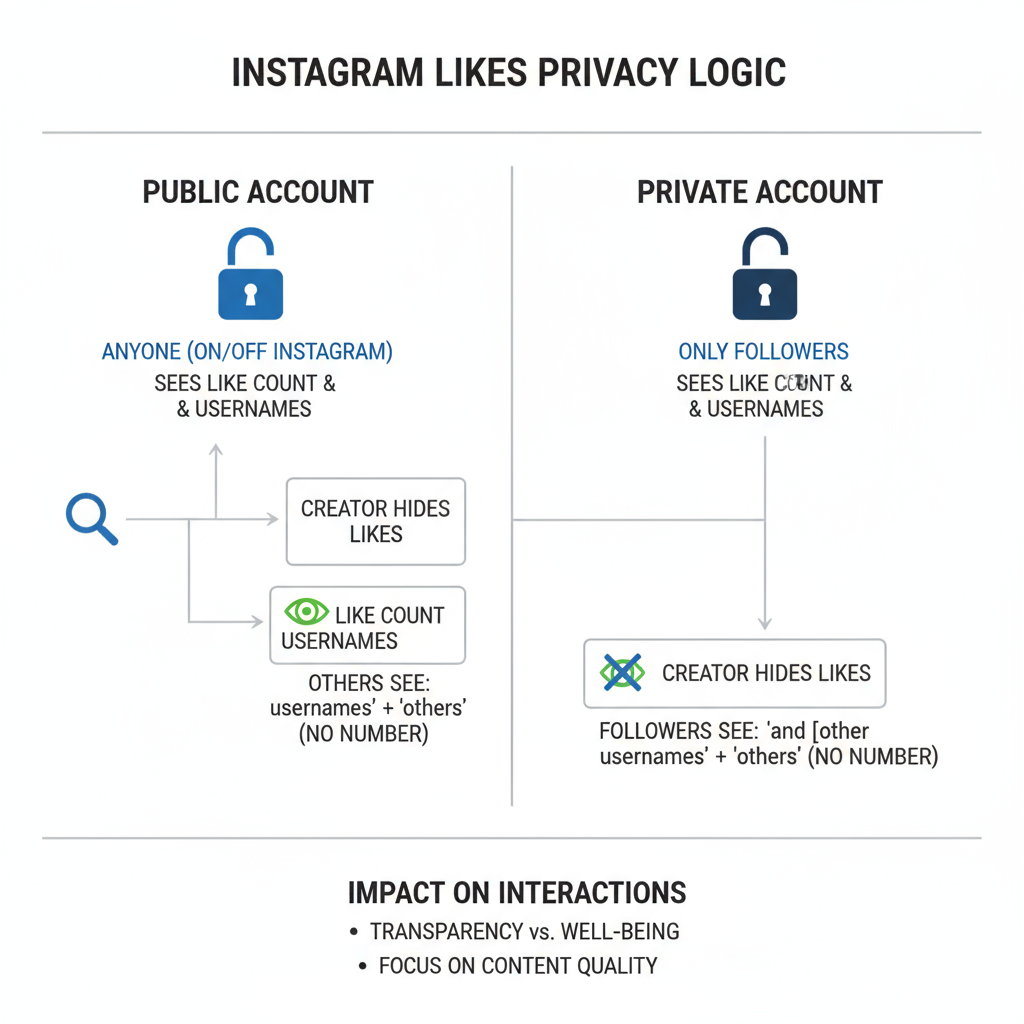
---
Hide Like Counts on Your Own Posts
Instagram lets you hide like counts, allowing people to engage with your content without focusing on popularity metrics.
Before posting:
- Start creating a new post.
- In Advanced settings, toggle Hide like and view counts on this post.
- Publish as usual.
After posting:
- Go to your post.
- Tap ⋯ in the top-right.
- Select Hide like count.
Hidden counts shift the focus from numbers to the content itself.
---
Hide Like Counts Across Your Feed
To lessen the impact of likes when browsing:
- Go to Settings and privacy.
- Select Privacy → Posts.
- Toggle Hide Like and View Counts.
This only affects what you see, not how others see your activity, but it reduces social pressure.
---
Manage Your Activity Status
Your activity status shows when you were last active.
To hide activity status:
- Open Settings and privacy.
- Navigate to Privacy → Activity status.
- Toggle off Show activity status.
This keeps others from knowing when you’re online, indirectly limiting the timing of attention to your interactions.
---
Control Who Follows and Interacts with You
Regularly review your follower list and manage interactions:
- Approve follow requests carefully.
- Remove unwanted followers.
- Limit comments and direct messages.
Settings worth exploring:
- Comments: Block specific users.
- Messages: Allow only followers to send DMs.
- Story replies: Restrict to close friends or disable.
---
Use Restrict and Block to Limit Access
Two powerful privacy tools:
Restrict:
- Hides an individual’s comments from others.
- Does not show your activity status to them.
Block:
- Removes them from followers.
- Prevents them from viewing your profile, posts, and likes.
To apply:
- Go to the profile.
- Tap ⋯.
- Select Restrict or Block.
---
Share Stories with Close Friends Only
Story likes are already more private than post likes, but Close Friends makes them even more exclusive.
To set up:
- Go to your profile.
- Tap the Menu (☰).
- Choose Close Friends and select trusted users.
Only selected friends can react to or like these stories.
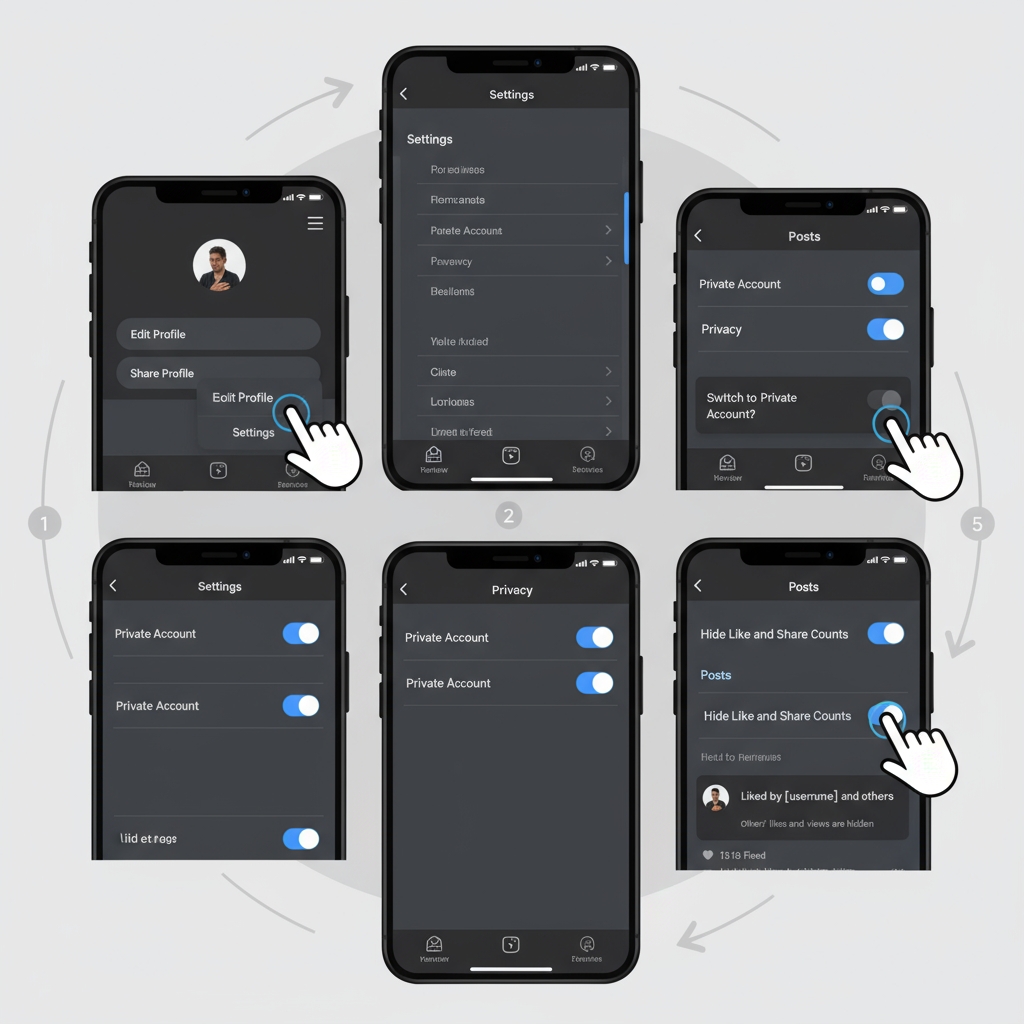
---
Review Tagged Posts and Mentions
Tags and mentions can reveal your activity to a broader audience.
To manage tags:
- Go to Settings and privacy.
- Select Privacy → Tags.
- Enable Manually approve tags.
To control mentions:
- Go to Privacy → Mentions.
- Restrict to followers or no one.
---
Conduct Regular Privacy Audits
Instagram’s features evolve, so review your settings regularly.
| Privacy Area | Setting | Recommended Action |
|---|---|---|
| Account Status | Public vs Private | Use Private for maximum control |
| Like Counts | On posts & feed | Hide both |
| Activity Status | Show Activity Status | Disable |
| Followers | Approve requests | Screen manually |
| Tags & Mentions | Manual approval | Enable |
| Story Privacy | Close Friends | Use selectively |
---
Summary and Next Steps
While Instagram doesn’t offer a total hide option for all likes, combining privacy settings, follower management, and features like Close Friends gives you significant control. By taking these steps now and revisiting your privacy options often, you can keep your engagement protected from unwanted attention.
Ready to make your likes less visible? Start by switching to private mode and hiding like counts today to immediately increase your Instagram privacy.


