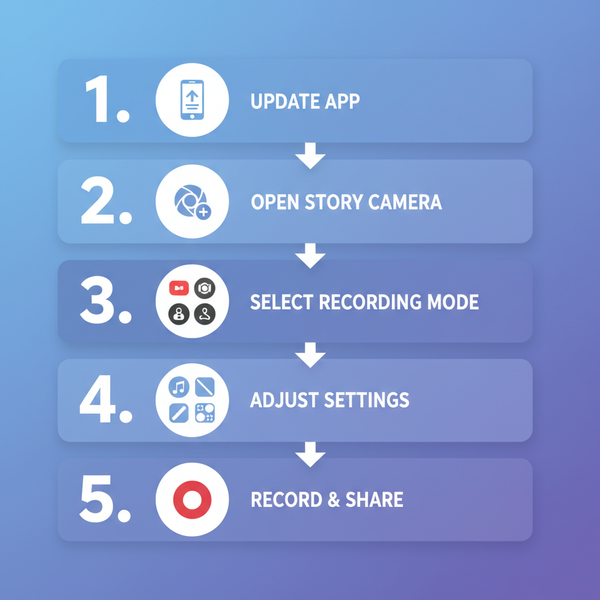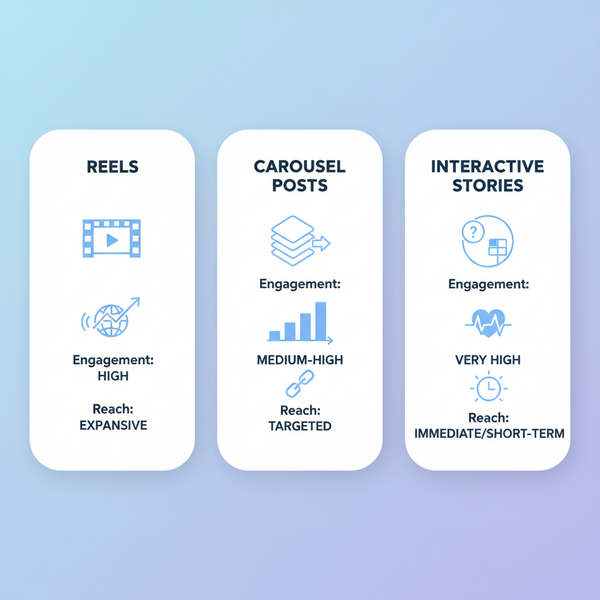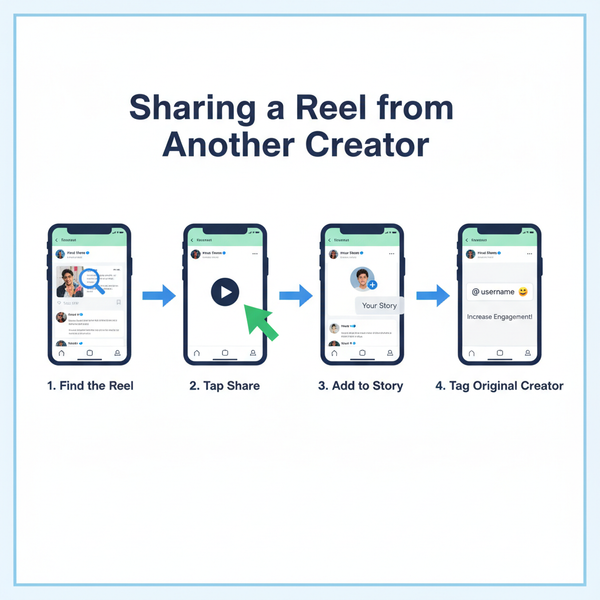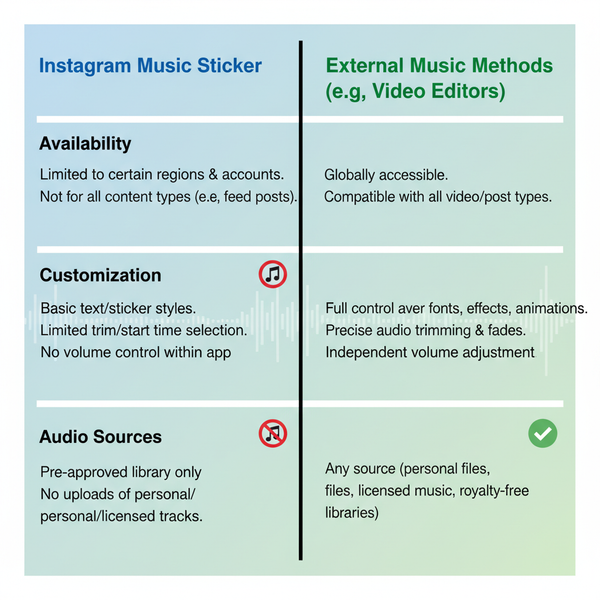How to Make My Tweets Public on Twitter or X
Learn how to make your tweets public on Twitter/X with step-by-step guides for desktop and mobile, plus SEO and engagement tips for better reach.
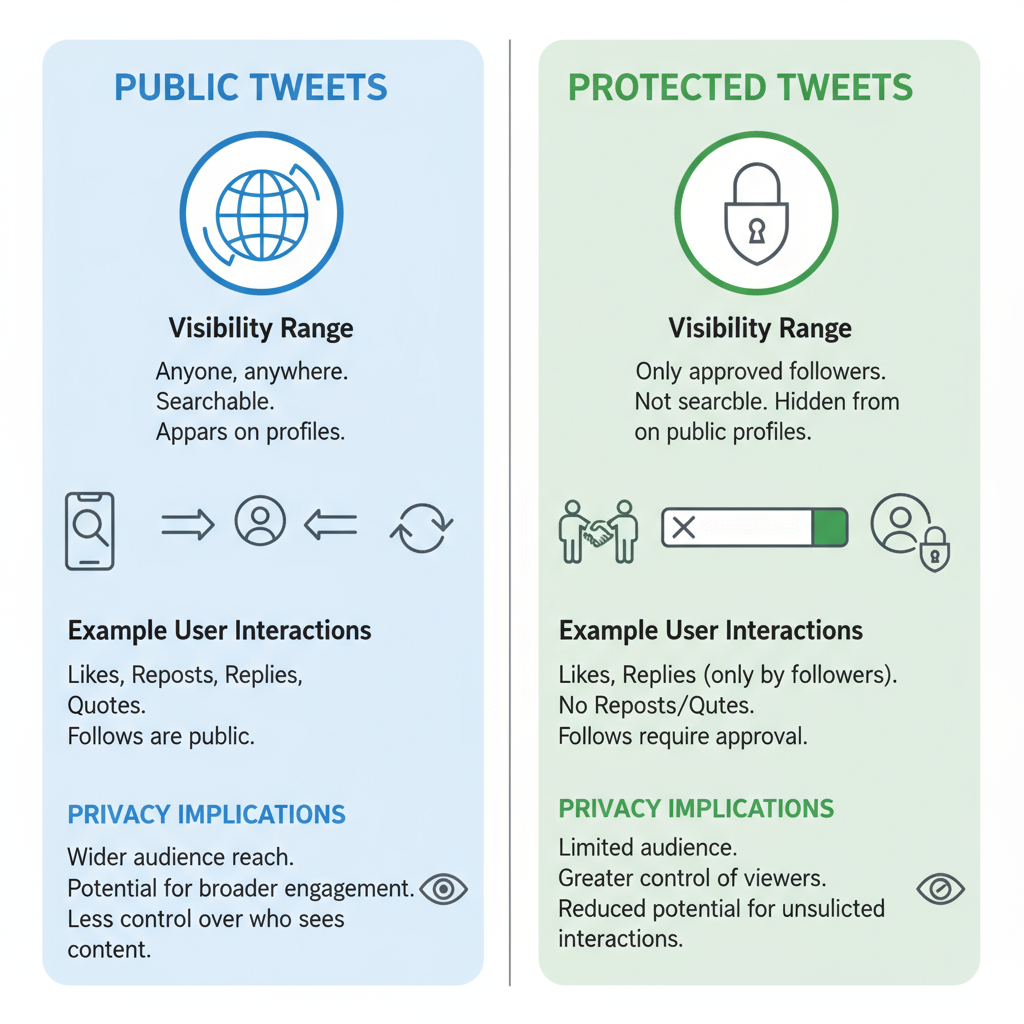
How to Make My Tweets Public on Twitter/X – A Complete Guide
If you’ve been wondering how to make my tweets public on Twitter (now known as X), you’re not alone. Public tweets can significantly increase your reach, improve discoverability, and even boost your personal brand’s SEO presence. This guide will walk you through the differences between public and protected tweets, how to check your settings, and the exact steps to make your tweets public on both desktop and mobile. We’ll also cover SEO tips, engagement strategies, and safety considerations so you can confidently share your content with the world.
---
Understanding the Difference Between Public and Protected Tweets
Before making any changes, it’s important to understand what “public” and “protected” actually mean on Twitter/X.
- Public Tweets: Visible to anyone on the internet, even without a Twitter/X account. They can be indexed by search engines, freely shared, and embedded on other sites.
- Protected Tweets: Only visible to approved followers. New follower requests must be manually accepted. These tweets will not appear in public search results and cannot be retweeted by others outside your follower list.
Your choice determines your tweets’ audience, searchability, and potential engagement.
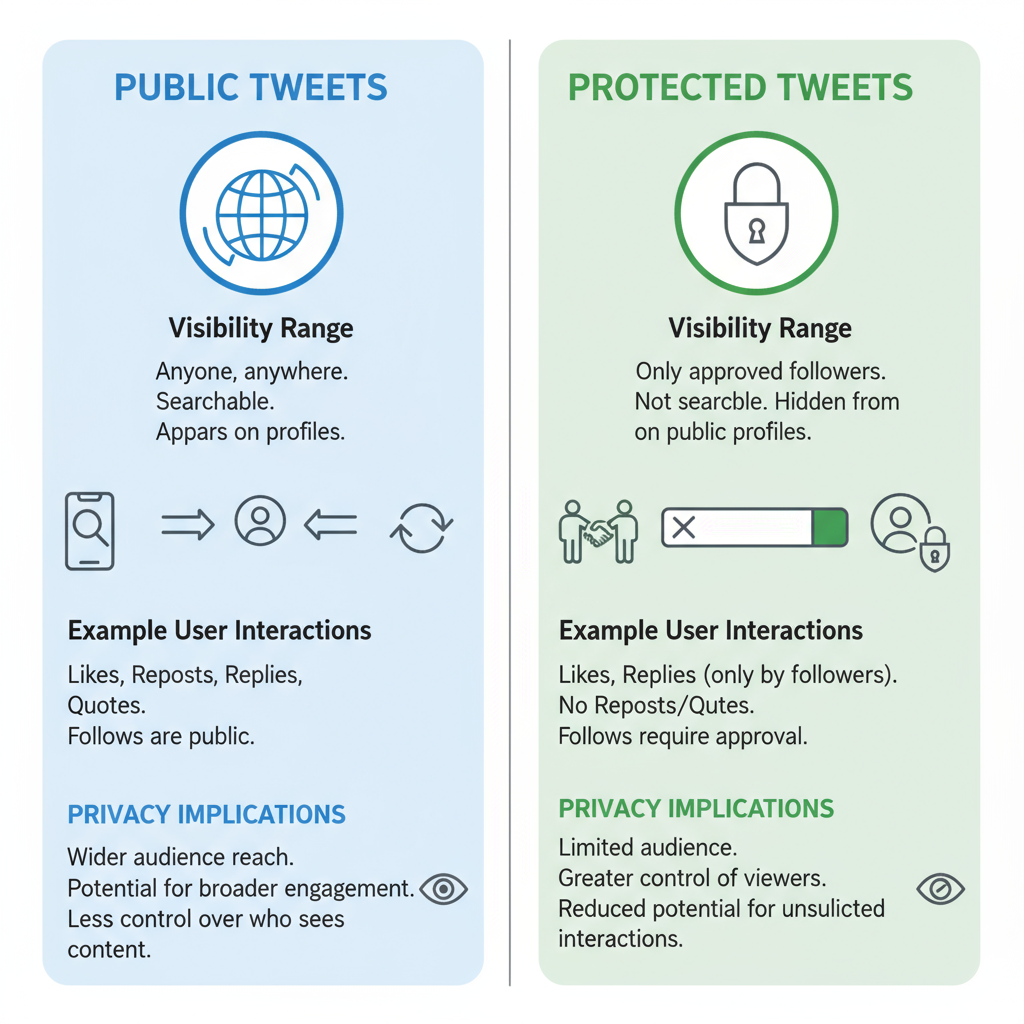
---
Checking Your Current Privacy Settings on Twitter/X
You can change tweet visibility only via the Privacy and Safety settings. First, verify your current status:
- Log in to your Twitter/X account.
- Go to Settings:
- Desktop: Click More → Settings and privacy.
- Mobile: Tap your profile picture → Settings and Support → Settings and privacy.
- Select Privacy and safety.
- Tap or click Audience and tagging.
- Check if Protect your Tweets is toggled on (protected) or off (public).
If the toggle is off, your tweets are already visible to everyone.
---
Step-by-Step: Make Tweets Public on Desktop
When your tweets are protected, you can make them public as follows:
- Open Twitter/X and log in on desktop.
- Click More in the left sidebar.
- Select Settings and privacy.
- Go to Privacy and safety.
- Choose Audience and tagging.
- Uncheck the box for Protect your Tweets.
- Confirm your choice.
From this point on, all new tweets will be public.
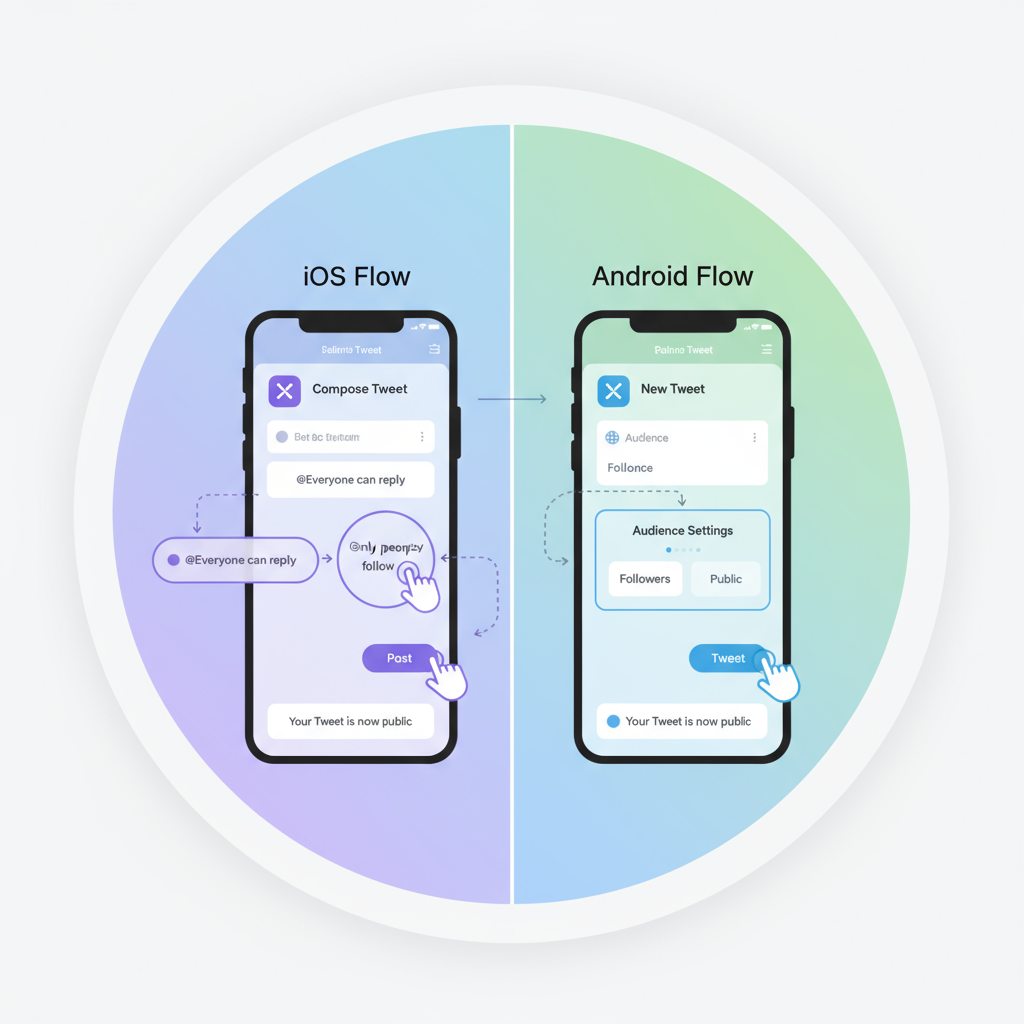
---
Step-by-Step: Make Tweets Public on Mobile
The process is similar on mobile, but here are the platform-specific instructions.
On iOS
- Open the X app.
- Tap your profile icon.
- Go to Settings and Support → Settings and privacy.
- Select Privacy and safety.
- Tap Audience and tagging.
- Toggle Protect your Tweets off.
- Confirm the change.
On Android
- Open the X app.
- Tap your profile icon.
- Scroll to Settings and Support → Settings and privacy.
- Select Privacy and safety → Audience and tagging.
- Toggle Protect your Tweets off.
- Confirm.
Your profile and tweets will now be visible to all.
---
Verifying Your Tweet Visibility
Once you’ve gone public:
- Log out or use an incognito/private browser.
- Visit your profile URL (e.g., `https://x.com/yourusername`).
- If your tweets are visible without logging in, they’re public.
You can also ask someone without a Twitter/X account to check.
---
How Public Tweets Affect Engagement and Follower Growth
Making your tweets public allows:
- Greater search engine visibility on and off X.
- More engagement from non-followers, including likes, shares, and replies.
- Faster follower growth, since no approval is needed to follow.
Do note—more visibility can also draw spam or unwanted attention, so ongoing moderation is important.
---
SEO Tips for Making Your Tweets More Discoverable
If part of your goal in learning how to make my tweets public is SEO, implement these proven practices:
- Integrate targeted keywords into your tweets.
- Add relevant hashtags tied to trending or niche topics.
- Mention accounts to expand your audience reach.
- Share descriptive links to articles or sites.
- Maintain a consistent posting schedule.
| SEO Tactic | Benefit |
|---|---|
| Hashtags | Increases discoverability via tag searches and followers |
| Mentions | Notifies and engages relevant accounts for interaction |
| Keyword-rich text | Boosts visibility in internal and external search results |
| Visual media | Attracts clicks, shares, and longer engagement time |
---
Best Practices for Public Tweet Content
To maximize impact after updating your settings:
- Write clear, engaging copy for quick readability.
- Include images, videos, or GIFs to capture interest.
- Use trending hashtags sparingly and only when relevant.
- Engage in conversations by responding and quote tweeting thoughtfully.
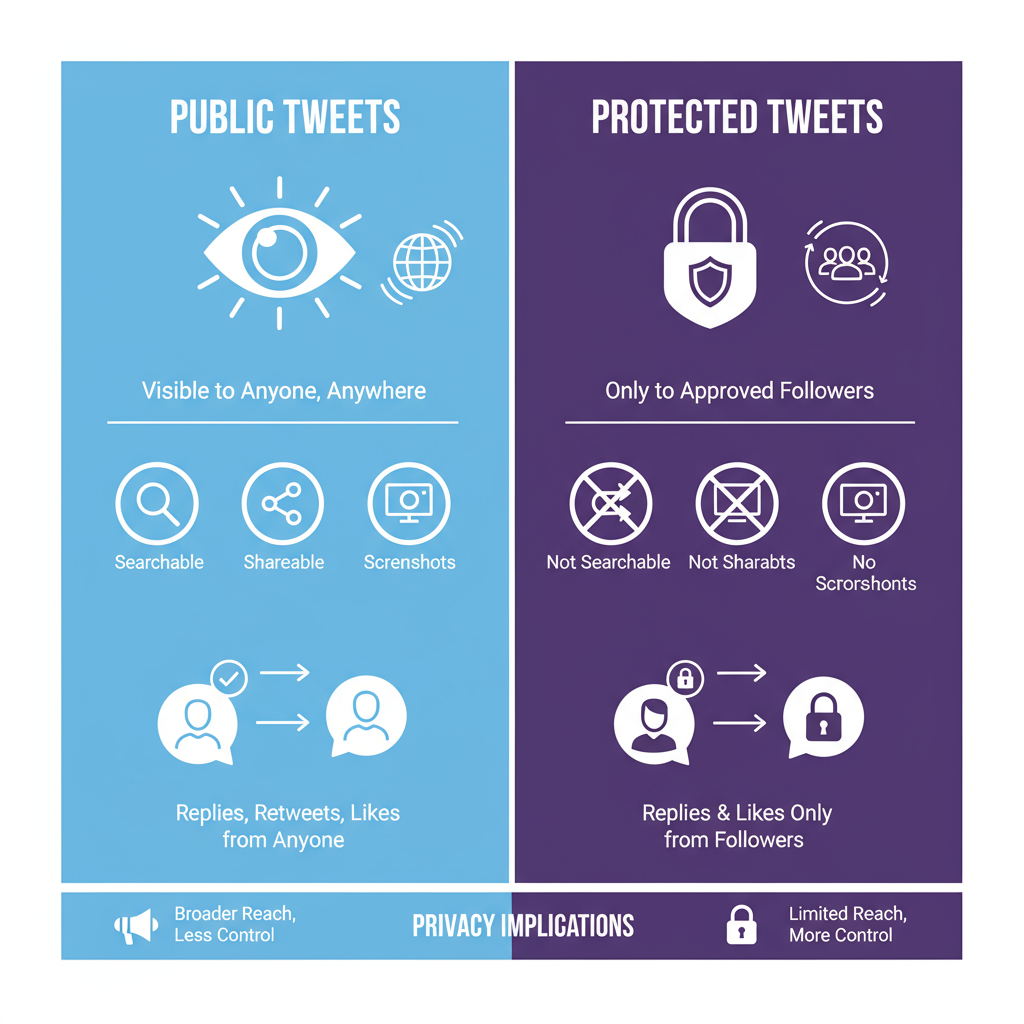
Pro Tip: Tweets with visual content often outperform text-only posts.
---
Staying Safe While Tweeting Publicly
Going public means increased exposure. Protect your privacy by:
- Never sharing personal information (address, phone number, travel plans).
- Enabling two-factor authentication to guard against account breaches.
- Using block and report features to handle abuse.
- Reviewing past tweets to ensure no sensitive data is posted.
---
How to Switch Back to Protected Tweets
If you change your mind:
- Select Settings and privacy → Privacy and safety → Audience and tagging.
- Toggle Protect your Tweets on.
- Confirm.
Protected tweets hide future content from non-followers. Remember, existing public tweets will remain public unless deleted individually.
---
Summary & Next Steps
Now you know exactly how to make my tweets public on Twitter/X, along with the benefits, SEO boosts, and security precautions that come with it. By toggling off Protect your Tweets, you can reach a wider audience, grow your followers, and improve content visibility in search—while still maintaining control over your personal safety.
Ready to share your voice with the world? Follow the steps, apply the SEO tips, and start engaging with the global X community today.