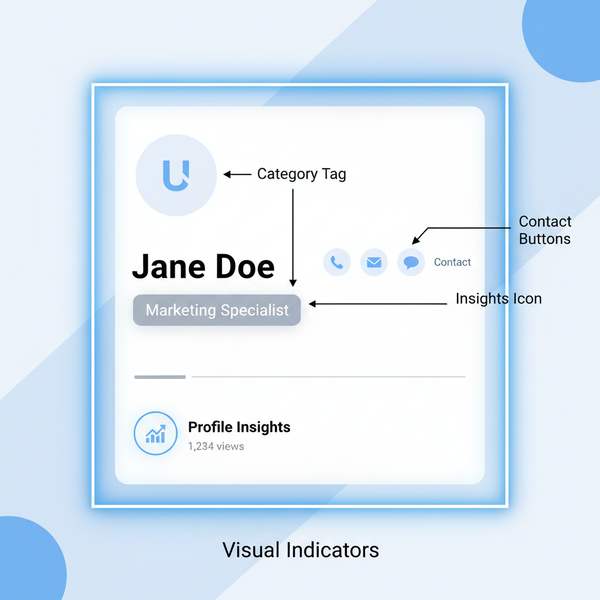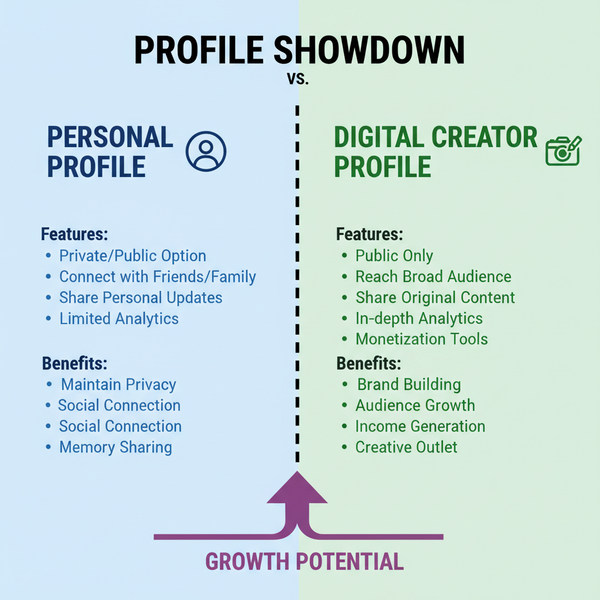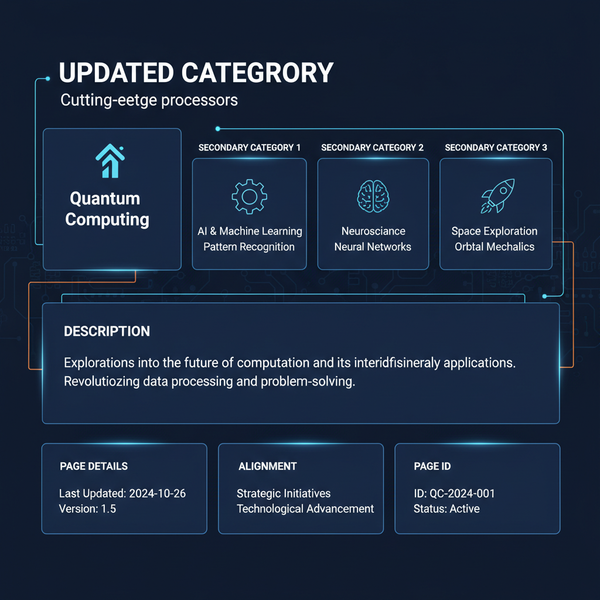How to Open an Instagram Account Step by Step
Learn step-by-step how to create an Instagram account, choose your sign-up method, set a secure username and password, and personalize your profile.
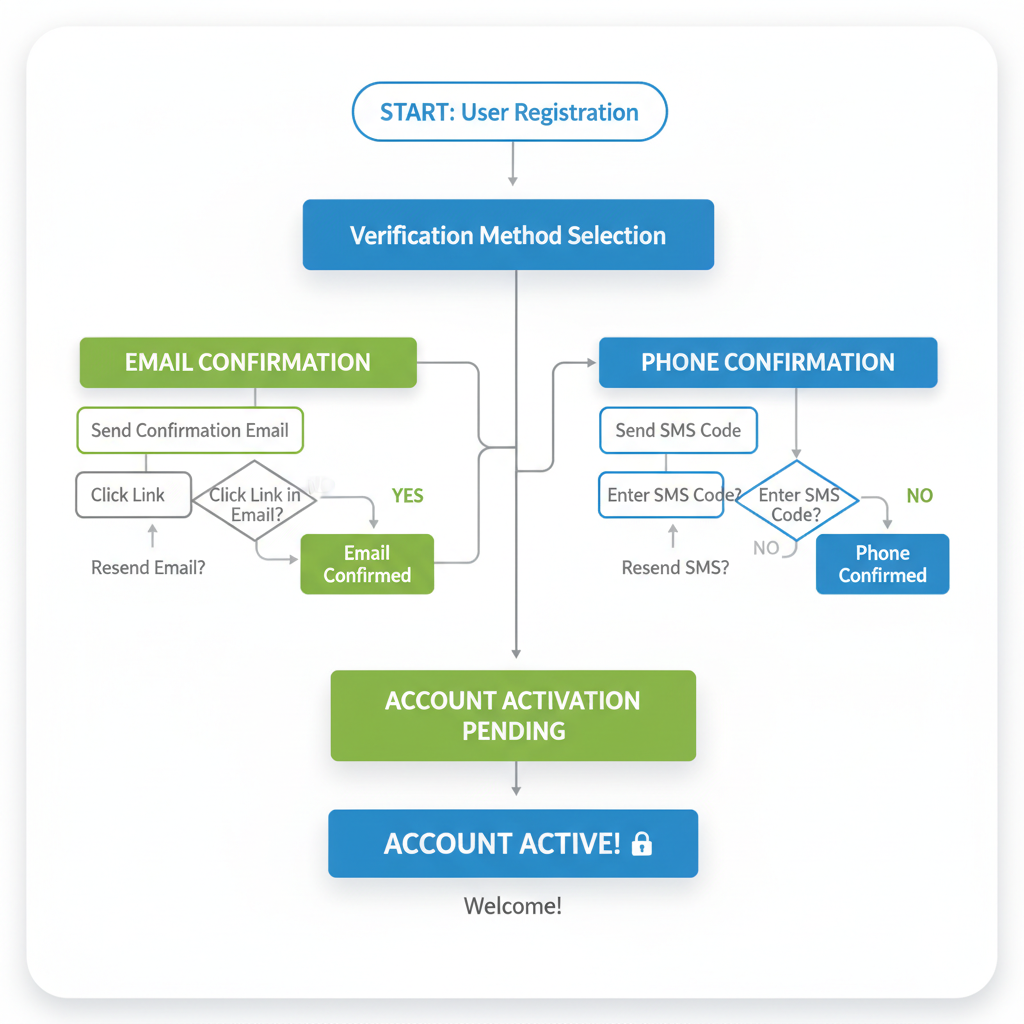
How to Open an Instagram Account Step by Step
Instagram is one of the most popular social media platforms worldwide, offering a space where you can share photos, videos, and stories, connect with friends, and discover trending content. If you’ve been wondering how to open an Instagram account in a simple and foolproof way, this detailed guide will take you through each stage so you can start engaging confidently from day one.
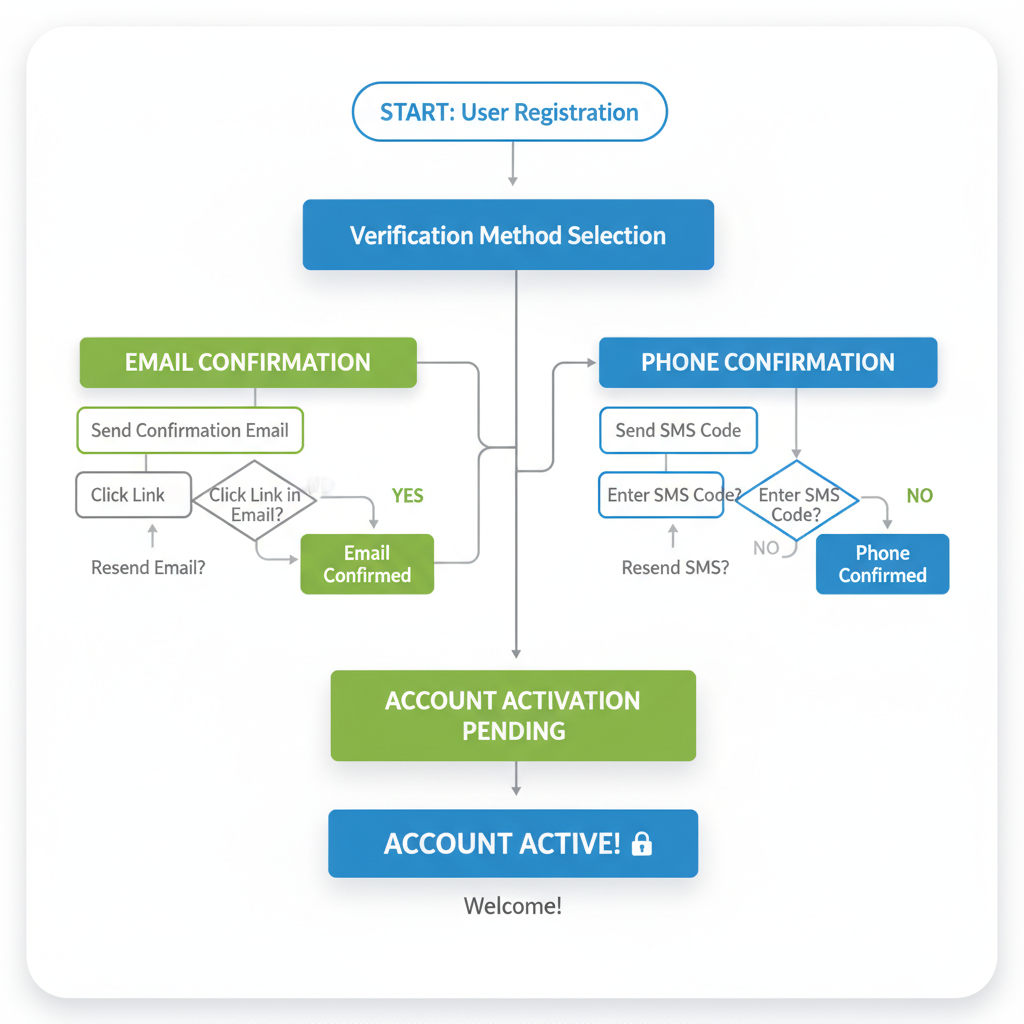
---
Understanding What Instagram Is and Why You Might Want an Account
Instagram is a visual-first social network owned by Meta. People use it to:
- Share highlights and everyday moments through images, short videos, and livestreams.
- Follow friends, brands, celebrities, and creators for updates.
- Discover trends, niche communities, and global events.
- Promote businesses, creative projects, or personal portfolios.
Whether your goal is to connect socially, build a brand, or explore creative avenues, having an Instagram account provides access to all these functionalities.
---
Choosing Between Mobile App and Desktop Sign-Up
Instagram offers two primary options for creating an account: via the mobile app or through the desktop browser.
Mobile App Advantages:
- Immediate access to all features.
- Convenient media upload directly from your smartphone.
- Seamless integration with your contacts for quicker connections.
Desktop Sign-Up Advantages:
- Larger screen with easier keyboard input for some users.
- Suitable for those without smartphone access.
While both methods work, Instagram is primarily designed for mobile use, making the smartphone app the most popular option.
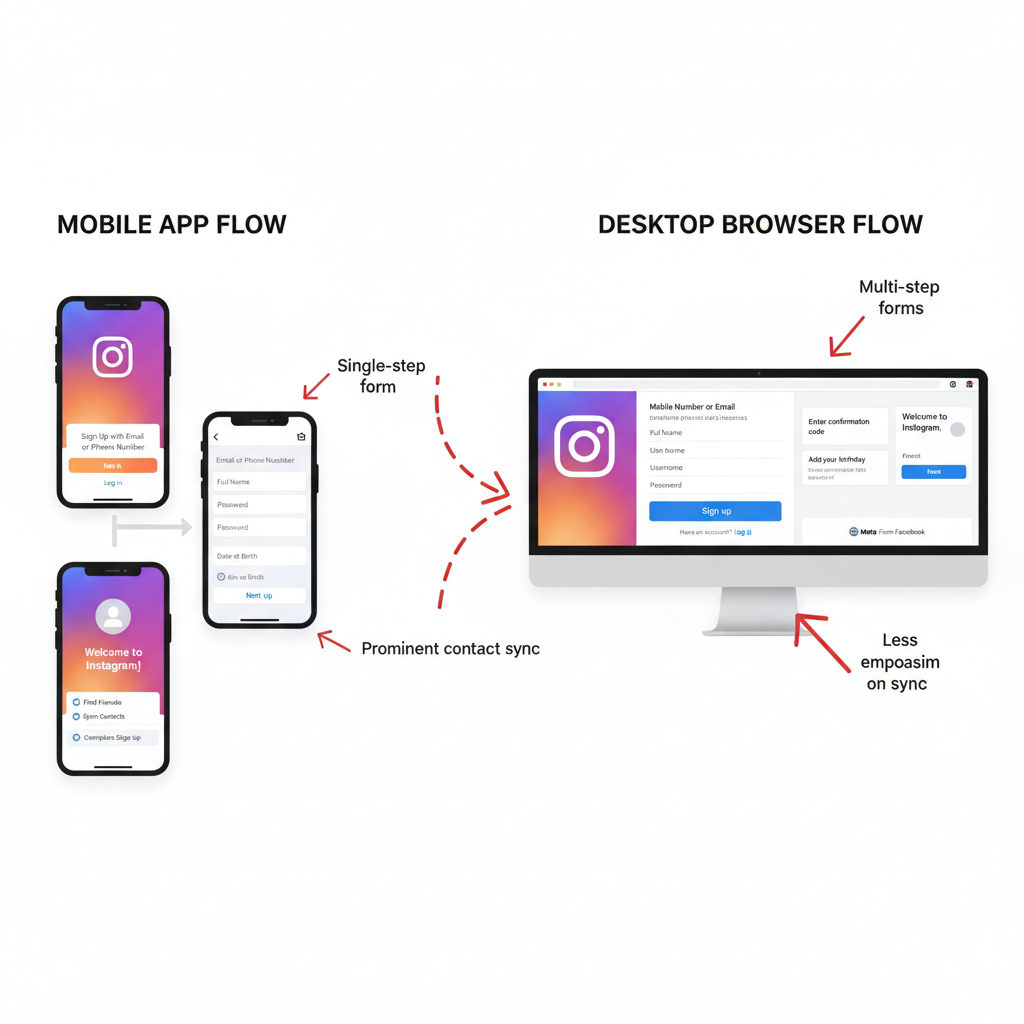
---
Downloading the Instagram App
To get started, install the official Instagram app:
- On iPhone/iPad: Open the App Store and search for “Instagram.”
- On Android devices: Open Google Play Store and search for “Instagram.”
- Tap Install, wait for the download to complete, and open the app by tapping its icon.
---
Tapping “Sign Up” and Choosing Email or Mobile Number
When you open the app:
- On the welcome screen, select Sign Up.
- Choose Email or Mobile Number as your registration method.
- Email: Keeps Instagram separate from your phone number.
- Mobile Number: Allows quick SMS verification.
Enter your contact information, then proceed to the next step.
---
Creating a Secure Username and Password
Instagram will ask for a username and password.
Username Tips:
- Keep it memorable and polished.
- Avoid excessive special characters.
- Reflect your personality, niche, or brand identity.
Password Tips:
- Use at least 12 characters.
- Combine uppercase, lowercase, numbers, and symbols.
- Avoid obvious keywords or personal data.
Example:
Strong password format: C!ty2024_Bridge#---
Adding Basic Profile Details
Fill in essential profile details to personalize your account:
- Full Name: Helps friends and connections recognize you.
- Profile Picture: Use a clear, engaging image that represents you.
- Bio: A brief description of your interests or account purpose.
These elements make your account more inviting and encourage followers.
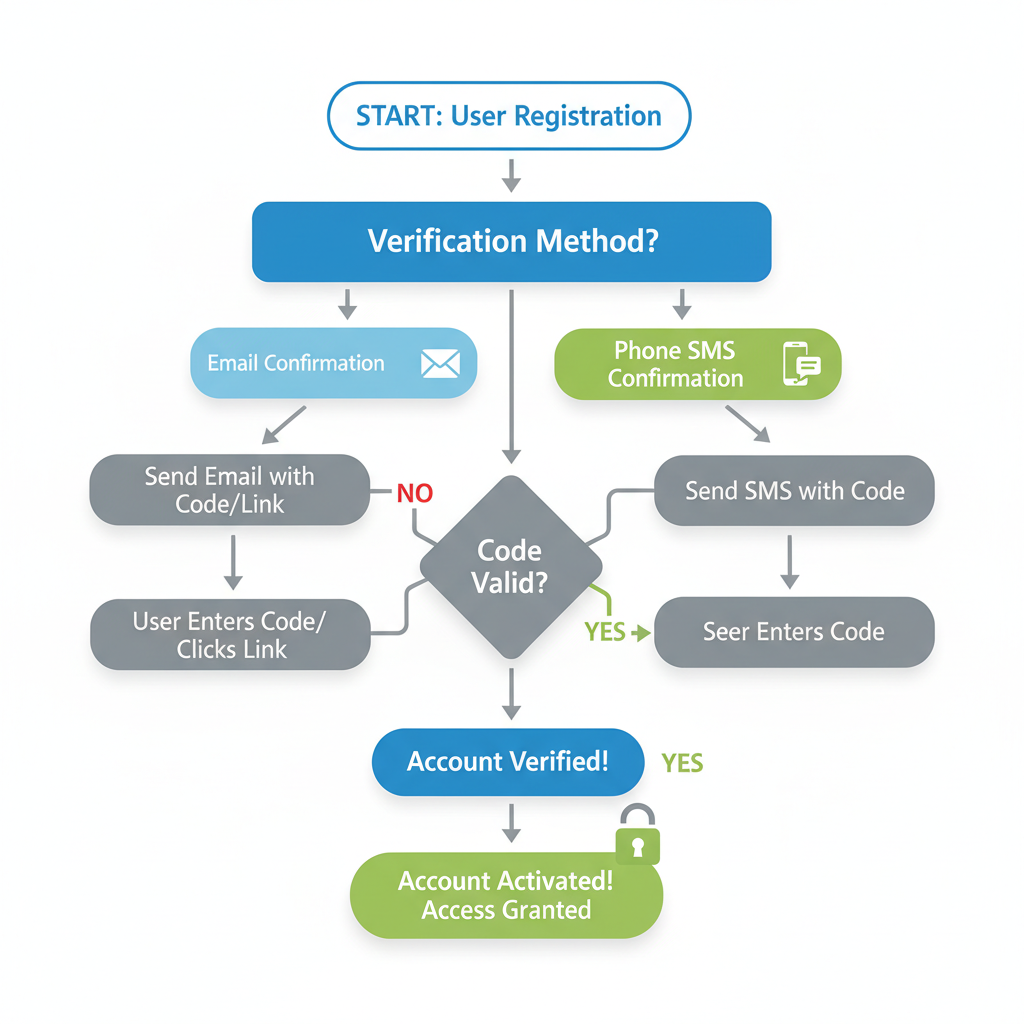
---
Verifying Your Email or Phone Number
Verification enhances account security and recovery options:
- Email Verification: Instagram sends a confirmation link—click to verify.
- Phone Verification: You’ll receive an SMS code—enter it within the app.
Without completing verification, your account may have limited access to features.
---
Adjusting Privacy Settings (Public vs Private Account)
Instagram accounts can be set to public or private:
| Setting | Description | Best for |
|---|---|---|
| Public | Anyone can view your posts and follow without approval. | Brands, influencers, or those seeking broad reach. |
| Private | Only approved followers can view your posts. | Personal accounts wanting a controlled audience. |
To update privacy: go to Settings → Privacy → Account Privacy at any time.
---
Following Instagram’s Initial Setup Prompts
Instagram often provides helpful onboarding steps:
- Follow Friends: Sync contacts or connect your Facebook to find people.
- Suggested Accounts: Based on your profile interests.
- Link to Facebook: For cross-posting content directly to your Facebook timeline.
Completing this onboarding process helps optimize your feed from the start.
---
Mastering Navigation Basics
Familiarity with Instagram’s navigation icons improves usability:
- Home Feed: See posts from accounts you follow.
- Search (magnifying glass): Discover users, hashtags, and trending content.
- Reels (clapperboard icon): Explore short-form, creative videos.
- Messages (paper plane): Send private messages.
- Notifications (heart icon): Check likes, comments, and followers.
---
Posting Your First Photo or Story
Publishing your first content is easy:
- Tap the + icon.
- Select Photo, Video, or Story.
- Upload from your camera roll or capture directly.
- Apply creative filters and edits.
- Add captions with optional hashtags.
- Tap Share.
Stories disappear after 24 hours, making them great for timely updates.
---
Tips for Account Security and Management
Maintain your account over time by:
- Enabling Two-Factor Authentication in Settings → Security.
- Reviewing Active Devices regularly.
- Updating passwords periodically.
- Managing followers and moderating comments.
- Using the Archive feature to hide posts without deleting them.
---
Resolving Common Sign-Up Issues
If you encounter sign-up obstacles, here’s what to do:
- Email Already in Use: Try another email or recover your existing account.
- No Verification Code: Check spam folders or request the code again; verify that your phone number is correct.
- Username Taken: Experiment with variations, numbers, or underscores.
- App Won’t Install: Clear app store cache, free up device storage, or restart your phone.
- Connection Errors: Switch to a different network or try again later.
---
Final Thoughts and Next Steps
Opening an Instagram account is straightforward when you follow clear, step-by-step instructions. With a secure login, verified contact info, and privacy settings tailored to your needs, you’ll be ready to enjoy everything Instagram offers—whether it’s connecting with friends, exploring creative content, or building a public brand. Now that you know how to open an Instagram account quickly and safely, install the app today and start sharing your world.