How to Share a Facebook Post to Instagram Step by Step
Learn how to link Facebook and Instagram, enable cross-posting, format content, and share posts seamlessly to grow reach and maintain brand consistency.
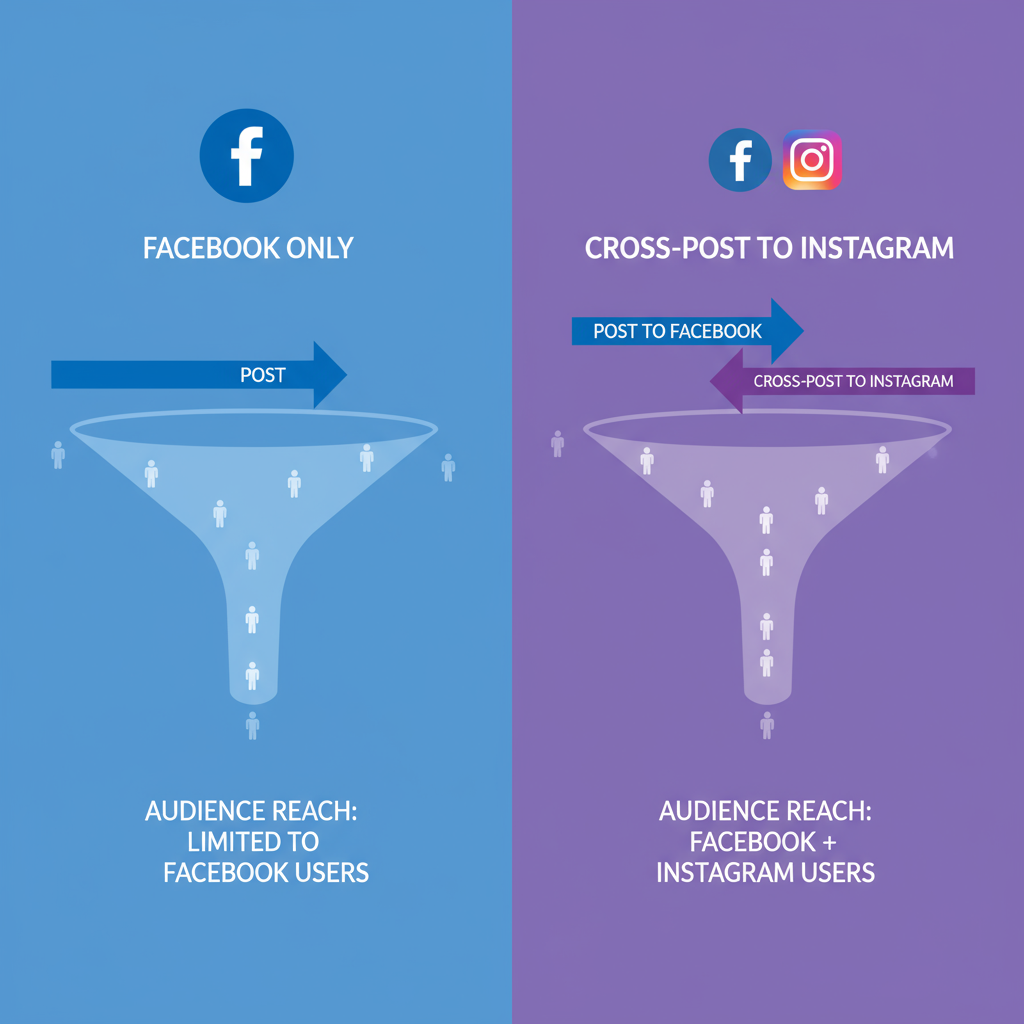
How to Share a Facebook Post to Instagram Step by Step
If you’re searching for how to post a Facebook post on Instagram, this detailed guide will walk you through every step and best practice. Meta’s integration between Facebook and Instagram makes it easier than ever to reach wider audiences in less time. By linking accounts and using cross-posting features, you can maintain brand consistency, streamline workflows, and maximise engagement.
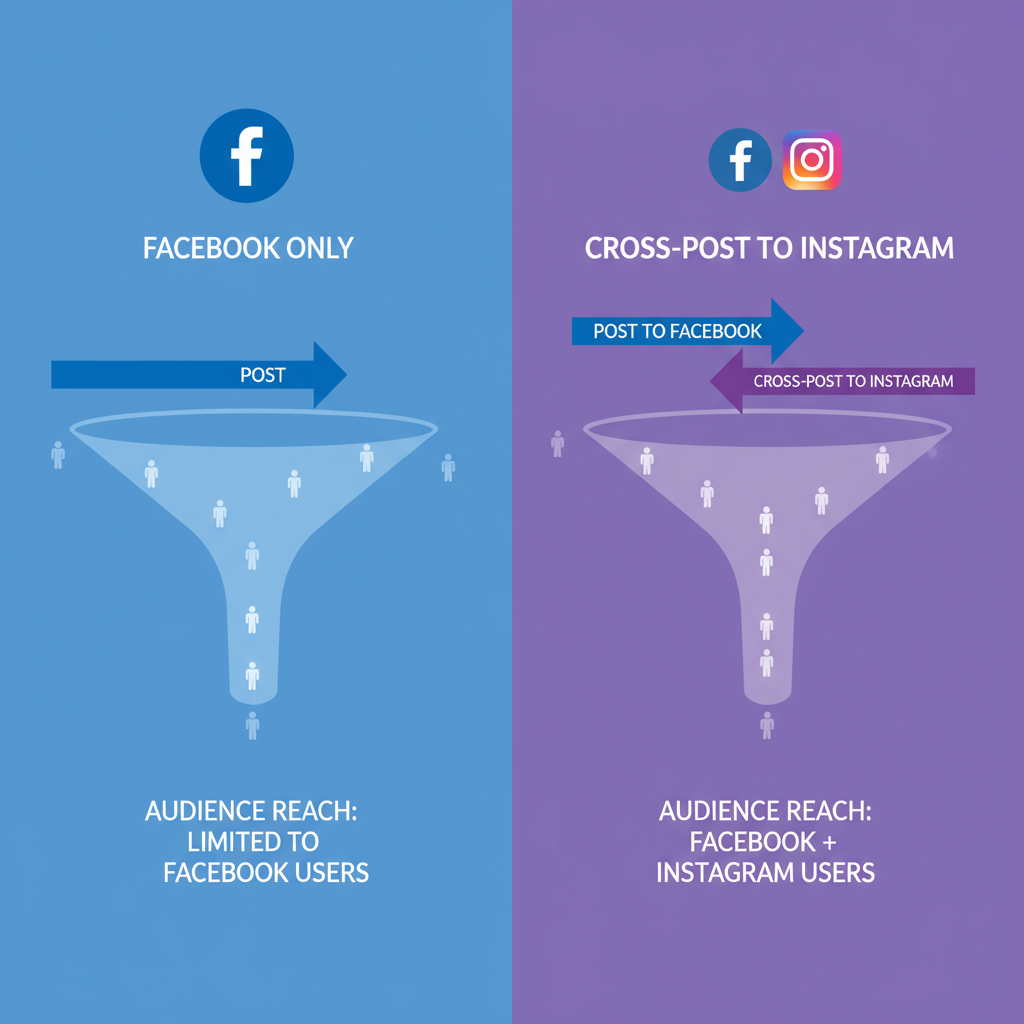
Below, you’ll learn how to link accounts, enable cross-posting, format content for both platforms, schedule posts, troubleshoot problems, and measure performance to refine your strategy.
---
Understanding Facebook–Instagram Integration and Its Benefits
Both Facebook and Instagram are owned by Meta, which allows for seamless integration via Meta Business Suite and built-in linked account settings.
Key Benefits of Integration
- Time Efficiency – Publish once, post to both platforms.
- Consistent Branding – Unified style and messaging.
- Better Insights – Access to combined analytics for smarter decisions.
- Enhanced Engagement – Audience overlap means broader reach.
For businesses, influencers, and personal accounts, this connection is an effective way to expand visibility without doubling work.
---
Checking Account Eligibility
Before sharing Facebook posts to Instagram, confirm whether your accounts qualify.
Types of Eligible Accounts
- Personal Profiles – Limited cross-posting (mainly stories).
- Business Pages – Full integration with Instagram Business accounts.
- Creator Accounts – Similar to Business accounts, but geared toward individuals.
> Note: Direct cross-posting of feed posts from a personal profile to Instagram is restricted. The full set of features is available when using a Facebook Page linked to an Instagram Business or Creator account.
---
Linking Facebook and Instagram in Meta Business Suite
The fastest way to connect accounts is via Meta Business Suite:
- Log into Facebook and open Meta Business Suite.
- Navigate to Settings > Business Assets > Instagram Accounts.
- Click Connect.
- Sign in to your Instagram Business or Creator account.
- Confirm the link between your Facebook Page and Instagram.
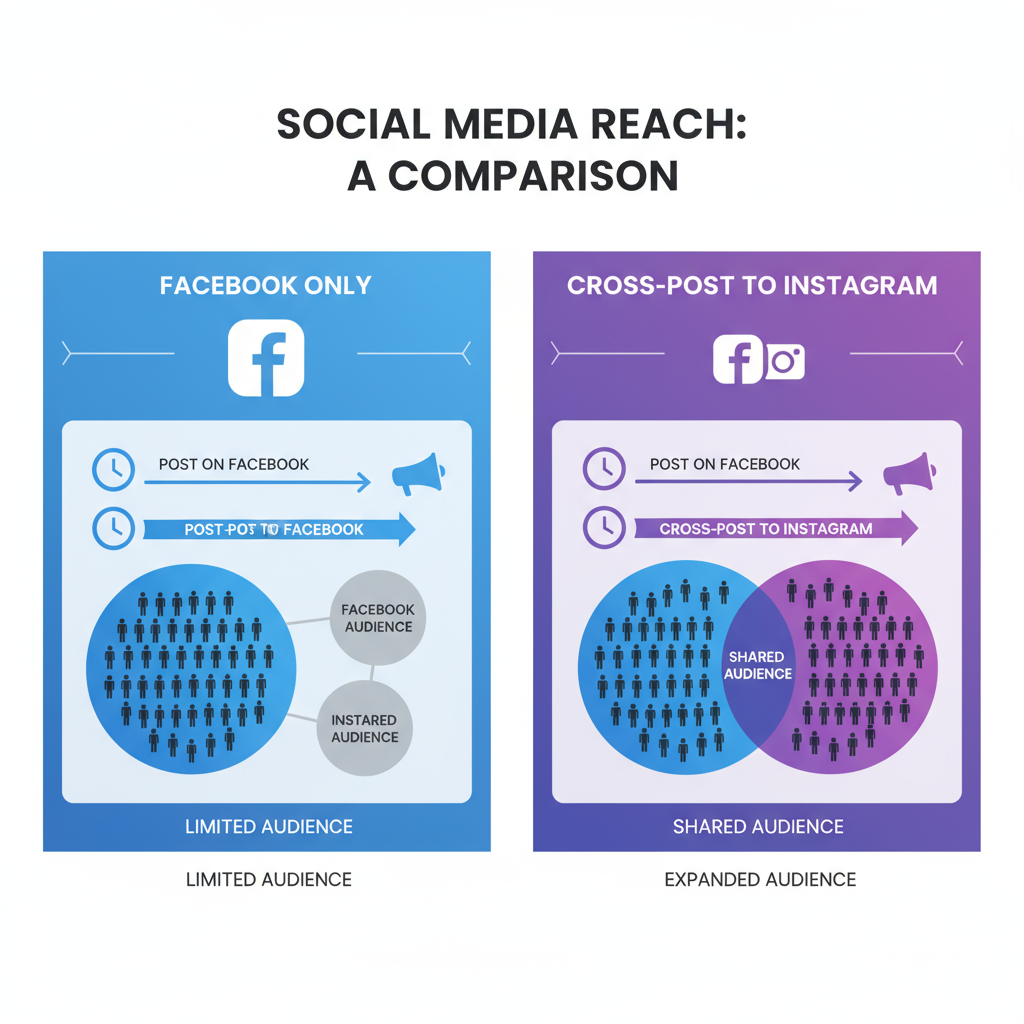
Once linked, you can adjust cross-posting preferences for different types of content.
---
Enabling Cross-Posting Settings for Posts and Stories
You can enable automatic sharing for:
- Feed Posts
- Stories
- Reels (when supported)
To Enable Cross-Posting:
- Go to your Facebook Page’s Settings > Linked Accounts.
- Toggle Automatically share posts to Instagram.
- Repeat for Stories and Reels.
---
Step-by-Step Guide to Share an Existing Facebook Post to Instagram
If your post is already live on Facebook and you need it on Instagram:
- Open your Facebook Page on desktop or mobile.
- Find the post you want to share.
- Click the “…” menu.
- Select Share to Instagram (if available).
- If not available, copy the content and create a new post in Meta Business Suite targeting both platforms.
> Pro Tip: The Facebook mobile app often provides more cross-posting options than the desktop version.
---
Formatting Tips to Make Posts Look Good on Both Platforms
For optimal results:
- Avoid Text-Heavy Images – Instagram emphasises visuals.
- Centre Key Elements – Prevent cropping inconsistencies.
- Use Hashtags Strategically – Instagram supports more hashtags; Facebook benefits from a minimal, targeted approach.
---
Best Practices for Captions That Work on Both Networks
Captions should suit the style of each platform:
- Keep Instagram captions short and engaging.
- Use CTAs like “Tap to see more”.
- Add emojis where appropriate.
- Avoid platform-specific language such as “link in bio” if your audience overlaps heavily.
| Element | ||
|---|---|---|
| Hashtags | Few & targeted | Multiple, discoverability driven |
| Links | Clickable in text | Non-clickable in captions |
| Tone | Informative/discussion | Visual/storytelling |
---
Image and Video Dimension Guidelines for Cross-Platform Posting
Proper sizing prevents unwanted cropping:
- Square (1:1) – Works on both platforms.
- Portrait (4:5) – Perfect for Instagram; may have borders on Facebook.
- Landscape (16:9) – Favoured on Facebook but may be letterboxed on Instagram.
Recommended Sizes
- Photos: 1080 x 1080 px (square)
- Vertical Videos: 1080 x 1350 px
- Horizontal Videos: 1920 x 1080 px
---
How to Schedule Facebook Posts to Also Appear on Instagram
To schedule cross-posts with Meta Business Suite:
- Click New Post.
- Add text, images, or videos.
- Select both Facebook Page and Instagram Account.
- Click Schedule and choose your date/time.
- Meta will post to both platforms accordingly.
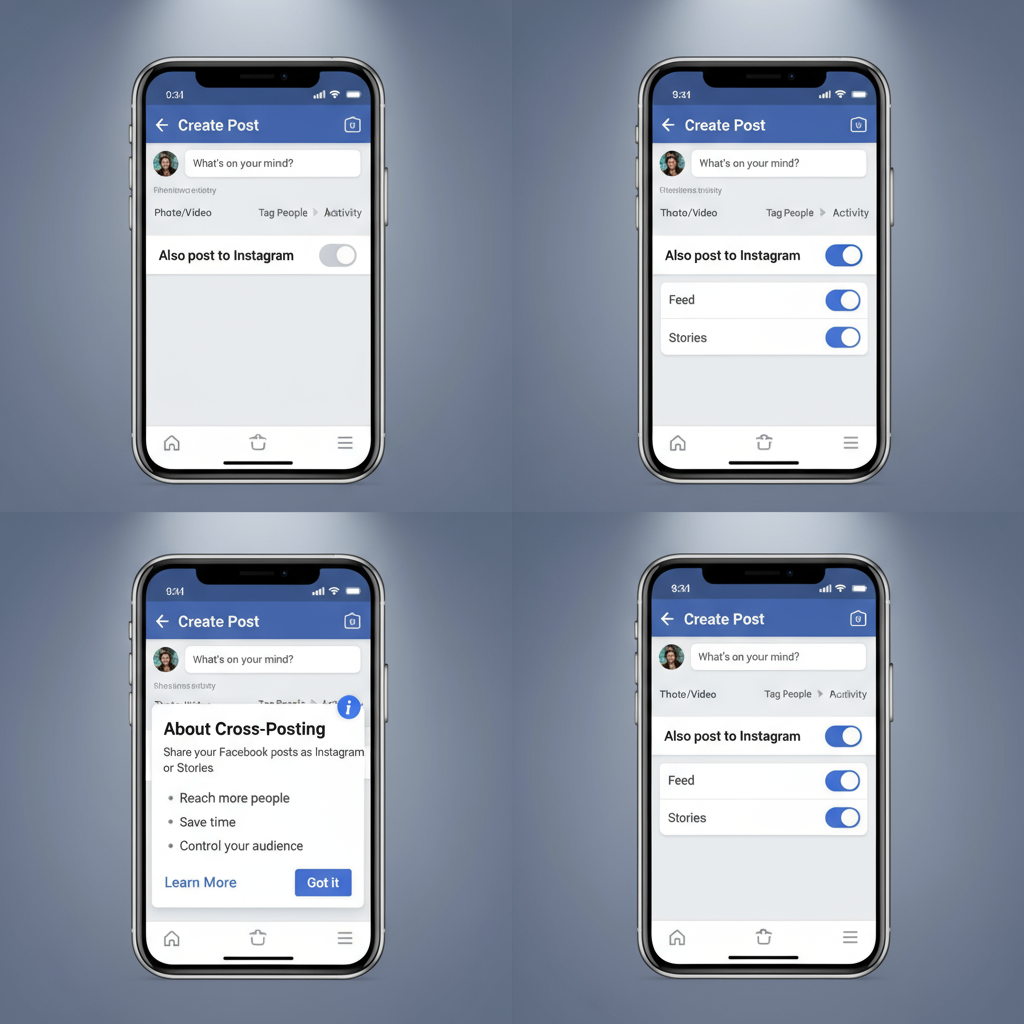
> Scheduling ensures content consistency while reducing daily posting demands.
---
Troubleshooting Common Issues with Cross-Post Sharing
If cross-posting fails, check for:
- Disconnected Accounts – Reconnect through Meta Business Suite.
- Unsupported Formats – Not all content types cross-post.
- Aspect Ratio Errors – Resize for Instagram’s requirements.
- Permissions Issues – Only Page admins can set cross-posting.
---
Measuring Performance via Insights on Both Platforms
Measure results to refine your strategy:
- Facebook Insights – Reach, engagement, reactions.
- Instagram Insights – Profile visits, follower changes, content interactions.
| Metric | Purpose |
|---|---|
| Reach | Unique accounts that saw your post |
| Engagement Rate | Interaction percentage per view |
| Click-Through Rate | Traffic generation effectiveness |
---
Tips on When to Post for Maximum Engagement on Both Platforms
Posting times vary by audience type:
- B2B Content – Weekday mid-mornings.
- Lifestyle Content – Evenings and weekends.
Test different times and review analytics in Meta Business Suite to identify your audience’s peak activity windows.
---
Conclusion and Next Steps
Knowing how to post a Facebook post on Instagram is more than just flipping a switch:
- Link accounts in Meta Business Suite.
- Optimise content style and size for both platforms.
- Schedule posts for consistency.
- Track insights to improve future performance.
By following these steps, you can save time, maintain brand integrity, and increase your reach across both social media giants.
Start connecting your accounts today to streamline your content marketing strategy and boost your audience engagement!



