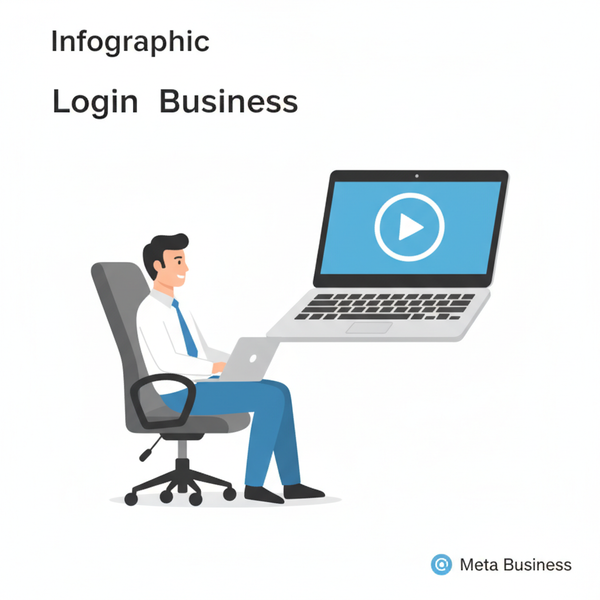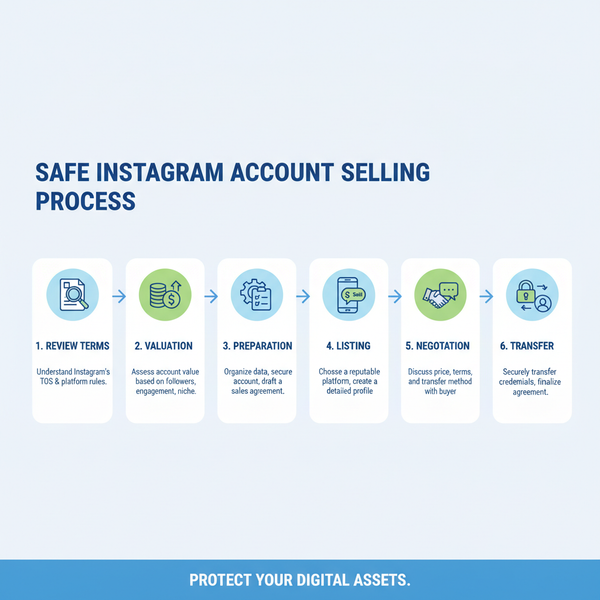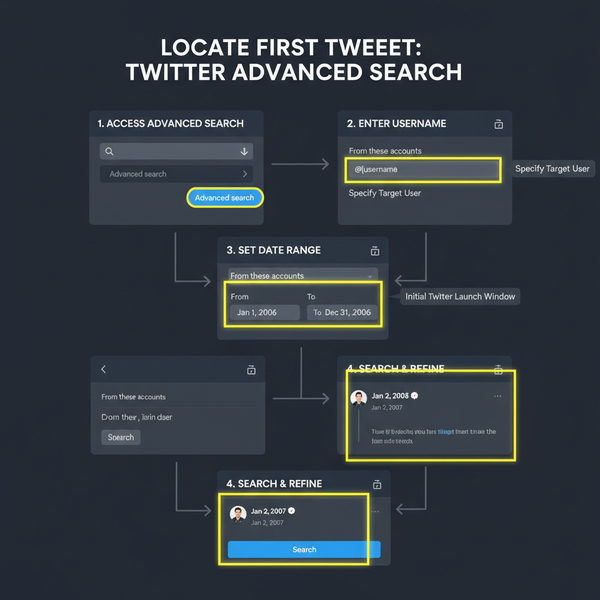How to Post a Facebook Update to Instagram Automatically
Learn how to automatically post Facebook updates to Instagram using Meta Business Suite, with linking steps, post types, and optimization tips.
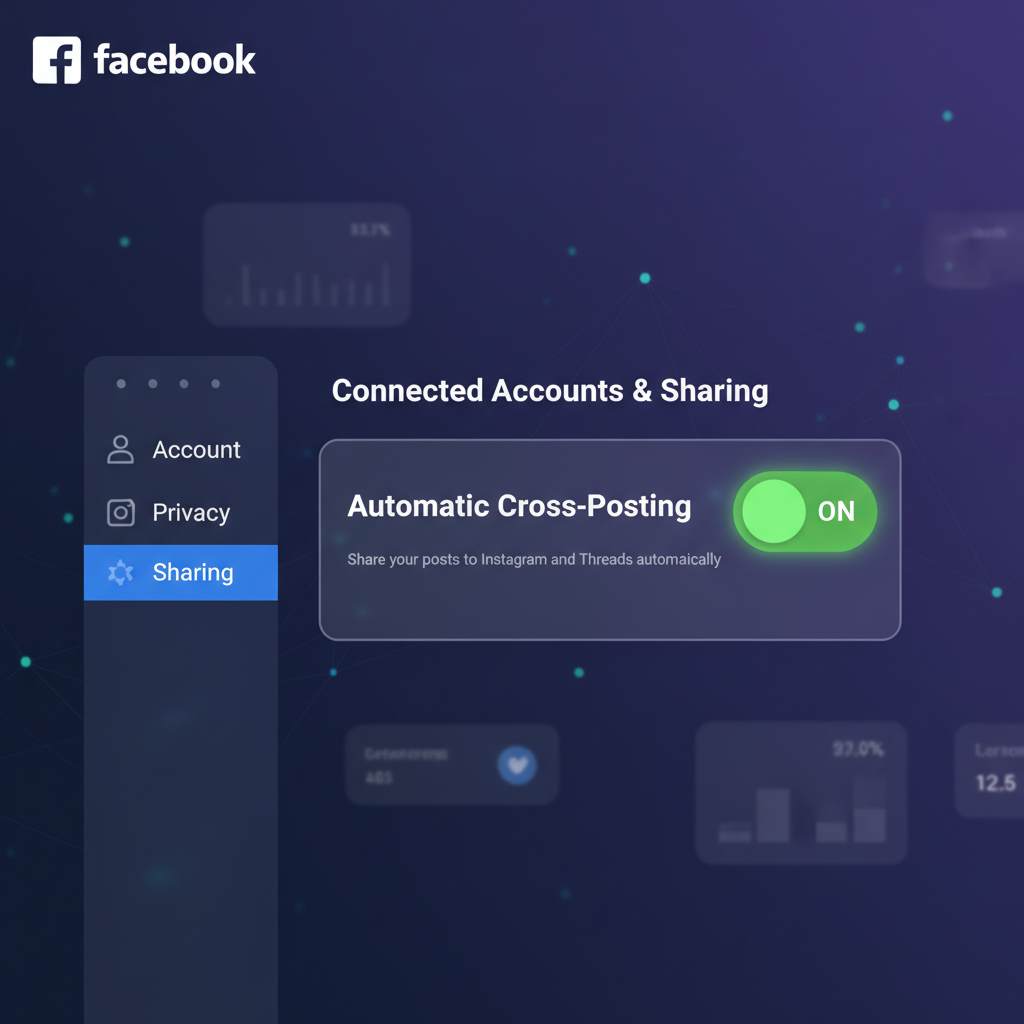
How to Post a Facebook Update to Instagram Automatically
Cross-posting between Facebook and Instagram helps you maintain brand presence across both platforms without doubling your workload. In this step-by-step guide, you’ll learn how to post a FB post to Instagram automatically using Meta’s built-in tools, while preserving quality, reach, and engagement. We’ll cover account requirements, linking processes, optimal post types, scheduling, and best practices for seamless cross-publishing. Whether you manage a business page or a creator account, this will help you streamline your social media strategy.
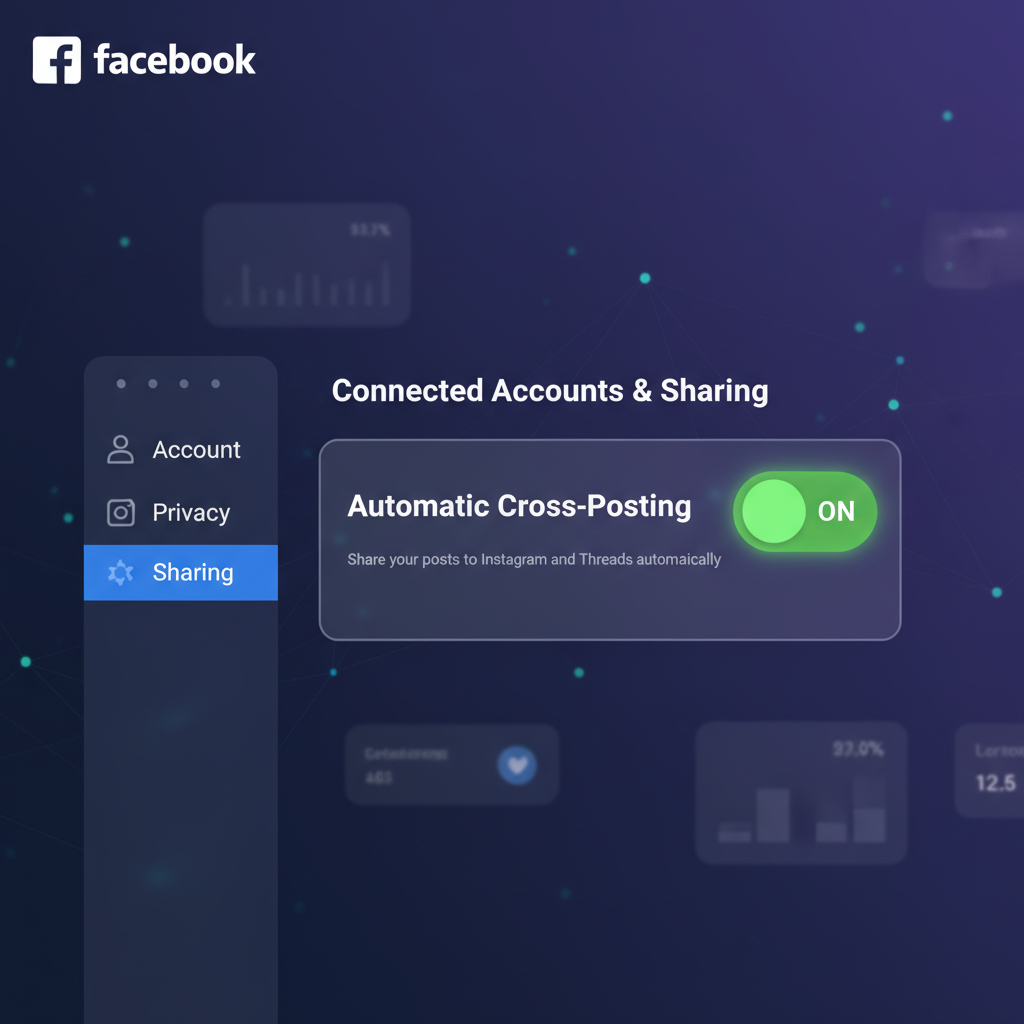
---
Understanding Facebook and Instagram Integration
Facebook and Instagram are both owned by Meta, which enables seamless integration through the Meta Business Suite. This integration can automate content sharing, allowing you to create a single post that publishes across both channels with minimal effort.
Through Meta Business Suite, you can:
- Link accounts for simultaneous posting.
- Schedule content for both platforms.
- Monitor analytics across channels.
- Manage comments and messages within one dashboard.
Integration works best with business pages and professional Instagram accounts, though personal accounts can benefit when properly connected.
---
Check Account Requirements
Before you start, ensure you meet the necessary prerequisites:
- Same Meta Account
- Both Facebook and Instagram profiles must be linked under the same Meta account.
- Business or Creator Account
- Instagram must be set to a Business or Creator profile to enable cross-posting.
- Admin Access
- You need admin or full control access for the Facebook Page.
- Link Verification
- Profiles must be connected via Meta Business Suite without errors.
---
Linking Your Facebook Page to Instagram via Meta Business Suite
To professionally link your Facebook Page to your Instagram:
- Visit Meta Business Suite (business.facebook.com).
- In the left menu, click Settings.
- Select Instagram under linked accounts.
- Click Connect Instagram.
- Log in using your Instagram credentials.
- Authorize Meta to manage your content and interactions.
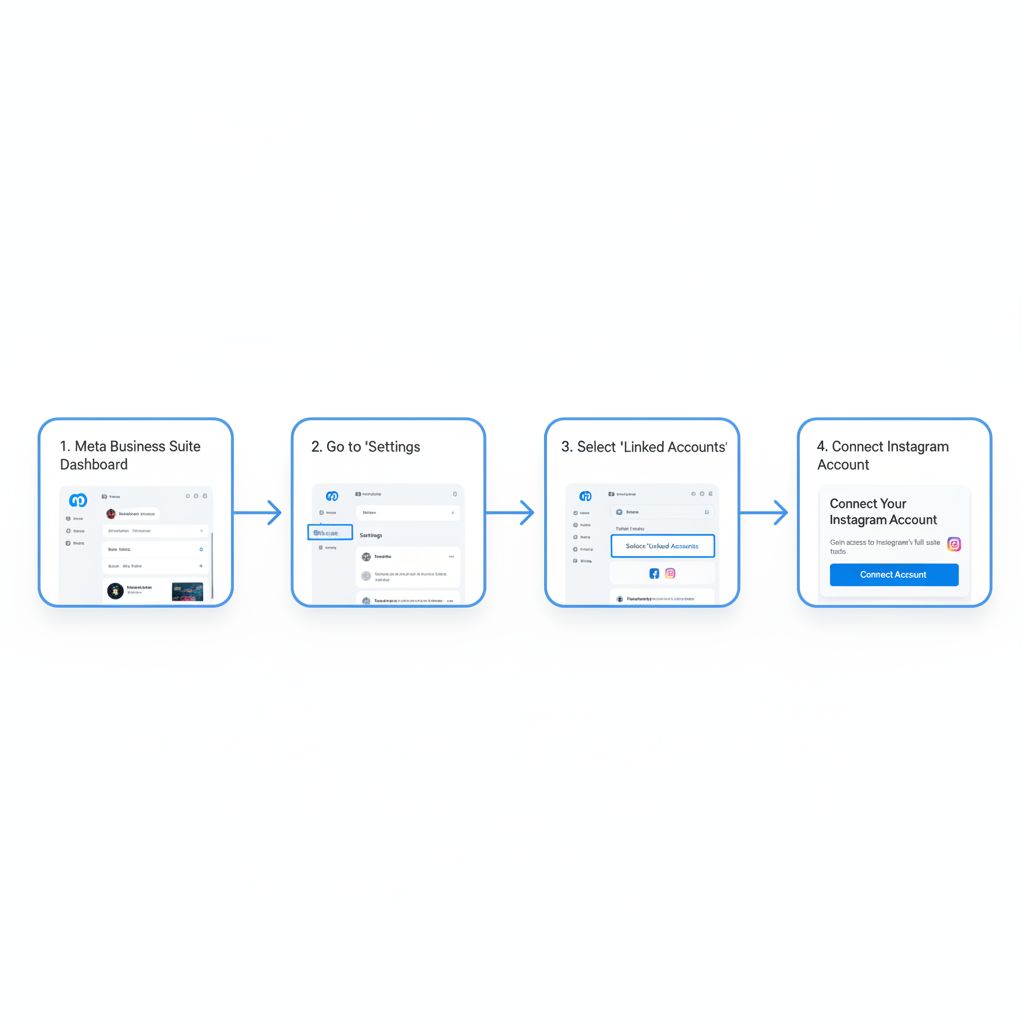
Tip: Only one Instagram account can be linked per Facebook Page at a time. Repeat for multiple pages individually.
---
Enable Automatic Cross-Posting in Facebook Settings
After linking, activate automatic sharing:
- Go to your Facebook Page.
- Click Settings → Linked Accounts.
- Toggle Automatically Share to Instagram.
- Select default post types (photos, videos, stories) for sharing.
You can also decide if reels or stories are reposted automatically.
---
Choosing the Right Type of Post for Compatibility
Not all content adapts equally well for cross-posting.
Best suited content:
- Single-image photo posts
- Short videos (under 60 seconds for Instagram feed)
- Square or vertical formats
- Carousel posts (multiple images)
Less ideal:
- Videos over 90 seconds (Instagram feed limit)
- Link-only posts (links aren’t clickable in Instagram captions)
- Landscape formats (may crop poorly)
---
Creating a Post with Instagram Sharing Enabled
When composing on your Facebook Page:
- Open the Create Post panel.
- Add image or video.
- Write your caption.
- Toggle Share to Instagram before posting.
- Review previews for both platforms.
This ensures simultaneous publication.
---
Captions Optimized for Both Platforms
Cross-posting involves optimizing text for each space:
- Facebook supports longer captions; Instagram benefits from concise, impactful wording.
- Use hashtags liberally on Instagram but minimally on Facebook.
- Mentions (`@username`) may differ; confirm correct handles.
Example:
📸 Behind-the-scenes of our latest shoot! #Photography #BehindTheScenesAdapt length and engagement style per platform.
---
Editing and Tagging Before Publishing
Before you publish:
- Add location tags for audience relevance.
- Provide alt text for accessibility.
- Tag collaborators or brands appropriately (handles differ per platform).
Meta Business Suite enables consistent tagging.
---
Reviewing Post Format and Media Size
Poor sizing can lead to cropping or distortion. Follow these specs:
| Content Type | Recommended Size | Aspect Ratio |
|---|---|---|
| Photo (Square) | 1080 x 1080 px | 1:1 |
| Photo (Portrait) | 1080 x 1350 px | 4:5 |
| Video (Feed) | 1080 x 1080 px | 1:1 |
| Story | 1080 x 1920 px | 9:16 |
Following these ensures visual quality across both platforms.
---
Scheduling Posts for Both Platforms
You can plan posts in advance:
- Create your post.
- Toggle Instagram sharing.
- Click Schedule Post.
- Choose a time relevant for both audiences.
- Meta will publish to each network simultaneously.
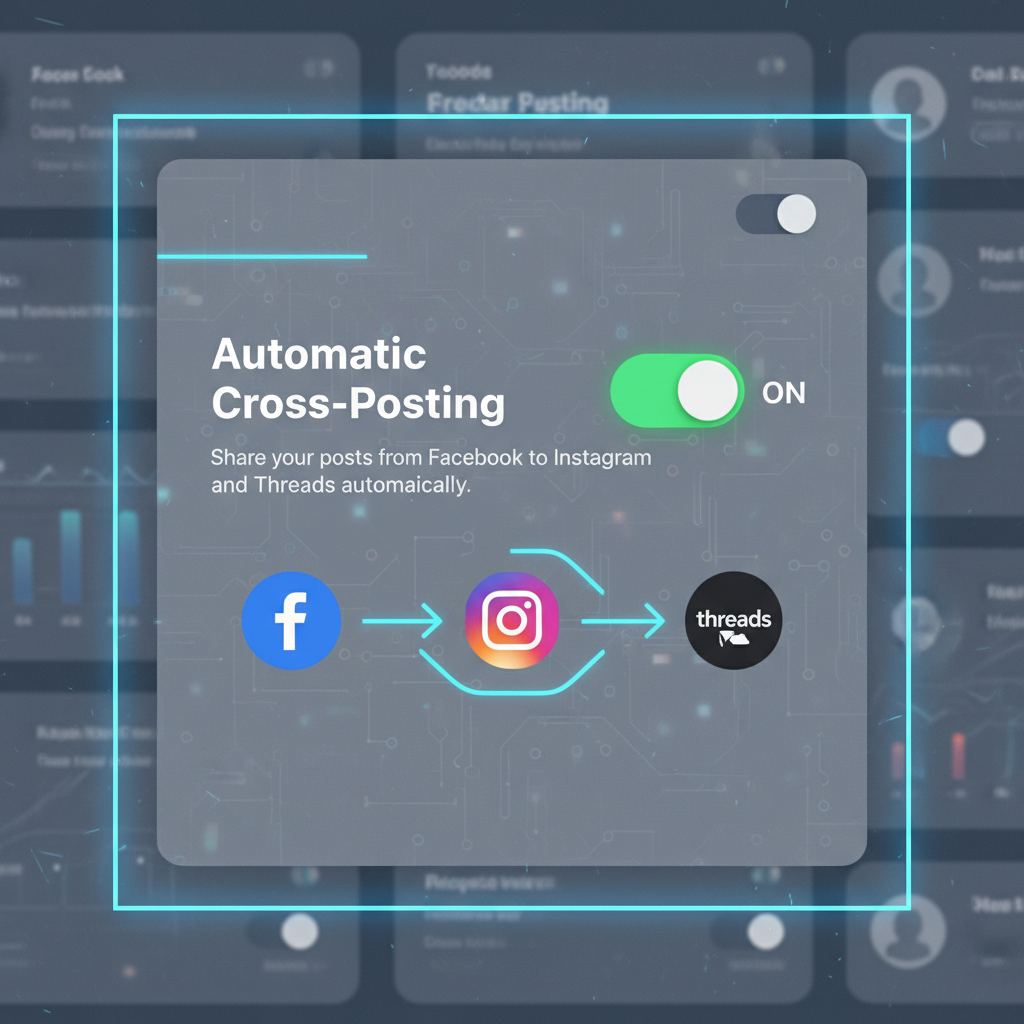
Pro Tip: Don’t schedule too far ahead; stay adaptable for current events.
---
Monitoring Engagement Metrics Separately
Identical posts perform differently per platform. Use analytics to track:
- Likes, shares, comments per channel.
- Reach per audience.
- Performance per content type.
- Optimal posting times.
Separate analysis sharpens strategy.
---
Troubleshooting Common Issues
Missing Share Toggle
- Recheck linking.
- Confirm Instagram is set to a business profile.
Failed Publishing
- Media format unsupported on one platform.
- Outdated credentials — re-login to Instagram via Meta Business Suite.
- Possible guideline violations.
---
Best Practices for Cross-Post Performance
- Mind Platform Culture: Instagram focuses on visuals; Facebook prioritizes discussion.
- Platform-Specific CTAs: Ask for comments on Facebook, encourage saves on Instagram.
- Use Native Features: Add story stickers for Instagram; link events for Facebook.
---
Compliance with Copyright and Content Guidelines
Avoid content takedowns:
- Share only media you own or have rights to.
- Use licensed music.
- Follow community standards.
---
Consider Customizing for Each Platform
Automatic posting is convenient, but customizing increases engagement:
- Longer descriptions with context on Facebook.
- Shorter, hashtag-driven captions on Instagram.
- Adjust visuals for feed vs. stories.
---
Summary
By linking your accounts through Meta Business Suite, enabling auto-sharing, and tailoring posts for optimal format, you can master how to post a FB post to Instagram automatically. Monitor media specs, captions, and engagement differences to improve results. Whether you stick with auto-posting or tweak content per audience, you’ll save time and strengthen your social media presence.
Call to Action: Start linking your accounts today and schedule your first cross-platform post to amplify your brand reach!