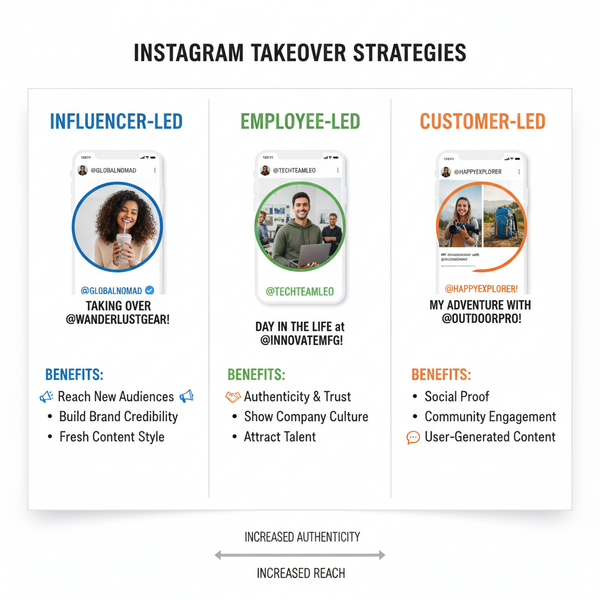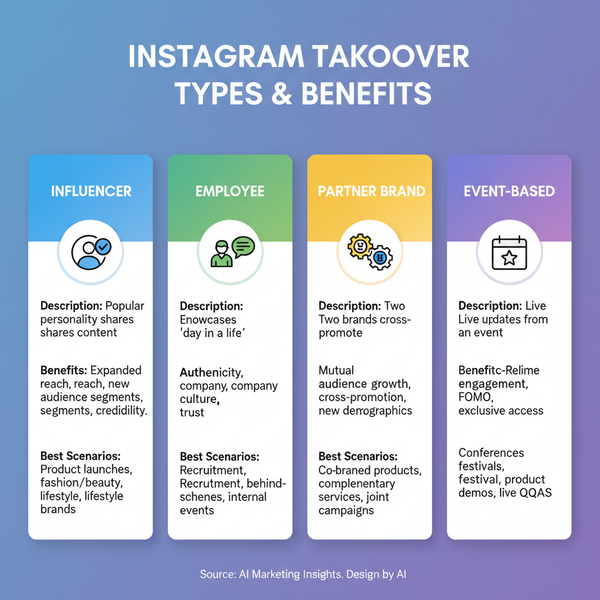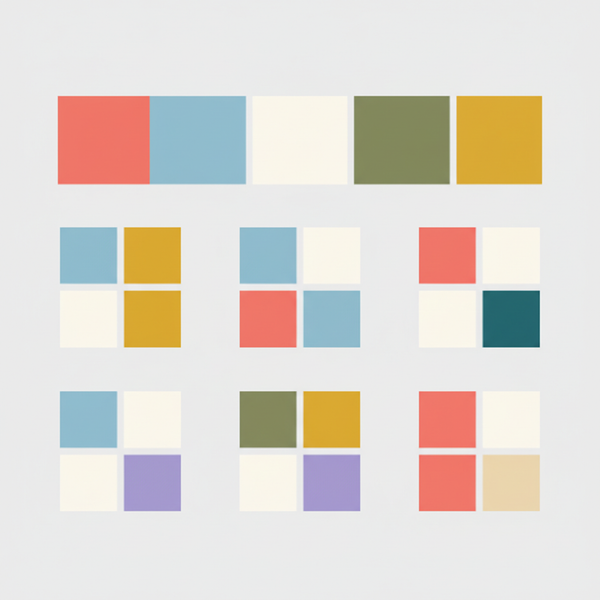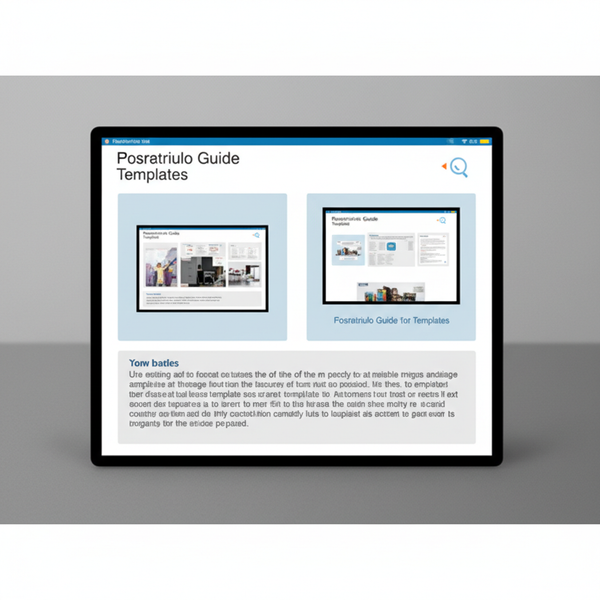How to Add a Link to Your Instagram Story
Learn how to add a clickable link to your Instagram Story using the link sticker, with steps, best practices, and tips to boost engagement.

How to Add a Link to Your Instagram Story
Instagram Stories offer an interactive, fast-paced way to connect with your followers, but their potential expands when you know how to post a link in Instagram Story. Whether you want to drive traffic to your website, promote a new product, or share useful resources, adding clickable links via the link sticker can significantly boost engagement and conversions. This guide walks you through each step, from understanding the feature requirements to optimizing your Stories for maximum impact.

---
Understanding the Instagram Story Link Feature and Requirements
The link sticker in Instagram Stories allows viewers to tap and visit an external URL directly.
Previously, only verified accounts or those with over 10K followers could share links using the “swipe up” feature. Now, any user can add a link sticker—opening the door for small businesses, creators, and everyday users.
Basic Requirements
- Latest version of the Instagram app.
- An active Instagram account (professional account recommended for analytics, but not mandatory).
- A valid URL with secure formatting (`https://`).
---
Update Your App to the Latest Version
Before attempting to post a link in your Story, ensure your Instagram app is updated to the latest version for your device (iOS or Android).
Steps to Update:
- Open the App Store (iOS) or Google Play Store (Android).
- Search “Instagram.”
- Tap “Update” if available.
Regular updates will ensure you have access to the newest features, including the link sticker.
---
Switch to a Professional Account (Optional but Recommended)
Switching to a Professional account unlocks valuable analytics to help you measure link performance.
How to Switch:
- Go to `Settings > Account > Switch to Professional Account`.
- Choose “Creator” or “Business.”
- Add details like category and contact info.

---
Prepare Your Destination Link
Your Instagram Story link can point to various destinations:
- Blog post
- Product page
- Event registration form
- YouTube video or other media
- Another social media profile
Best Practices:
- Keep URLs short and clean.
- Test links beforehand.
- Add UTM parameters for tracking in Google Analytics.
---
Create Your Instagram Story
Open Instagram and swipe right to access Story mode or tap on your profile picture with the "+" icon. Then:
- Capture new content using the app’s camera.
- Upload existing media from your gallery.
---
Add the Link Sticker
Once your photo or video is ready:
- Tap the sticker icon at the top (square smiley face).
- Select the “Link” sticker.
---
Paste Your URL and Customize CTA Text
When prompted by Instagram’s link sticker tool:
- Paste your URL into the field.
- Customize the sticker text for a compelling Call-To-Action (CTA) like “Shop Now,” “Sign Up,” or “Read More.”
---
Position and Style the Sticker for Maximum Visibility
Strategically position your link sticker:
- Keep it away from screen edges to avoid cropping.
- Use contrasting backgrounds or colors for clarity.
- Ensure size is readable.
---
Enhance Your Story With Visual Cues
Increase link engagement using:
- Arrows pointing toward the sticker.
- Animated GIFs to draw attention.
- Simple overlay text such as “Tap Here!”
---
Publish and Test Your Story Link
Before tapping “Share to Story,” preview to verify:
- Correct link entry.
- Sticker placement.
- Visual flow.
After publishing, check the link yourself to confirm it opens properly.
---
Analyze Your Story Performance
Professional accounts can access valuable metrics by:
- Viewing your Story post-publishing.
- Swiping up to reveal analytics.
| Metric | Description | Why It Matters |
|---|---|---|
| Link Clicks | Number of taps on the link sticker | Shows direct engagement |
| Reach | Unique accounts that viewed your Story | Indicates audience size |
| Exits | Users who closed the Story before finishing | Highlights potential drop-off points |
| Replies | Direct messages sent from the Story | Signals strong viewer interest |
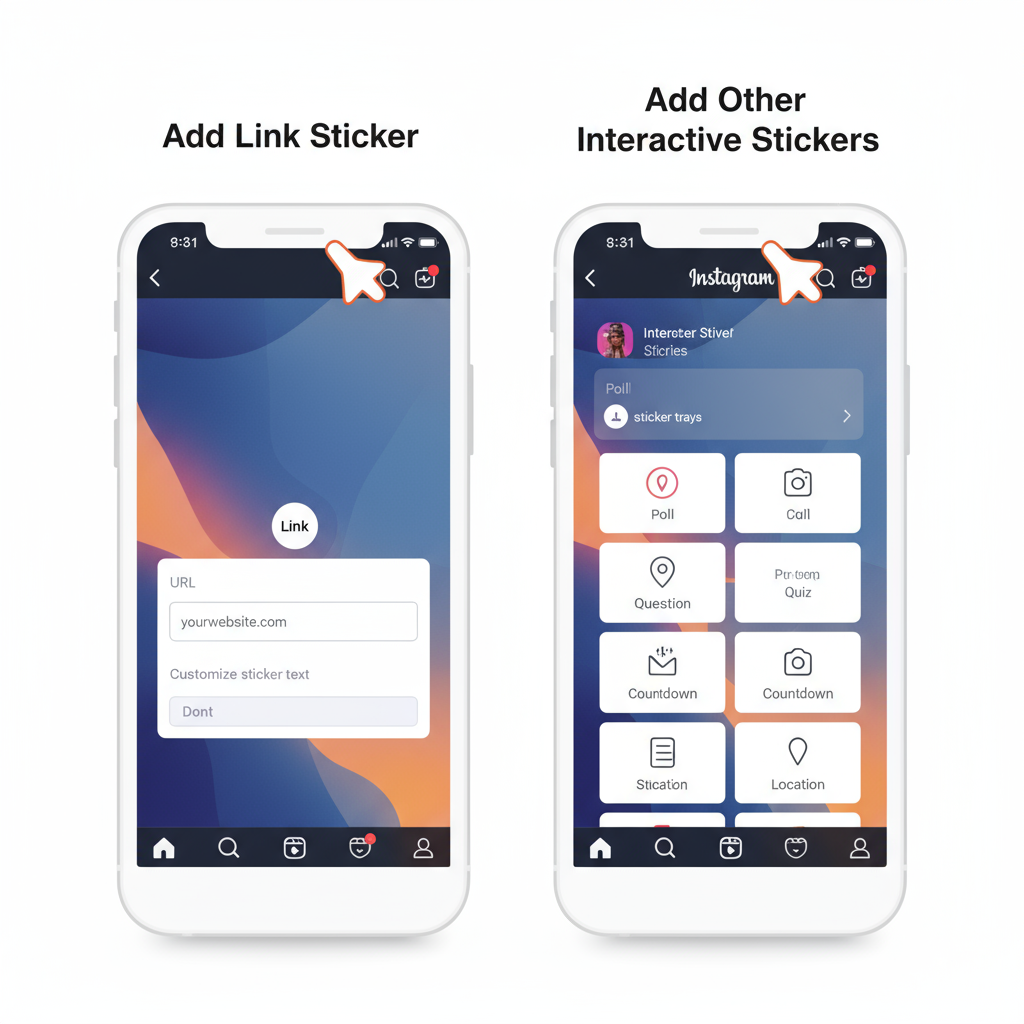
---
Tips for Increasing Link Clicks
Enhance click-through rate with these methods:
- Create urgency (“Limited offer ends tonight!”).
- Highlight exclusivity (“Followers get VIP access”).
- Use high-quality, on-brand visuals.
- Repeat CTA across multiple Story frames.
- Post at your audience’s peak engagement times.
---
Common Mistakes to Avoid
When learning how to post a link in Instagram Story:
- Avoid tiny sticker sizes—make it easily clickable.
- Steer clear of poor placement behind text or near edges.
- Test links to avoid broken URLs.
- Resist overcrowding slides with excessive text or graphics.
---
Other Ways to Share Links on Instagram
Beyond the link sticker:
- Bio link — Add tools like Linktree for multiple destinations.
- Pinned posts with “link in bio” — Direct traffic via captions.
- Direct Messages — Send specific content directly to interested followers.
---
Summary and Next Steps
Now you know exactly how to post a link in Instagram Story—from updating your app, applying the link sticker, to positioning it for high visibility and tracking performance.
Start experimenting with CTAs, visuals, and posting times to increase engagement.
Ready to boost your traffic and conversions? Open Instagram, add your next link sticker, and watch your reach grow.