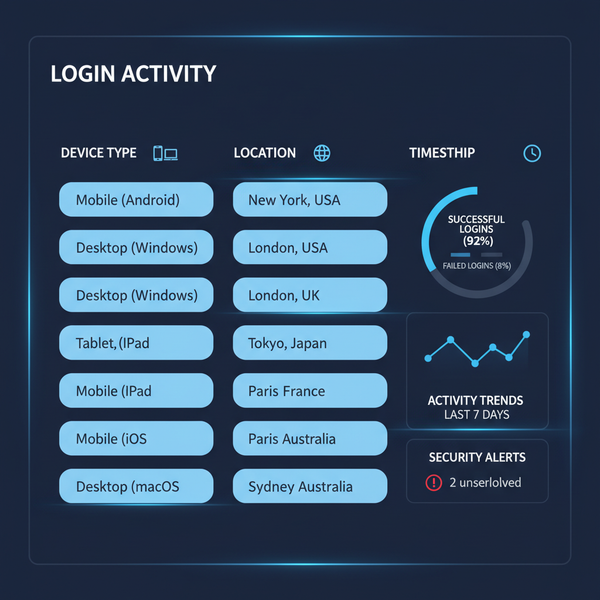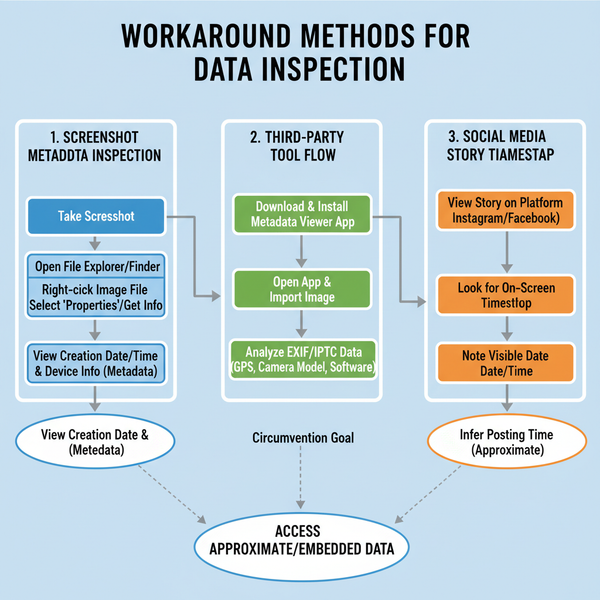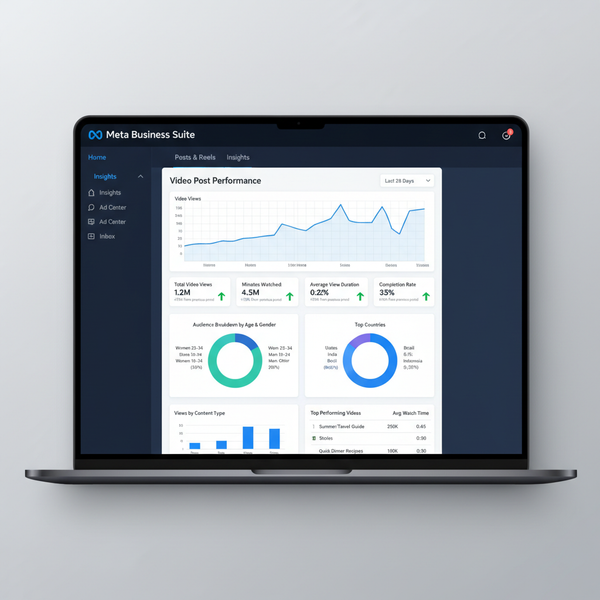How to Post a Longer Video on Twitter Step by Step
Learn step-by-step how to post longer videos on Twitter using Twitter Blue, compression, segmenting, or external hosting to maximize reach.

How to Post a Longer Video on Twitter Step by Step
Twitter is a powerful platform for sharing ideas and moments, but its standard video limits can be challenging when your content runs long. If you’re wondering how to post a longer video on Twitter, this guide walks you through every option — from using Twitter Blue’s extended features to compressing files without losing quality — so you can share compelling videos while keeping performance and reach high.

---
Understanding Twitter’s Native Video Length Limits and Size Restrictions
By default, Twitter imposes these limits on native video uploads:
| Aspect | Limit |
|---|---|
| Maximum length | 2 minutes 20 seconds (140 seconds) |
| Maximum file size | 512 MB |
| Supported formats | MP4 (desktop), MOV (mobile) |
These constraints apply to videos uploaded directly via the Twitter website or mobile app without any premium subscription.
Tip: Even if your video meets the time limit, exceeding the size limit will trigger an upload error. Aim for a reasonable bitrate to balance quality and file size.
---
Exploring Twitter Blue Subscription Benefits for Extended Uploads
Twitter Blue — the platform’s paid subscription — expands video capabilities dramatically. At the time of writing, Blue members can upload videos up to 60 minutes long when using the web app, with a maximum size of 2 GB.
Benefits include:
- Extended video length and higher file size limits.
- Priority in tweet rankings for potential broader reach.
- Ability to edit tweets within 30 minutes of posting.
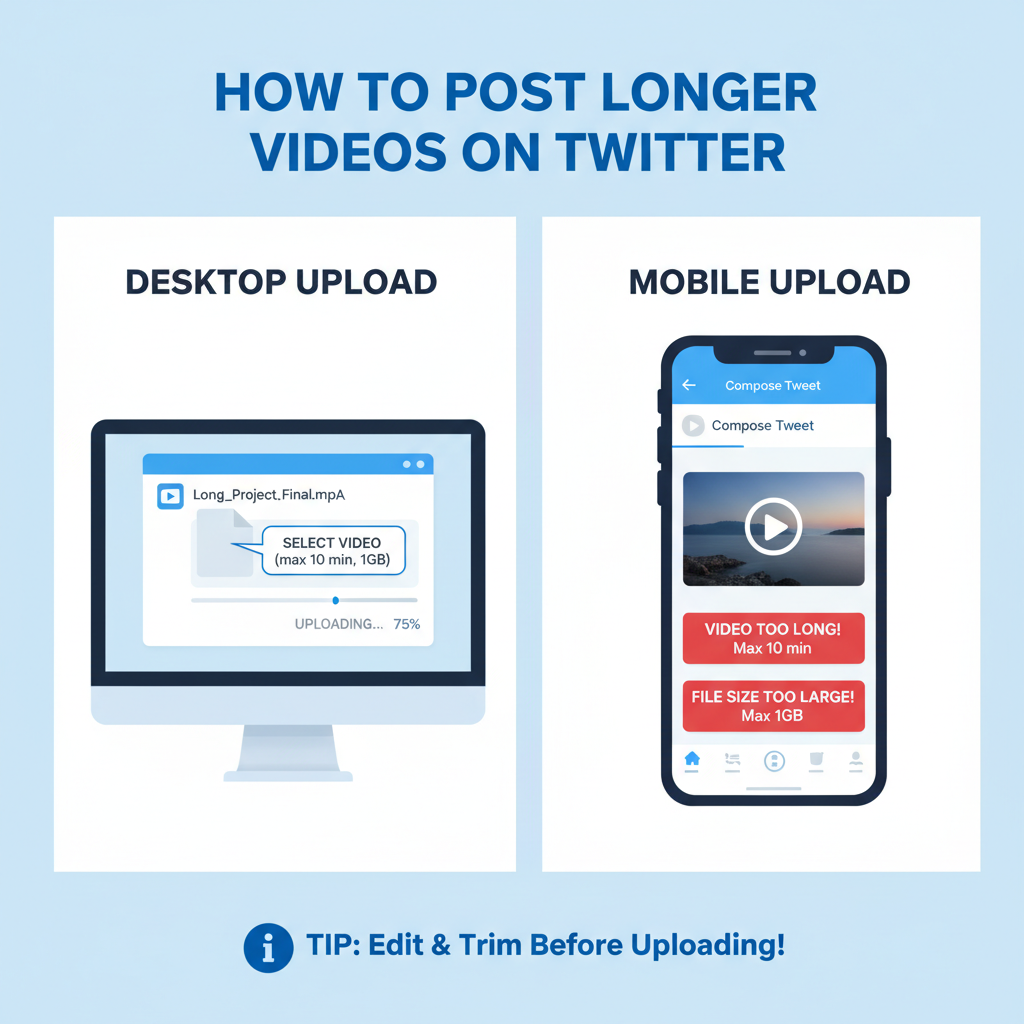
Pro Tip: Even with extended limits, encoding your video efficiently ensures smoother streaming for your audience.
---
Compress Video Without Losing Quality
Longer videos often exceed upload size limits. Video compression can reduce size while retaining clarity.
Recommended Tools
- HandBrake — Free, open-source transcoder.
- Shotcut — Combines editing with compression features.
- Adobe Media Encoder — Professional-grade controls.
Example using HandBrake CLI:
HandBrakeCLI -i input.mp4 -o output.mp4 --preset="Fast 1080p30"Compression Best Practices
- Use modern codecs such as H.264 or H.265.
- Slightly reduce bitrate to shrink size without visible quality loss.
- Maintain resolution as high as necessary for your audience’s devices.
---
Edit Video into Segments and Use Thread Posting Method
If compression isn’t enough or you choose not to subscribe to Blue, break your video into multiple segments under the 140-second limit.
Steps:
- Slice content into parts using a video editor.
- Upload each clip separately.
- Chain the posts in a thread format by replying to your own tweets.
Benefits:
- Keeps viewers engaged as they follow the sequence.
- Allows creative hooks between parts.
Tip: Pin the first tweet of your thread to help audiences find the full series quickly.
---
Upload Longer Videos via Desktop versus Mobile — Pros & Cons
Your choice of device impacts the upload experience.
| Platform | Pros | Cons |
|---|---|---|
| Desktop | Better control of compression; stable network; easy drag-and-drop | Requires transferring files from mobile devices |
| Mobile | Quick uploads from camera roll; convenient on the go | Wi-Fi/data instability; slower for large files |
Pro Tip: For large files (500 MB+), desktop uploads are generally more reliable.
---
Use Third-Party Hosting and Embed Tweet Links
Hosting longer videos on external platforms can bypass Twitter’s limits.
Popular Platforms:
- YouTube
- Vimeo
Steps to Share:
- Upload your video to the chosen platform.
- Copy its URL.
- Paste the link in your tweet — it will render a clickable preview card.
Advantages:
- Eliminates upload constraints.
- Access to platform analytics.
- Monetization options via the host site.
---
Optimize Video Metadata, Captions, and Hashtags for Reach
Optimizing your video enhances discoverability and engagement.
Metadata Checklist:
- Filename: Choose descriptive names (e.g., `tutorial-longer-video-twitter.mp4`).
- Captions: Add subtitles for accessibility and viewer retention.
- Hashtags: Include relevant keywords such as `#TwitterTips` and niche-specific tags.
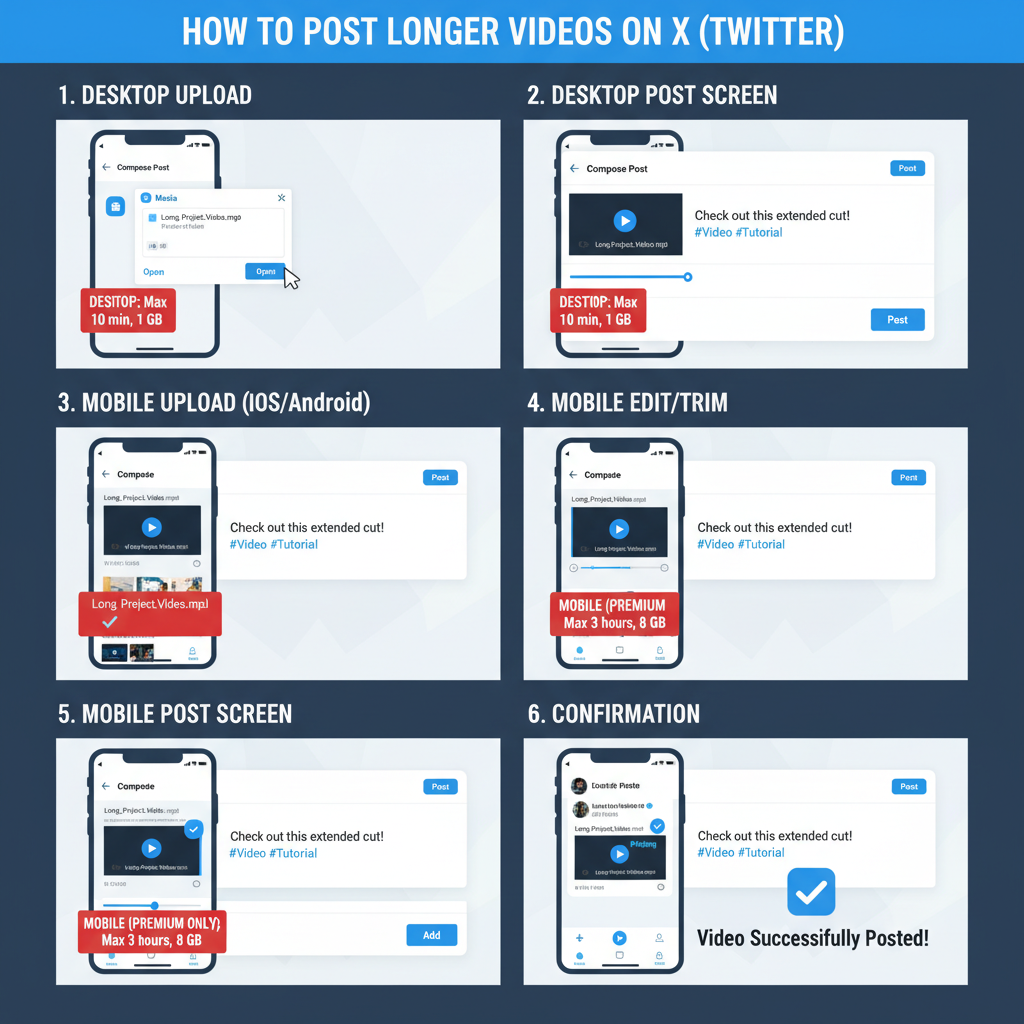
SEO Tip: Include the phrase how to post a longer video on Twitter naturally in your tweet text or thread captions for better search visibility.
---
Engage Audience with Part-Series Strategy for Multi-Tweet Videos
For segmented videos:
- Label clearly (e.g., Part 1/Part 2).
- Use a cliffhanger or teaser at each end.
- Invite replies and retweets to boost visibility.
Sample Tweet Thread:
Tweet 1: "Ever wondered how to post a longer video on Twitter? Let's break it down. 🎥 #TwitterTips"
Tweet 2: "Step 1: Know the default video limits... (Video Part 1)"
Tweet 3: "Step 2: Compress without losing quality (Video Part 2)"---
Troubleshoot Common Errors When Posting Large Video Files
Common challenges and fixes include:
- Upload failures: Verify file size and format.
- Video/audio sync errors: Re-encode with standard codecs.
- Slow uploads: Try wired connections or faster Wi-Fi.
Quick Fixes:
- Encode as MP4 (H.264) for broad compatibility.
- Lower resolution if 4K is unnecessary.
- Clear browser cache for web uploads.
---
Monitor Analytics to Assess Audience Retention and Adjust Content
Twitter’s Video Analytics in Tweet Activity reveal how your video performs.
| Metric | Why It Matters |
|---|---|
| Impressions | Indicates reach and visibility. |
| Engagements | Measures interactions like likes, retweets, replies. |
| Retention | Shows how compelling your video is throughout its length. |
Actionable Insight: If retention drops quickly, strengthen the video opening or shorten intro sequences.
---
Summary and Next Steps
Knowing how to post a longer video on Twitter empowers you to deliver richer content — from extended tutorials to event coverage. Whether you use Twitter Blue, compress efficiently, split into threads, or leverage external hosting, the balance between video quality and audience accessibility is key.
Apply the methods outlined here, monitor analytics, and refine your approach for continual improvement. Start experimenting today and watch your Twitter engagement grow.