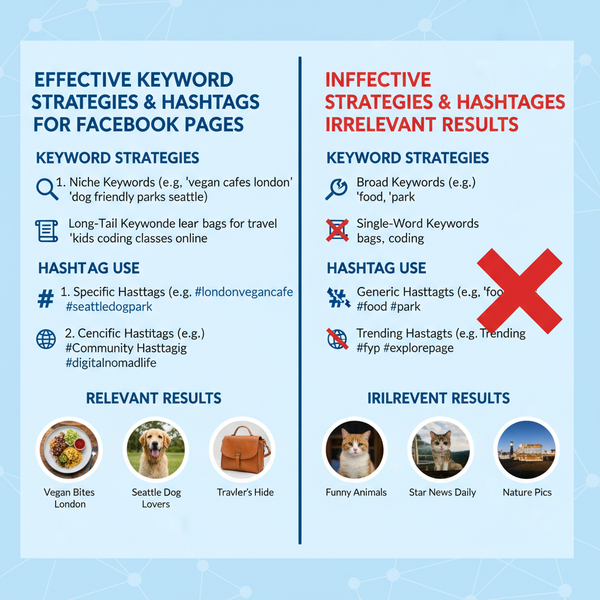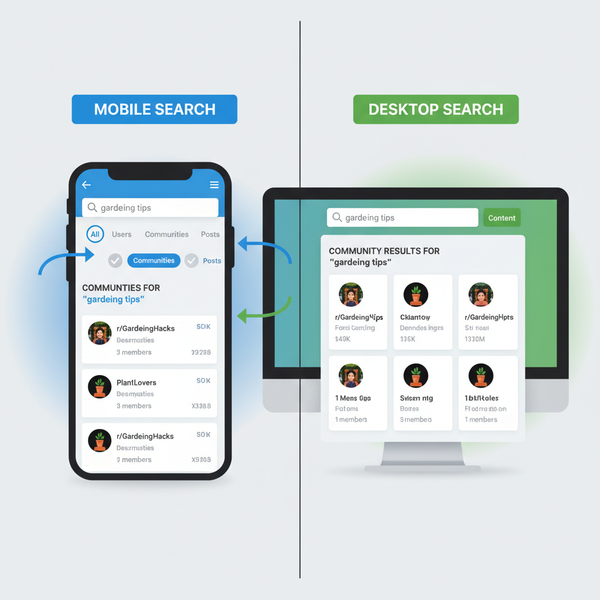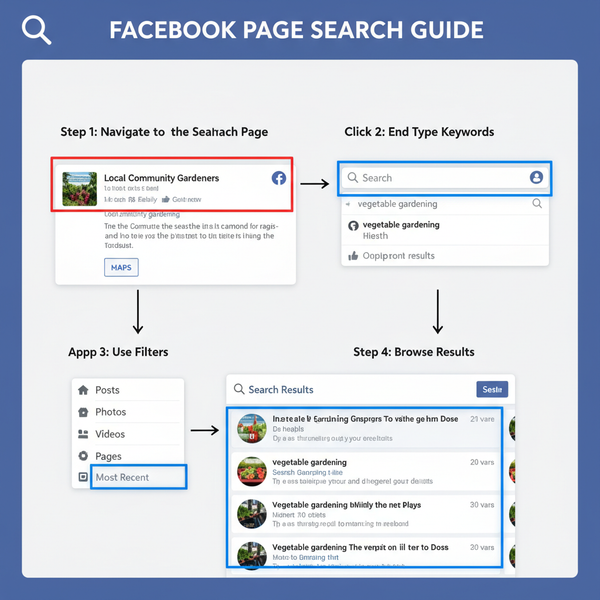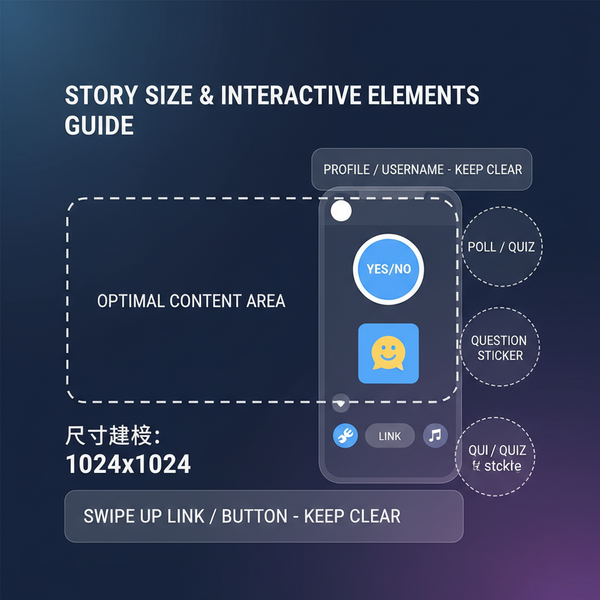How to Post a Photo on Twitter from Mobile or Desktop
Learn how to post a photo on Twitter from mobile or desktop, optimize images for dimensions and quality, and enhance engagement with captions.
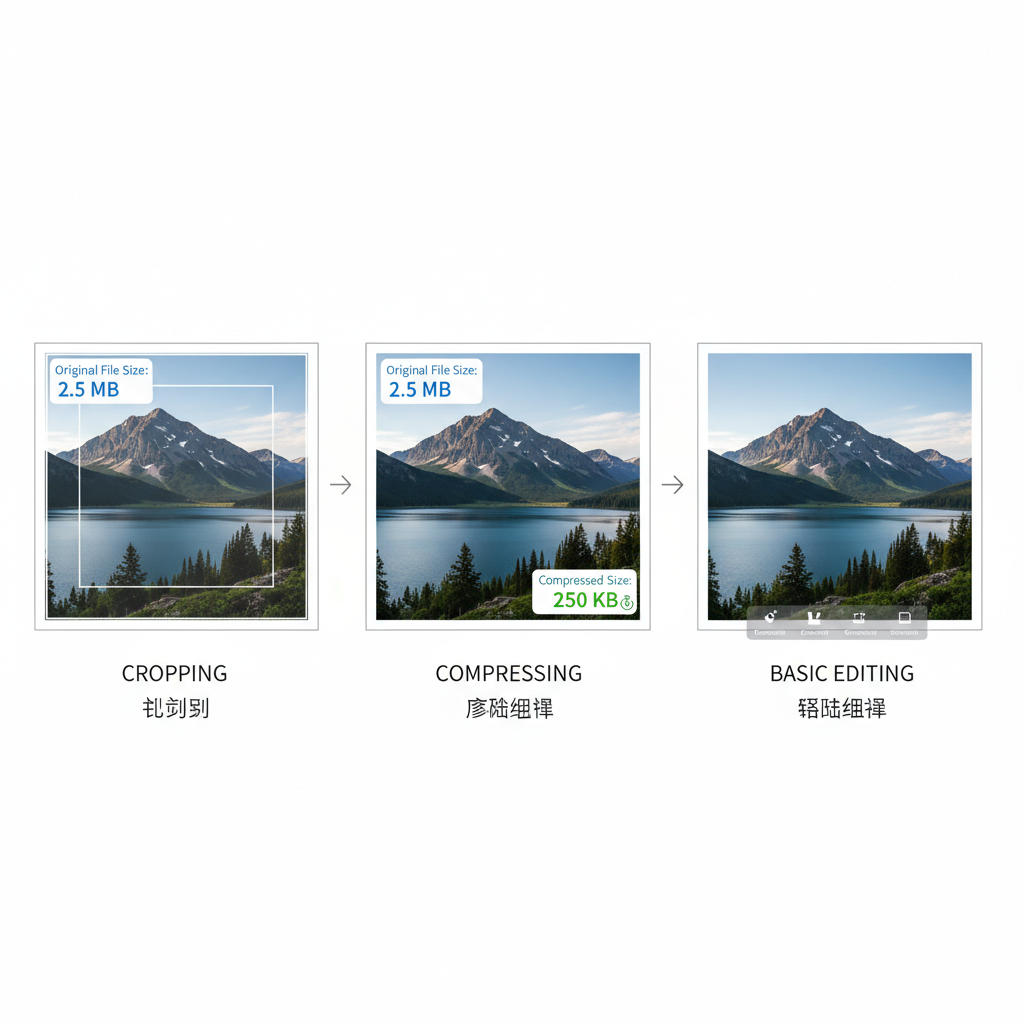
How to Post a Photo on Twitter from Mobile or Desktop
Twitter is one of the most powerful platforms for sharing visual content with a global audience. Whether you’re posting a behind-the-scenes snapshot or a polished marketing image, knowing the right steps—and following best practices—can greatly improve your engagement. In this guide, you’ll learn how to post a photo on Twitter from both mobile devices and desktops, while optimizing for visibility, accessibility, and community connection.
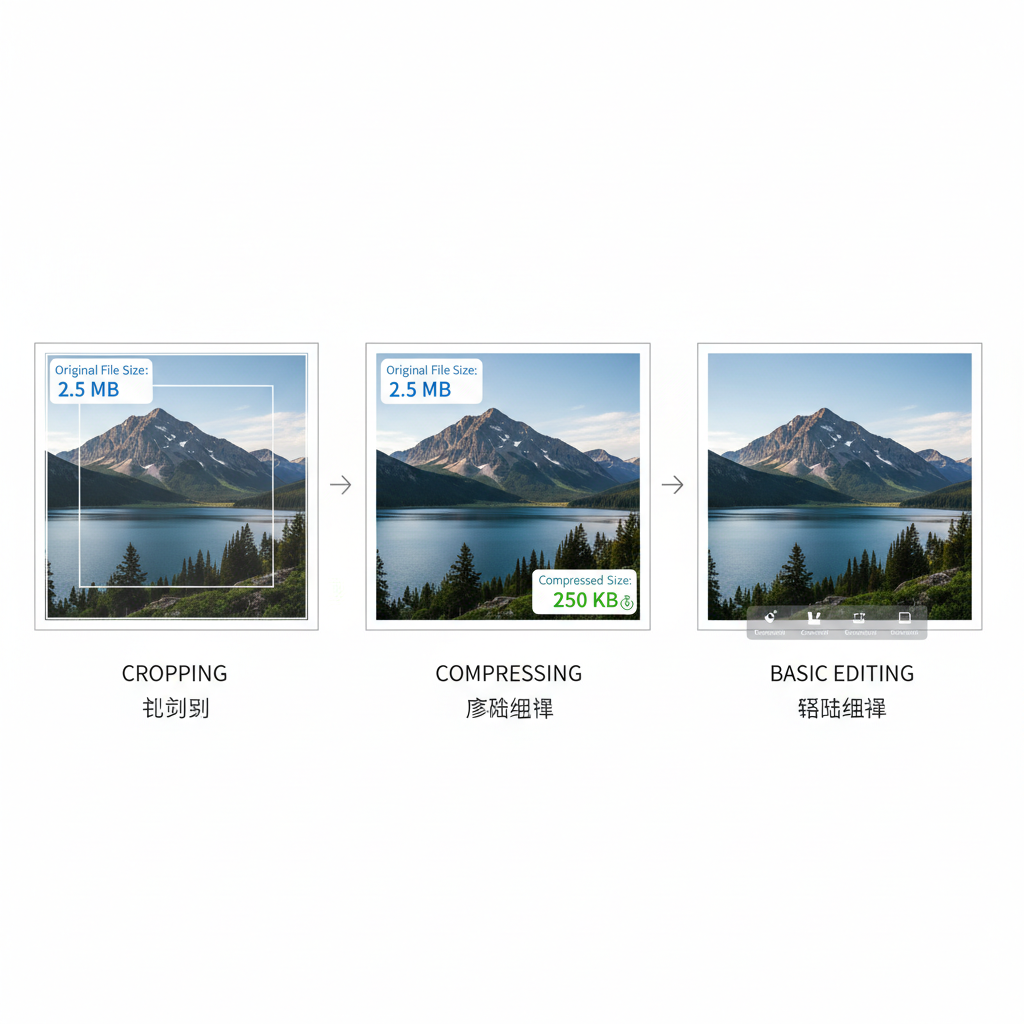
---
Understanding Twitter Image Guidelines
Before posting, make sure your photos meet Twitter’s specifications to avoid distortion or upload issues. Twitter supports various image formats, but has specific rules for dimensions and file size.
| Type | Recommended Dimensions | Formats | Size Limit |
|---|---|---|---|
| In-Tweet Image | 1200 x 675 px | JPEG, PNG | 5 MB |
| Profile Photo | 400 x 400 px | JPEG, PNG | 2 MB |
| Header Image | 1500 x 500 px | JPEG, PNG | 5 MB |
| GIF | Maximum 1280 x 1080 px | GIF | 15 MB (Desktop), 5 MB (Mobile) |
Tips:
- Avoid using BMP or TIFF formats; they are not supported.
- Maintain the recommended aspect ratio for better visual appearance in the feed.
- High-resolution images are accepted, but overly large files may fail to upload on slower connections.
---
Preparing Your Photo: Cropping, Compression, and Editing
Visual quality is key to catching attention in the fast-paced Twitter timeline. To optimize your image:
- Crop for Focus: Remove unnecessary background elements and center the main subject.
- Compress Without Loss of Quality: Use tools like TinyPNG or JPEGmini to reduce file size without visible degradation.
- Adjust Brightness and Contrast: Enhance vibrancy and clarity.
- Maintain Text Readability: If your image has text, ensure legibility on smaller screens.
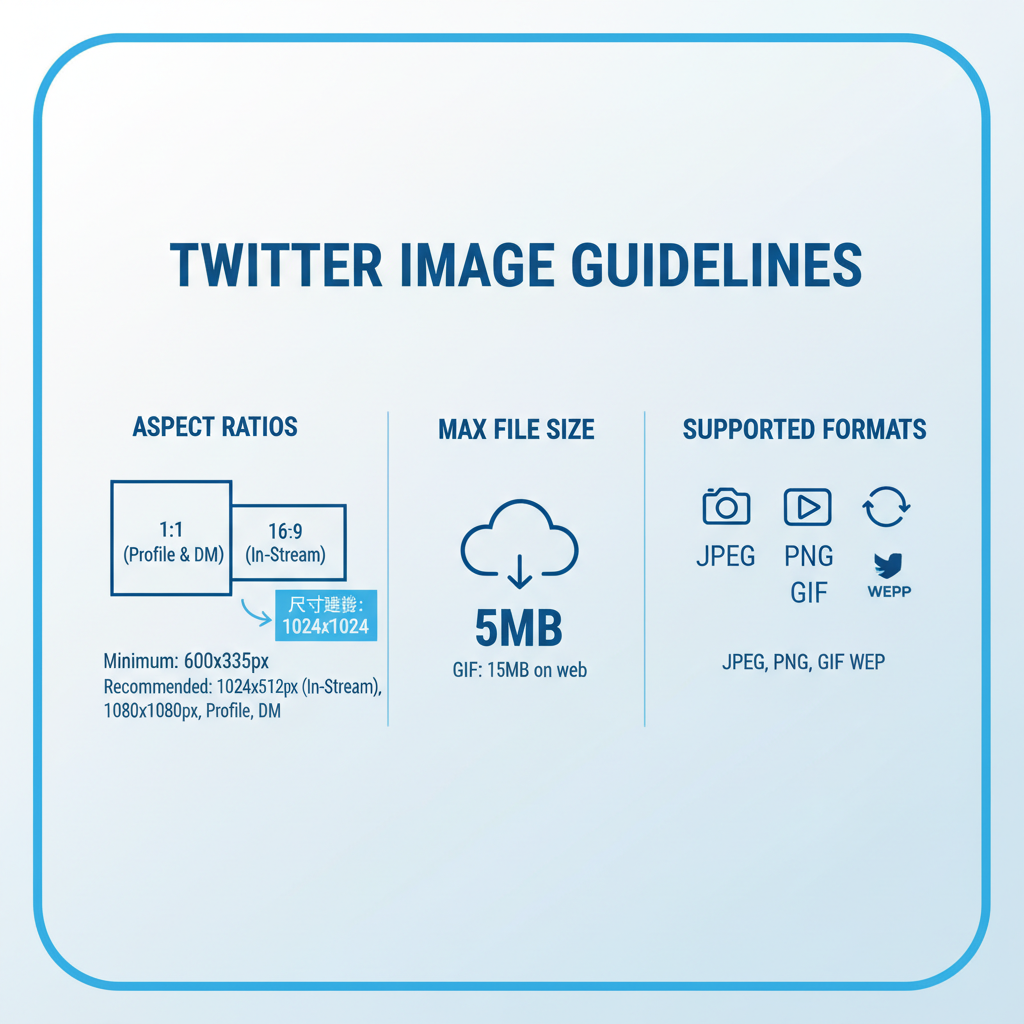
Pro Tip: Avoid placing important elements at the edges, as Twitter sometimes crops previews.
---
Logging in to Twitter via App or Desktop
You can post images from:
- Mobile App: Available for iOS and Android via app stores.
- Desktop: Visit twitter.com using any browser.
Mobile Login Steps:
- Launch the Twitter app.
- Enter your username/email and password.
- Tap Log in.
Desktop Login Steps:
- Navigate to Twitter’s home page.
- Input login credentials.
- Click Log in.
---
Using the Tweet Composer: How to Attach a Photo
On Mobile
- Tap the Tweet icon (feather + plus symbol).
- In the composer, select the Photo icon under the text box.
- Choose an image from your gallery or take a new photo.
- Preview the photo in full.
On Desktop
- Click Tweet in the sidebar.
- Select the Photo icon at the composer window bottom.
- Use the system file picker to select your image.
- Confirm and review before posting.
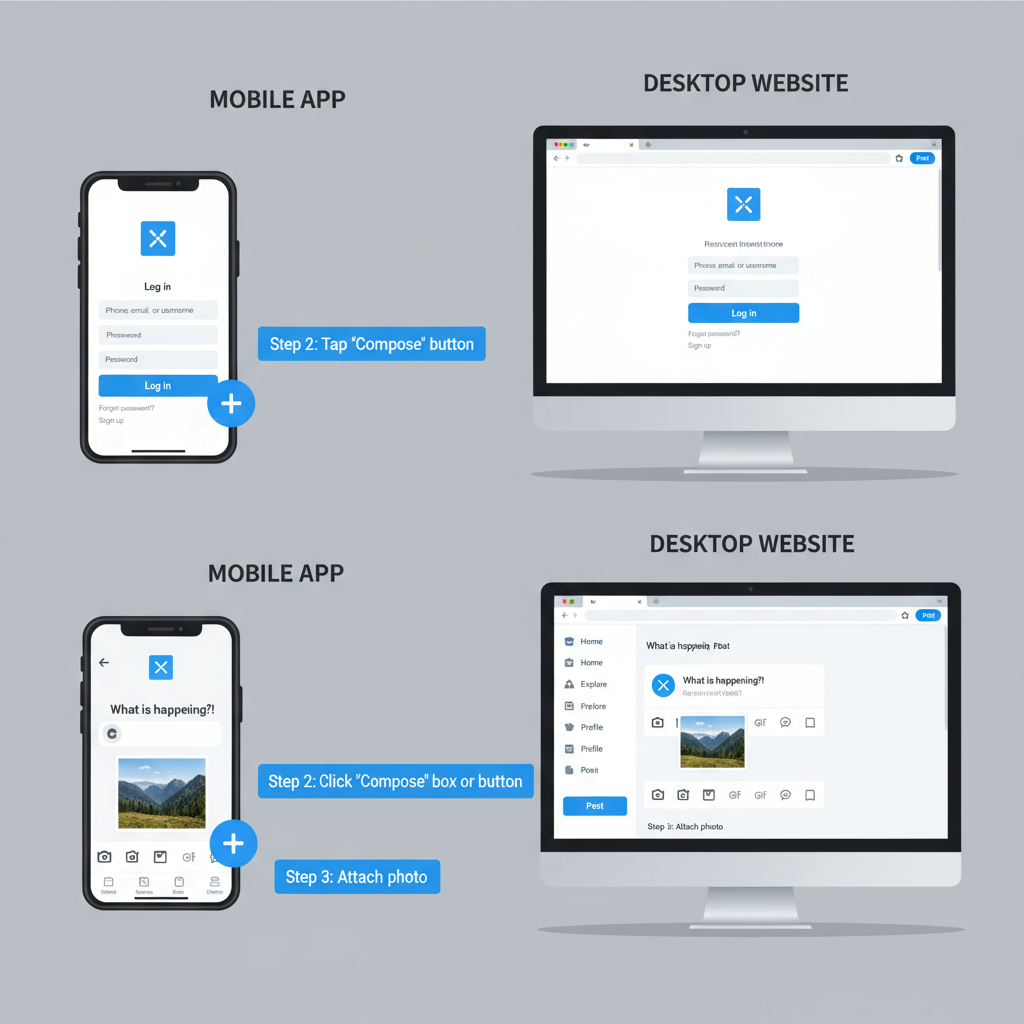
---
Adding Captions, Hashtags, and Mentions for Engagement
A great image is only part of the equation. Captions give context, hashtags extend reach, and mentions foster interaction.
- Captions: Provide a compelling description or CTA.
- Hashtags: Use relevant, targeted hashtags without overstuffing (1–3 optimal).
- Mentions: Tag collaborators or featured people with `@username`.
Example:
Sunset vibes 🌅 #NaturePhotography @TravelLovers---
Accessibility Features: Adding Alt Text
Alternative text helps visually impaired users enjoy your content through screen readers.
Mobile:
- After selecting a photo, tap “Add description.”
Desktop:
- Click “Add description” below the image thumbnail.
Write concise, descriptive summaries that include key elements, colors, and any text in the image.
---
Tagging People in Your Photo: Rules & Limitations
Twitter supports tagging up to 10 people per photo without affecting your character count. Users receive a notification unless tagging is disabled in their privacy settings.
To tag:
- On mobile/desktop: Select the photo in the composer, tap/click “Tag people,” search and select usernames.
---
Posting from Multiple Devices and Syncing Drafts
Twitter’s draft feature lets you start a tweet on one device and finish on another, though limitations exist.
- Mobile to Desktop: Save as draft in the mobile app; open drafts via the Tweet composer on desktop.
- Desktop to Mobile: Desktop drafts are tied to browser sessions—use TweetDeck or third-party tools for cross-device posting.
---
Troubleshooting Common Photo-Upload Errors
Common Issues:
- Upload Fails: Check format and size limits.
- Blurry Images: Use high enough resolution and avoid excessive compression.
- Slow Uploads: Connect to faster Wi-Fi or data.
- Photo Missing from Post: Ensure it stayed attached before sending; drafts can refresh unexpectedly.
---
Privacy Settings & Controlling Who Sees Your Photo
Visibility depends on account privacy:
- Public: Visible to all.
- Protected: Visible only to approved followers.
Per-tweet settings let you limit replies to “Everyone,” “People you follow,” or “Only people you mention.” Photos follow tweet visibility rules.
---
Tips to Boost Reach and Engagement for Image Tweets
Boost performance by:
- Posting during peak hours.
- Using vibrant visuals.
- Pairing images with relevant trending hashtags.
- Responding to comments promptly.
- Retweeting your own post to reach other time zones.
---
Reviewing Performance with Twitter Analytics
Analytics provides insight into tweet effectiveness.
Access:
- Desktop: Click More → Analytics.
- Mobile Browser: Visit analytics.twitter.com.
Metrics:
- Impressions: Number of views.
- Engagements: Total interactions.
- Engagement Rate: Interactions divided by impressions.
Use these to refine your strategy and focus on high-performing content.
---
Summary and Next Steps
Now you know exactly how to post a photo on Twitter from mobile or desktop, enhance accessibility, tag collaborators, and track performance. Apply these best practices to make your tweets stand out, reach the right audience, and grow your community.
CTA: Ready to share your next great shot? Log in to Twitter today, craft a compelling caption, and post with confidence.