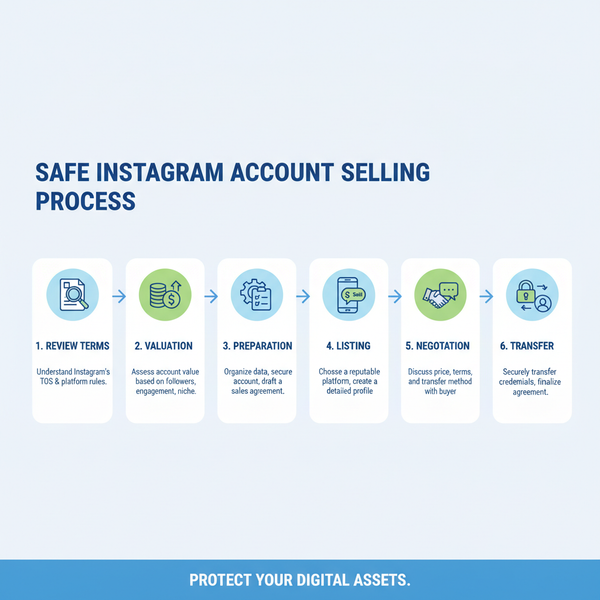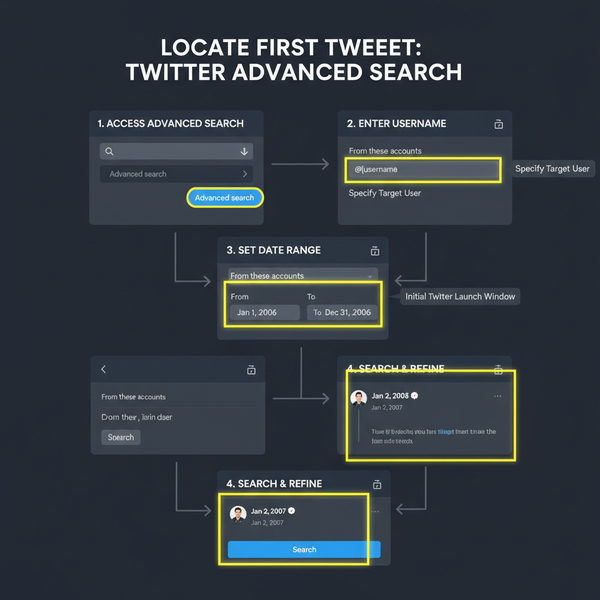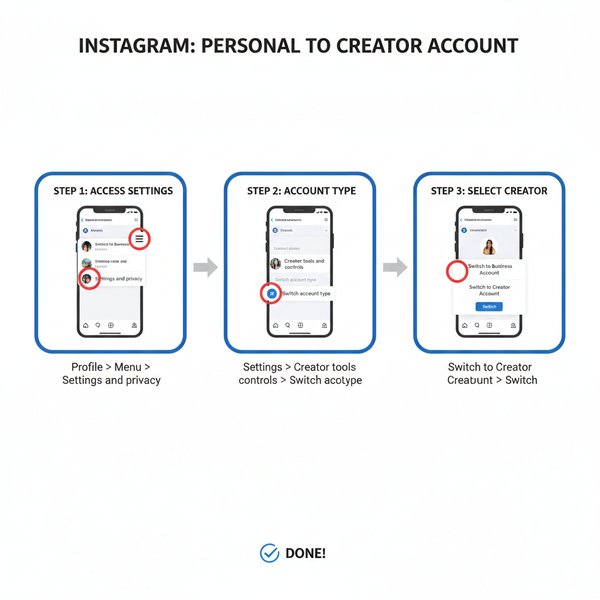Step-by-Step Guide: How to Post a Picture to Twitter
Learn how to post pictures to Twitter with steps for desktop and mobile, image size guidelines, alt text tips, and strategies for engagement.
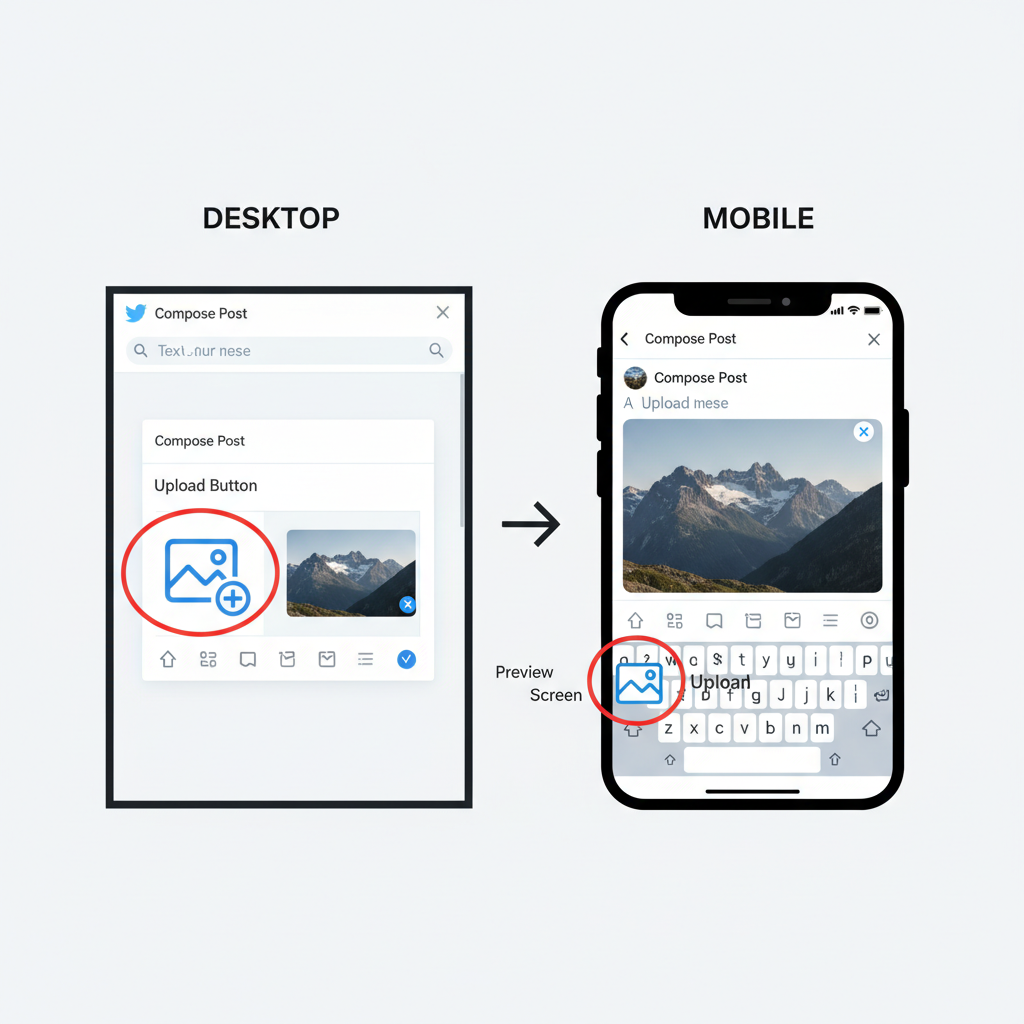
Step-by-Step Guide: How to Post a Picture to Twitter
If you’re looking to increase engagement and make your Tweets stand out, mastering how to post a picture to Twitter is essential. Visual content garners more attention, shares, and interactions than text alone. This comprehensive guide walks you through account setup, image requirements, posting techniques, accessibility tips, and strategies to optimize your photo Tweets for maximum reach—whether you’re on desktop or mobile.
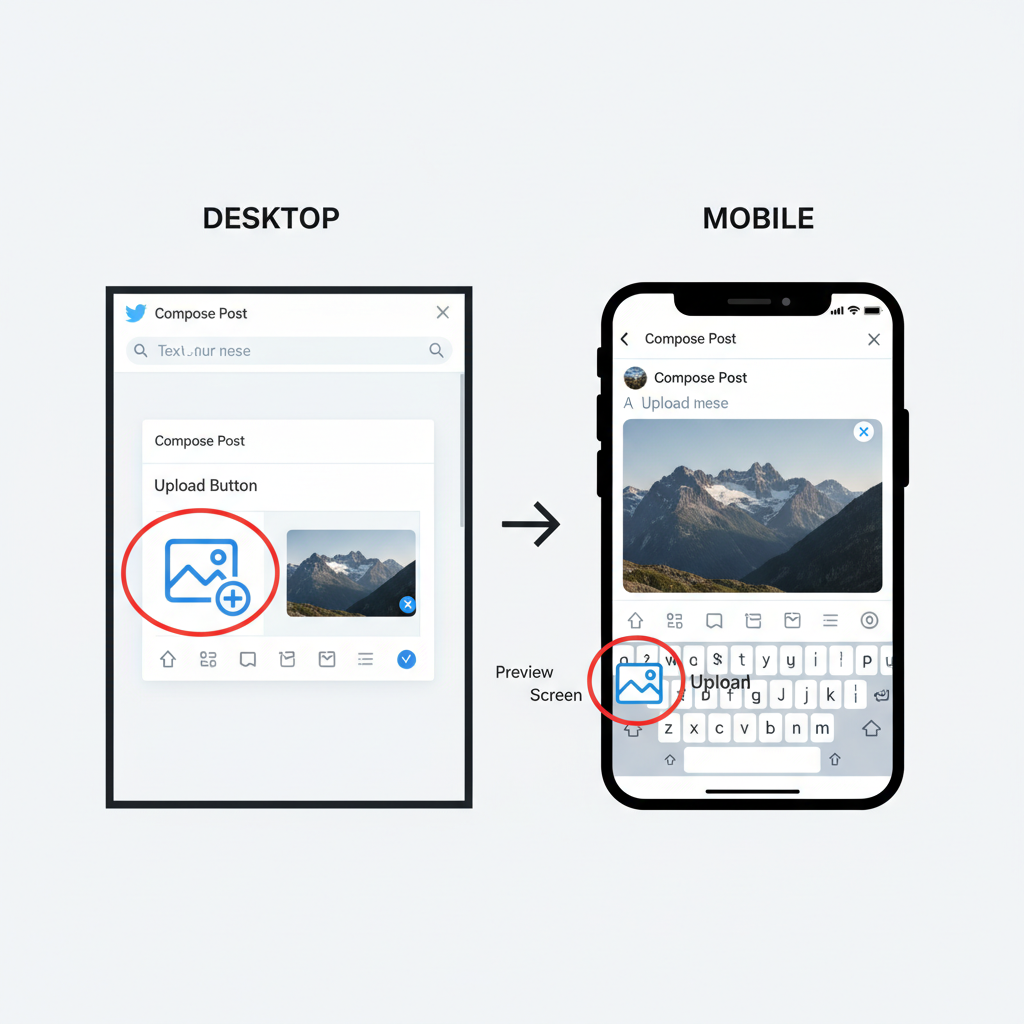
---
Create or Log Into Your Twitter Account
Before you can share an image, you must have a Twitter account.
- Create an account:
- Visit Twitter.com or download the Twitter app. Click or tap Sign up and follow the prompts to add your name, email/phone number, and password.
- Log in:
- Enter your username, email, or phone number along with your password to access your Twitter dashboard.
Tip: For added protection, enable two-factor authentication in your account settings.
---
Understand Image Format and Size Requirements
Different image formats have specific size limits on Twitter. Knowing these helps ensure your pictures look their best when posted.
| Format | Max File Size | Recommended Dimensions |
|---|---|---|
| JPEG | 5 MB | 1200 × 675 px |
| PNG | 5 MB | 1200 × 675 px |
| GIF | 15 MB (Desktop), 5 MB (Mobile) | Varies |
Note: Twitter applies compression to images, so starting with a high-quality original is important.
---
Prepare Your Image: Quality, Cropping, Caption Ideas
Well-prepared visuals are more likely to stand out in a fast-moving feed.
- Quality: Start with high-resolution files to avoid pixelation.
- Cropping: Frame your subject for optimal visibility; use editing tools to remove unwanted elements.
- Captions: Pair images with relevant, engaging text to boost connection.
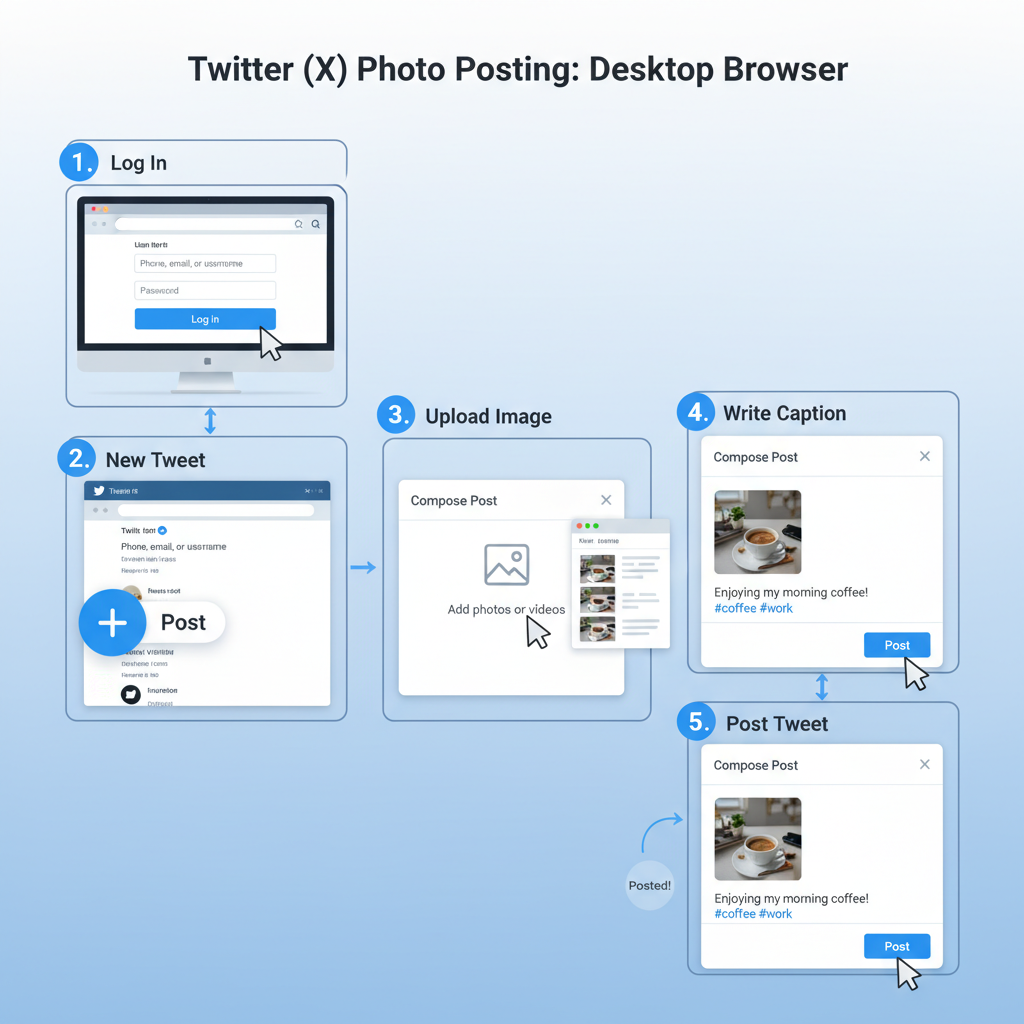
Pro Tip: Captions that pose questions or contain clear calls-to-action often drive comments and retweets.
---
Post a Picture via Desktop Browser
To post from your computer:
- Log into Twitter via your browser.
- Click “Tweet” (feather icon or text field at the top).
- Attach Image: Click the image icon in the composer and select your file.
- Write a caption: Include hashtags, mentions, or links.
- Add Alt Text for accessibility by clicking “Add description.”
- Publish: Click Tweet to share.
---
Post a Picture via Twitter Mobile App
On smartphones or tablets:
- Open the Twitter app and log in.
- Tap the compose Tweet icon (quill or “+”).
- Tap the image icon to access your gallery.
- Select your photo.
- Add caption, hashtags, and mentions.
- Tap Add description to include alt text.
- Press Tweet to post.
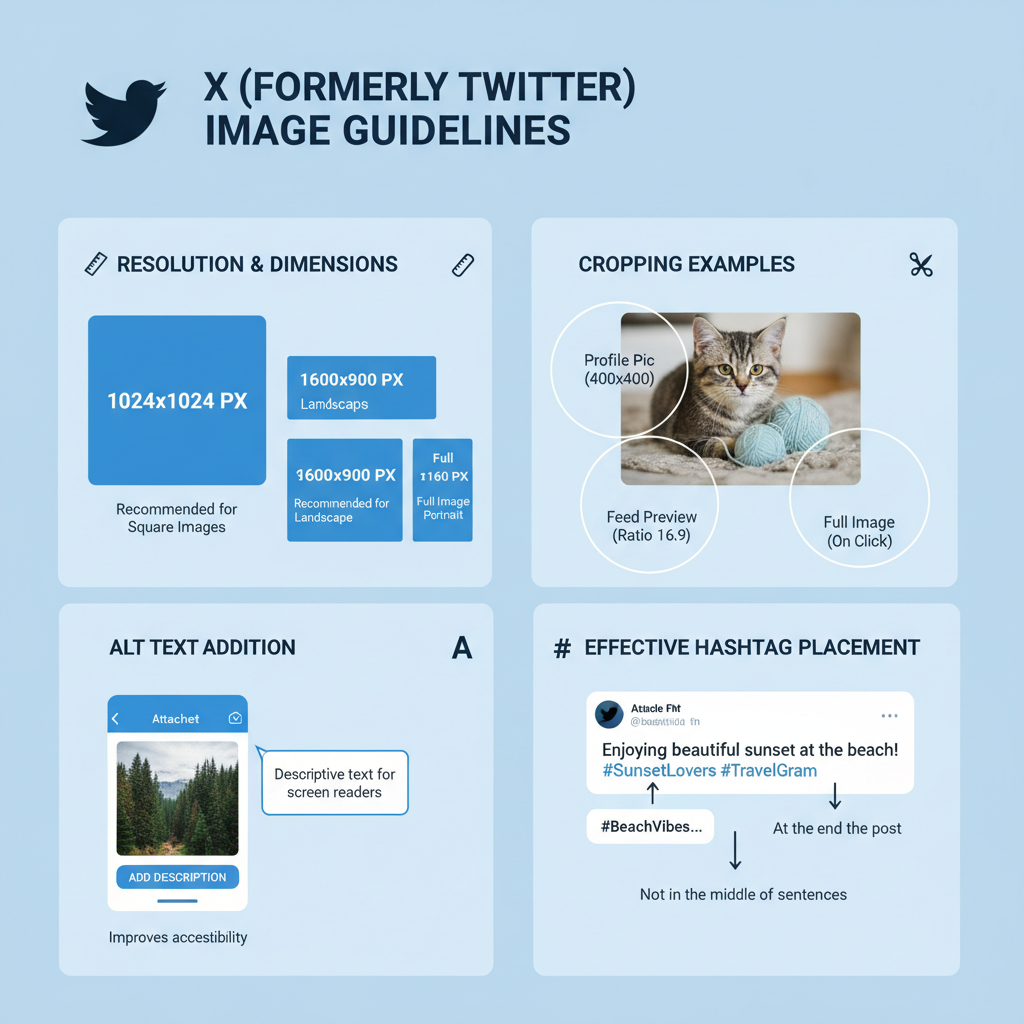
---
Add Alt Text for Accessibility
Alt text describes visuals to users with visual impairments and can improve discoverability.
- On desktop: After selecting an image, click “Add description” and type a clear, concise description.
- On mobile: Tap “Add description” underneath the selected image.
Best Practices:
- Capture key elements—colors, people, objects, text.
- Keep it under 1000 characters with no unnecessary filler.
---
Use Hashtags and Mentions Strategically
Effective tagging helps your Tweets surface in searches and reach targeted audiences.
- Hashtags: Use 1–3 focused, relevant hashtags (e.g., #TravelTips, #Marketing).
- Mentions: Use `@username` to credit creators or engage brands.
- Moderation: Avoid stuffing hashtags—it can reduce engagement.
---
Edit or Delete Your Image Tweet After Posting
Although Twitter doesn’t allow direct editing:
- Delete: Click the three dots > Delete on your Tweet.
- Repost with updates: Upload a new Tweet after making changes offline.
---
Troubleshoot Common Issues
If your image Tweet isn’t uploading or doesn’t look right:
- Error Messages: Confirm the file format and size limits are met. Check your internet connection.
- Blurry Images: Stick to the recommended dimensions and upload high-quality files.
- GIF Problems: Resize large GIFs, and ensure they meet Twitter’s file cap.
---
Best Practices for Engagement with Image Tweets
Maximise the benefits of photo Tweets by:
- Posting during peak hours (often morning or early evening).
- Responding quickly to comments.
- Using vibrant, high-contrast images.
- Varying content style—photos, infographics, behind-the-scenes shots.
---
Advanced Tips: Multiple Images, GIFs, and Polls with Pictures
Twitter offers more interactive options alongside images.
- Multiple Images: Upload up to four images per Tweet. Rearrange them in preview for best layout.
- GIFs: Choose from Twitter’s built-in library or upload your own within size restrictions.
- Polls with Images: Add pictures to poll options for more visual appeal.
---
Track Performance Using Twitter Analytics
Measure the success of your visual Tweets:
- Visit analytics.twitter.com while logged in.
- Check impressions, engagements, and engagement rate.
- Compare image-based Tweets against text-only to refine strategy.
Key Metrics:
- Impressions: Total views.
- Engagements: Likes, replies, retweets, clicks.
- Engagement Rate: Engagements ÷ Impressions.
---
Conclusion
Knowing how to post a picture to Twitter sets you up for stronger engagement and better storytelling in your Tweets. By following best practices—from choosing the right format and size, to writing compelling captions, adding alt text, and using analytics—you can ensure your images capture attention and drive interaction.
Start experimenting with posting styles today and watch your Twitter presence grow. For more social media tips, explore related guides and keep refining your visual strategy for sustained success.