How to Post a Reel on Instagram Story Step by Step
Learn step-by-step how to share your own or others’ Instagram Reels to your Story, customize them, and boost engagement while respecting privacy settings.
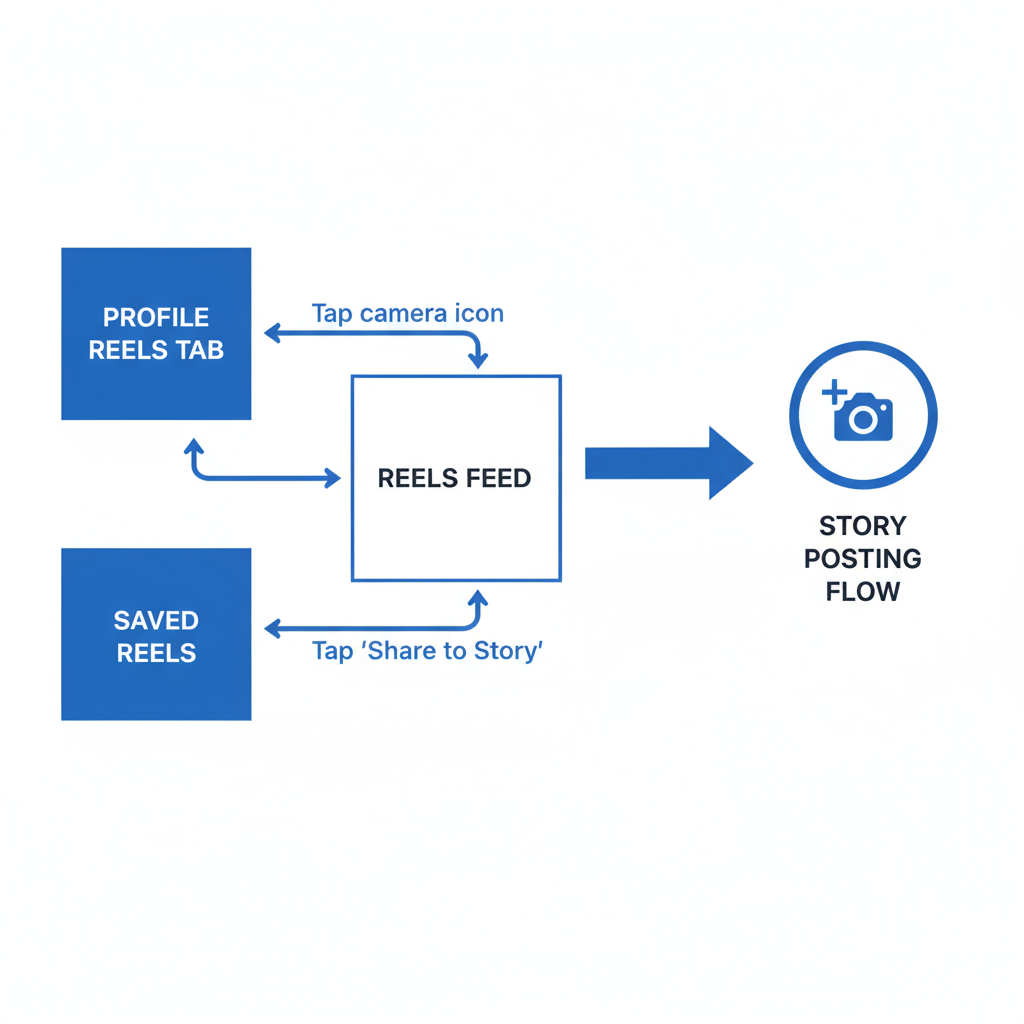
Introduction to Reels and Stories
Instagram Reels and Stories are two of the most dynamic features for boosting engagement and showcasing creativity. Both allow you to share short-form, visually compelling content, but they serve different purposes:
- Reels: Public (by default on public profiles), discoverable in the Reels tab, Explore page, and can attract a wide audience beyond your followers.
- Stories: Temporary posts visible for 24 hours, appearing at the top of the feed and mainly visible to your followers (unless adjusted in settings).
By combining them—sharing a Reel to your Story—you can maximize reach (through Reels) and add immediacy and intimacy (through Stories). This step-by-step guide will walk you through how to post a reel on Instagram story effectively, whether the content is your own or from another creator.
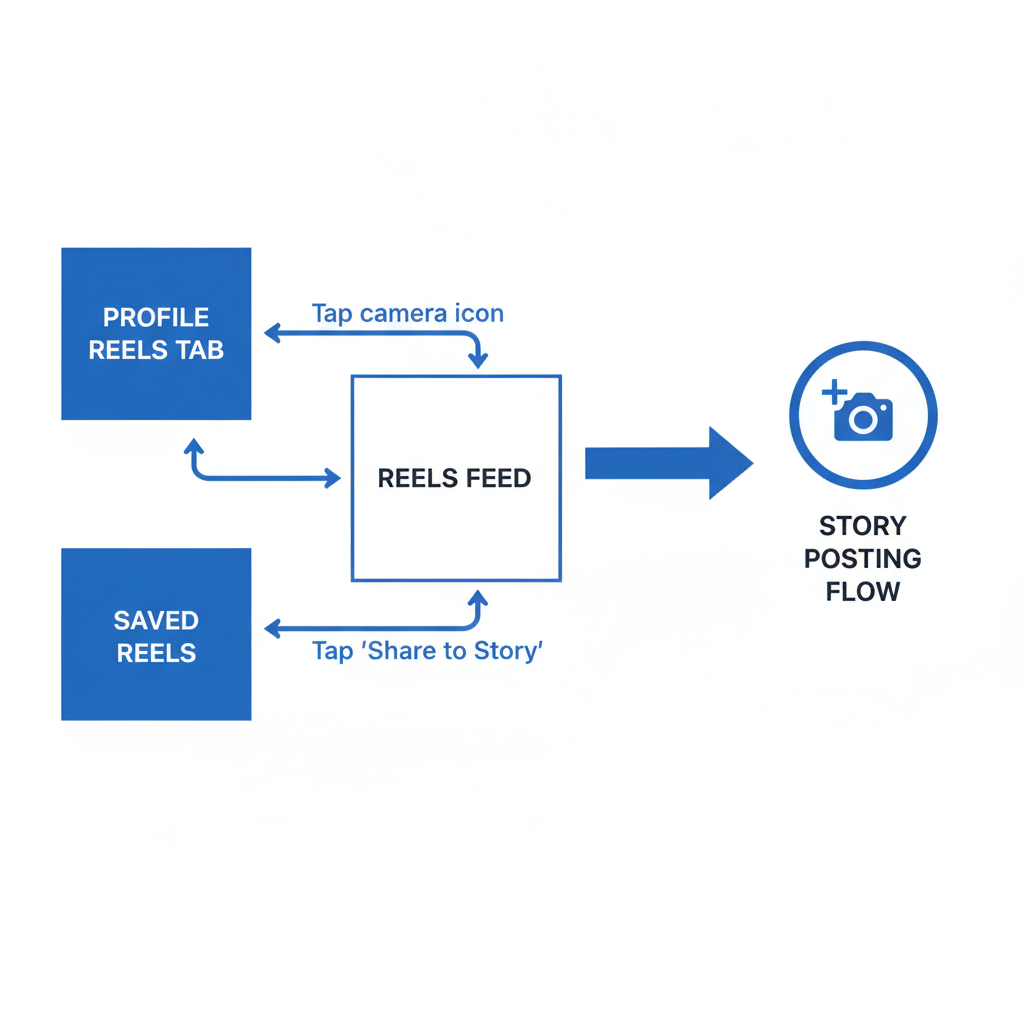
Prerequisites: Update & Account Setup
Before starting, ensure:
- Latest Instagram Update
- Head to the App Store (iOS) or Google Play Store (Android) and update Instagram to the latest version to enable newer sharing features.
- Account Setup
- Log in to your Instagram account.
- To share someone else’s Reel, their account must be public.
- Adjust your Story privacy settings to target your desired audience.
Finding the Reel You Want to Share
Depending on the Reel:
- Your own Reel: Access via your profile’s Reels tab.
- Someone else’s Reel: Discover through the main Reels feed, Explore tab, hashtags, or home feed.
Quick Access Tips
- Use the Reels tab (play icon at the base navigation bar).
- Conduct a search via the Explore page for specific keywords, hashtags, or accounts.
Sharing Your Own Reel to Your Story
To share a Reel you created:
- Open your profile.
- Tap the Reels tab.
- Select the desired Reel.
- Tap the paper plane (send/share) icon under the Reel.
- Choose Add Reel to Your Story.
This method is ideal for alerting followers to new content and driving more views.
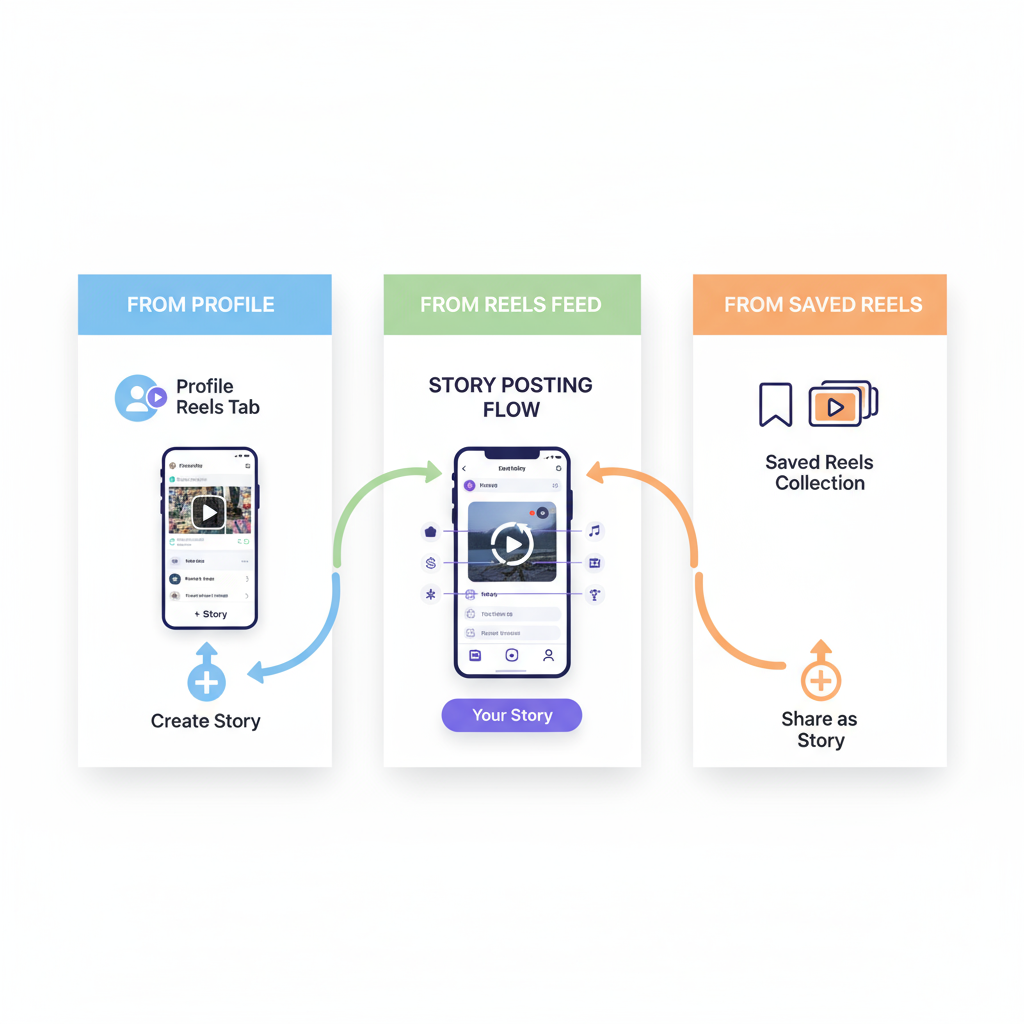
Sharing Someone Else’s Reel to Your Story (Public Accounts Only)
When resharing from another user:
- Locate the Reel.
- Tap the paper plane icon.
- Select Add Reel to Your Story.
- Customize it to align with your brand voice.
Note:
If the account is private, the share option won’t appear. Instagram’s privacy rules protect user content.
Using the “Paper Plane” Icon to Add Reel to Story
The paper plane icon is the gateway for sharing. Beneath any shareable Reel, tapping this brings up:
- Direct messaging options to individuals or groups.
- The Add Reel to Your Story feature for public content.
Interface may differ slightly between iOS and Android but functionality remains the same.
Customizing Your Story Before Posting
Before publishing, personalize to boost engagement:
- Stickers: Add GIFs, emojis, polls, or question boxes.
- Text: Highlight key information or calls-to-action.
- Drawing Tools: Emphasize specific elements.
- Filters/Effects: Maintain visual consistency with your brand.
Custom Story design increases viewer interest and helps them connect with your content.
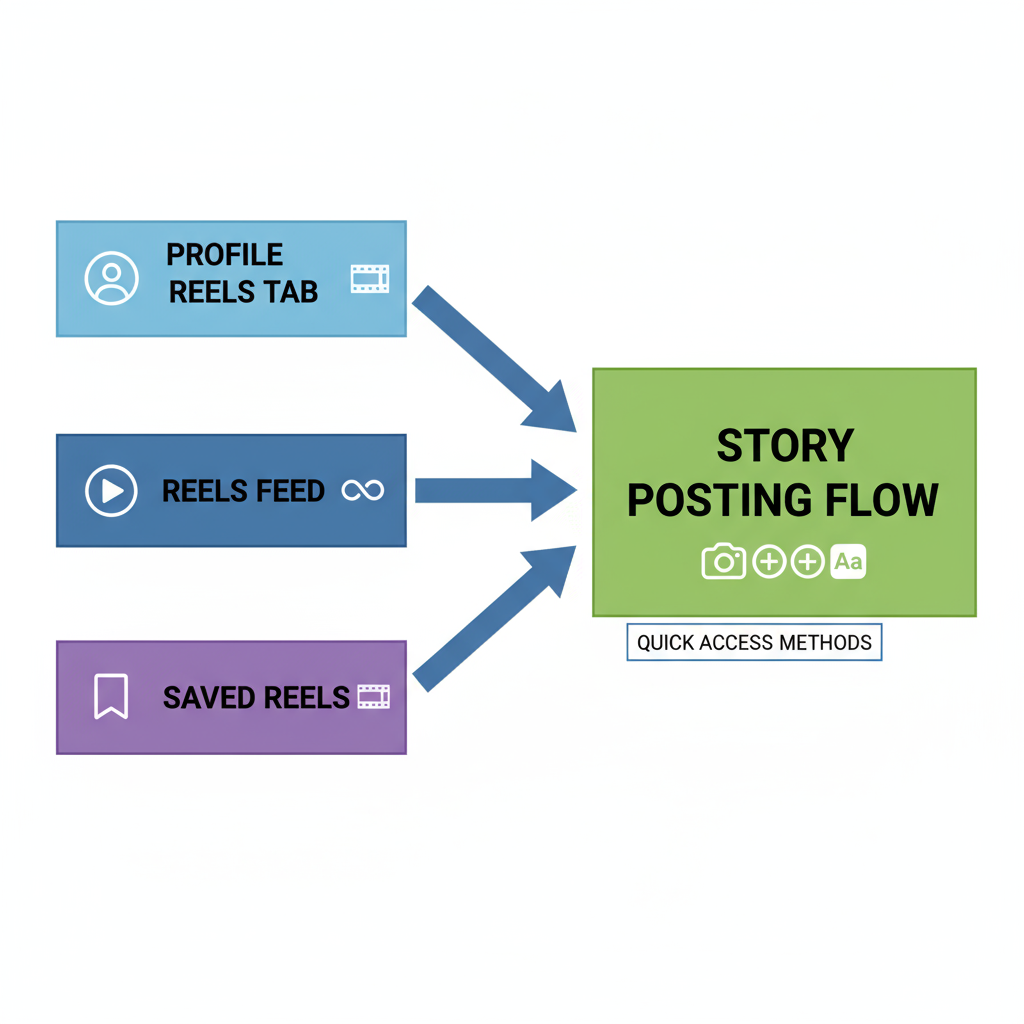
Adjusting Reel Playback in Story
With Reel-to-Story shares, you can:
- Mute/Unmute audio: Use the speaker icon.
- Trim Reel segment: Instagram auto-trims for Stories, but you can slide to select your preferred snippet.
Highlighting the most captivating moments can significantly enhance viewer retention.
Privacy Considerations and Viewer Access
When posting:
- Story Privacy Settings: Choose from Public, Close Friends, or Custom Lists.
- Sharing a Reel from another creator allows viewers to click through to the original content.
Pro Tip: Keep your Story audience broad to maximize reach unless targeting a niche segment.
Tips for Better Engagement with Reels on Stories
Enhance impact by:
- Posting during peak follower activity.
- Adding interactive stickers such as polls or quizzes.
- Incorporating hashtags and location tags for added discoverability.
- Saving as Highlights to extend content life beyond 24 hours.
| Tip | Benefit |
|---|---|
| Interactive Stickers | Encourages viewers to engage directly |
| Posting at Peak Times | Maximizes audience reach |
| Location Tags | Increases local discoverability |
| Highlight Reels | Extends content lifespan beyond 24 hrs |
Troubleshooting Common Issues
If sharing fails:
- Cannot share a Reel: The origin account might be private, or sharing disabled.
- Missing options: Update Instagram; older versions lack certain functions.
- Blocked audio: Copyright restrictions—use alternative music or original sound.
- Loading errors: Check your internet or clear cache.
Quick Fix Checklist
- Verify Instagram update.
- Adjust privacy settings.
- Test with a different Reel.
- Restart app/device.
Conclusion: Maximizing Reach with Reels in Stories
Understanding how to post a reel on Instagram story lets you combine two powerful Instagram formats for greater visibility and deeper audience connections.
By:
- Sharing your Reels to Stories for instant awareness.
- Resharing others’ Reels to enrich your audience experience.
- Customizing, tagging, and engaging for maximum interaction.
You can enhance visibility, drive profile visits, and solidify your content strategy. Start experimenting today—your next viral moment could be just one Reel-to-Story away.


