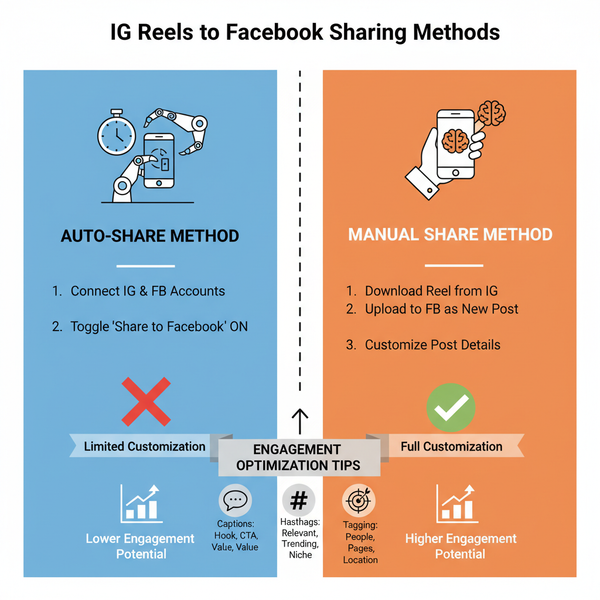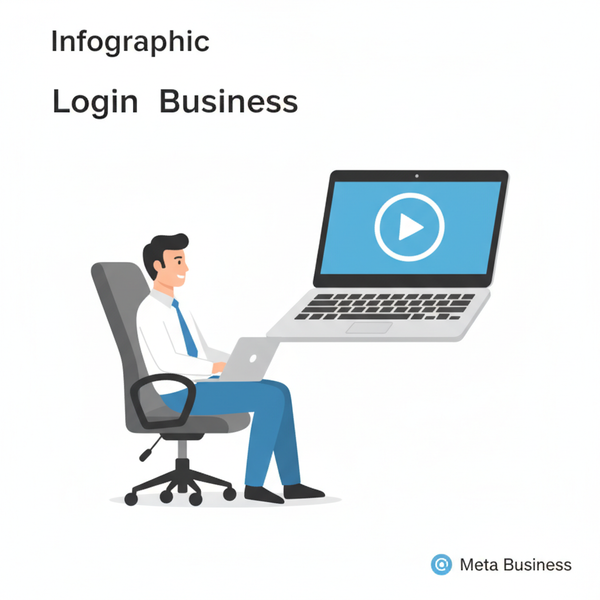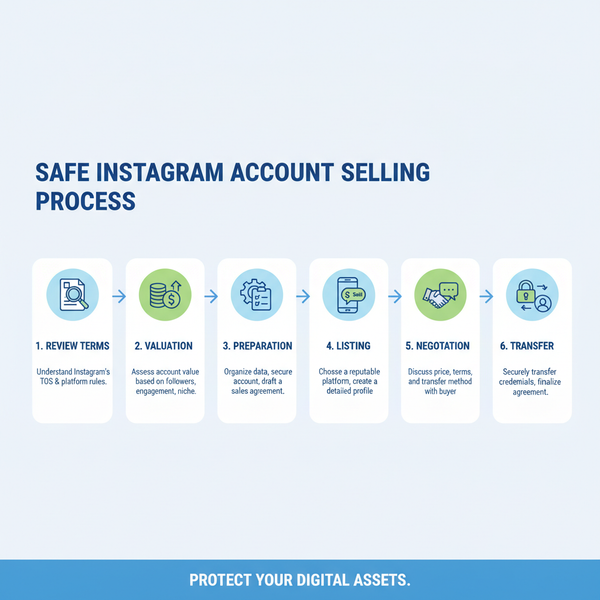How to Post a Story on IG on PC Step-by-Step Guide
Learn step-by-step methods to post Instagram Stories from your PC using browser tricks, desktop apps, and scheduling tools for better workflow.
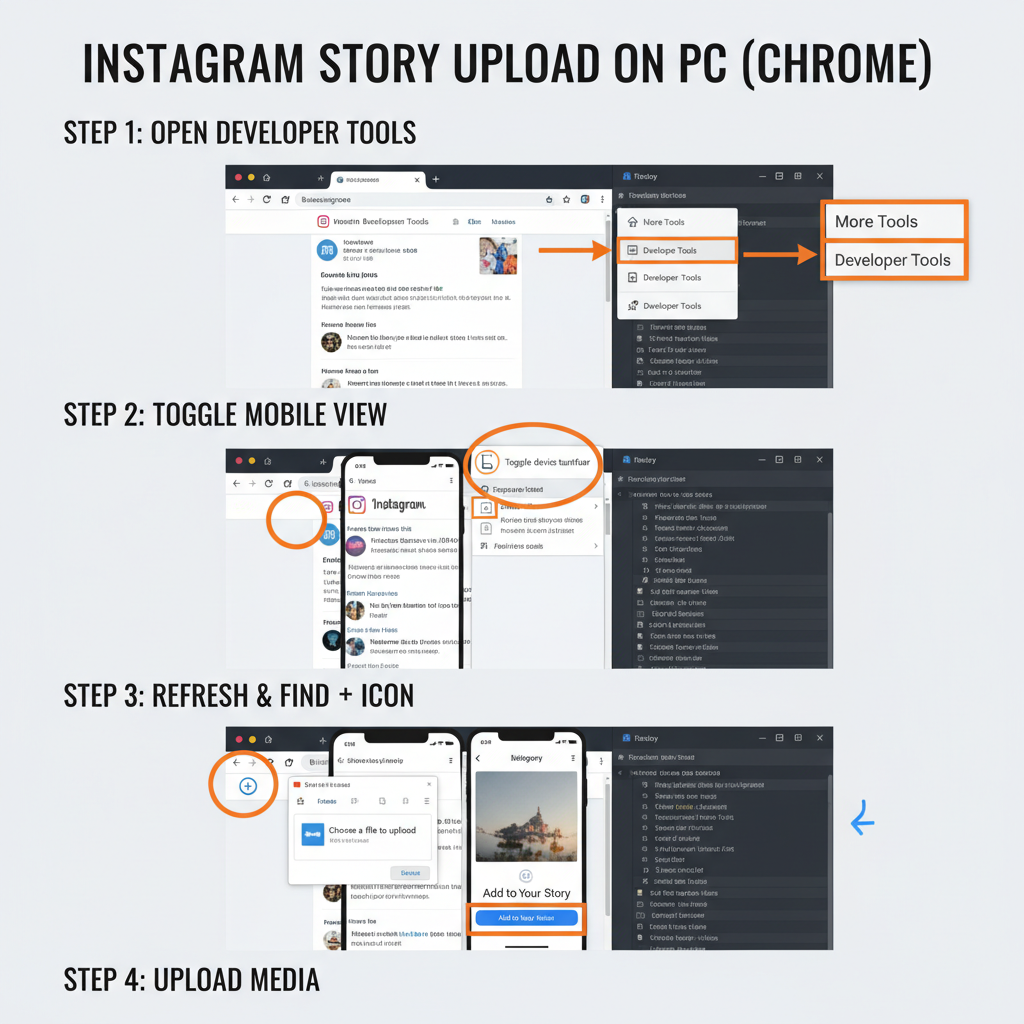
How to Post a Story on IG on PC: Step-by-Step Guide
Publishing Instagram Stories directly from a PC is a smart workflow hack for content creators, social media managers, and brand marketers. Knowing how to post a story on IG on PC allows you to harness desktop editing power, manage high-resolution media, and maintain consistency without shuffling files between devices. While Instagram’s native desktop functions are more limited than its mobile app, proven methods make it possible to upload and share Stories seamlessly from your computer.
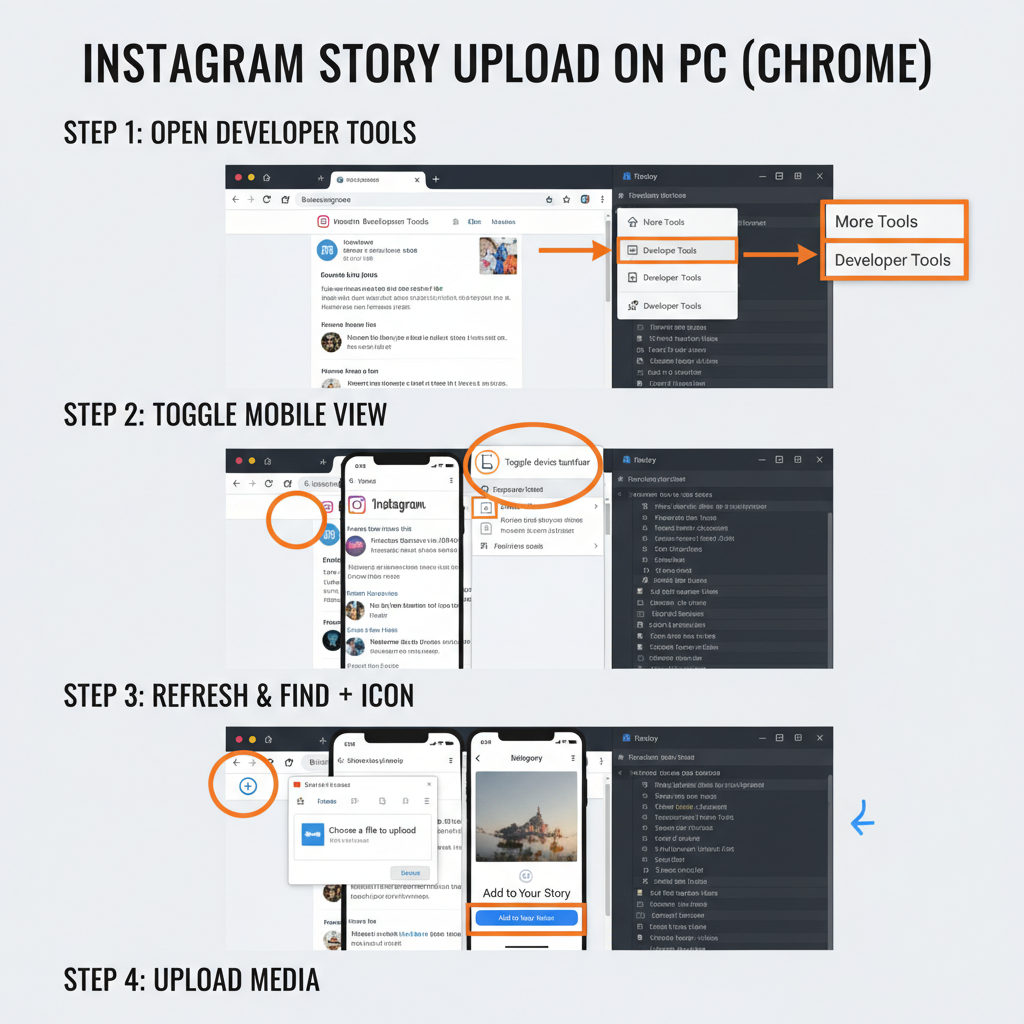
In this detailed guide, we’ll cover multiple ways to post Stories from a PC, the pros and cons of each method, optimal media settings, and tips to boost engagement even when working from desktop.
---
Why Post Instagram Stories from a PC?
For many creators, desktop workflows deliver compelling benefits:
- Better Media Quality: Edit photos and videos with professional desktop tools like Adobe Photoshop or Premiere Pro.
- Efficient File Management: Access large media files from local or external drives directly.
- Batch Planning and Scheduling: Ideal for agencies and brands managing multiple accounts.
If your assets originate on a computer, posting from PC removes tedious transfers to mobile devices.
---
Instagram Desktop Features and Limitations
Instagram’s web platform supports browsing, commenting, liking, and even feed post uploads. However, posting Stories directly via the desktop interface isn’t natively available for most users.
Key feature comparison:
| Feature | Available on Desktop | Available on Mobile |
|---|---|---|
| View Stories | ✔ | ✔ |
| Create Stories | ❌ (requires workaround) | ✔ |
| Add Stickers/Polls | Limited via browser tricks | ✔ Full |
| DM Management | ✔ | ✔ |
Because of these constraints, alternative methods such as browser emulation or third-party tools are necessary.
---
Enable Story Posting on PC via Browser Tools
The central browser trick lies in switching to mobile view. Instagram’s mobile UI contains the Story creation button; emulating a smartphone unlocks it on desktop.
---
Method 1: Post Stories via Chrome Developer Tools (Mobile View)
A quick workaround uses Chrome’s built-in Developer Tools to emulate mobile devices.
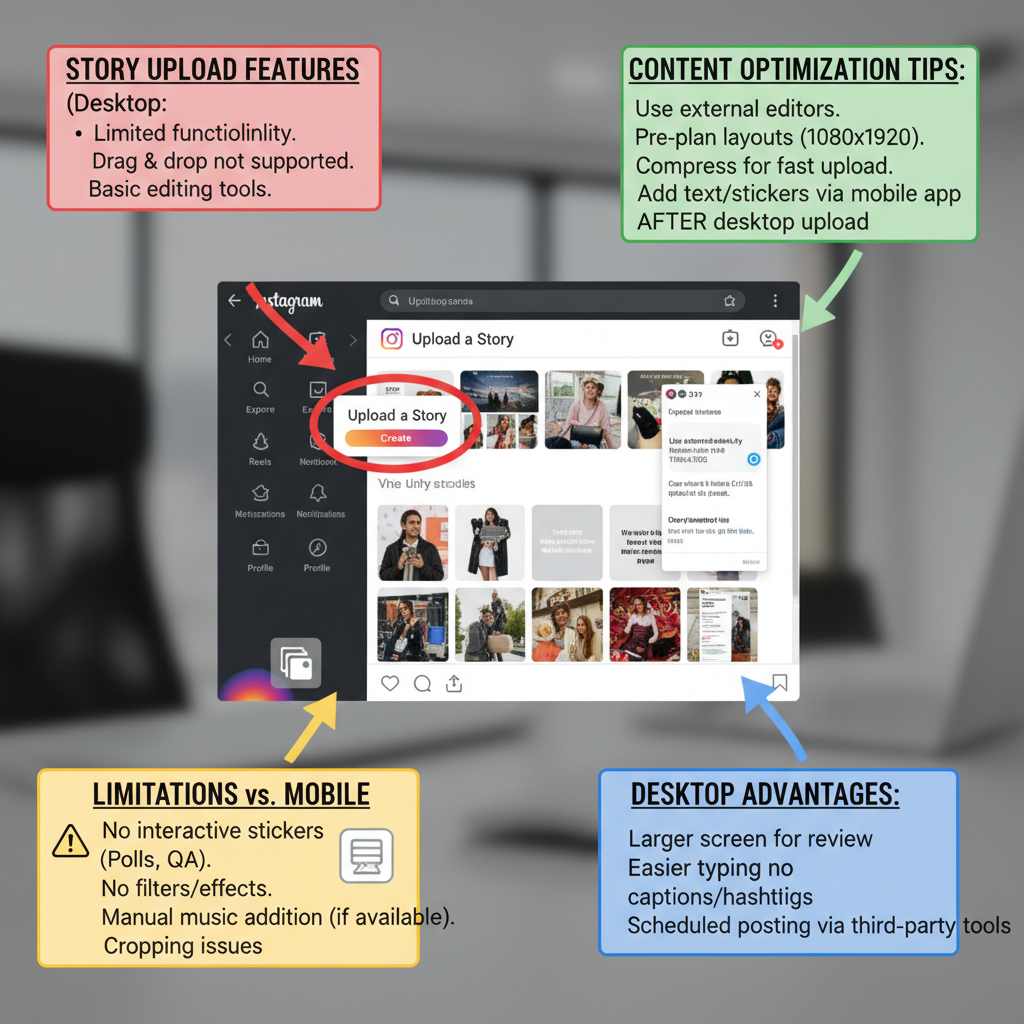
Step-by-step:
- Open Chrome and log into Instagram Web.
- Right-click the page and select Inspect, or press `Ctrl + Shift + I` (`Cmd + Option + I` on Mac).
- Click the Toggle Device Toolbar icon (phone/tablet) or press `Ctrl + Shift + M` (`Cmd + Shift + M` on Mac).
- Pick a mobile device preset such as “iPhone X”.
- Refresh the page (`F5`).
- A plus (+) icon appears in the Stories section. Click it to select media from your PC.
- Edit, crop, and publish as usual.
> Tip: Ensure your media meets Instagram’s specs (MP4/H.264 for videos, JPG/PNG for images).
---
Method 2: Use Third-Party Social Media Schedulers
For brands handling multiple accounts or requiring scheduled posts, third-party platforms like Buffer, Later, Hootsuite, and Meta Business Suite can be invaluable.
Advantages:
- Batch scheduling and bulk uploads.
- Engagement insights and analytics.
- Team collaboration features.
Example with Later:
- Create an account and link Instagram.
- Upload Story assets in the dashboard.
- If supported, add text or frames, then schedule.
- Tools may auto-post or send a mobile prompt for final confirmation.
---
Method 3: Install the Windows Instagram App
Windows users can try Instagram’s desktop app from Microsoft Store.
Installation:
- Search “Instagram” in Microsoft Store.
- Download and install.
- Log in and check your profile for the Add to Your Story option.
Note: Story posting on the Windows app may be region-restricted and lacks full mobile editor capabilities.
---
Optimize Story Content for PC Uploads
When posting via PC, match Instagram Story technical specs to avoid compression or cropping:
| Parameter | Recommendation |
|---|---|
| Aspect Ratio | 9:16 (e.g., 1080×1920 pixels) |
| Video Format | MP4 (H.264 codec) |
| Image Format | JPEG or PNG |
| Maximum Video Size | 4GB |
| Clip Length | 15 seconds per Story card |
Correct sizing prevents unwanted auto-crops.
---
Add Interactive Elements When Working on PC
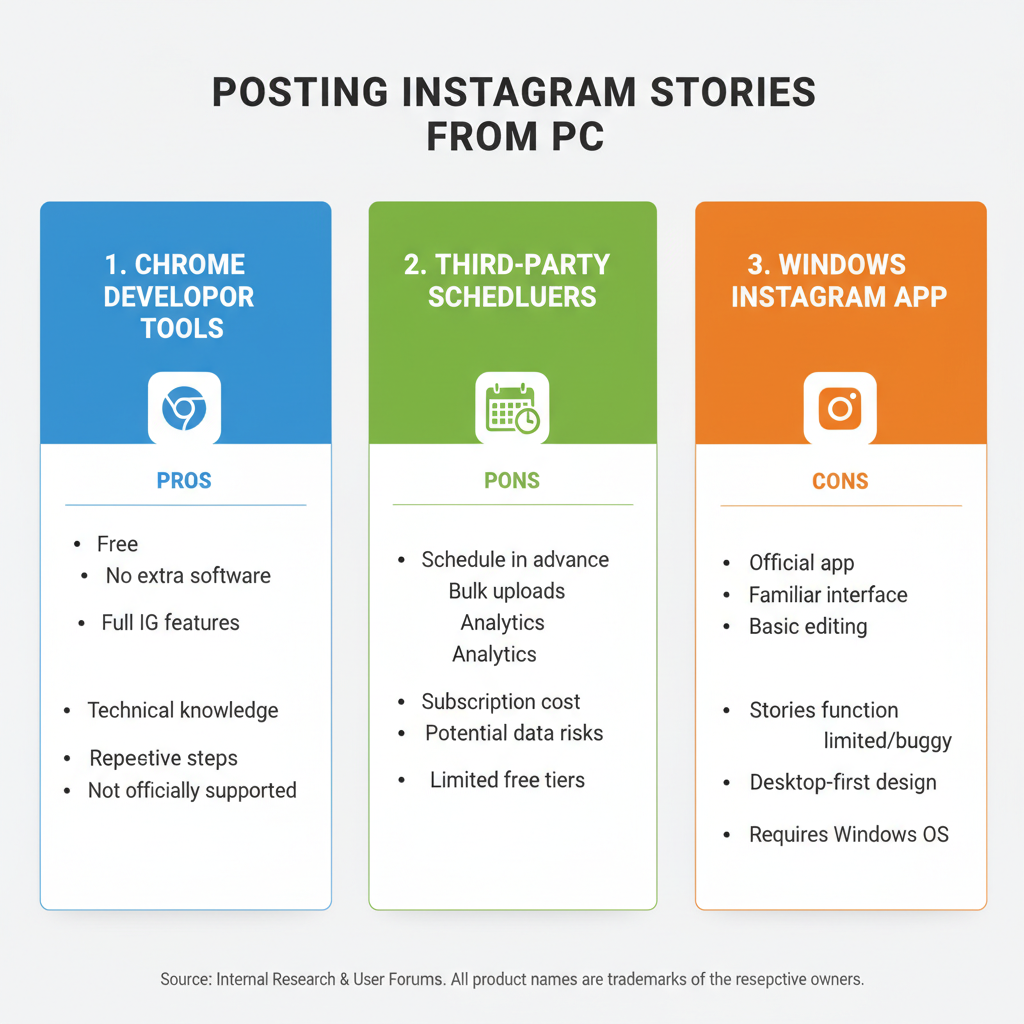
PC workflows have limited interactive elements:
- Chrome mobile view offers basic text, stickers, and drawing.
- Most desktop schedulers cannot add native Instagram polls or quizzes.
- Advanced interactions are best added via mobile after uploading.
Pro workflow:
- Upload your Story base from PC.
- Edit it on the Instagram mobile app to add polls, questions, or GIFs before posting.
---
Troubleshooting PC Story Upload Issues
When learning how to post a story on IG on PC, common issues include:
- Upload Button Missing: Verify mobile view is active in DevTools.
- Oversized Files: Compress media before posting.
- Wrong Format: Convert using tools like HandBrake or a trusted online converter.
---
Tips for Engagement with PC Posts
Even desktop uploads should follow core engagement practices:
- Consistency: Post regularly to maintain visibility.
- High Visual Quality: Use crisp, well-lit imagery optimized for Instagram compression.
- Calls-to-Action: Prompt users with “Swipe Up” (if eligible) or “Tap for more”.
- Variety: Mix content types—photos, videos, boomerangs, animated graphics—for interest.
---
Security and Privacy with Third-Party Services
When connecting your Instagram to external tools:
- Only use platforms with official API integration.
- Avoid unverified apps requiring direct login credentials.
- Enable two-factor authentication for your account.
Security checklist:
- Review privacy policies of tools.
- Confirm Facebook/Instagram partner status.
- Audit connected apps periodically in Instagram settings.
---
Conclusion: Unlock Consistent, Quality Story Uploads from Desktop
Knowing how to post a story on IG on PC enables a smoother, more professional content pipeline. Whether you use Chrome’s Developer Tools for quick uploads, leverage advanced scheduling tools, or opt for the Windows app, each method helps integrate your computer-based production seamlessly into Instagram.
By adhering to optimal media specifications, maintaining engagement strategies, and safeguarding your account, you can produce visually stunning, effective Stories straight from your desktop—without relying exclusively on your smartphone.
---
Ready to elevate your Instagram presence? Apply one of these PC methods today, combine it with strong visual design, and watch your Stories gain traction while you work smarter from your desktop.