How to Post a TikTok on PC Step by Step Guide
Learn how to post a TikTok on PC with this step-by-step guide, including upload requirements, editing tips, and best practices for desktop creators.
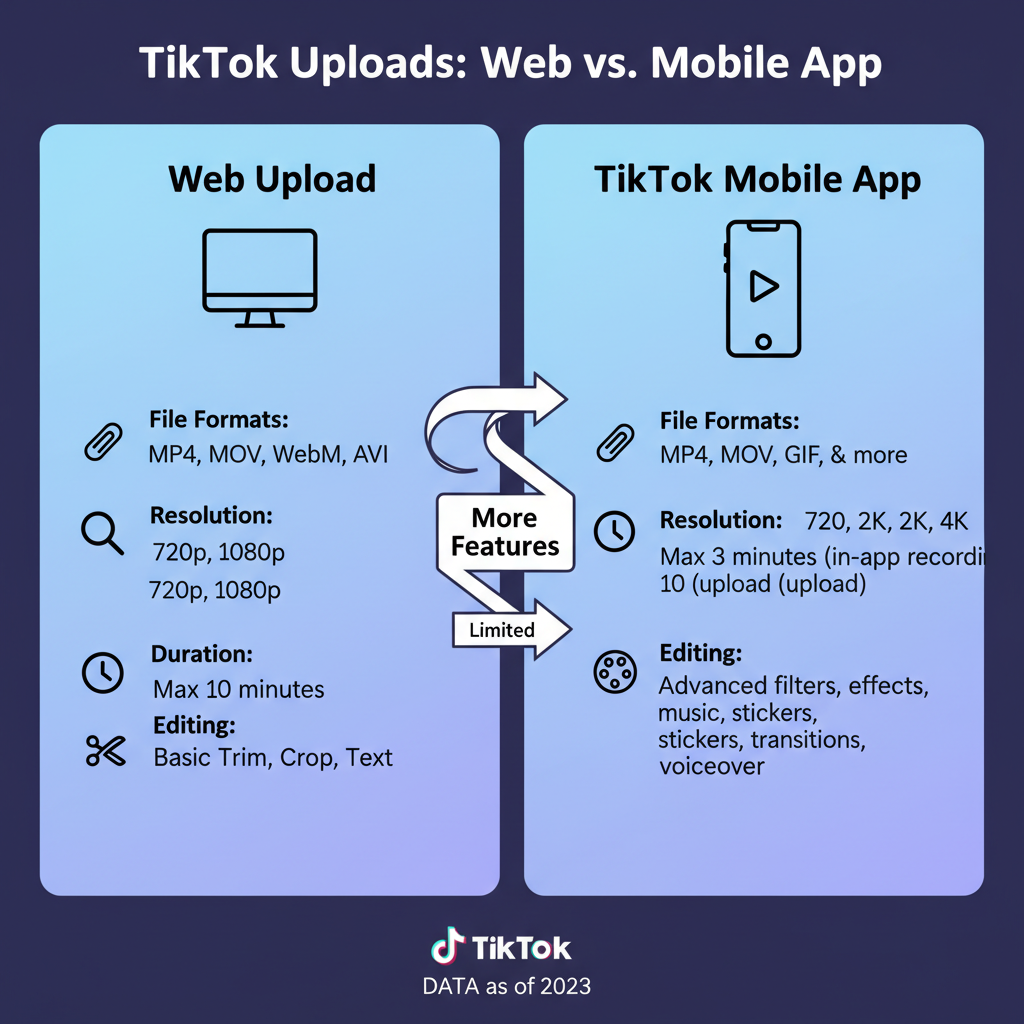
How to Post a TikTok on PC: Step-by-Step Guide
Learning how to post a TikTok on PC opens up new opportunities for content creators, brands, and social media managers to upload professional, high-quality videos directly from a desktop. Whether you’re working with advanced editing software, need to handle large files, or simply prefer the convenience of a bigger screen, this guide will walk you through every step. You’ll also discover file requirements, optimization tips, and best practices to make your uploads more engaging and discoverable.
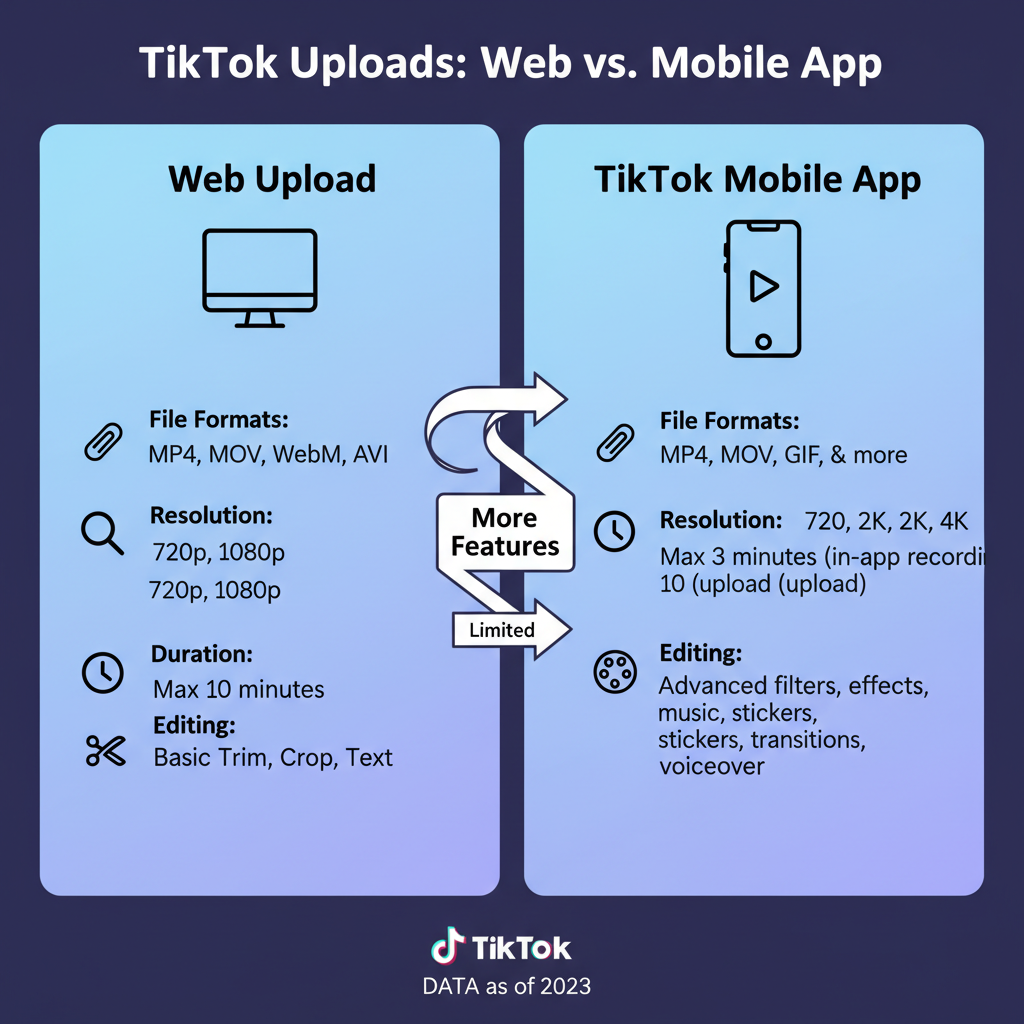
---
Why Post TikToks from a Computer?
Posting from a desktop or laptop can be a game changer, especially for:
- Content creators who edit videos using tools like Adobe Premiere Pro or DaVinci Resolve.
- Businesses producing branded, high-quality content in-house.
- Social media managers scheduling content across multiple accounts.
- Accessibility needs, allowing upload without relying solely on a phone.
Key benefits include faster uploads for large files, easier multitasking, and more control over video preparation before posting.
---
TikTok's Web Upload Requirements
Before uploading, it’s important to understand TikTok's accepted formats and settings to prevent processing errors and ensure consistent, high-quality results.
| Requirement | Details |
|---|---|
| File Format | .MP4 or .MOV |
| Max File Size | Up to 72 MB for mobile uploads, up to 1 GB for desktop |
| Recommended Aspect Ratio | 9:16 (vertical) |
| Resolution | At least 720 x 1280 pixels |
| Length | Up to 10 minutes (desktop supports longer posts) |
---
Signing in to TikTok on Desktop
To upload from PC, log in via a web browser.
Steps to sign in:
- Open Chrome, Edge, Safari, or your preferred browser.
- Navigate to https://www.tiktok.com.
- Click Log in at the top right.
- Select a login method: QR code, username/password, social login, or email.
- Confirm you’re logged in by checking your profile icon in the top-right corner.
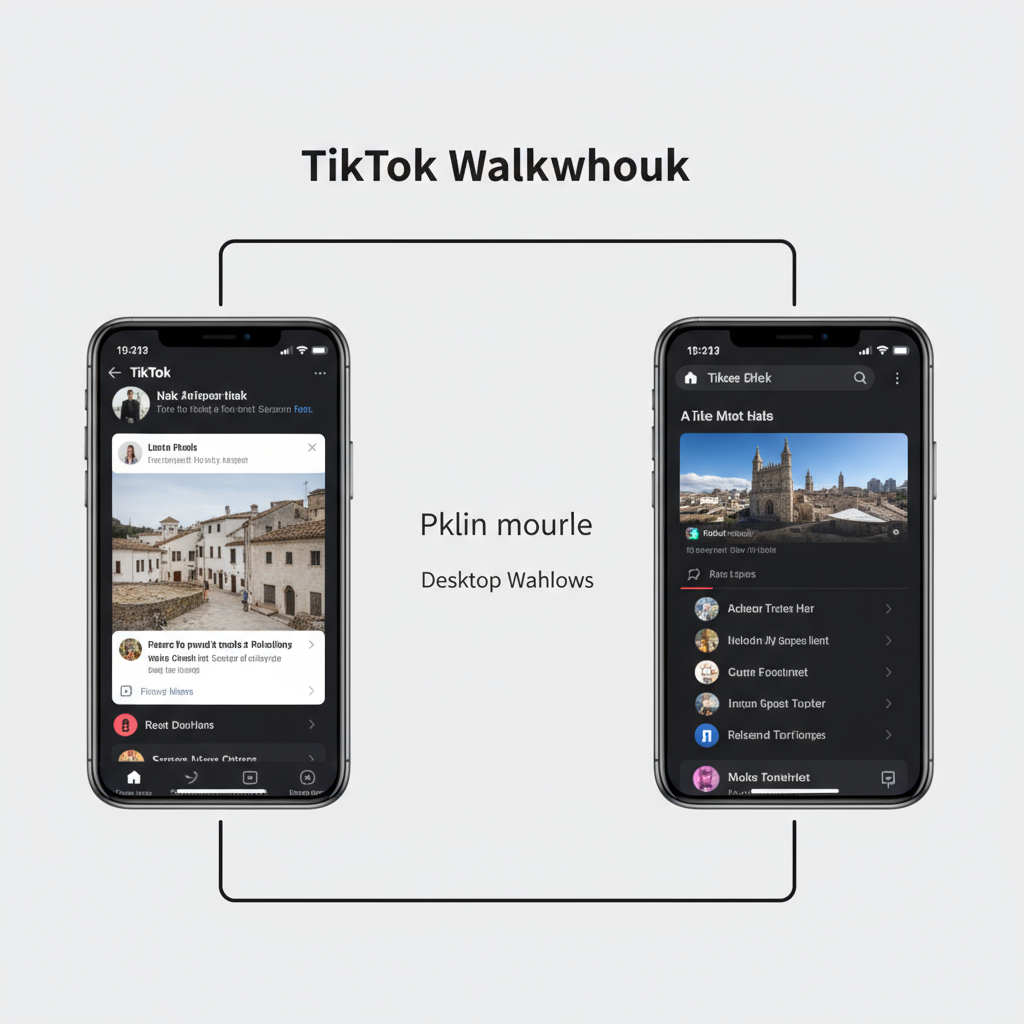
Pro tip: QR code login is often the fastest option if you have your phone available.
---
Uploading a Video to TikTok Web
Once logged in:
- Click the Upload (camera) icon in the navigation bar.
- Drag and drop your video, or click to choose a file.
- Wait for the processing to complete — larger files may take longer.
- Fill in the caption with relevant keywords and hashtags.
- Select a cover image from the video timeline.
- Set privacy to public, friends, or private.
- Enable or disable comments, Duet, and Stitch features.
- Click Post or Save as draft.
---
Editing Videos on PC Before Upload
High-quality edits can significantly boost engagement. Desktop posting relies on pre-edited videos, so use your favorite software to fine-tune your content.
Free editing tools for PC:
- DaVinci Resolve – advanced editing and color grading.
- Shotcut – simple, open-source option.
- CapCut Desktop – ideal for social media effects.
- HitFilm Express – professional features for free.
Editing tips:
- Keep the subject centered in the 9:16 frame.
- Add built-in captions for accessibility.
- Export in H.264 MP4 for optimal compatibility.
---
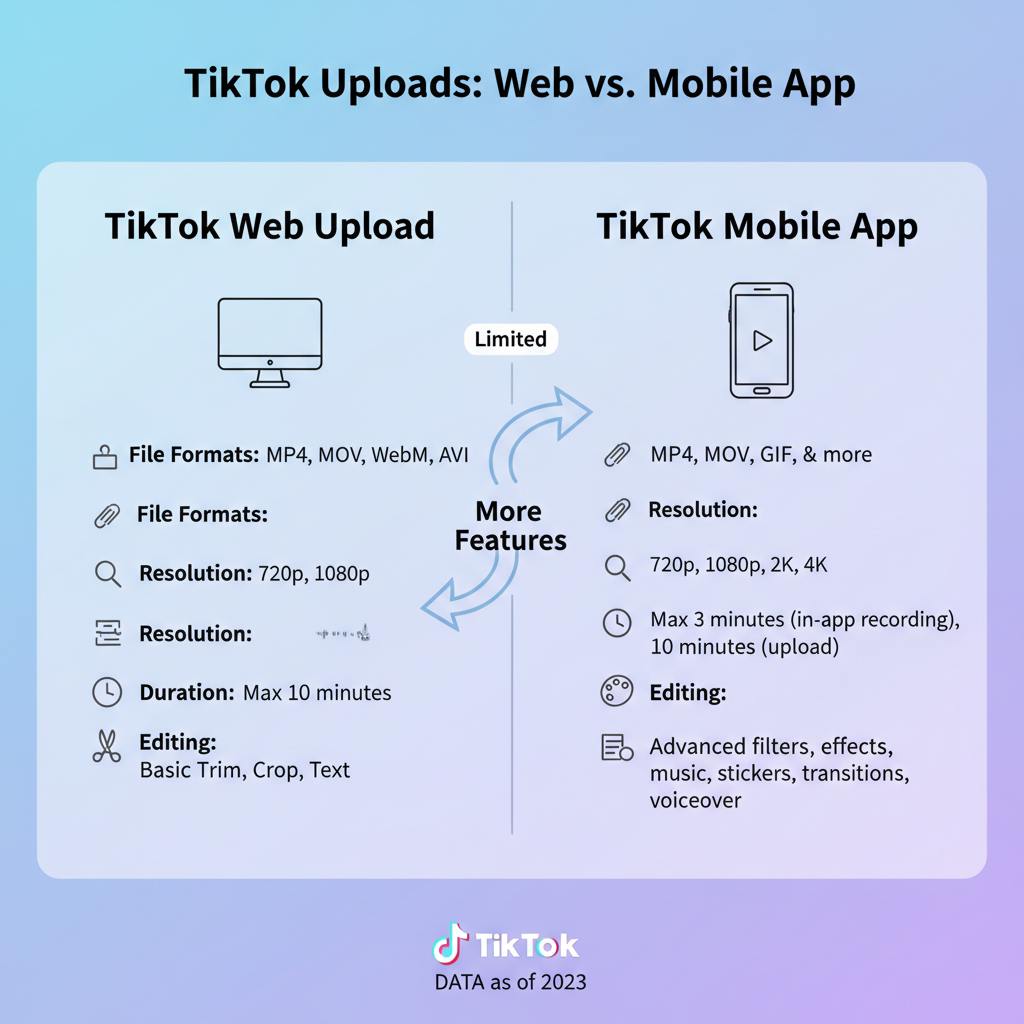
Drag-and-Drop vs Manual Upload
When uploading:
- Drag-and-drop: Pull a video file directly from your file manager into the upload window for speed.
- Manual upload: Click inside the upload box to browse files. Great for previewing file details.
---
Adding Captions, Hashtags, and Cover Image
From the upload page:
- Write an engaging caption.
- Include relevant hashtags (e.g., `#fyp`, niche-specific, branded tags).
- Select a cover image that draws attention.
SEO tip: Naturally include your main keyword — “how to post a TikTok on PC” — in captions to help TikTok’s algorithm understand your content.
---
Setting Privacy, Duet, and Stitch Permissions
Adjust your visibility and interaction settings:
- Public: Anyone can view it.
- Friends: Only mutual followers see it.
- Private: Only you can view.
Toggle collaboration options:
- Allow comments
- Allow Duet
- Allow Stitch
Consider which features boost engagement without risking content misuse.
---
Scheduling TikTok Posts on Desktop
TikTok Web now allows certain accounts to schedule:
- Turn on Schedule video in the upload page.
- Select a time and date (up to 10 days ahead).
- Your video will post automatically.
Tip: Use platforms like Later, Loomly, or Hootsuite for additional analytics and cross-platform scheduling.
---
Troubleshooting Common Issues
Typical upload issues and fixes:
- Video stuck processing: Verify format and file size; compress if needed.
- Upload fails: Check your internet, clear browser cache, retry.
- Audio out-of-sync: Export in H.264 with constant frame rate.
- Blurry results: Ensure high resolution and correct aspect ratio.
---
Best Practices for Optimizing PC Uploads
- Stick to vertical orientation.
- Grab attention in the first 3 seconds.
- Use trending audio (added after upload via TikTok editor).
- Include clear CTAs in captions or visuals.
- Keep file size manageable for quick processing.
---
Conclusion and Quick Checklist
Posting from a PC streamlines the TikTok creation process, allowing for advanced editing, larger uploads, and greater control.
Quick PC Posting Checklist:
- Export video as .MP4 or .MOV.
- Maintain a 9:16 ratio, ≥720×1280 resolution.
- Log in via TikTok Web.
- Upload using drag-and-drop or manual selection.
- Add captions, hashtags, and a strong cover image.
- Set privacy and interactivity settings.
- Post or schedule.
- Track results and engage followers.
By mastering how to post a TikTok on PC, you can take your social media strategy to the next level — saving time, enhancing quality, and maximizing reach. Start implementing these steps today to build consistent, compelling video content that resonates with your audience.



