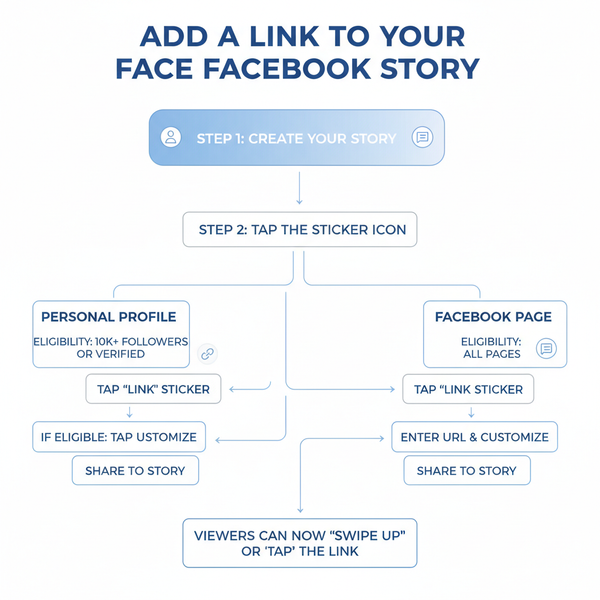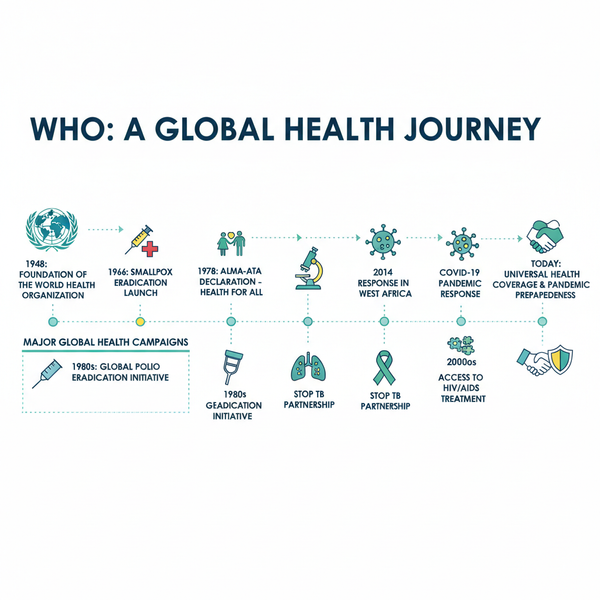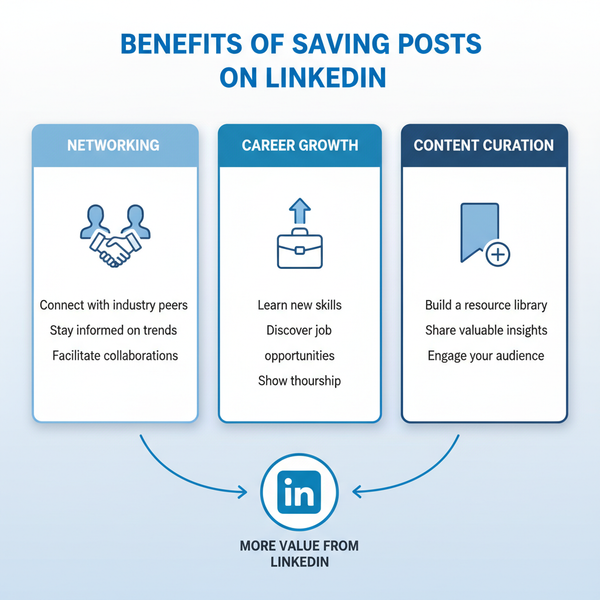How to Post a Trial Reel on Instagram Step by Step
Learn how to create, edit, and save a trial Instagram Reel using draft or private settings to test and refine content before public posting.

How to Post a Trial Reel on Instagram Step by Step
Instagram Reels are one of the platform’s most powerful tools for increasing engagement, discovering new audiences, and showcasing creativity. However, sometimes you want to perfect your idea before sharing it widely — that’s where posting a trial reel on Instagram can make a big difference. In this guide, you'll learn exactly how to create, test, and refine a trial reel so you can polish your content before going public.

---
Understanding What a Trial Reel Is
A trial reel is essentially a private or draft version of your Instagram Reel. Instead of publishing immediately to your whole audience, you create a draft or share to a limited group so you can evaluate quality, relevance, and potential engagement.
Main benefits of a trial reel:
- Safely test different content formats without affecting your engagement rate
- Fine‑tune editing, pacing, and visual effects
- Collect feedback from collaborators before launch
- Experiment with hashtags, captions, and video length
By using trial reels, you reduce the risk of underperforming posts and increase the likelihood of success.
---
Ensure You Have the Latest Version of Instagram
Instagram frequently updates the Reels feature, including trial or draft capabilities. To update:
- Go to the App Store (iOS) or Google Play Store (Android)
- Search for "Instagram"
- Tap Update if available
Staying current ensures you get the latest effects, audio options, and editing tools.
---
Switch to a Professional or Creator Account
Advanced options for Reels, including better analytics, are often available to Creator or Professional accounts.
How to switch:
- Go to your profile
- Tap the ☰ menu
- Select Settings and Privacy
- Tap Account type and tools
- Choose Switch to Professional Account
- Select your category and finish setup
With a Creator account, you’ll also unlock Insights to monitor trial reel performance.
---
Navigating to the Instagram Reels Creation Tool
Once your account is ready:
- Open Instagram
- Tap the + icon at the bottom center, or swipe right from your feed
- Choose Reel from the bottom menu
You’re now in the Reels creation interface where you can record or upload clips.
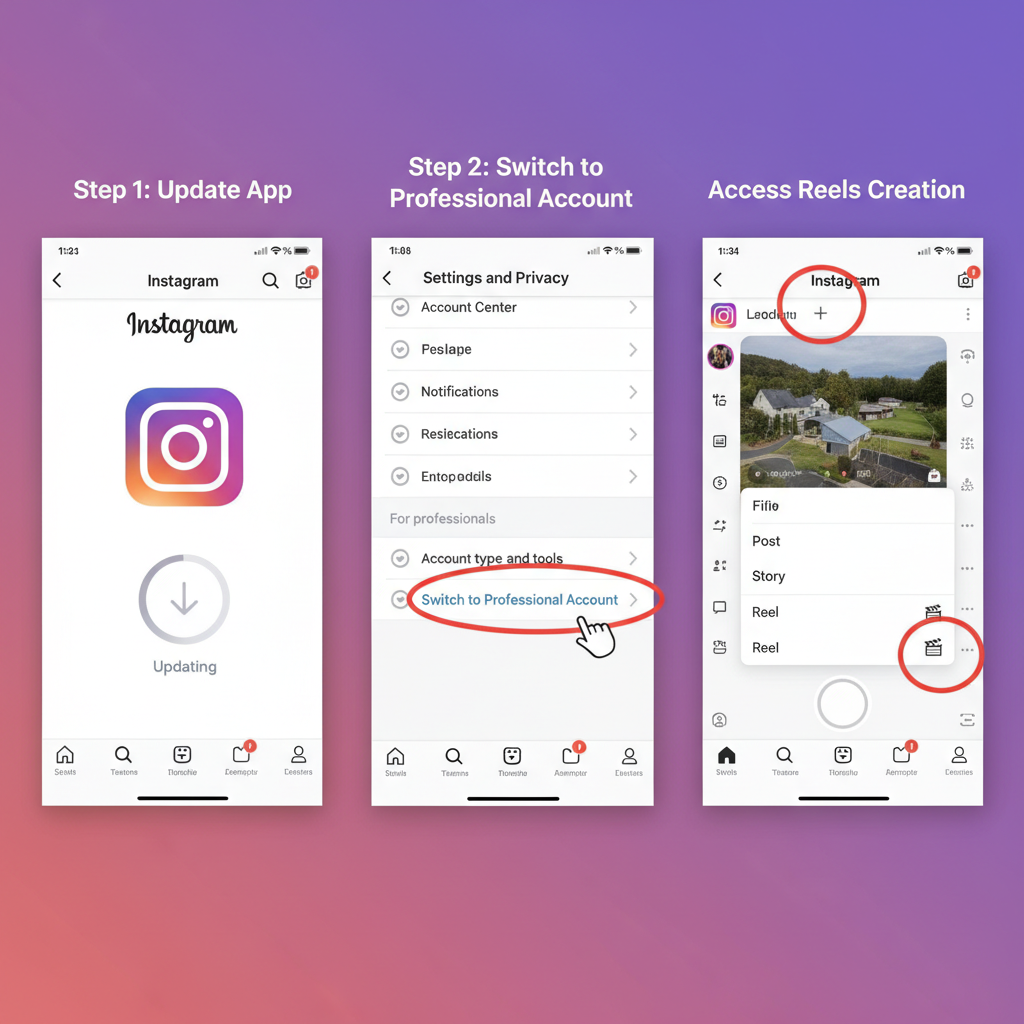
---
Select Trial Mode or Create an Unpublished Draft
Instagram sometimes offers a specific Trial Mode for Reels. If you don’t see it, alternative trial methods include:
- Use Save Draft to keep the reel private in your account
- Share with Close Friends for a semi‑private test launch
- Set your entire account to Private temporarily for early testing
---
Capture or Upload Video Content
You can:
- Record within Instagram by holding the capture button, using timer, speed controls, and AR effects
- Upload pre‑recorded videos from your phone gallery
Recording in‑app allows you to apply effects in real‑time.
---
Edit Using Music, Effects, and Text Overlays
Instagram’s editor lets you:
- Add music from Instagram’s licensed library
- Insert text overlays for context or storytelling
- Apply AR filters to match your style
- Adjust clip lengths and reorder segments
Pro tip: Make the first 3–5 seconds highly engaging to hook viewers.
---
Preview Your Reel for Quality
Before finalizing your draft, use Preview to:
- Check for typos in text and captions
- Ensure audio sync and volume levels are right
- Smooth out transitions
- Confirm lighting and image quality
---
Save Your Reel as a Draft
To save as a draft:
- From the final screen, tap the back arrow
- Select Save Draft when prompted
Find drafts in Profile → Reels tab → Drafts.
---
Share Privately for Feedback
Before you go live, get feedback by:
- Sending a screen‑recorded preview to collaborators via Direct Messages
- Uploading to a private group chat or workspace outside Instagram
- Posting to Close Friends for limited on‑platform viewing
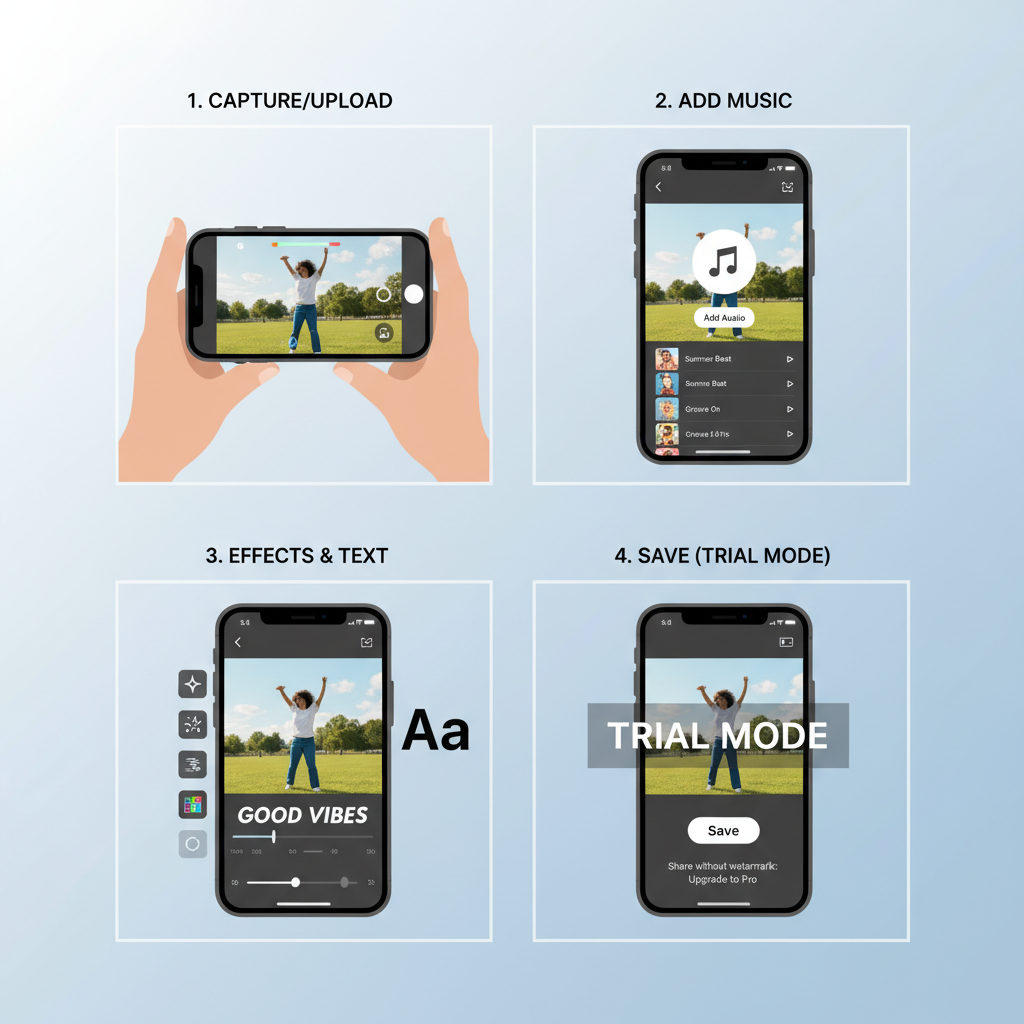
---
Make Adjustments Based on Feedback
Once you gather input:
- Revise visuals, captions, or sound
- Try alternative hooks or intros
- Align edits with trending music
- Improve pacing or shorten length for better retention
---
Testing Reel Length, Captions, and Hashtags
Optimizing a reel involves testing various elements.
Testing methods:
- Create versions at multiple durations (e.g., 15s vs. 30s)
- Try different caption styles to improve relatability
- Rotate hashtag sets to target ideal audiences
Comparison of Trial Testing Aspects
| Test Variable | Why It Matters | How to Measure |
|---|---|---|
| Length | Affects completion rates and watch time | Check average watch percentage in Insights |
| Caption Style | Boosts relatability, comments, and shares | Monitor interaction metrics in Insights |
| Hashtags | Increases discoverability via Explore and feeds | Track reach from each hashtag set in Insights |
---
Measure Performance Before Going Live
If you shared to a limited audience or Close Friends, use Insights to review:
- Play counts and average watch percentage
- Engagement (likes, comments, saves, shares)
Although smaller samples aren’t definitive, they can predict broader success.
---
Publish Your Reel After Testing
Ready to publish?
- Open your draft
- Tap Next and enter your final caption
- Add your best‑performing hashtags
- Tag people or collaborators
- Select a strong cover image for profile aesthetics
- Tap Share
---
Common Mistakes to Avoid
Avoid these pitfalls for trial and final reels:
- Poor video quality: crisp, well‑lit footage is critical
- Late trends: post trends early to maximize reach
- Weak opening seconds: grab attention fast
- Ignoring analytics: use data to guide future reels
---
Summary & Next Steps
Learning how to post a trial reel on Instagram helps you refine ideas, test creative approaches, and release only your best work. Drafting, private sharing, and data‑driven adjustments give your content a better chance to stand out in the feed.
Start with your next reel — experiment, preview, and perfect it before publishing. Your audience will notice the difference, and your engagement metrics will thank you.