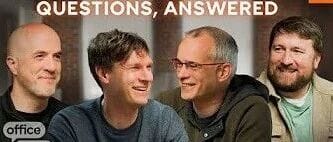Post a Video from Facebook to Instagram Step-by-Step Guide
Learn how to post videos from Facebook to Instagram with steps on compatibility, permissions, direct cross-posting tools, and manual upload tips.
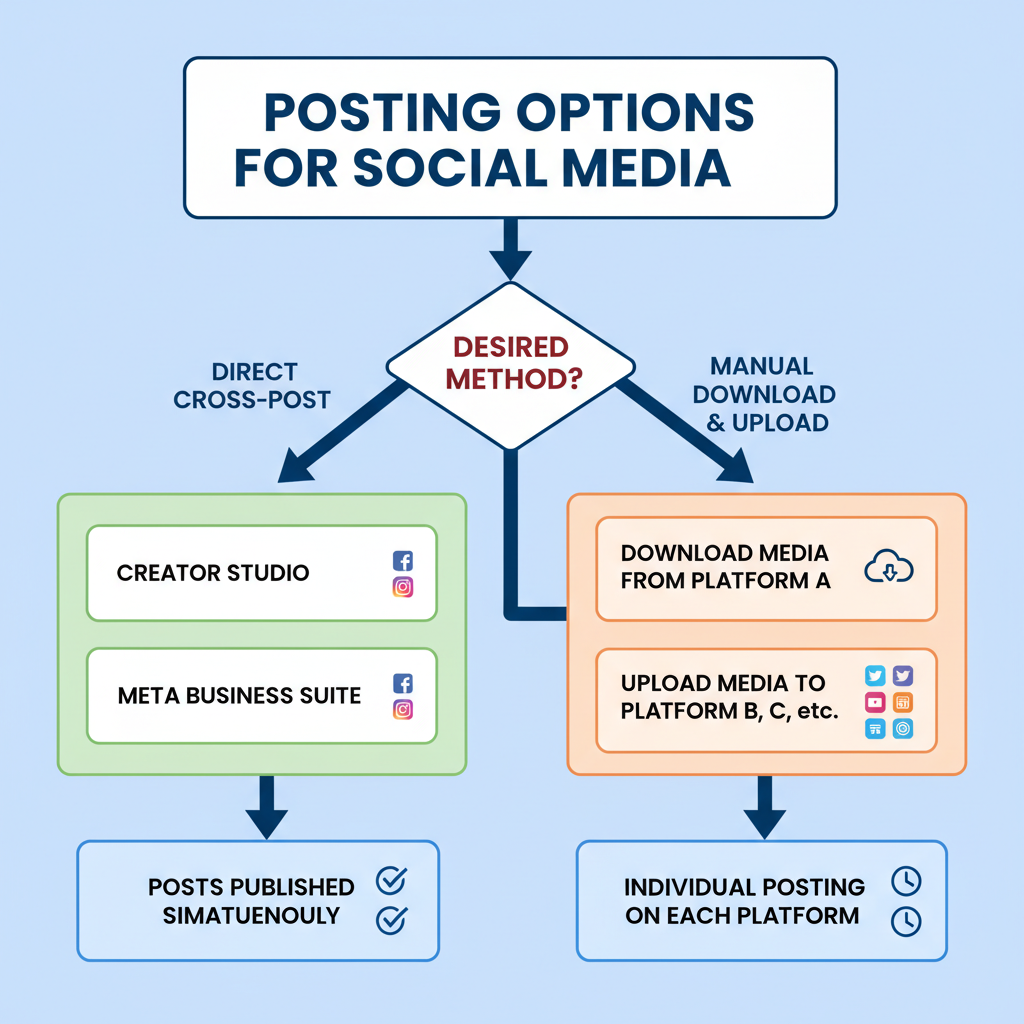
How to Post a Video from Facebook to Instagram – Step-by-Step Guide
Cross-posting videos between Facebook and Instagram is an effective strategy to maximize the reach and engagement of your content across social platforms. Whether you’re a content creator, brand owner, or social media manager, understanding how to post a video from Facebook to Instagram efficiently helps save time, preserve video quality, and expand audience impact. This guide covers compatibility requirements, permissions, tools, manual upload methods and optimization techniques to make your cross-posting smooth and successful.
---
Understand Facebook and Instagram Video Compatibility
Before moving your Facebook video to Instagram, confirm it meets Instagram’s technical requirements. Videos that don’t match may be cropped, rejected, or lose quality.
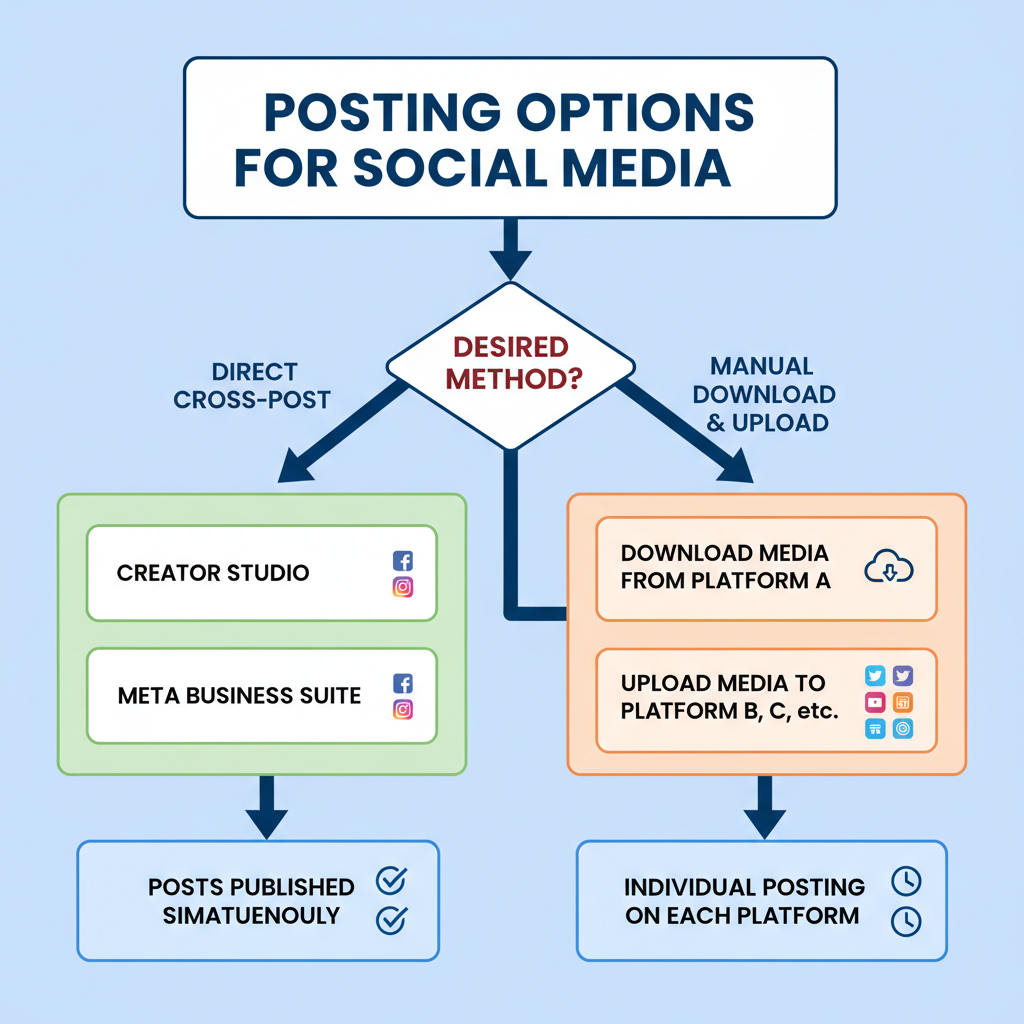
Here’s a quick overview:
| Parameter | Facebook Supported | Instagram Supported |
|---|---|---|
| Maximum Length | Up to 240 minutes | Feed: 60 seconds Reels: 90 seconds Stories: 15 seconds per clip |
| Preferred Format | MP4, MOV | MP4 |
| Recommended Resolution | 1080p (1920x1080) | 1080px wide |
| Aspect Ratio | 16:9, 4:5 | Feed: 1:1 or 4:5 Reels/Stories: 9:16 |
Tip: Resizing or reformatting your video before uploading to Instagram ensures correct display without black bars or distortion.
---
Check Video Ownership and Permissions
If the video is yours, you’re free to repost it. But if it contains third-party clips, licensed music, or other creators’ work, you must secure permission. Unauthorized reposting can lead to copyright claims, takedowns, or account penalties.
Checklist before reposting:
- Confirm it’s your original content.
- Check for copyrighted music.
- Obtain explicit permission for reused material.
- Remove or blur private or sensitive visuals that could breach privacy.
---
Download Your Own Facebook Video
If your video is already posted on Facebook, you can download it before uploading to Instagram.
Download on Desktop
- Open Facebook and go to your profile or page.
- Navigate to the video post.
- Click the three dots (…) in the top right.
- Select Download Video (available if it’s your content).
Right-click > Save Video As...Download on Mobile
- Open the Facebook app.
- Go to your video post.
- Tap the three dots in the top right.
- Select Save Video or Download.
- For page videos, use browser access for full quality.
---
Use Facebook Creator Studio or Meta Business Suite for Direct Cross-Posting
Meta offers integrated tools to cross-post videos directly without downloading.
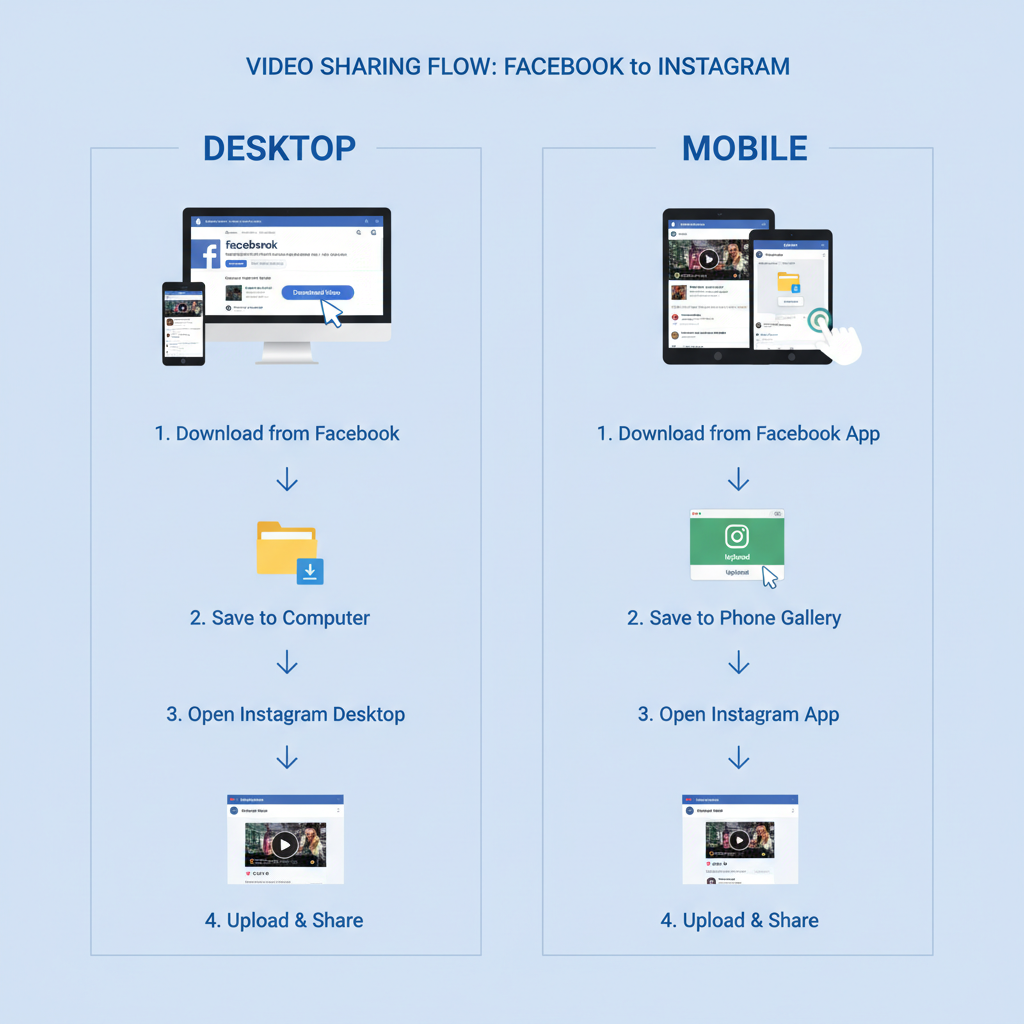
Creator Studio Steps:
- Go to Facebook Creator Studio.
- Select Content Library and locate your video.
- Click the video and choose Post to Instagram.
- Add captions, hashtags, and tags.
- Publish immediately or schedule.
Meta Business Suite Steps:
- Log in to Meta Business Suite.
- Create a new post.
- Select both Facebook and Instagram accounts.
- Upload a video or choose an existing Facebook post.
- Adjust text and media settings for Instagram, then publish.
---
Manually Save and Upload Video to Instagram
When cross-posting isn’t available, manually save the Facebook video and post it to Instagram.
Step-by-Step Mobile Guide
- Save Video from Facebook App
- Locate your video post.
- Tap the options icon and choose Save Video or download via your browser.
- Open Instagram
- Tap the + icon for Feed or swipe up in Stories tab.
- Select Video
- Pick the video from your gallery.
- Trim or Edit
- Cut the clip to fit Instagram’s time limits.
- Add Filters and Effects
- Adjust brightness, contrast, or apply filters.
- Write Caption & Hashtags
- Provide context and add relevant hashtags.
- Post
- Share to Feed, Reels, or Stories.
---
Optimize Video for Instagram
Instagram’s fast-paced environment demands visually engaging, concise content.
Key Optimization Steps:
- Aspect Ratio: Use vertical (9:16) for Stories/Reels, square (1:1) for Feed.
- Captions: Add captions for sound-off viewers.
- Thumbnail Selection: Choose a striking cover frame.
- File Size: Keep under 100MB for smoother upload.
---
Add Context in Captions and Hashtags for Engagement
Captions and hashtags guide Instagram’s algorithm to connect your content to relevant users.
Caption Tips:
- Hook readers in the first line.
- Offer value or insight.
- End with a clear call-to-action.
Hashtag Strategy:
- Combine niche and broad tags.
- Focus on relevance over volume.
- Avoid banned hashtags.
---
Leverage Instagram Stories and Reels
Repurposed Facebook videos fit well into ephemeral formats.
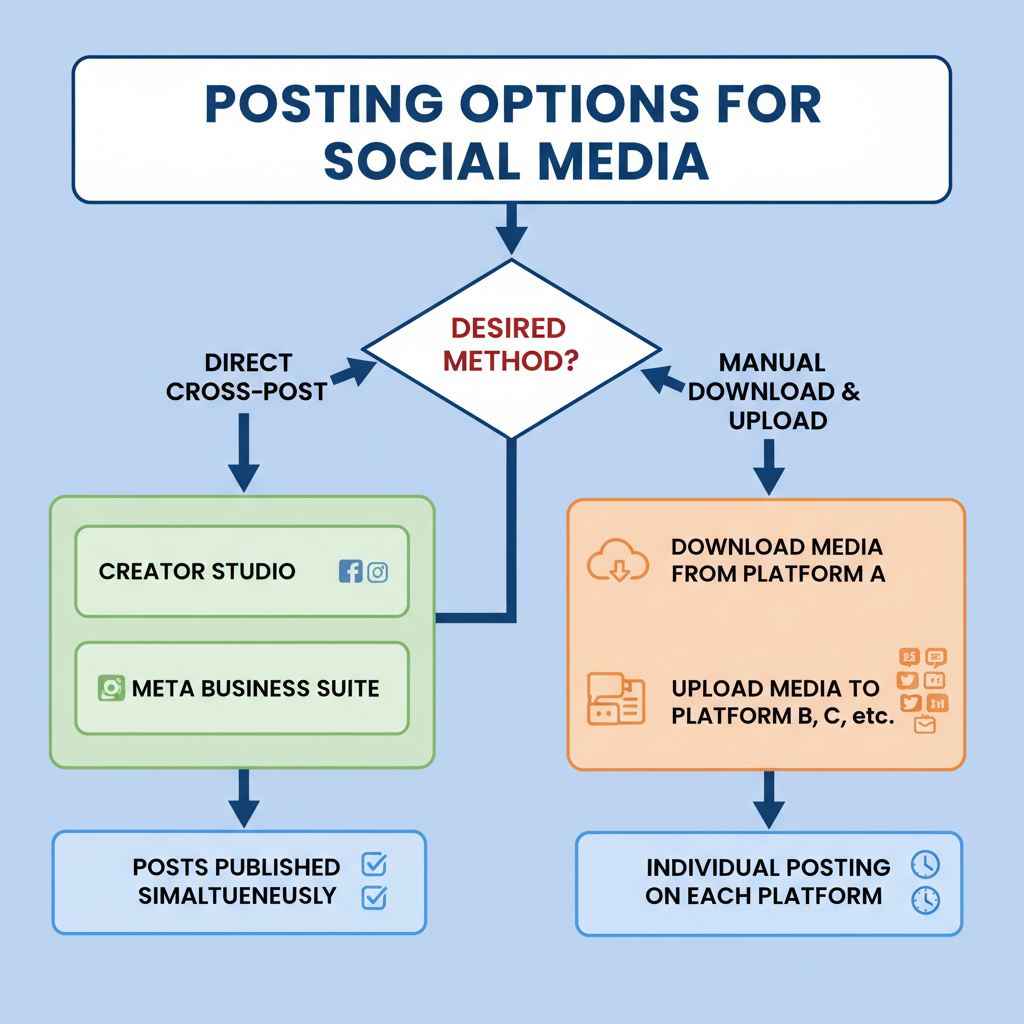
Stories Ideas:
- Divide long videos into 15-second clips.
- Use stickers, polls, and questions to drive interaction.
Reels Ideas:
- Condense videos under 90 seconds.
- Layer trending audio for reach.
---
Maintain Quality During Transfer to Avoid Compression
Compression can degrade video quality when moving between platforms.
Best Practices:
- Download in maximum resolution.
- Avoid multiple re-compressions.
- Use editing apps that retain quality.
- Upload with a strong internet connection.
---
Monitor Performance Across Platforms
Tracking performance helps identify winning content for each audience.
On Facebook:
- Check Video Retention metrics.
- Review likes, shares, comments.
On Instagram:
- Use Insights for reach, impressions, saves.
- Compare engagement rates to Facebook.
---
Best Practices and Mistakes to Avoid
Best Practices:
- Tailor content for each audience.
- Refresh captions per platform.
- Post consistently.
Common Mistakes:
- Using incorrect aspect ratios.
- Skipping captions/alt text.
- Leaving Facebook watermarks.
- Misusing hashtags.
---
By ensuring compatibility, respecting permissions, using Meta’s cross-posting tools, and optimizing for Instagram specifics, you can confidently master how to post a video from Facebook to Instagram. Apply these steps to maintain video quality and boost engagement, creating a streamlined content strategy across both platforms.
Ready to grow your audience? Start cross-posting your best Facebook videos to Instagram today and watch your reach expand.