How to Post a Video on Your Instagram Story Step-by-Step
Learn step-by-step how to post a video on your Instagram Story, from meeting technical specs to editing with stickers, text, and interactive elements.
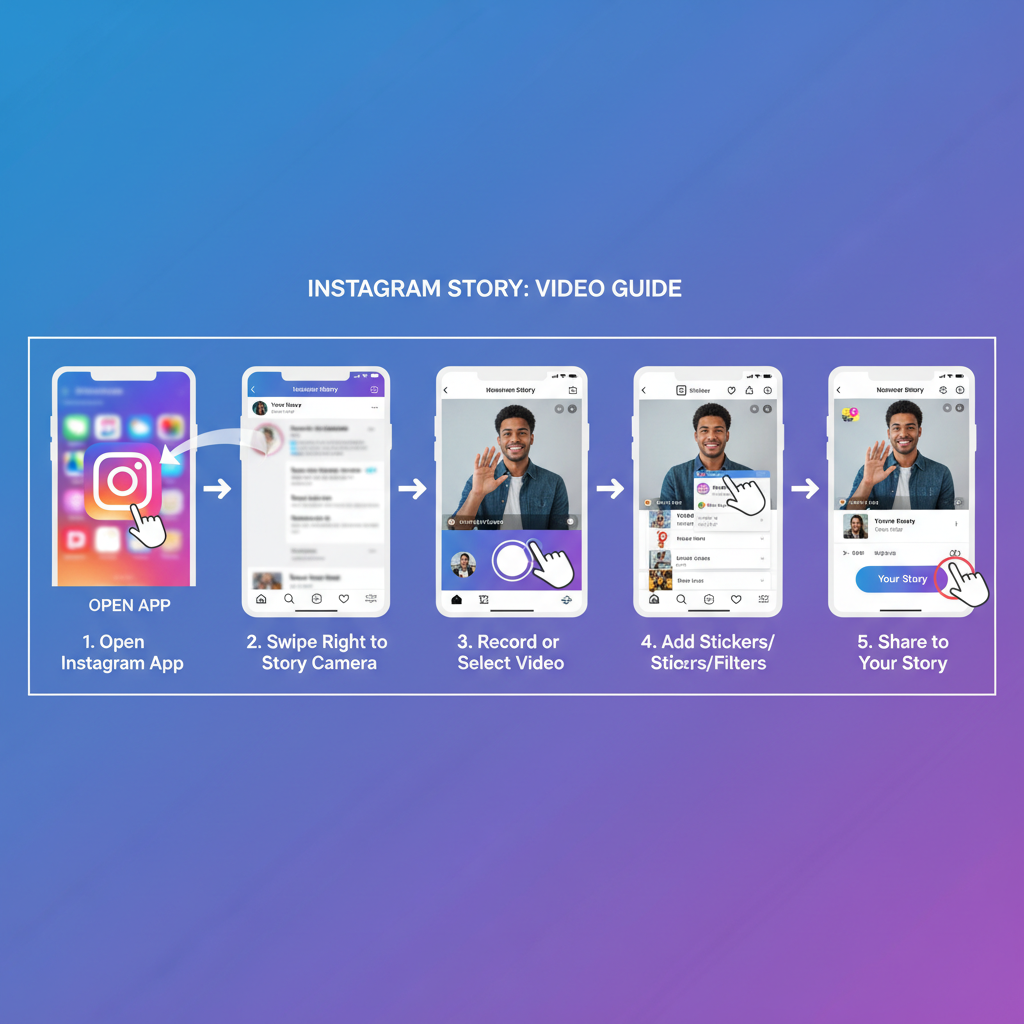
How to Post a Video on Your Instagram Story Step-by-Step
Instagram Stories are one of the most dynamic ways to connect with your audience, offering short-lived but highly engaging content. If you’ve been wondering exactly how to post a video in Instagram Story, this comprehensive step-by-step guide will help you create, edit, and publish videos that look great and capture attention. From technical requirements to creative tools, we’ll cover everything you need to know to make your Stories stand out.
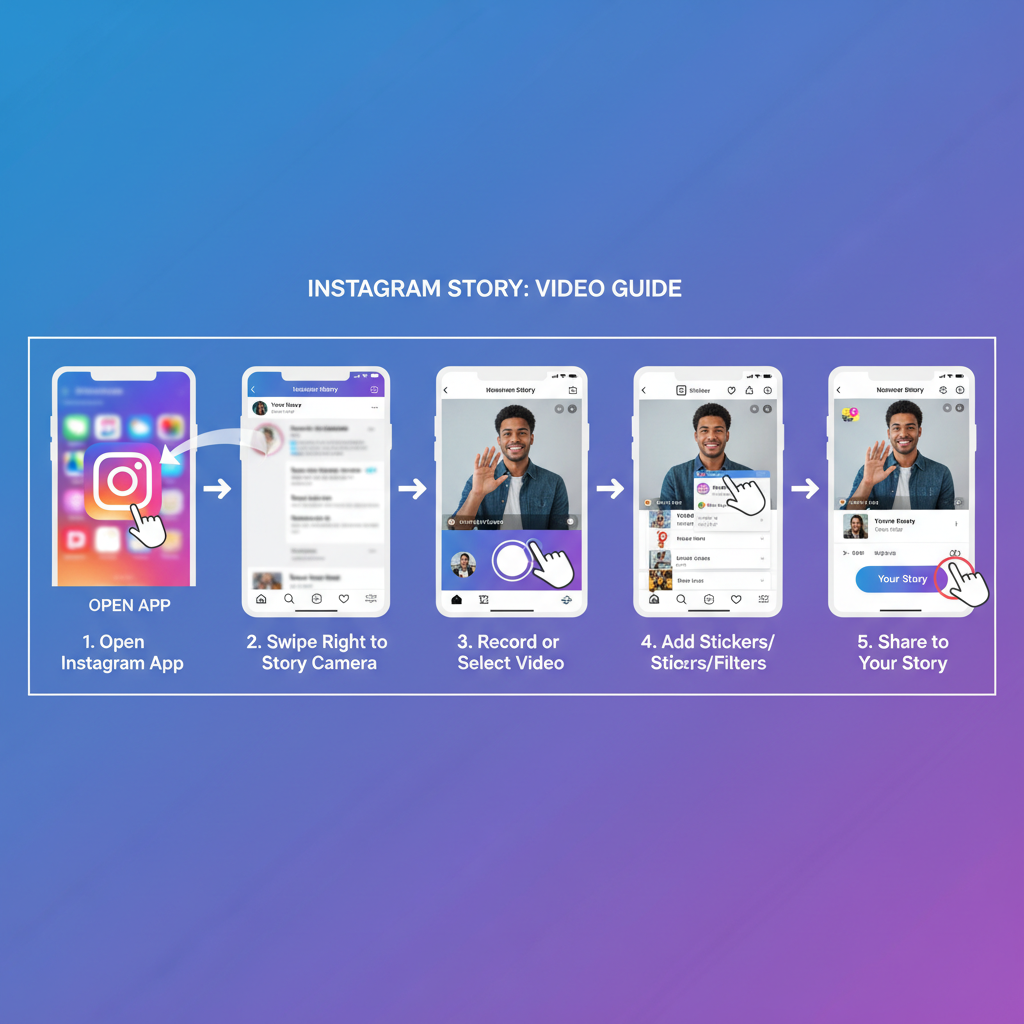
---
Understanding Instagram Story Basics and Video Requirements
Before you upload, make sure your video meets Instagram’s technical specifications. Following these ensures smooth uploads, good quality, and optimal viewer experience.
Video Requirements for Instagram Stories
- File type: MP4 or MOV
- Maximum length per Story segment: 15 seconds (longer videos are auto-split)
- Recommended aspect ratio: 9:16 (portrait mode)
- Minimum resolution: 1080 x 1920 pixels
- Maximum file size: 4 GB
Why These Specs Matter
If your video fails to meet these requirements, Instagram may compress it heavily or refuse to upload, leading to low-quality visuals or failed posts.
---
Preparing Your Video for Upload
A little preparation goes a long way toward a professional-looking Story.
- Trim length: If over 15 seconds, select the key part to post or let Instagram auto-split.
- Adjust resolution: Maintain 1080x1920 pixels to prevent blurriness.
- Apply basic edits: Crop, adjust brightness, or tweak colors to improve overall quality.
- Pre-apply filters: Create a consistent aesthetic before uploading.
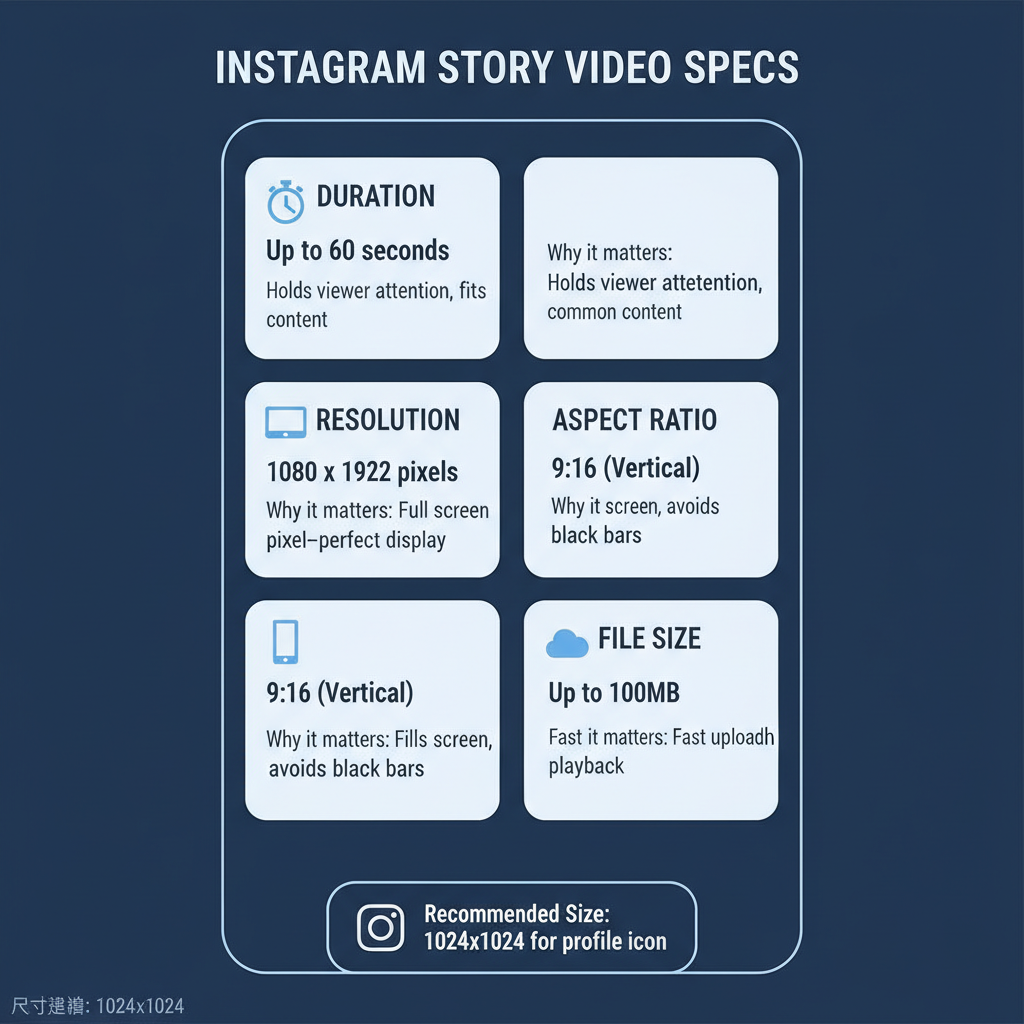
---
Accessing the Instagram Story Camera
To start the Story creation process:
- Open the Instagram app on your device.
- Swipe right from your home feed OR tap your profile picture in the top-left corner with the small plus (“+”) icon.
- You’ll arrive at the Story camera screen.
---
Uploading Video from Camera Roll or Recording in-App
You have two straightforward options:
1. Upload from Camera Roll
- Swipe up or tap the gallery thumbnail (bottom-left corner).
- Select your prepared video from your device’s media library.
2. Record Directly in Instagram
- Hold the capture button to record a video instantly.
- Release the button to stop recording; Instagram will capture the footage exactly as seen.
---
Enhancing Your Video with Instagram’s Editing Tools
Once your video is loaded, make it pop with built-in editing features:
- Stickers: Add GIFs, emojis, mentions, hashtags, or location pins.
- Text: Customize fonts, styles, and colors to add captions or callouts.
- Drawing tools: Use pen, highlighter, or glow brushes for creative touches.
---
Adding Interactive Story Elements
Want your audience to participate? Instagram’s interactive tools boost engagement rates significantly.
- Polls: Ask simple Yes/No or multiple-choice questions.
- Questions: Let followers respond directly with typed text.
- Emoji Sliders: Gather fun, visual feedback.
- Links (Swipe Up or Link Sticker): Share products, blogs, or other destinations (available for eligible accounts).
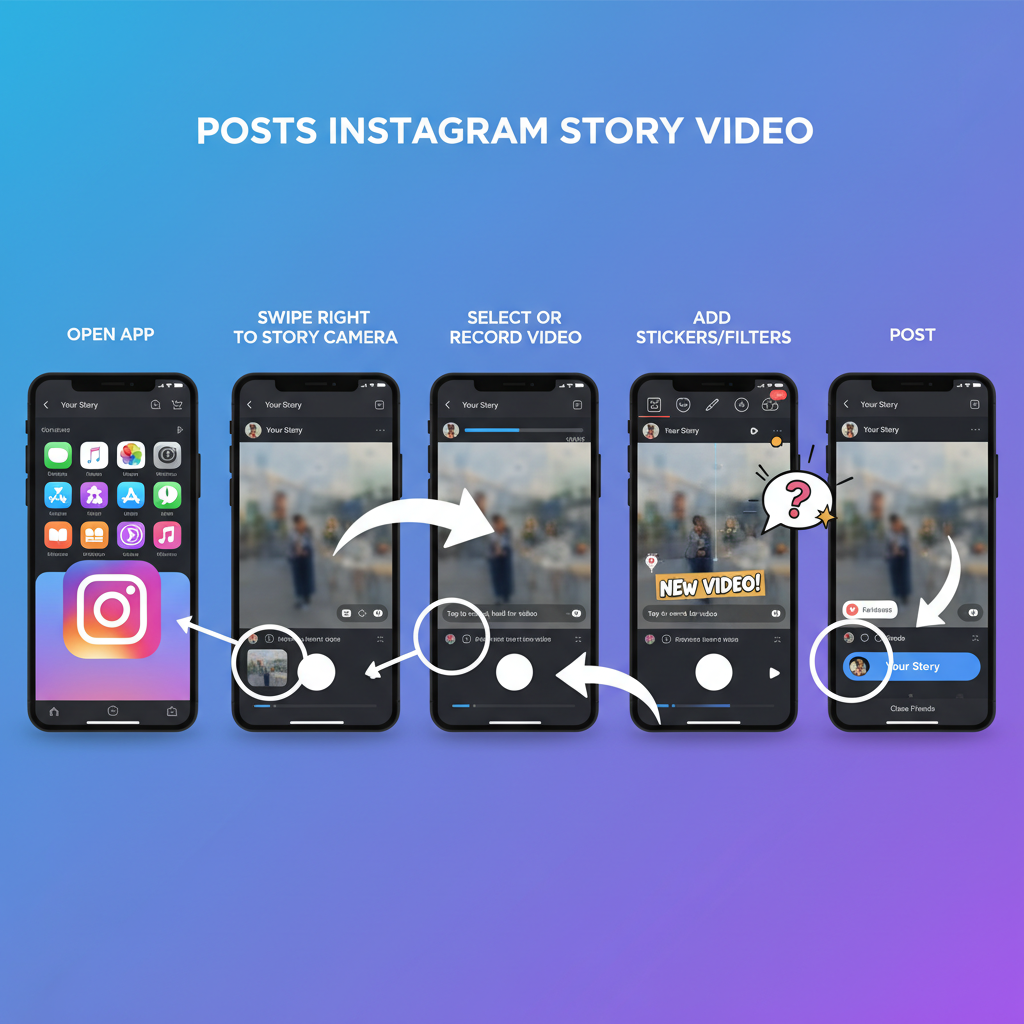
---
Choosing the Right Audience for Your Story
Control who can see your Story with Instagram’s privacy settings:
| Audience Option | Who Can View | Best For |
|---|---|---|
| Close Friends | Custom-selected followers | Exclusive updates or private moments |
| Public Story | All followers / the public | Promotions, announcements, brand updates |
| Hidden From Specific People | Everyone except excluded followers | Selective or sensitive sharing |
---
Posting and Confirming Your Instagram Story
When your video is ready:
- Tap Your Story to share with all followers.
- Or tap Close Friends for a private audience.
- Check your profile picture — a colorful ring means your Story is live.
- Preview your Story to confirm quality and audio playback.
---
Tips for Maximizing Story Engagement
1. Time It Right
Use Instagram Insights to see when your followers are most active and post accordingly.
2. Tag Strategically
Mention people, brands, or collaborators to increase visibility.
3. Use Hashtags & Locations
Expand reach by appearing in hashtag or location-based Story collections.
4. Mix Your Media
Alternate between videos, still images, Boomerangs, and text slides for variety.
---
Troubleshooting Common Upload Issues
Video Won’t Upload
- Check Wi-Fi or mobile data connection.
- Reduce file size while maintaining resolution.
- Restart the app.
Quality Loss After Upload
- Avoid sending videos via messaging apps before uploading.
- Stick to Instagram’s recommended resolution and format.
Audio Sync Problems
- Correct sync in editing software before uploading.
- Ensure original recording is clean and properly timed.
---
Conclusion and Next Steps
Learning how to post a video in Instagram Story is simple once you understand the technical requirements and creative tools available. By preparing your video, enhancing it with Instagram’s features, and sharing it at strategic times, you can ensure your Stories not only look professional but also resonate with your audience.
Start experimenting with ideas today — open your Instagram app, create your next Story video, and see how your followers engage. The more you test and refine your approach, the more impact your Instagram Stories will have.


