How to Post a Video on Threads App Step-by-Step Guide
Learn how to post videos on the Threads app with step-by-step instructions, editing tips, and strategies to boost engagement and reach.
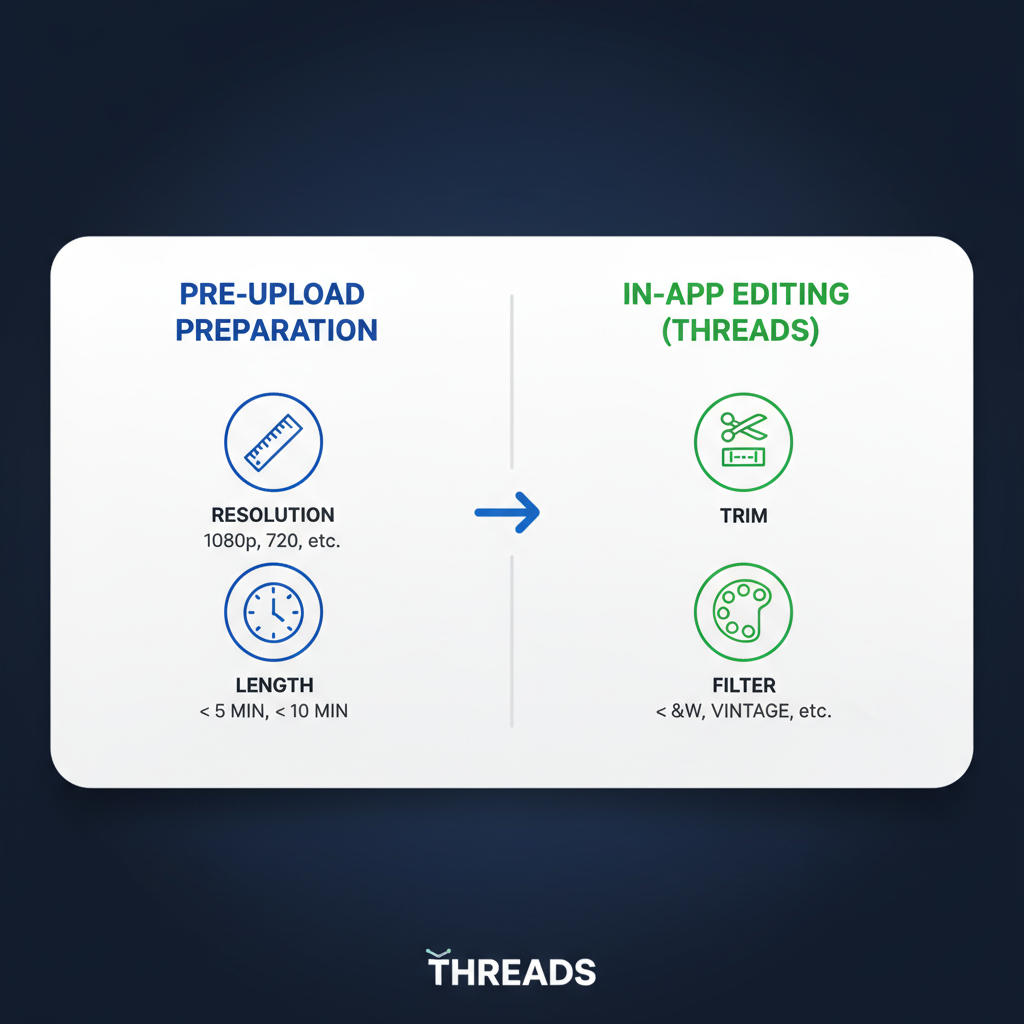
How to Post a Video on Threads App: Step-by-Step Guide
Meta’s Threads app is a rising social network designed for real-time conversation, quick updates, and media sharing. Since its launch, it has steadily rolled out more multimedia capabilities—including the ability to post videos for your followers. If you want to post a video on Threads and maximize engagement, this optimized guide walks you through the process in easy-to-follow steps with practical tips for better reach.
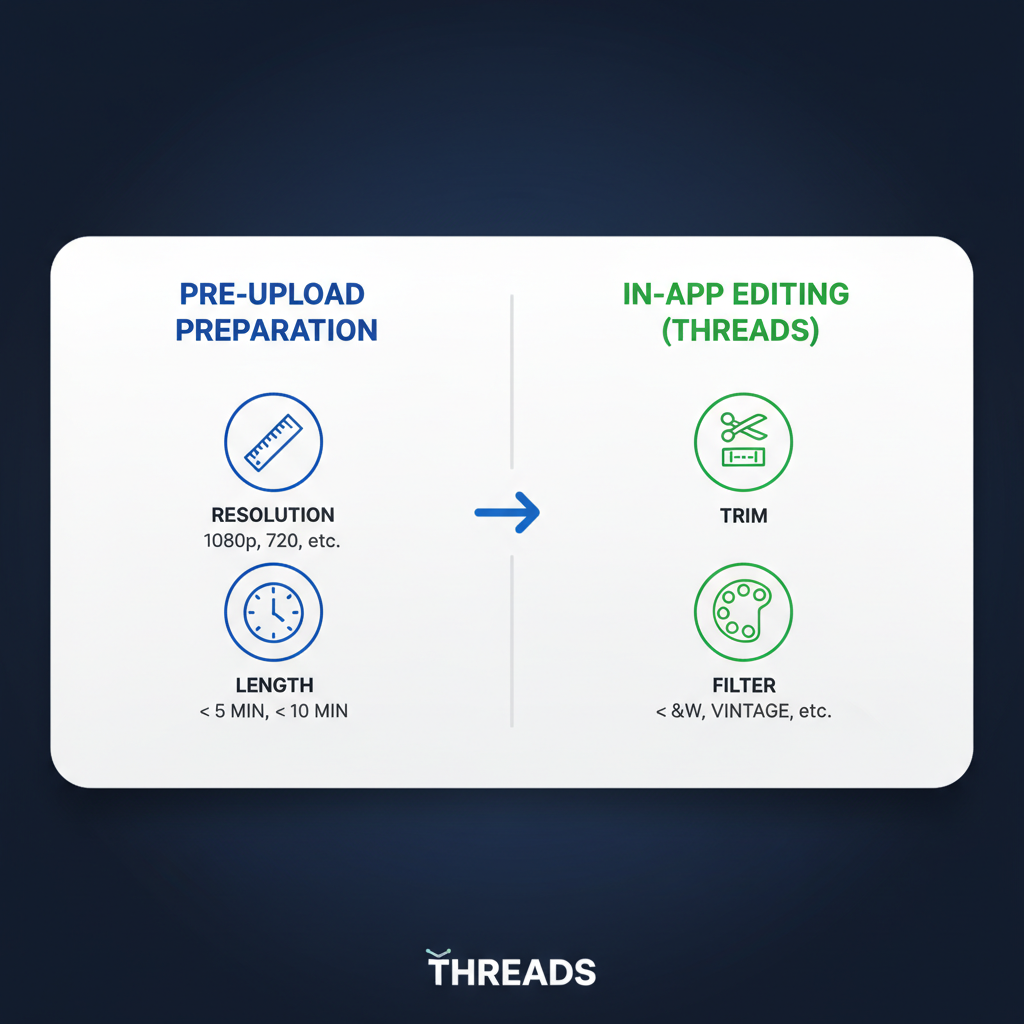
Introduction to Threads Video-Sharing Features
Threads is directly connected to your Instagram account, making it simple to share updates across platforms. Video posts are supported for short clips and longer formats, depending on evolving guidelines from Meta. Videos appear inline within your Threads feed and can be enhanced with captions, hashtags, and tags much like on Instagram or Twitter (X).
Sharing videos helps capture attention faster than text alone. Whether it’s quick updates, tutorials, or storytelling content, Threads accommodates diverse styles to suit your social strategy.
---
Check the Latest Threads App Version and Login
Before you post:
- Ensure you have the latest version of Threads installed from your app store.
- Log in using your Instagram credentials (Threads requires an active Instagram account).
- Keeping the app updated ensures you have new features, bug fixes, and optimal stability for video uploads.
To verify your version:
Open your device's app store → search for Threads → check for available updates.
---
Prepare Your Video
Strong preparation leads to better results. Threads supports common video formats, but optimizing for resolution and aspect ratio will help your uploads look professional.
Recommended settings:
| Parameter | Recommendation |
|---|---|
| Format | MP4 (H.264 codec) |
| Resolution | 1080p (1920x1080) |
| Aspect Ratio | Portrait (9:16) or Square (1:1) |
| Duration Limit | Up to 5 minutes (subject to update) |
| File Size | < 100 MB recommended |
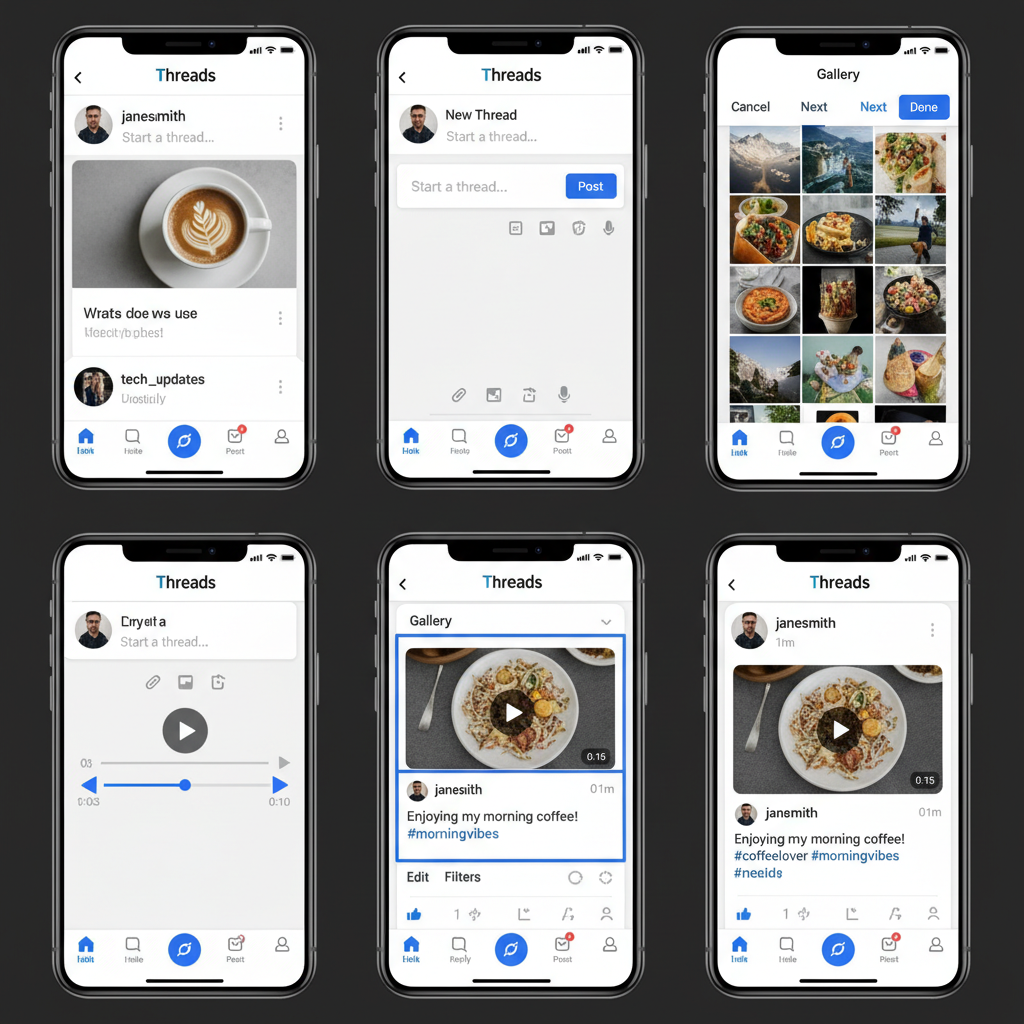
Also, ensure:
- Adequate lighting and clear audio.
- External editing if you need transitions, effects, or advanced filters before uploading.
---
Navigate to the Post Creation Screen
Once your video is finalized:
- Open Threads.
- Tap the compose icon (pencil or "+" button, depending on UI).
- This opens the post creation interface for text input, media addition, and post settings.
---
Tap the Media Icon and Select Your Video
On the post screen:
- Locate and tap the media icon.
- Grant gallery access if prompted.
- Browse your device and choose the prepared video file.
---
Trim or Edit Within Threads
Threads includes basic in-app editing options:
- Trim clips to comply with duration limits.
- Adjust the starting and ending point.
- If available, select a thumbnail frame—a compelling cover increases clicks.
Keep videos concise to match platform preferences.
---
Add Engaging Caption and Optional Hashtags
Captions can drive engagement:
- Use a short, catchy headline and emojis where appropriate.
- Add relevant hashtags to boost discoverability (#DIY, #TravelVlog).
- Keep the tone conversational to align with Threads’ interactive style.
Example caption:
Just finished my latest travel vlog! 🌍✈️
#Travel #Adventure #Vlog---
Tag Relevant Users
If others are featured or referenced:
- Include @username mentions to tag them.
- Tags can lead to reshares and improved visibility in followers’ feeds.
---
Adjust Audience or Privacy Settings
Threads adopts privacy preferences from Instagram, but you can fine-tune within the post composer:
- Share publicly.
- Limit visibility to followers.
- Restrict replies to accounts you follow.
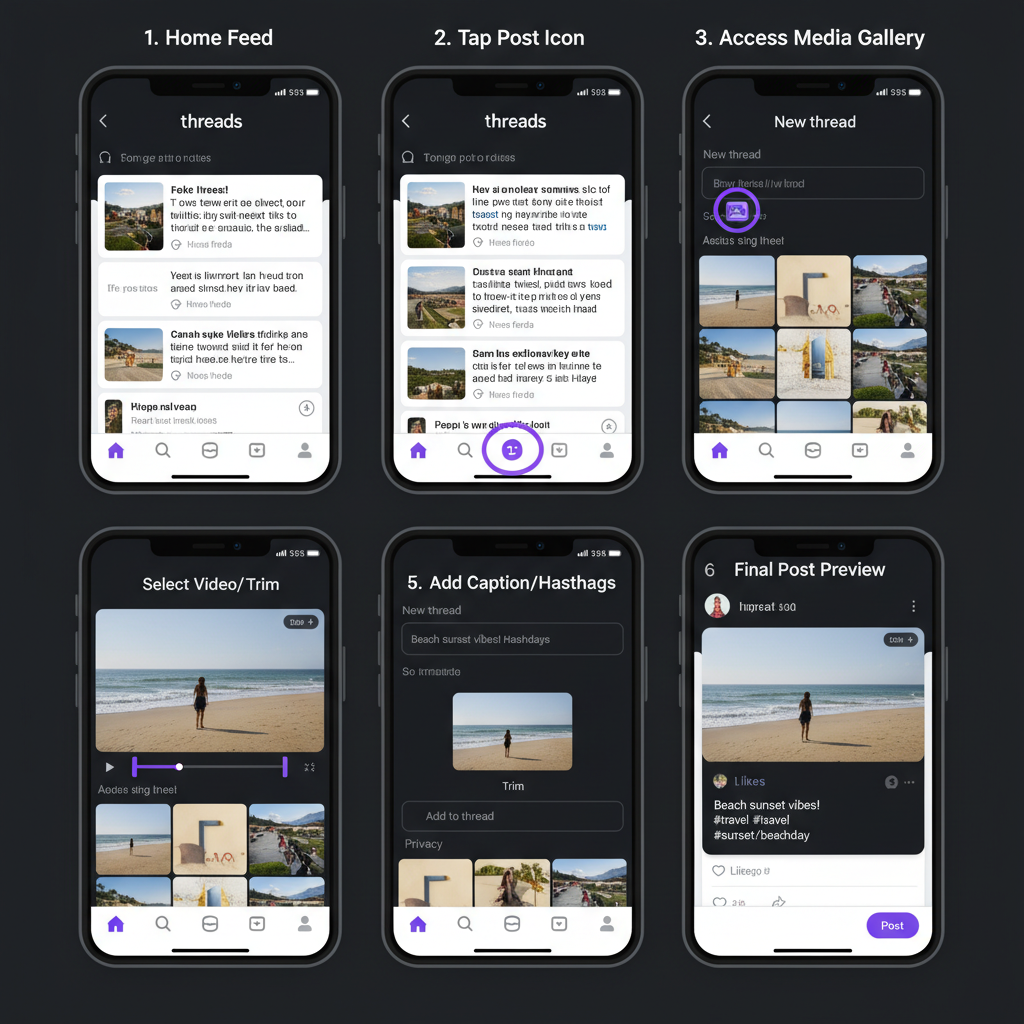
Deciding who can see or comment helps curate a positive viewer experience.
---
Post and Verify Video Playback Quality
When ready:
- Tap Post.
- View the published thread, play the video, and check clarity, audio sync, and caption placement.
- Poor playback may result from compression—try re-uploading with higher-quality settings if necessary.
---
Tips for Maximizing Video Reach and Engagement
Boost your video’s impact with these proven strategies:
- Post at Peak Activity Times — Use analytics to find when your audience is most active.
- Engage Promptly — Respond to comments quickly to build momentum.
- Create Series Content — Keep viewers coming back for instalments.
- Leverage Hashtags — Incorporate both trending and niche tags.
- Cross-Promote Content — Share Threads posts to Instagram Stories or other channels.
Consistency and engagement build loyalty and visibility.
---
Troubleshooting Common Upload Issues on Threads
Even with preparation, issues can occur.
Common problems and solutions:
| Issue | Possible Cause | Solution |
|---|---|---|
| Upload fails immediately | Poor network connection | Switch to Wi-Fi or stronger mobile data |
| Video won’t play after posting | Unsupported format/codec | Convert to MP4 H.264 |
| Video appears blurry | High compression or low resolution | Use 1080p, minimize compression |
| Audio out of sync | Encoding issue | Re-export video with recommended settings |
If issues persist, review the official Threads help center or check for app updates targeting performance improvements.
---
Recap and Consistent Posting Strategy
Following these steps ensures you can post a video on Threads with confidence:
- Update Threads and log in.
- Prepare video with recommended settings.
- Open the composer, select video, edit, caption, and tag.
- Configure privacy, publish, and check playback.
- Engage with commenters and cross-promote.
Aim for a consistent posting schedule—mix media formats, interact with followers, and maintain authenticity. Threads’ algorithm favors active, engaging creators, helping you grow your audience organically.
---
Summary: Posting videos on Threads is straightforward when you prepare your content and leverage in-app tools effectively. By optimizing video quality, captions, and engagement tactics, you can make your content stand out, attract more viewers, and foster a loyal community. Start sharing your videos today and amplify your voice on Threads.



