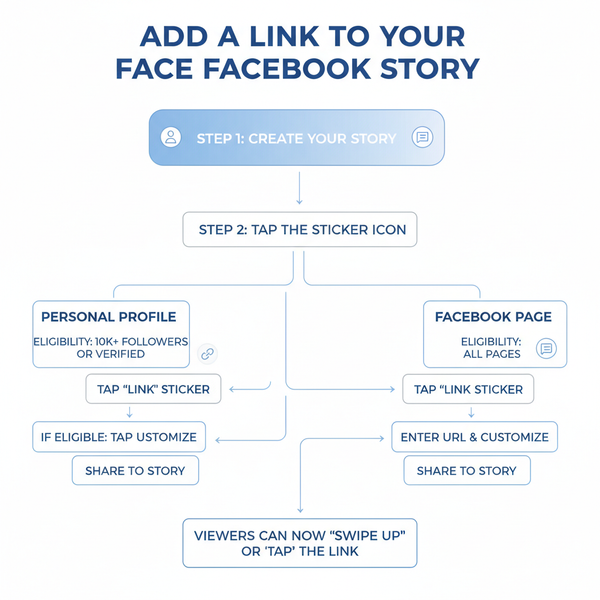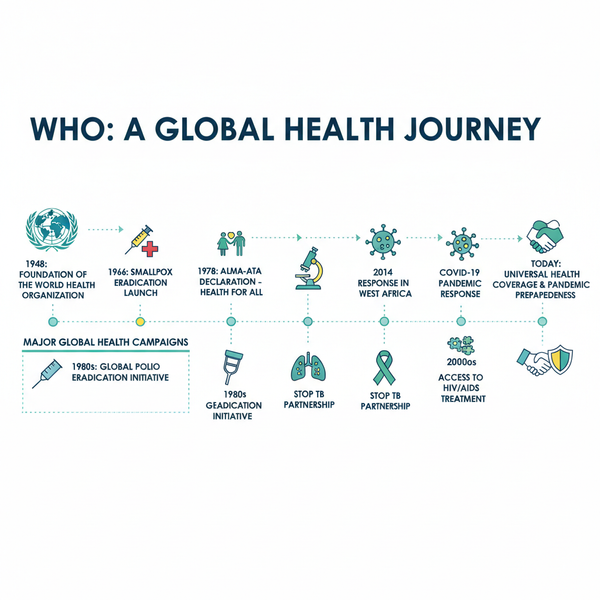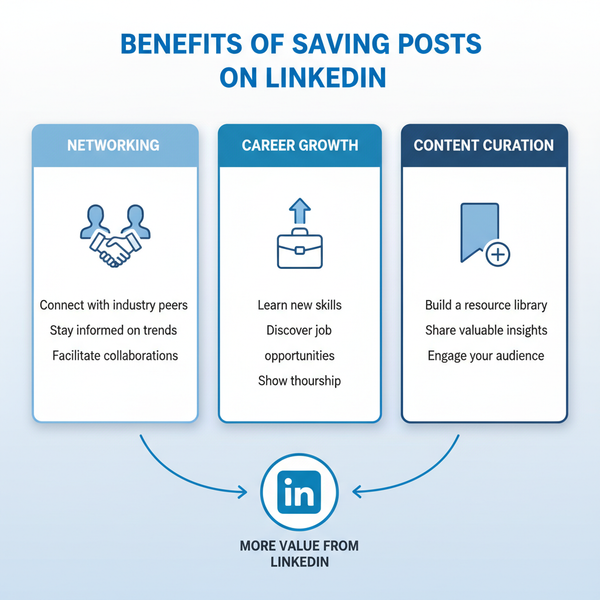Ways to Share a YouTube Link on Instagram Effectively
Learn proven ways to share a YouTube link on Instagram, from bio updates to Stories and link tools, to drive more viewers to your channel.

Ways to Share a YouTube Link on Instagram Effectively
Instagram is one of the best platforms for visual storytelling, but its linking limitations require a strategic approach if you want to send followers to your YouTube videos. This comprehensive guide explains how to post a YouTube link on Instagram using proven methods, tools, and optimization tactics so you can drive maximum traffic to your channel.

By following the steps below, you’ll learn where links actually work on Instagram, how to present them for higher engagement, and how to track and improve your results.
---
Understanding Instagram’s Link Sharing Limitations
Unlike platforms such as Twitter or Facebook, Instagram does not allow clickable links in regular post captions. You can paste your YouTube link into a caption, but followers cannot directly tap it. Instead, Instagram supports clickable links in:
- The bio section of your profile
- Instagram Stories (via the Link sticker feature)
- Instagram ads
- Instagram Direct Messages (DMs)
By understanding these restrictions before you start, you can focus on formats and placements that convert, instead of wasting effort on non-clickable spaces.
---
Copy Your YouTube Video URL Accurately
Before sharing, ensure you have the exact YouTube URL for your video.
From Desktop
- Open your video on YouTube.
- Click the Share button beneath the video player.
- Copy the generated URL.
From Mobile
- Open the YouTube app.
- Navigate to your video and tap the Share icon.
- Select Copy link.
Pro Tip: Always copy links directly from YouTube to prevent truncated or incorrect URLs, which could break your traffic flow.
---
Add a YouTube Link to Your Instagram Bio
The easiest step for beginners is to place your YouTube link in your Instagram bio:
- Go to your profile and tap Edit Profile.
- Under Website, paste your YouTube link.
- Update your bio text to guide followers, e.g., “🎥 Watch my latest video below 👇”.
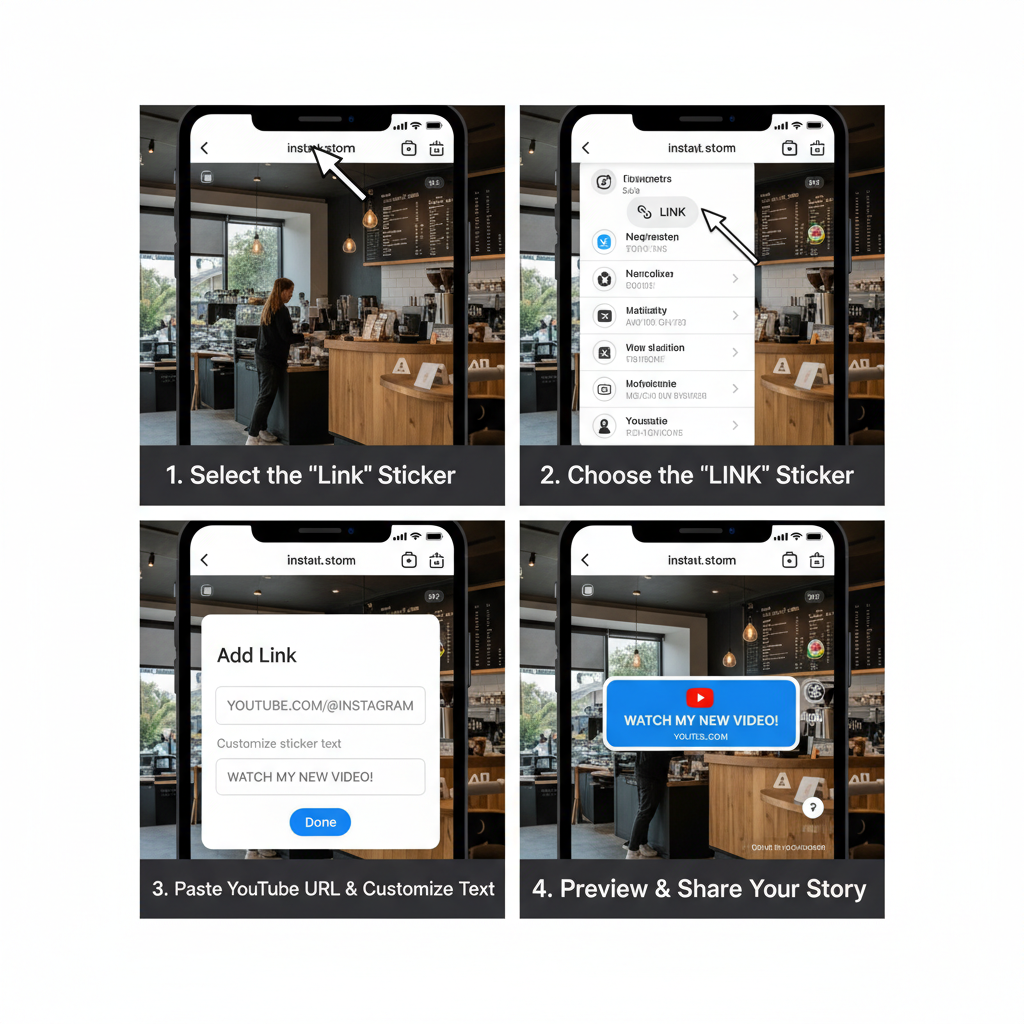
This method is perfect for highlighting a single video at a time and is especially effective if you update it regularly alongside your posts.
---
Use “Link in Bio” Tools for Multiple Links
If you regularly upload videos or promote multiple resources, a link-in-bio management tool lets you display more than just one URL.
Popular options include:
- Linktree
- Beacons
- Later’s Linkin.bio
- Shorby
These tools give you one clickable link in your bio that leads to a mobile-friendly page with all your content links.
| Tool | Free Plan | Customization | Analytics |
|---|---|---|---|
| Linktree | Yes | Limited themes | Basic metrics |
| Beacons | Yes | High customization | Advanced tracking |
| Linkin.bio | Yes (via Later) | Moderate customization | Shop grid view |
With these tools, you can feature your latest YouTube uploads alongside links to other socials, products, or events.
---
Share YouTube Links in Instagram Stories Using the Link Sticker
If you have access to the Link Sticker feature in Stories:
- Create a new Story with an image or video snippet.
- Tap the sticker icon.
- Choose Link and paste your YouTube URL.
- Adjust and label the sticker text.
Because Stories vanish after 24 hours (unless saved as Highlights), they work well for time-sensitive video promotions or regular content updates.
---
Post a Reel or Feed Teaser
For broader reach, create a short teaser clip (15–30 seconds) from your YouTube video:
- Upload it as a Reel or a standard feed post.
- In the caption, direct viewers to your bio link or Story for the clickable link.
This method allows you to showcase your content natively on Instagram while nudging people to view the full video on YouTube.
---
Create Short Vertical Video Snippets
Instagram’s algorithm currently favors Reels and vertical video formats:
- Re-edit YouTube footage into 9:16 format.
- Highlight a compelling scene or hook.
- Add overlay text inviting viewers to watch the full version on YouTube.

These clips can perform well in the Reels feed, especially if they have engaging visuals in the first few seconds.
---
Write Engaging Captions with Strong CTAs
Never underestimate the power of your caption. For best results:
- Start with a scroll-stopping hook.
- Give followers a preview of what the YouTube video covers.
- End with a clear call-to-action, such as: “🌟 Link in bio to watch the full tutorial now!”
Use line breaks, emojis, and concise wording to maintain attention while adding personality.
---
Track Traffic from Instagram to YouTube
Analytics help you measure and refine your Instagram-to-YouTube funnel:
- Create a unique URL with UTM parameters using Google’s Campaign URL Builder.
- Place this tagged link in your Instagram bio or Stories.
- In YouTube Analytics or Google Analytics, track how much traffic comes from Instagram.
Example:
https://www.youtube.com/watch?v=abc123&utm_source=instagram&utm_medium=bio&utm_campaign=video_launchBy monitoring performance, you can identify which link placements or formats yield the highest engagement.
---
Tips for Maximizing Visibility
Getting clicks requires more than just adding a link—optimization is key.
Use Relevant Hashtags
Combine niche and trending hashtags. Example: For a travel vlog, use #TravelTips alongside popular tags like #Wanderlust.
Post at Optimal Times
Test different posting times and use Instagram Insights to pinpoint when your audience is most active.
Cross-Promote with Other Platforms
Share your Instagram post on:
- Facebook groups/pages
- TikTok (as a teaser)
- Email newsletters
Each mention increases the chance of followers clicking through to YouTube.
---
Summary and Next Steps
Mastering how to post a YouTube link on Instagram means making the most of the spaces where Instagram allows clickable links—your bio, Stories, Reels, and more. By pairing high-quality, platform-friendly teaser content with strong CTAs and tracking your results, you can steadily turn Instagram followers into active YouTube viewers and subscribers.
Start by adding your latest video link to your bio, promote it with engaging Stories or Reels today, and watch your YouTube audience grow.