How to Post a YouTube Video to Facebook Step by Step
Learn step-by-step ways to post a YouTube video to Facebook, from link sharing to native uploads, with tips for engagement and tracking results.
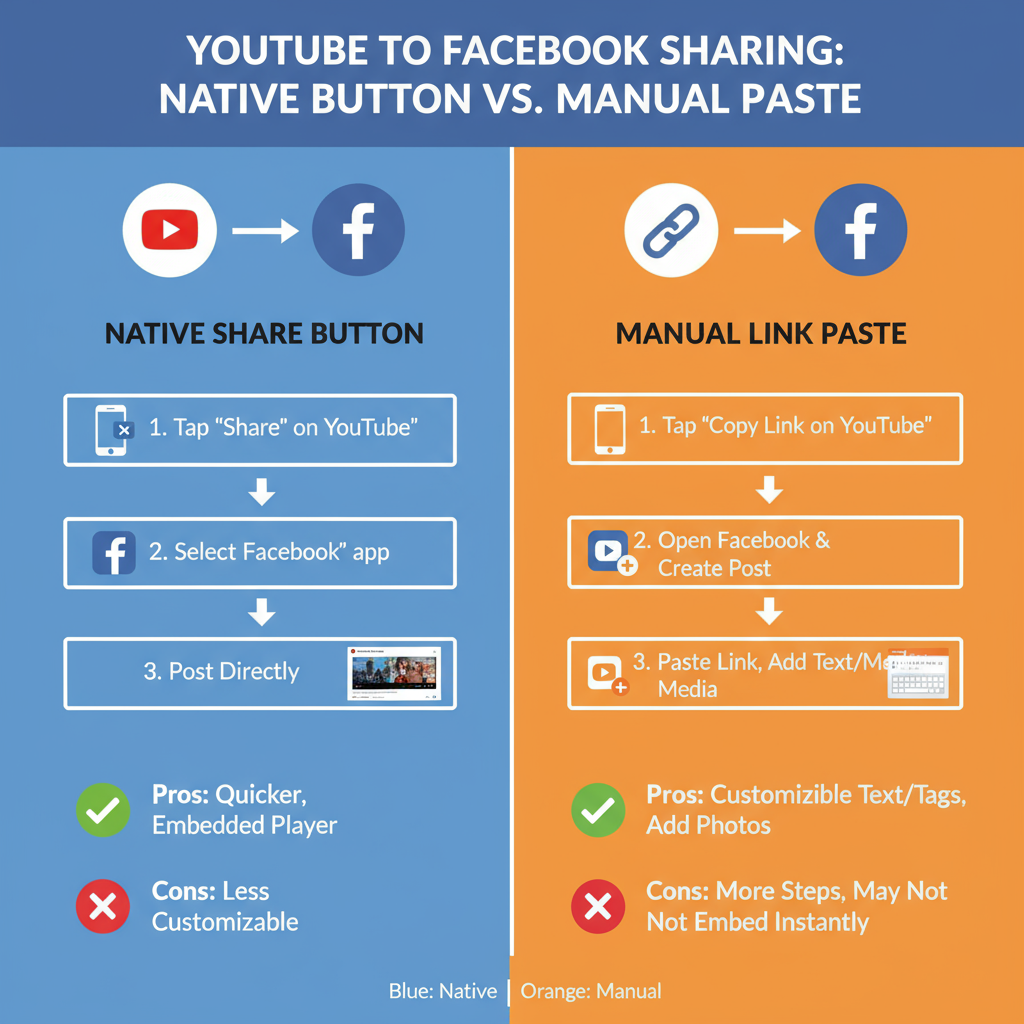
How to Post a YouTube Video to Facebook Step by Step
Sharing your YouTube videos on Facebook is an excellent way to boost reach, drive views, and connect with a broader audience across both platforms. In this comprehensive guide, we’ll walk through how to post a YouTube video to Facebook in multiple ways — from direct link sharing to uploading natively — plus offer optimization tips, troubleshooting advice, and performance tracking strategies so you can maximize your impact.
Whether you’re a content creator, social media manager, or casual user who wants to share compelling videos, these step-by-step instructions will help you get the best results.
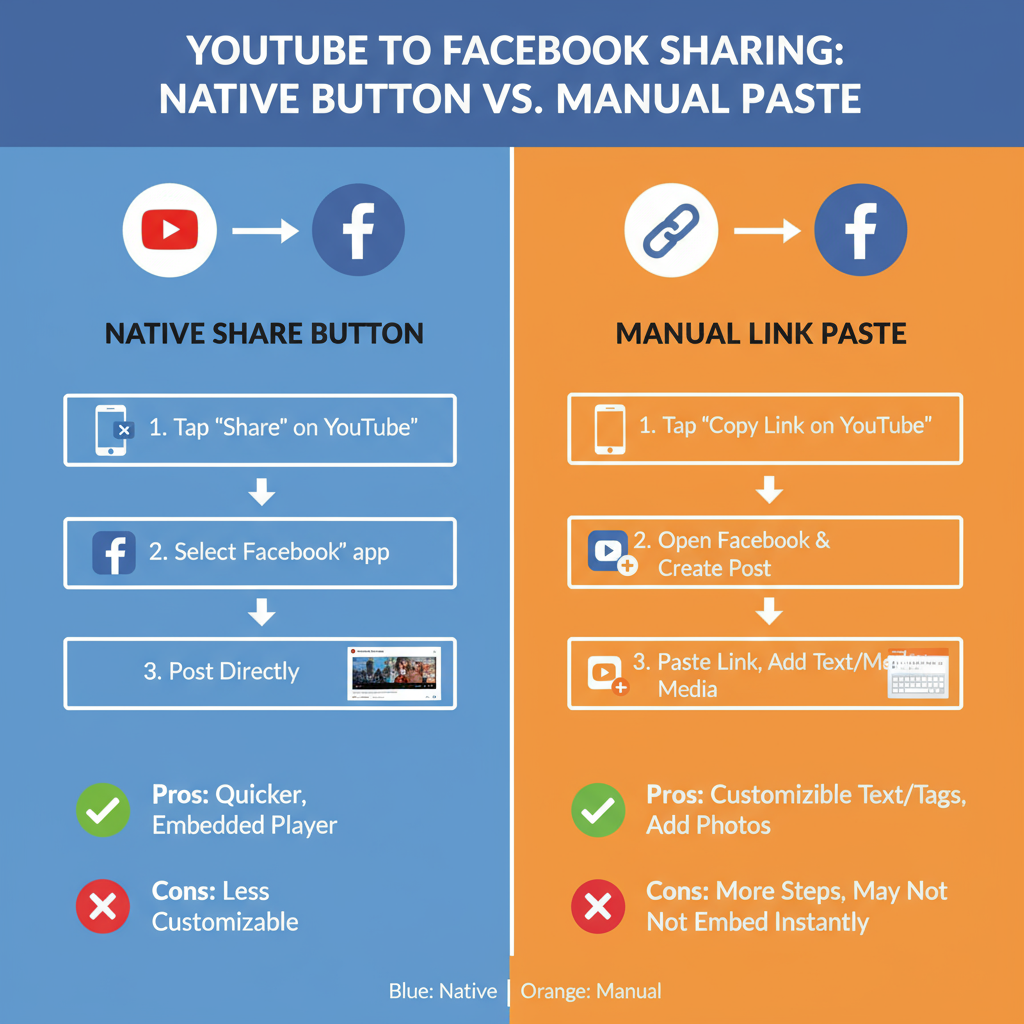
---
Understanding YouTube and Facebook Video Sharing Options
YouTube and Facebook each have their own video ecosystems.
YouTube specializes in hosting, recommending, and monetizing videos, while Facebook integrates videos directly into the social feed with likes, comments, and shares.
You have two main ways to share a YouTube video on Facebook:
- Link Sharing: Post the YouTube URL to Facebook, which shows a clickable preview and sends traffic to YouTube.
- Native Upload: Download your video (if you own the rights) and upload it directly to Facebook for improved native reach.
---
Copying a YouTube Video Link
The simplest method is to copy the video link directly.
From a Browser
- Open the YouTube video in your web browser.
- Copy the URL from the address bar.
From the YouTube Mobile App
- Tap the Share arrow under the video.
- Select Copy Link.
This link can then be pasted into Facebook — on your timeline, a page you manage, or in a group.
---
Sharing via YouTube's Native Share Button
YouTube offers an integrated share option for many platforms.
- Under the video, click or tap Share.
- Select the Facebook icon.
- Log in to Facebook if prompted.
- Add your caption or description.
- Post to your chosen profile, page, or group.
This quick method is great for speed, but may give you less control over how the post appears in Facebook feeds.
---
Manually Pasting a YouTube Link on Facebook
For better customization:
- Copy the YouTube link.
- In Facebook’s post composer, paste the link.
- Wait for the preview thumbnail to generate.
- Remove the pasted URL text (the preview will stay).
- Write engaging post text above the preview.
This approach lets you craft compelling copy, add hashtags, and keep your post visually appealing.

---
Crafting Engaging Facebook Post Text
Strong post text increases video views and interactions. Keep in mind:
- Hook readers in the first line.
- Provide context explaining what they’ll see.
- Include calls-to-action like “Watch till the end!” or “Comment below with your thoughts.”
- Use relevant hashtags to aid discoverability.
Example:
> 🚀 This tip saved me hours editing videos!
> 🎥 Check out how I streamline uploads — and tell me if you’ve tried this!
> #VideoEditing #YouTubeTips
---
Linking vs. Native Video Upload
Facebook prefers native content and may limit reach for external links. Choosing between linking and native uploading depends on your goals.
| Method | Pros | Cons |
|---|---|---|
| YouTube Link | Drives traffic to YouTube; retains views for monetization | Lower organic reach on Facebook |
| Native Upload | Better reach and engagement on Facebook | Doesn’t count toward YouTube views; requires double upload |
If YouTube watch time matters most, stick with links. For Facebook engagement, go native.
---
Adding a Timestamp to Start at a Specific Moment
To highlight a key part of your video:
- Pause the YouTube video at the desired moment.
- Right-click the player and select Copy video URL at current time.
- Share this link on Facebook so the video starts at that point.
This approach delivers immediate value to your viewers.
---
Tagging Pages, Groups, and Friends
Tagging helps expand reach since tagged profiles and pages get notifications.
- Type `@` then the name of the page or friend in your post text.
- You may tag relevant groups if posting within them (in accordance with group rules).
- Avoid over-tagging to prevent appearing spammy.
---
Optimizing the Thumbnail Preview
The thumbnail shown on Facebook can greatly influence clicks.
- Before uploading to YouTube, set a high-quality, eye-catching thumbnail.
- Use bright colors, clear faces, and bold, readable text.
- Avoid cluttered images that lose clarity in small previews.
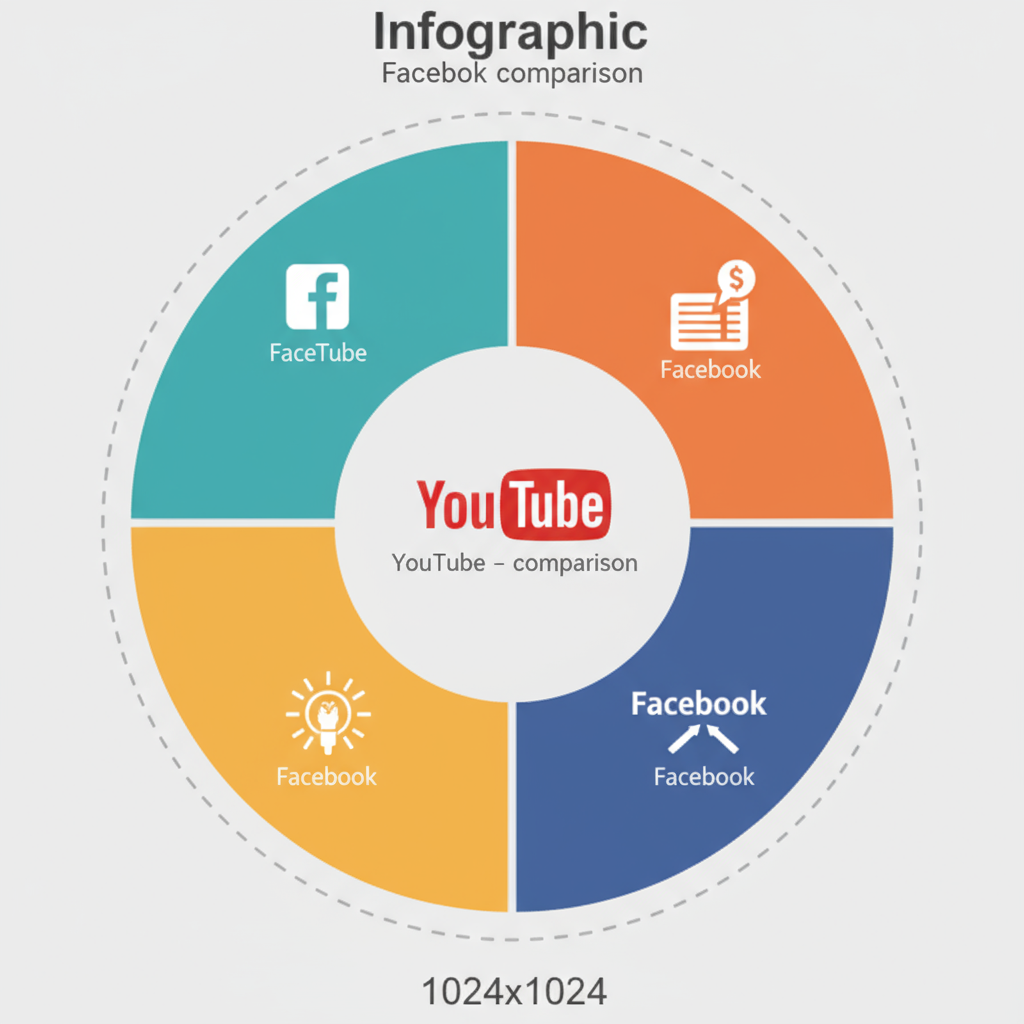
---
Scheduling Your YouTube Video Post on Facebook
For consistent content delivery:
- Create your Facebook post with the YouTube link.
- On a Facebook Page, click the arrow next to the Publish button.
- Choose Schedule and set your target date/time.
- Monitor engagement after posting.
This frees you from having to post manually at inconvenient times.
---
Cross-Promoting in Groups and Stories
To extend reach beyond your feed:
- Groups: Post your video link to relevant Facebook groups, introducing the content with a short, value-driven message.
- Example: “For anyone facing video editing challenges, here’s a quick 3-minute tip that worked wonders for me.”
- Stories: Share a preview image with the link or a “Link in bio” cue. Eligible accounts can use the swipe-up feature.
Stories get prominent placement at the top of the feed for maximum visibility.
---
Tracking Performance Across Platforms
Use analytics to measure success.
YouTube Analytics
- Review Traffic Sources for Facebook referrals.
- Check Watch Time from external sources.
Facebook Insights
- Monitor Link Clicks, Engagement, and Reach.
- Identify which posts send the most viewers to YouTube.
Combining platform data helps refine future sharing strategies.
---
Troubleshooting Common Issues
Link Preview Missing:
- Remove and paste the link again.
- Use Facebook’s Sharing Debugger at developers.facebook.com/tools/debug.
Video Not Visible in Some Regions:
- Regional restrictions in YouTube settings may block viewers.
Privacy Settings:
- Ensure videos are set to Public or Unlisted (with link shared) so Facebook users can watch.
---
Best Practices for Balancing Traffic Between Platforms
Avoid platform algorithm conflicts:
- Post teasers or short clips natively to Facebook and link to the full YouTube version.
- Stagger posting times to prevent audience split.
- Keep consistent branding for easy recognition across platforms.
- Leverage YouTube for searchable long-form content and Facebook for virality and interaction.
---
Conclusion
Understanding how to post a YouTube video to Facebook effectively is key to expanding reach and engagement.
From instant native sharing to carefully curated manual posts, each method offers unique advantages depending on your goals.
Experiment with different posting styles, monitor analytics from both platforms, and fine-tune your approach over time. By applying these steps, you’ll balance YouTube traffic with Facebook engagement — and grow your presence where it matters most.
Ready to amplify your videos? Start sharing strategically today and watch your cross-platform audience thrive!


