How to Post an Image on Twitter Step by Step
Learn how to post an image on Twitter step by step, from logging in to optimizing dimensions, adding alt text, and boosting engagement effectively.
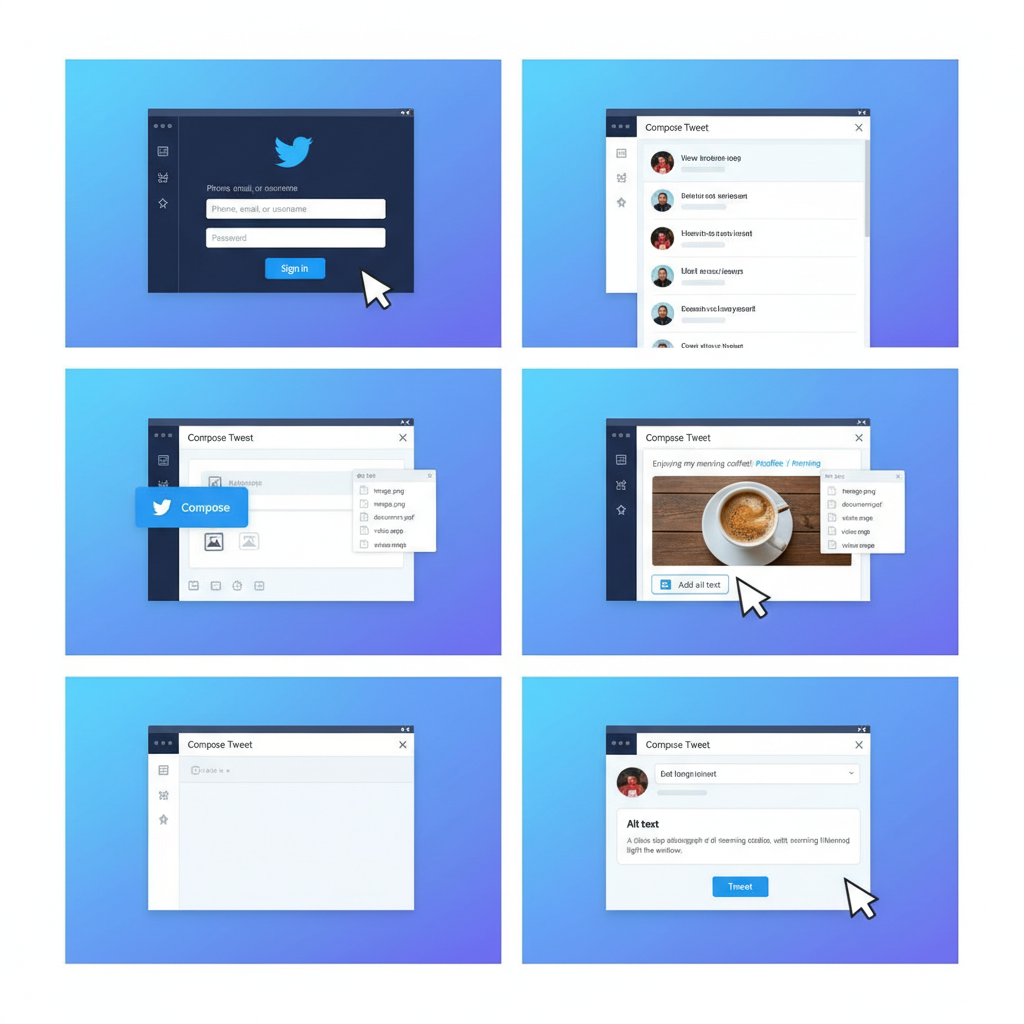
How to Post an Image on Twitter Step by Step
Twitter remains one of the most dynamic social platforms, where visuals are essential for driving engagement and reach. Knowing how to post an image on Twitter correctly ensures your content looks professional, attracts attention, and maximizes opportunities for interaction. This step-by-step guide covers everything from logging in to optimizing image dimensions, so your tweets make a lasting impact.
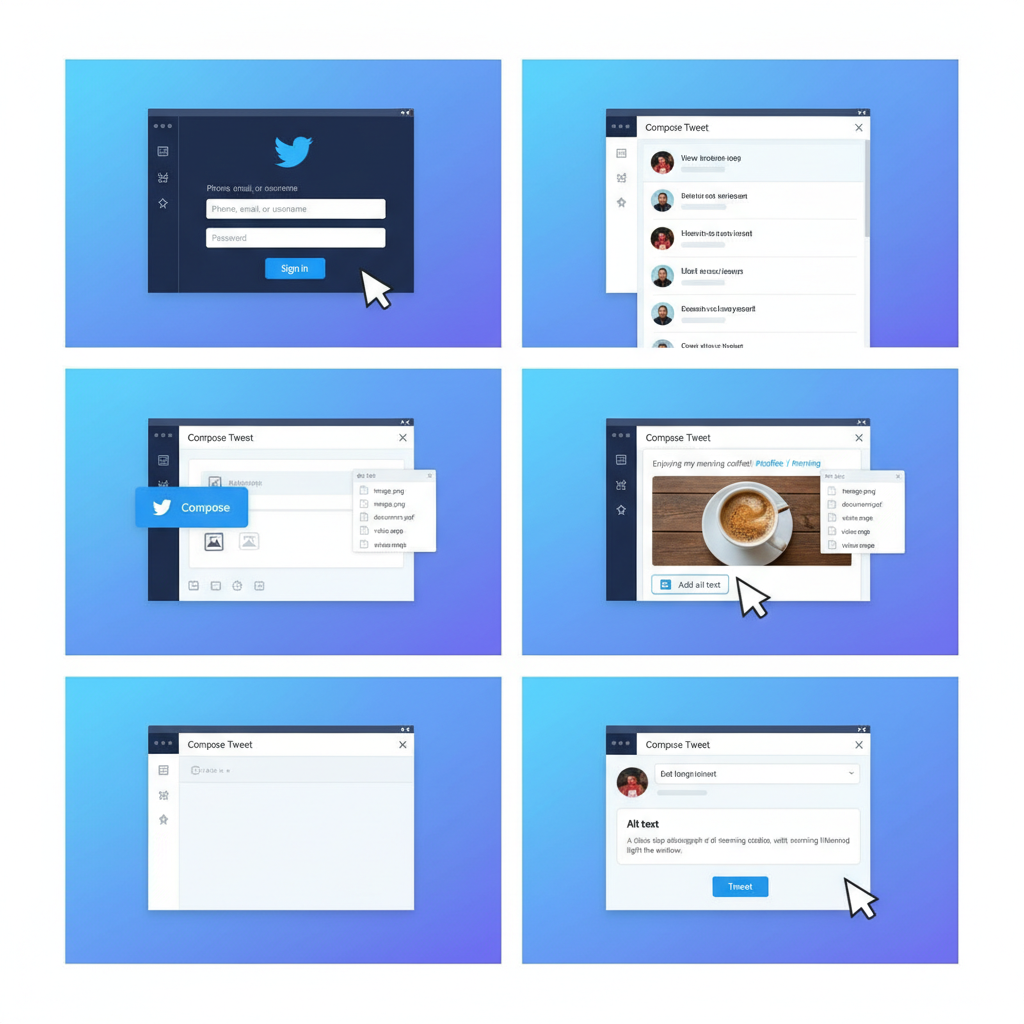
---
Sign in to Your Twitter Account
Before uploading any image, sign in to your account using the Twitter mobile app or the desktop website.
On Mobile App
- Open the Twitter app.
- Enter your username or email, plus your password.
- Tap Log In.
On Desktop
- Go to twitter.com.
- Enter your credentials.
- Click Log In.
Tip: Activate two-factor authentication for an extra layer of account security and a smoother login process.
---
Navigate to the Home Timeline or Compose Tweet Button
Once logged in, you’ll see your Home timeline. To start crafting a tweet:
- Mobile: Tap the "+" button in the bottom right or the feather icon.
- Desktop: Click the Tweet button in the left sidebar or at the top of your feed.
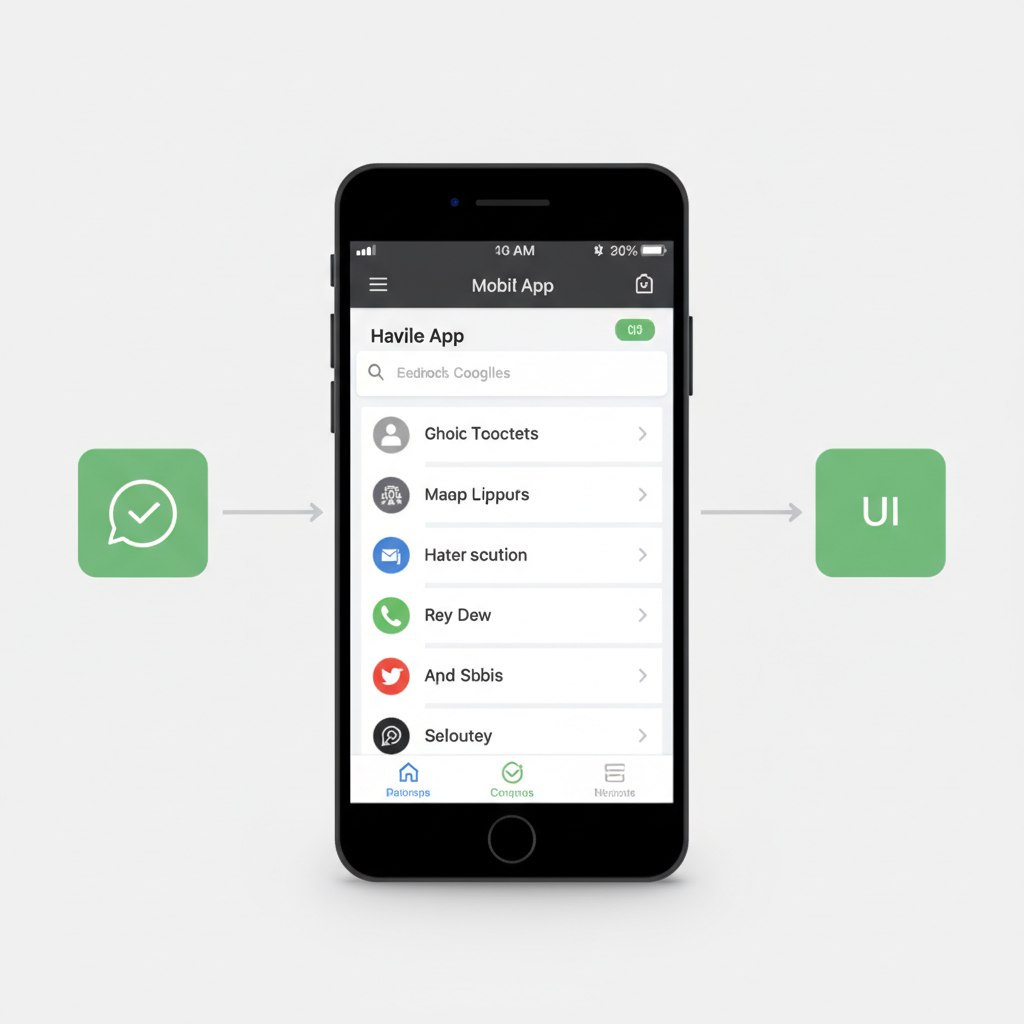
---
Click the Image Icon in the Tweet Composer
In the tweet composer window, locate and click the image icon (often a landscape photo graphic):
- Mobile: Tap the image icon below the compose box.
- Desktop: Click the image icon beneath the text area.
---
Select an Image from Device Storage
Your device’s file picker will open. Browse and choose the image you want to upload.
Supported Formats:
| Format | Maximum File Size |
|---|---|
| JPEG | 5 MB |
| PNG | 5 MB |
| GIF (Static or Animated) | 5 MB (Mobile), 15 MB (Web) |
Note: Because Twitter compresses images, choose high-resolution files for clarity.
---
Add Alt Text for Accessibility
Adding alternative text (alt text) makes your tweets accessible to users with screen readers—and benefits SEO for visual content.
Steps:
- After uploading, select Add description or Alt text.
- Enter a clear, concise description of the image.
Example:
> Alt Text: “Golden retriever puppy playing with a red ball in a grassy park.”
---
Write an Engaging Caption
Your caption connects the image to your message. Aim to:
- Be clear and descriptive.
- Ask questions to drive engagement.
- Use a hook to spark curiosity.
Example:
> “Nothing beats a sunny afternoon with your furry friend! 🐶☀️ What’s your pet’s favorite outing?”
---
Use Hashtags Strategically
Hashtags extend your reach beyond followers.
Best Practices:
- Limit hashtags to 1–3 per tweet.
- Balance popular and niche tags.
- Avoid irrelevant tags to keep credibility.
Example:
> #DogLovers #SundayFunday #PetPhotography
---
Tag Relevant Accounts to Increase Visibility
Tagging gets your tweet seen by specific users:
- In your caption, type `@` followed by the username.
- Tag friends, brands, or collaborators—with consent.
---
Preview Your Tweet
Before posting:
- Ensure the image displays well.
- Check cropping.
- Proofread your caption.
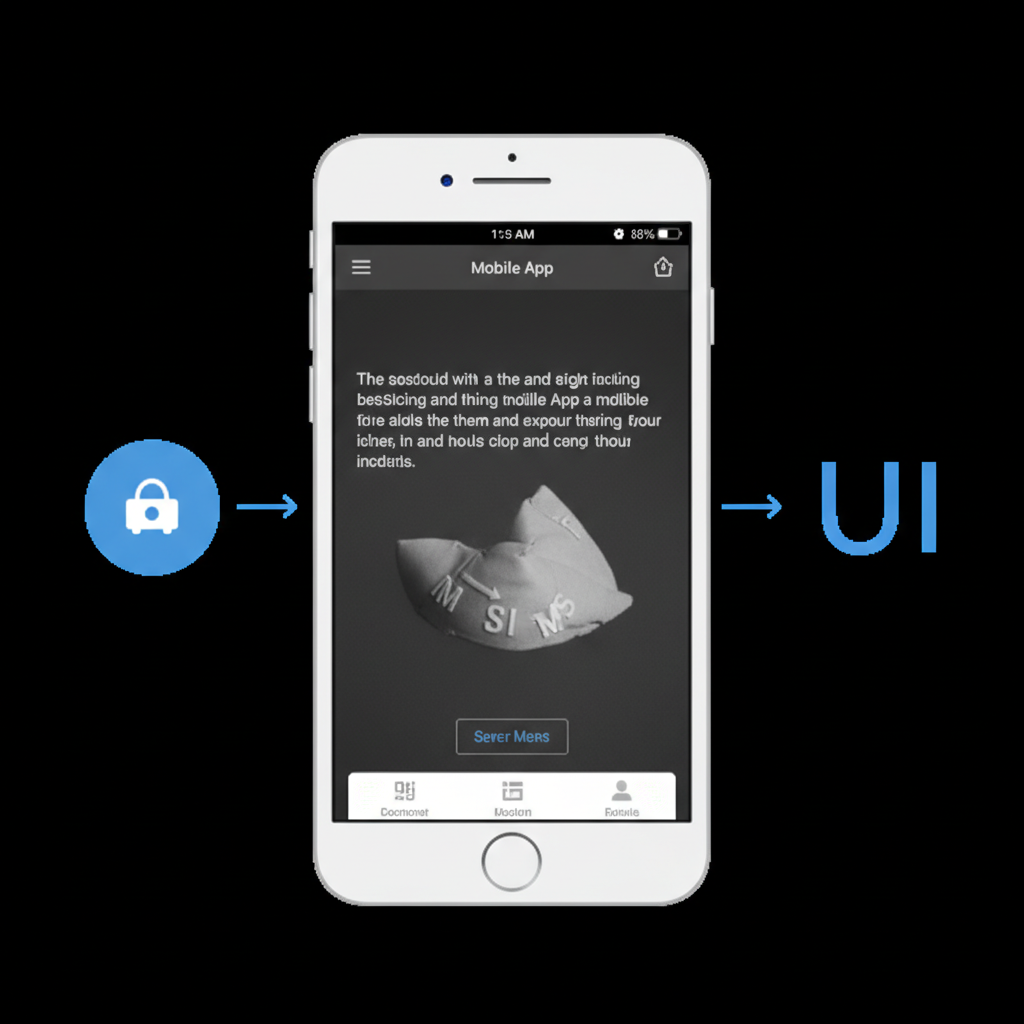
---
Post Tweet and Monitor Engagement
Click Tweet and track how your post performs.
- Watch likes, retweets, and replies.
- Reply to comments for stronger connections.
- Retweet your post later to re-boost visibility.
---
Tips for Posting Multiple Images in One Tweet
Twitter allows up to 4 images per post—ideal for collages or tutorials.
Multi-image Tips:
- Place the strongest image first.
- Keep visuals consistent in style.
---
Optimizing Image Dimensions for Twitter Feed
To avoid cropping and distortion:
| Image Type | Recommended Dimensions | Aspect Ratio |
|---|---|---|
| Single Image | 1200 × 675 px | 16:9 |
| Profile Photo | 400 × 400 px | 1:1 |
| Header Image | 1500 × 500 px | 3:1 |
| Multiple Images | Varies | See Twitter’s multi-image layout |
---
Common Posting Issues and Troubleshooting Steps
Problem: Image won’t upload
Fix: Check format/size; try desktop upload.
Problem: Image looks blurry
Fix: Use higher resolution; avoid excessive compression.
Problem: No alt text option
Fix: Enable accessibility in Twitter settings.
Problem: Tweet fails to send
Fix: Check internet connection; retry later.
---
Best Times to Post an Image for Maximum Engagement
Timing increases visibility. Research shows:
| Day of Week | Peak Engagement Time |
|---|---|
| Monday–Friday | 12 PM – 1 PM |
| Wednesday | Mid-morning |
| Saturday–Sunday | 10 AM – 11 AM |
Use Twitter Analytics to fine-tune timing for your audience.
---
Final Thoughts
Posting an image on Twitter effectively means more than just hitting upload—it requires attention to format, captions, hashtags, tagging, and timing. This step-by-step guide for posting an image on Twitter ensures that your visuals are clear, accessible, and engaging every time.
Remember:
- Choose high-quality image files.
- Add alt text for accessibility.
- Use relevant hashtags and mentions.
- Monitor analytics to refine your strategy.
Apply these tips to create visually compelling tweets that attract attention, encourage interaction, and grow your online presence. Start implementing them today and turn every image you share into a powerful engagement tool.




