Can I Post an Instagram Story From My Computer Guide
Learn how to post Instagram Stories from your computer using Instagram Web, desktop apps, or third-party tools, with tips to boost engagement.
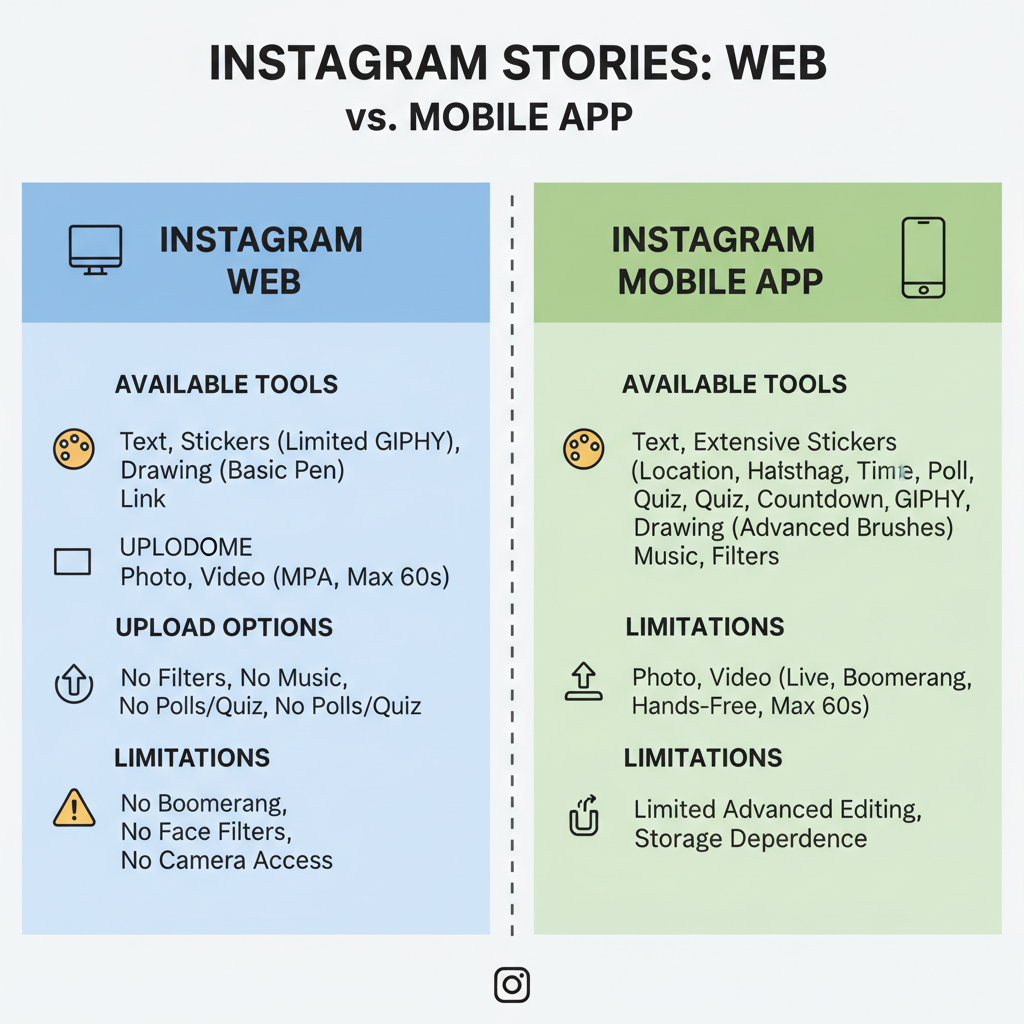
Can I Post an Instagram Story From My Computer?
Instagram Stories are one of the most engaging features on the platform — ideal for sharing quick updates, behind-the-scenes moments, and creative visuals. While the mobile app has traditionally been the go-to for creating and uploading Stories, many users now want to know: Can I post an Instagram Story from my computer?
The answer is yes — and there are several ways to do it. This complete guide will walk you through the reasons you might post from a desktop or laptop, the official and unofficial methods available, and expert tips for preparing and optimizing your Story content for maximum engagement.
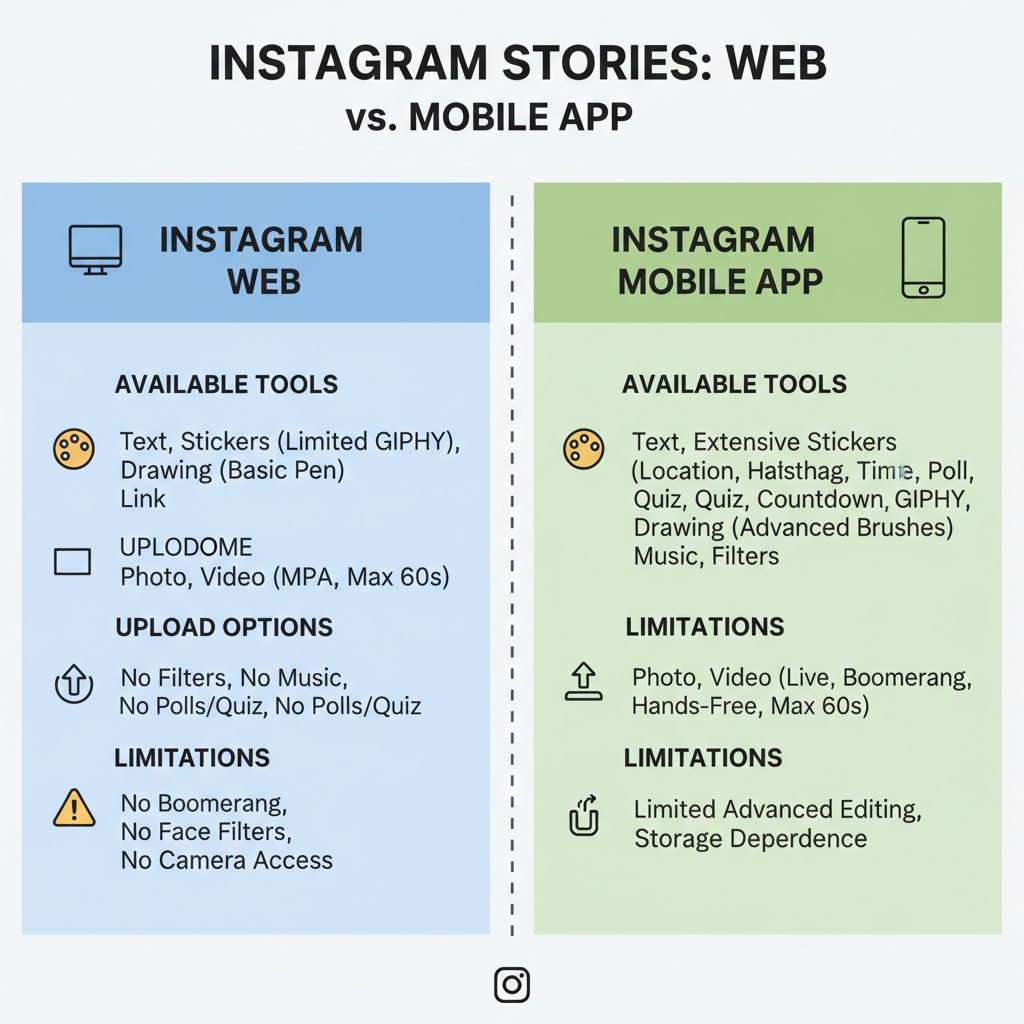
---
Why Post Instagram Stories From a Computer?
Posting directly from your computer offers distinct benefits, especially for businesses, creators, and social media managers. Key advantages include:
- Convenience for Businesses: Upload directly from where your content is stored or edited — no file transfers required.
- Better Editing Tools: Access advanced desktop editing software such as Photoshop, Canva, or Premiere for precise control over visuals.
- Accessibility Needs: A full keyboard and mouse can be easier to use for those with mobility challenges.
- Team Collaboration: Multiple users can work on content from shared desktops, streamlining office workflows.
---
Instagram Web vs. Mobile App Limitations
Over time, Instagram’s web version has evolved to add more posting functions. However, certain Story features found in the mobile app are still missing or limited in browsers.
| Feature | Mobile App | Instagram Web |
|---|---|---|
| Post Stories | Yes, full editing tools | Yes (limited, recently added for some accounts) |
| Filters & Effects | Yes | No/Limited |
| DMs | Yes | Yes |
| Reels Upload | Yes | Yes |
| Advanced Story Stickers | Yes | No |
---
Method 1: Instagram Web + Developer Tools
A widely used browser-based method involves simulating a mobile environment using developer tools, allowing you to access the Story upload button in Instagram’s web interface.
Steps:
- Open Chrome, Edge, or Firefox and visit Instagram.com.
- Log in to your account.
- Right-click and select Inspect, or press `Ctrl+Shift+I` (Windows) or `Cmd+Option+I` (Mac).
- Click the mobile device icon to toggle the device toolbar.
- Select a mobile preset (e.g., iPhone X).
- Refresh the page.
- Click Your Story to upload.
Pros:
- Free and quick setup
- No extra software required
Cons:
- Limited editing tools
- May be too technical for beginners
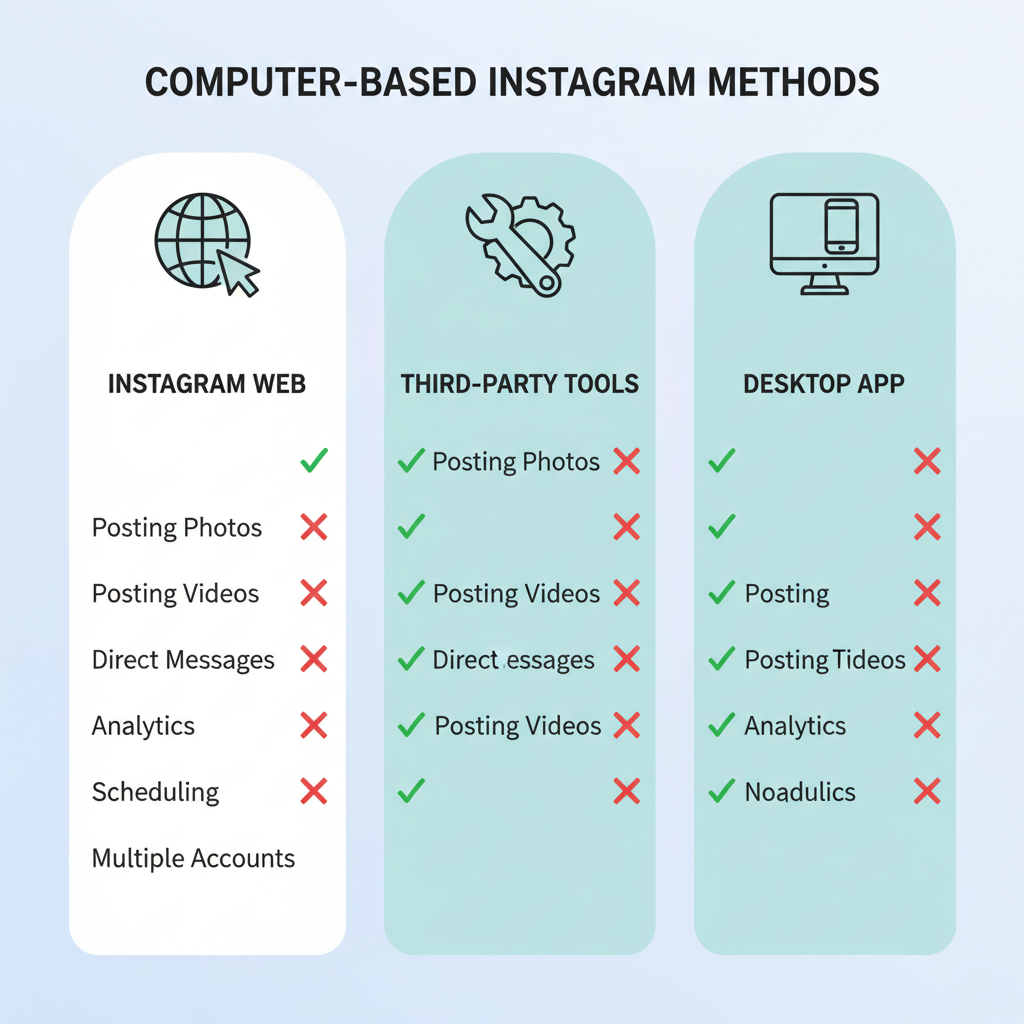
---
Method 2: Third-Party Social Media Tools
Third-party platforms are ideal if you manage multiple accounts or need to pre-schedule Story content.
Popular tools:
- Meta Business Suite — Official and Instagram-approved
- Later — Known for Story scheduling reminders
- Buffer — Multi-platform posting support
- Hootsuite — Advanced analytics and scheduling
How it works:
- Connect your Instagram account.
- Upload your Story media.
- Set a posting time or publish immediately.
- Post directly (if supported) or via a mobile notification reminder.
Pros:
- Time-saving for teams
- Built-in scheduling and analytics
- Streamlined workflows
Cons:
- Some require a paid plan for Story posting
- Must grant account access to the tool
---
Method 3: Instagram Desktop App
Available via the Microsoft Store for Windows 10/11 and sometimes the Mac App Store, the official Instagram desktop app supports limited uploading — including Stories for some users.
Steps:
- Download the app from your operating system’s store.
- Log in to your account.
- Look for the Story upload option (top-left).
- Select and post your media.
Pros:
- Familiar Instagram interface
- Official source without browser workarounds
Cons:
- Features vary by OS and updates
- Fewer editing tools compared to mobile
---
Pros and Cons Overview
| Method | Pros | Cons |
|---|---|---|
| Developer Tools (Browser) | Free, immediate setup | Basic tools only, technical for some |
| Third-Party Tools | Scheduling, analytics, efficient for teams | Possible costs, account access concerns |
| Desktop App | Easy install, official approval | Inconsistent features, limited editing |
---
Best Practices for Preparing Story Content on Computer
Because Stories are vertical-first, optimizing technical specs before uploading is crucial.
Recommended specs:
- Aspect Ratio: 9:16 (1080×1920px)
- File Types: JPEG/PNG for images; MP4 (H.264) for videos
- Video Length: Max 15 seconds per clip without trimming
- File Size: Under 30MB for images; under 250MB for videos
Pro Tip: Use Adobe Photoshop, After Effects, or Canva to add branding, overlays, and cohesive visual themes before uploading.
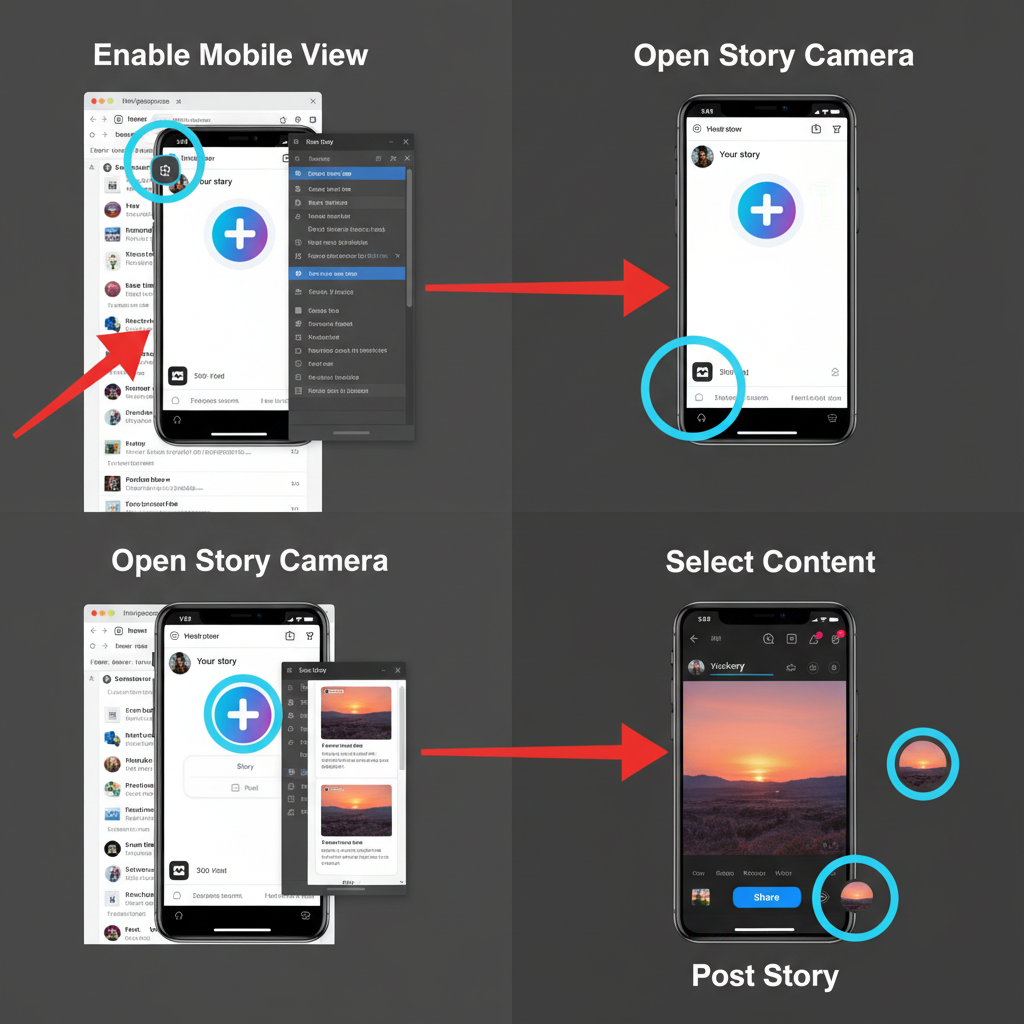
---
Tips for Maintaining Quality and Engagement
- Add Captions in Editing Software: Since desktop methods often lack IG built-in text tools.
- Strong Calls-to-Action: Incorporate “Swipe up” (if eligible) or “Tap for more” to boost engagement.
- Design for Silent Viewing: Subtitles improve accessibility and engagement.
- Test Your Content: Upload samples privately to ensure color, cropping, and resolution accuracy.
---
FAQs: Can I Post an Instagram Story From My Computer?
Q1: Is using third-party tools allowed?
A: Yes, if they are approved partners like Meta Business Suite. Avoid unofficial bots or automation tools.
Q2: Will upload quality suffer from desktop posting?
A: Compression occurs on all devices. Optimize files using recommended specs for the best results.
Q3: Can I add stickers or polls from desktop?
A: Not with most desktop methods — for full interactivity, use the mobile app.
Q4: Can I go 100% phone-free?
A: Yes, with certain approved tools or desktop app versions, though advanced features may be missing.
---
Conclusion: Which Method Should You Use?
If you post Stories occasionally, the browser + developer tools approach can be the quickest fix. For businesses and social media managers who need content scheduling and analytics, Meta Business Suite or other approved third-party tools are the way to go. Prefer official options? Check the Instagram desktop app for Story upload compatibility.
By understanding each method’s strengths and limitations, you can choose the workflow that keeps your Instagram Stories on-brand, high-quality, and engaging — even without picking up your phone.
Take the next step: Try one of the above methods today and streamline your Instagram Story posting from your computer.



