FB Comment Image Posting and Optimization Guide
Learn how to post, format, and optimize Facebook comment images, including GIFs and memes, to boost engagement while following community guidelines.

Understanding Facebook Comment Image Feature and Supported Formats
The FB comment image feature allows users to add a visual layer to their replies, making interactions more engaging and memorable. Whether you want to express emotion, illustrate a point, or stand out in a busy thread, adding an image to a Facebook comment can significantly increase its impact. By understanding the supported formats and optimal ways to use images in comments, you can improve both personal and brand engagement across the platform.
Facebook supports these primary image formats in comments:
- JPEG (.jpg) — best for photographs and high-quality visuals.
- PNG (.png) — supports transparency, ideal for logos or design assets.
- GIF (.gif) — animated images that convey humor or emphasis.
- WebP (.webp) — modern high-compression format, commonly from mobile uploads.
Using these recommended formats ensures your image displays correctly for all viewers.

---
Checking Image Size and Resolution Requirements for Best Quality Display
For any fb comment image, Facebook compresses uploaded files to improve loading speeds. Starting with a high-quality source image means it will still look sharp after compression.
Recommended specifications:
- Minimum width: 320 pixels
- Optimal width: 720–1080 pixels
- Aspect ratio: 1:1 (square) or 4:5 (portrait) tends to display best.
- File size limits: Under 15MB for GIFs; under 25MB for still images.
Tip: Enhance sharpness and contrast in an image editor before uploading to minimize loss of detail.
---
Choosing Relevant and Engaging Images for Comment Context
When posting an image in an FB comment, ensure it provides value:
- Product Demo: Reply with a photo demonstrating a product's feature to address a user query.
- Contextual Humor: Add an appropriate meme in a lighthearted exchange.
- Data Visualization: Share infographics or annotated screenshots in discussions requiring facts.
Always ask: _Does this image complement or distract from my comment?_
---
How to Post an Image in FB Comments
Desktop Steps
- Open the post you wish to comment on.
- Click in the comment box below it.
- Select the camera icon.
- Browse your files and choose an image.
- Confirm with Open.
- Optionally add text alongside your image.
- Press Enter or click Post.
Mobile Steps
- Tap the comment icon under a post.
- Tap the photo icon in the comment field.
- Select a photo from your Gallery or Camera Roll.
- (Optional) Apply Facebook’s built-in editing tools.
- Tap Send.
These instructions apply to both personal profiles and business Pages.
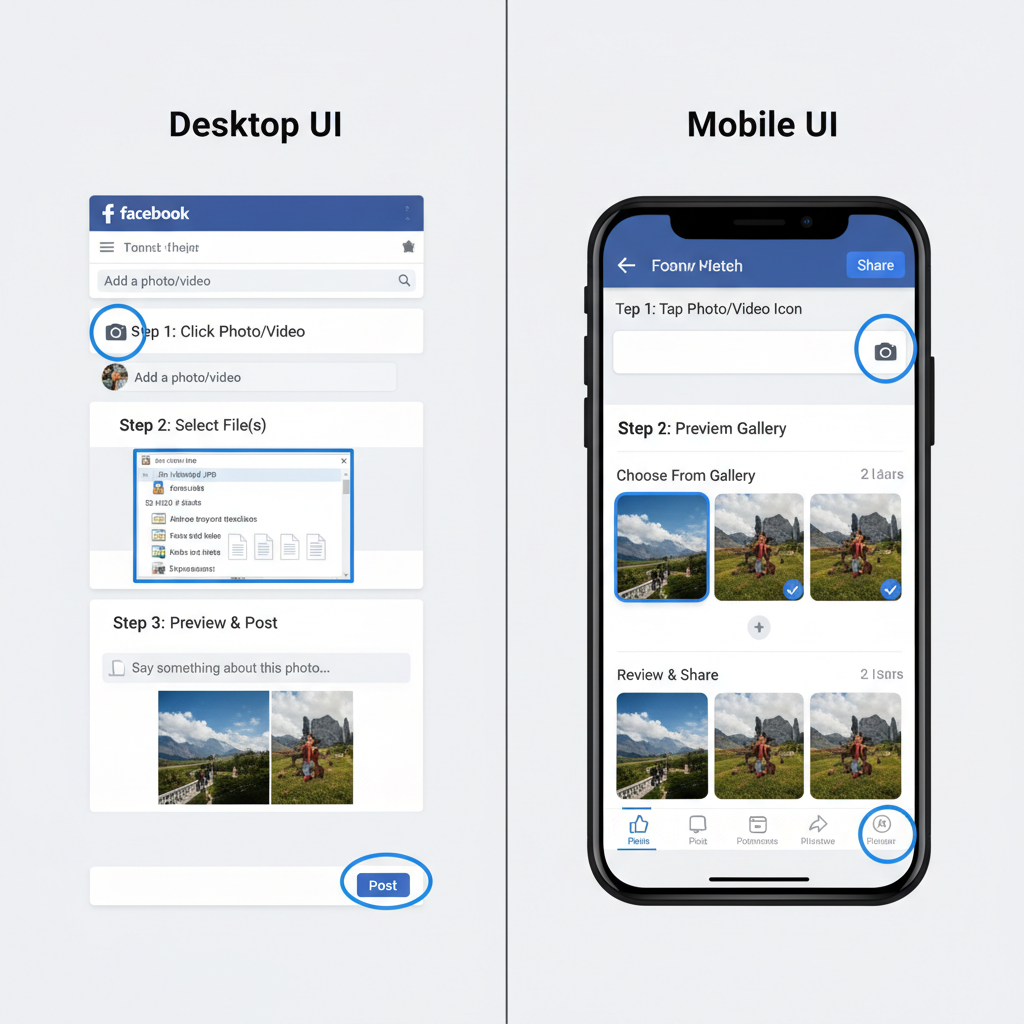
---
Using GIFs, Screenshots, and Memes Effectively in Replies
Different visual types can strengthen your message in unique ways:
- GIFs:
- Ideal for humor, emotion, or instant reactions.
- Avoid overuse to prevent clutter.
- Screenshots:
- Useful for showing steps, verifying information, or highlighting content.
- Blur sensitive details before posting.
- Memes:
- Highly shareable and great for audience rapport.
- Keep tone relevant and avoid offensive material.
---
Tips to Boost Engagement with Comment Images
Timing, tone, and relevance drive results:
- Post early in active discussions.
- Match image emotion to the thread's mood.
- Respond promptly to replies or reactions to keep the conversation alive.
- Tag relevant users to direct their attention to your response.
Pro tip: Comment images often gather more likes and reactions than plain text replies.
---
Etiquette and Community Guidelines for Image Comments
Adhere to Facebook’s policies to avoid removal or account issues:
- Avoid nudity or explicit sexual content.
- Do not post hate speech, violent, or discriminatory images.
- Respect copyright — only use licensed or royalty-free images.
- Steer clear of spamming unrelated images.
Good etiquette preserves credibility and community goodwill.
---
Optimizing Alt Text and Captions for Accessibility and SEO
Facebook often generates automatic alt text, but where possible, edit or add descriptive content for clarity and accessibility.
Benefits:
- Enables visually impaired users to understand image content.
- Aids external SEO when posts are indexed outside Facebook.
Caption Tips:
- Be descriptive but concise.
- Naturally include relevant keywords (e.g., “fb comment image”).
- Avoid unnatural keyword stuffing.
---
Leveraging Comment Images for Brand or Page Promotion Without Spamming
For brands and influencers, comment images can subtly market offerings:
- Share product photos as responses to customer inquiries.
- Add event flyers under related discussions.
- Use branded memes to boost brand recognition.
Avoid: Posting the same promotional graphic across numerous threads in a short period.
---
Measuring Engagement Impact of Using Images in Facebook Comments
Monitor these key metrics to evaluate effect:
| Metric | How to Measure | Why it Matters |
|---|---|---|
| Likes/Reactions | Check the reaction count on your comment | Indicates immediate audience response |
| Replies | Count the number of replies under your comment | Measures conversation depth |
| Shares | Track screenshots or direct post shares | Reflects broader reach beyond the thread |
For Facebook Pages, Insights provides more comprehensive data, especially for comments on your own content.
---
Troubleshooting Issues (Image Not Uploading, Blurry Quality)
Common issues and fixes:
- Image not uploading:
- Ensure a stable internet connection.
- Check file type and size limits.
- Try a different browser or update the app.
- Blurry or pixelated images:
- Upload higher resolution originals.
- Avoid enlarging small images before posting.
- GIFs not animating:
- Use the official GIF search or a trusted source.
- Confirm the file size is under platform limits.
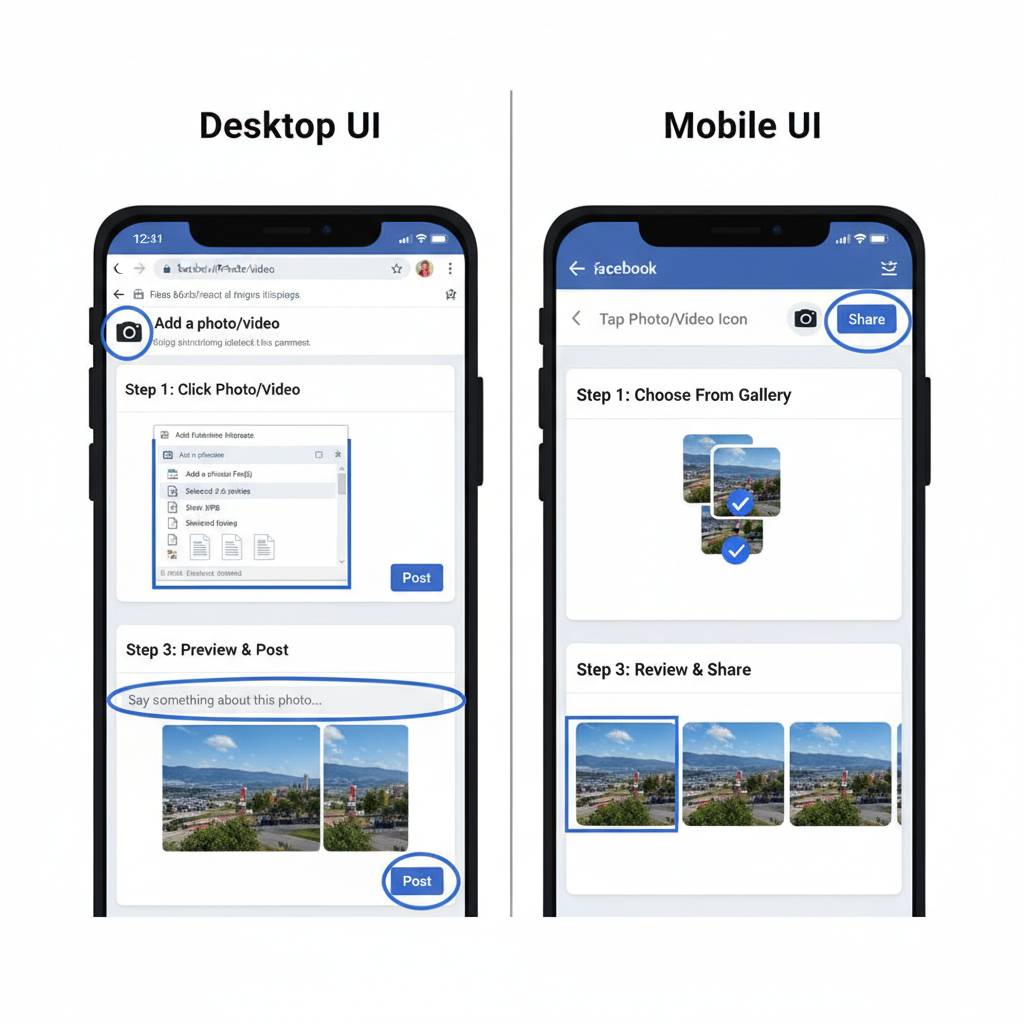
---
Final Thoughts
The fb comment image feature is a valuable tool for sparking engagement, conveying messages visually, and creating a stronger connection with audiences. By consistently using high-quality, relevant visuals while following community guidelines, you can boost interaction levels, encourage meaningful conversations, and even enhance brand visibility.
Start experimenting with different image types in your Facebook comments today—and watch your engagement grow.




