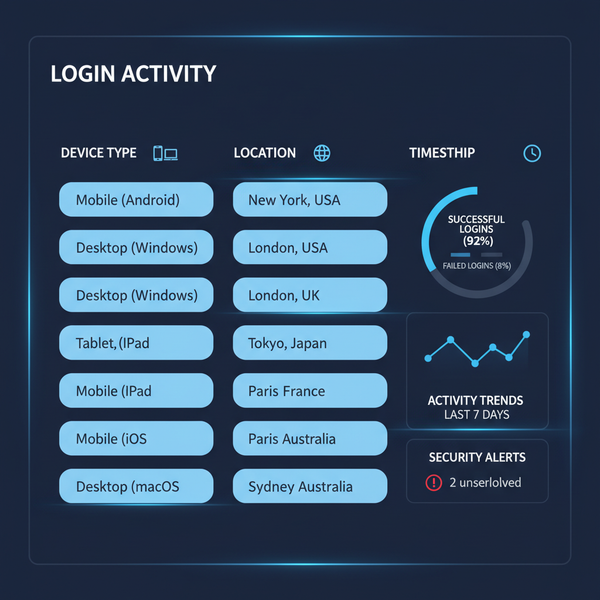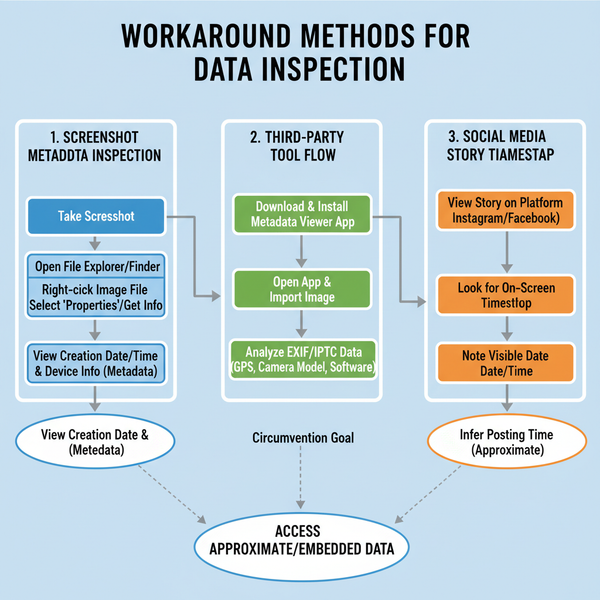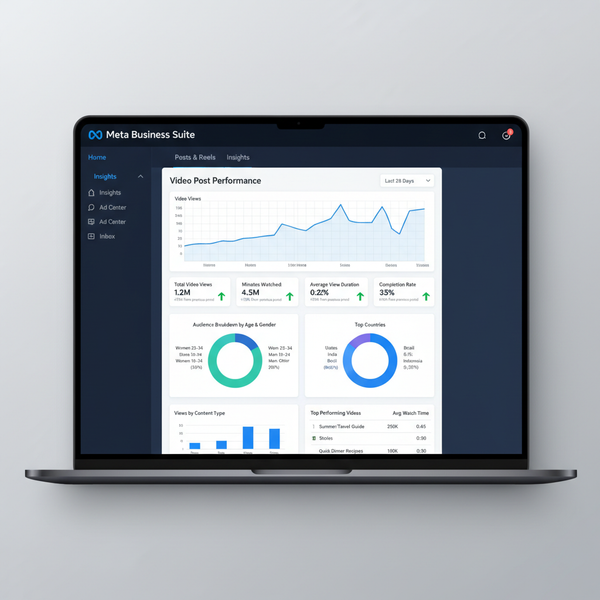Step-by-Step Guide to Posting a Carousel on Facebook
Learn how to create, optimize, schedule, and track Facebook carousel posts using Page Publishing Tools or Meta Business Suite for maximum engagement.
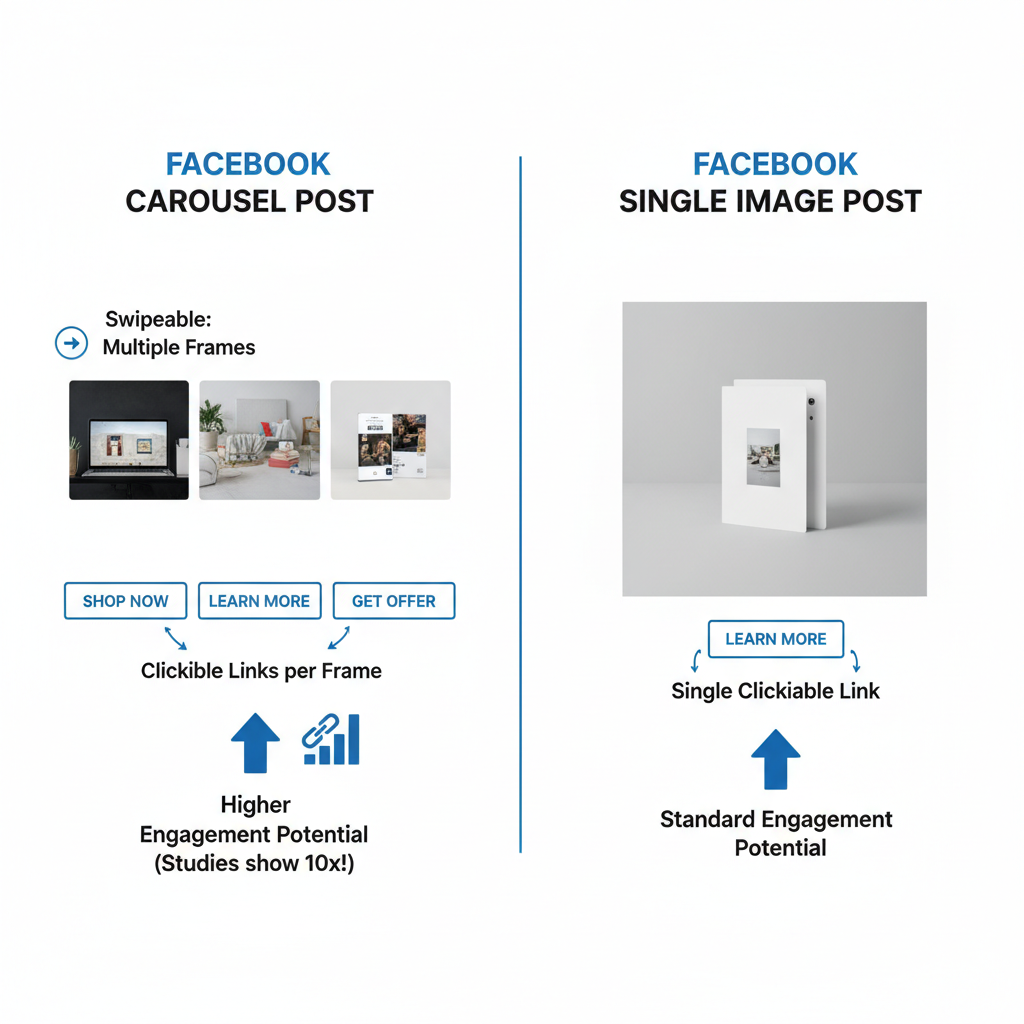
Step-by-Step Guide to Posting a Carousel on Facebook
Facebook carousel posts are a versatile and engaging content format that allows you to showcase multiple products, promotions, or ideas within a single post. Whether you're aiming to boost organic engagement or run a targeted ad campaign, understanding how to post carousel on Facebook will help you craft interactive visuals that capture attention and encourage clicks. This step-by-step guide walks you through preparation, creation, optimization, and performance tracking so you can get the best results.
Understanding What a Facebook Carousel Post Is
A Facebook carousel post consists of a series of “cards,” each containing its own image or video, headline, description, and link. This format is particularly effective for:
- Presenting multiple products side-by-side
- Demonstrating a step-by-step process
- Sequential storytelling
- Sharing varied features or offers in one post
By integrating interactive swipe or click navigation, carousels increase time-on-post and user engagement.
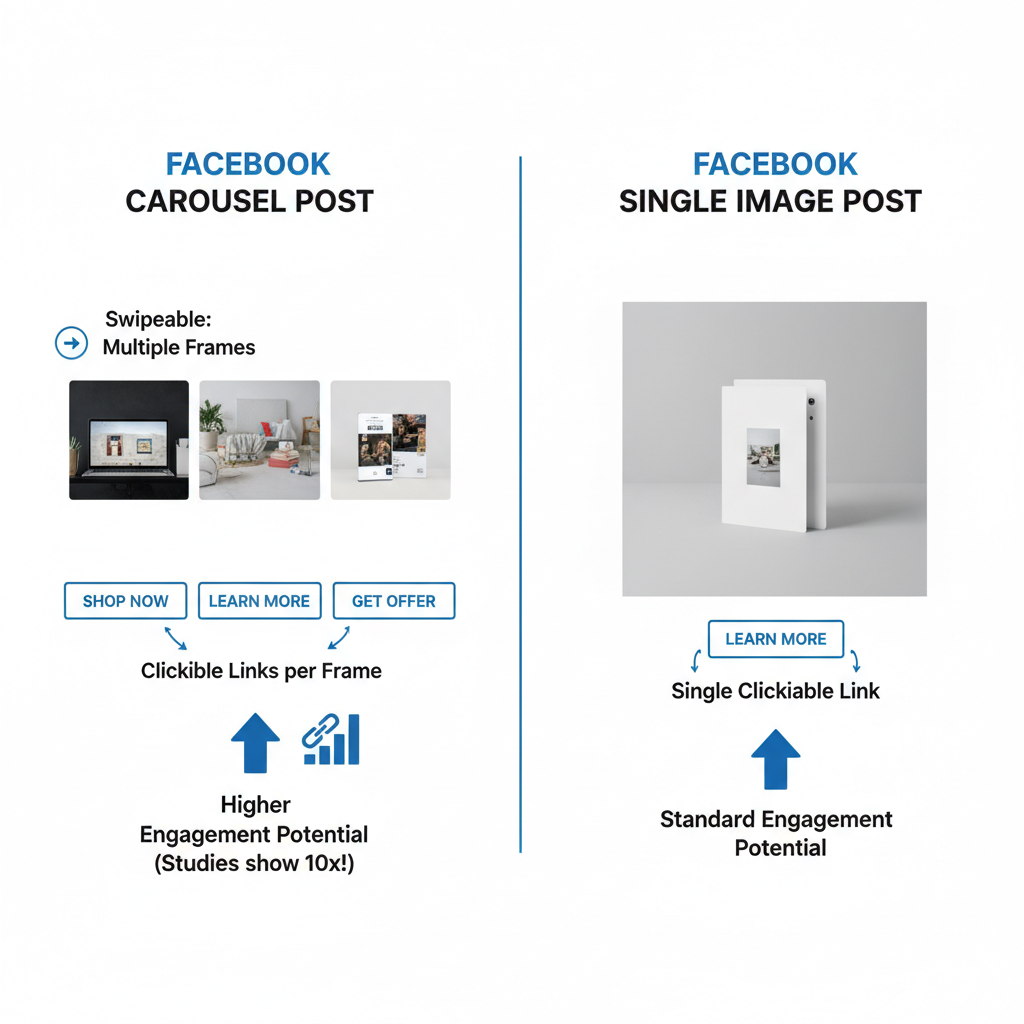
---
Preparing Carousel Images and Videos
Well-prepared visuals are crucial for a professional and cohesive look.
Consistent Size and Aspect Ratio
Follow Facebook’s recommended specifications:
- Image size: 1080 x 1080 pixels (square)
- Aspect ratio: 1:1 for square, 4:5 or 16:9 as applicable
- File type: JPG or PNG for images; MP4 or MOV for videos
Using uniform dimensions across all cards ensures a polished presentation.
Minimal Text Overlays for Higher Engagement
Facebook’s ad guidelines suggest keeping text overlays under 20% of the image area. Allow your imagery to lead the message, using captions and headlines for context.
---
Creating a Carousel via Facebook Page Publishing Tools
If you manage a Facebook Page, you can post directly from the Publishing Tools:
- Navigate to your Facebook Page.
- Select Create Post.
- Choose the Carousel format.
- Upload the prepared images or videos.
- Add unique text, links, and headlines for each card.
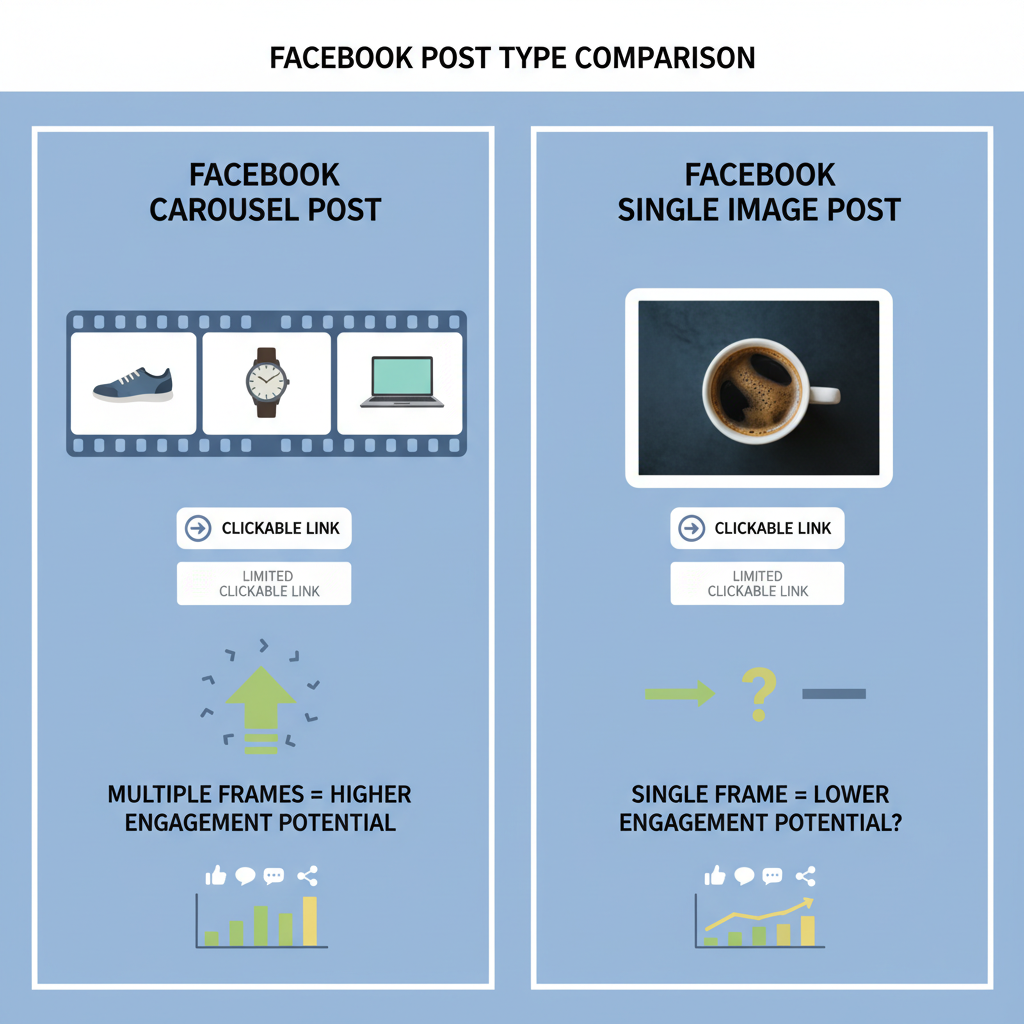
---
Alternative Method: Using Meta Business Suite
For handling multiple accounts or accessing advanced features:
- Go to business.facebook.com.
- Select Create Post and choose "Carousel" format.
- Upload your media assets.
- Customize headlines, descriptions, and URLs per card.
- Preview the post for desktop and mobile.
- Schedule or publish.
Meta Business Suite offers detailed analytics and scheduling tools, especially beneficial for paid carousel ads with advanced targeting.
---
Adding Headlines, Descriptions, and Destination URLs
Every carousel card supports:
- Headline: Short, compelling attention-grabber
- Description: Additional supporting details
- Destination URL: Direct link to a product, landing page, or content piece
Balance individuality for each card with an overarching theme for the whole carousel.
---
Optimizing Call-to-Action Buttons
Tailor Call-to-Action (CTA) buttons to each card’s content:
- Shop Now
- Learn More
- Sign Up
- Watch More
Align the CTA text with your audience’s intent to improve click-through rates.
---
Preview Carousel on Desktop and Mobile
Before publishing:
- Ensure images are properly aligned.
- Verify all hyperlinks.
- Test text readability in both desktop and mobile previews.
---
Scheduling Carousel Posts for Peak Engagement
Meta Business Suite enables post scheduling. Use Insights to identify optimal posting times.
| Day | Best Time to Post (Local) |
|---|---|
| Monday | 12 PM - 2 PM |
| Wednesday | 1 PM - 3 PM |
| Friday | 11 AM - 1 PM |
| Sunday | 5 PM - 7 PM |
Adapt timing based on your own audience’s engagement patterns.

---
Tracking Performance via Facebook Insights
After your carousel is live, track:
- Impressions
- Click-through rate (CTR)
- Engagement (likes, comments, shares)
- Conversions
For paid ads, Meta Business Suite provides metrics like cost per click (CPC) and return on ad spend (ROAS).
---
Testing Different Card Orders and Creative Variations
To refine performance:
- Swap card order to test impact
- Use different lead images
- Experiment with varied CTAs
- Adjust copy tone or length
Continual A/B testing helps determine what resonates most with your audience.
---
Avoid Common Mistakes
Steer clear of these pitfalls:
- Incorrect image dimensions causing distortion
- Broken or incorrect URLs
- Mismatched branding or inconsistent visuals
- Overloaded text within images
- Ignoring mobile optimization
---
Tips for Repurposing Carousel Content Across Instagram and Stories
Maximize your creative assets:
- Instagram Carousels: Use the same square images
- Instagram Stories: Reformat to vertical (1080 x 1920 pixels)
- Facebook Stories: Adjust for brevity and vertical viewing
Cross-platform use boosts reach without requiring entirely new creative work.
---
Conclusion
Mastering how to post carousel on Facebook empowers you to present multiple ideas, products, or messages in a dynamic, swipeable format that audiences love. By carefully preparing visuals, leveraging the right tools, optimizing every card, and monitoring performance, you can significantly improve engagement and conversions. Avoid common errors, continuously test your creative, and repurpose content for related platforms to get the most from your effort.
Ready to increase your Facebook engagement? Start crafting your next carousel now and watch your audience interaction grow.