How to Post From a Facebook Page on Desktop and Mobile
Learn how to post from a Facebook Page on desktop and mobile, manage roles, use Meta Business Suite, and schedule content for better engagement.
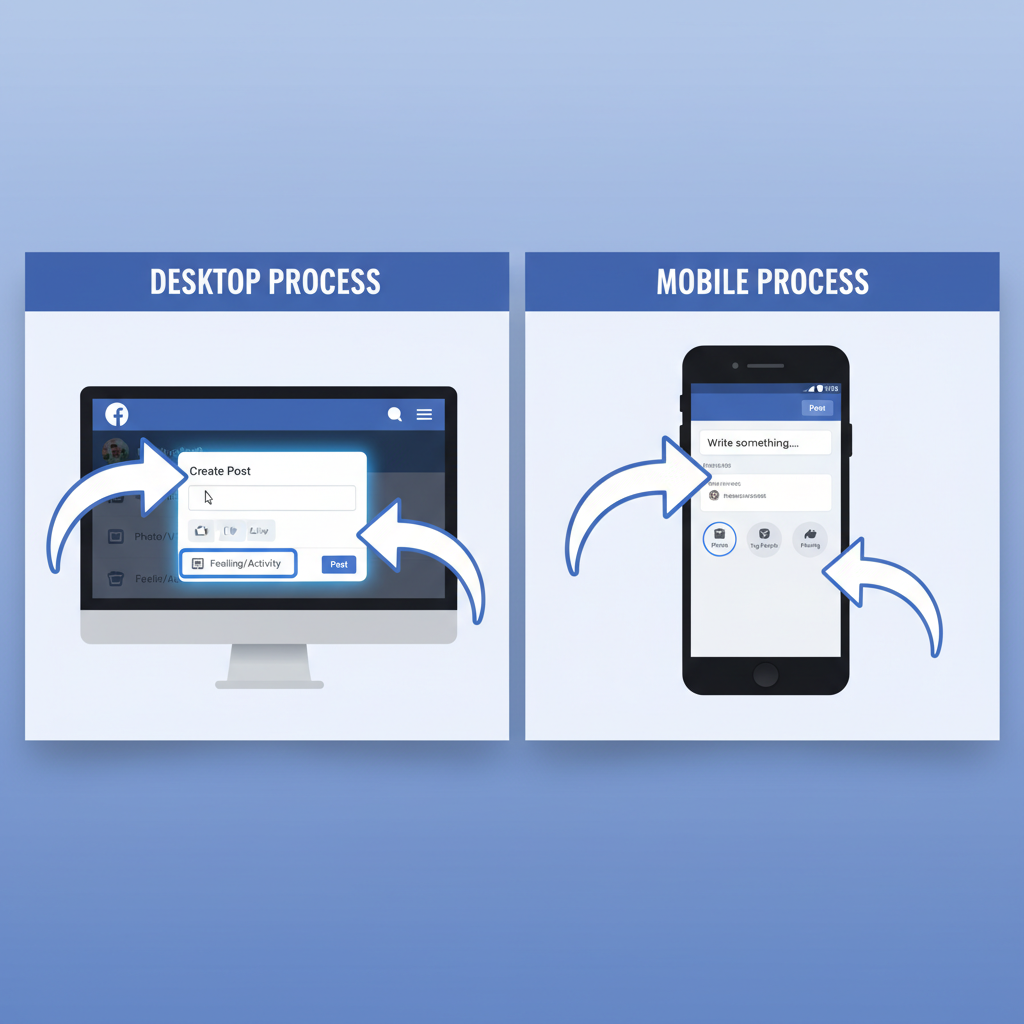
How to Post from Facebook Page: A Complete Guide
If you manage a brand, community, or business online, knowing how to post from Facebook page is a vital skill. Whether you're on desktop or mobile, understanding roles, permissions, scheduling, and optimisation tactics will help your posts reach and engage more people. In this guide, you'll learn step-by-step posting methods, how to make the most of Meta Business Suite, and proven strategies to improve performance.
---
Understanding Facebook Page Roles and Permissions
Before you begin posting, it’s important to understand that not everyone who follows the page can post as the page itself. Facebook uses roles to assign permissions:
- Admin – Full control over the page, including posting, managing roles, and editing settings.
- Editor – Can create and publish posts, respond to messages, and edit the page, but cannot assign roles.
- Moderator – Can respond to comments and messages but may have limited posting rights.
- Advertiser – Can create ads but can’t make standard posts.
- Analyst – Can view insights but cannot post.
You can set roles under Settings > Page Roles within the Facebook interface. Always confirm you have the right role before attempting to post.
---
Accessing Your Facebook Page from Desktop
Logging in and accessing your page from a desktop browser is straightforward:
- Go to facebook.com.
- Log in with your account credentials.
- Click on Pages in the left-hand menu (or select from the top-right dropdown under “Your Pages”).
- Select the page you want to post on.
Once inside, you'll see the page navigation menu and the post composer at the top of the feed. This is your central hub for publishing and managing posts.
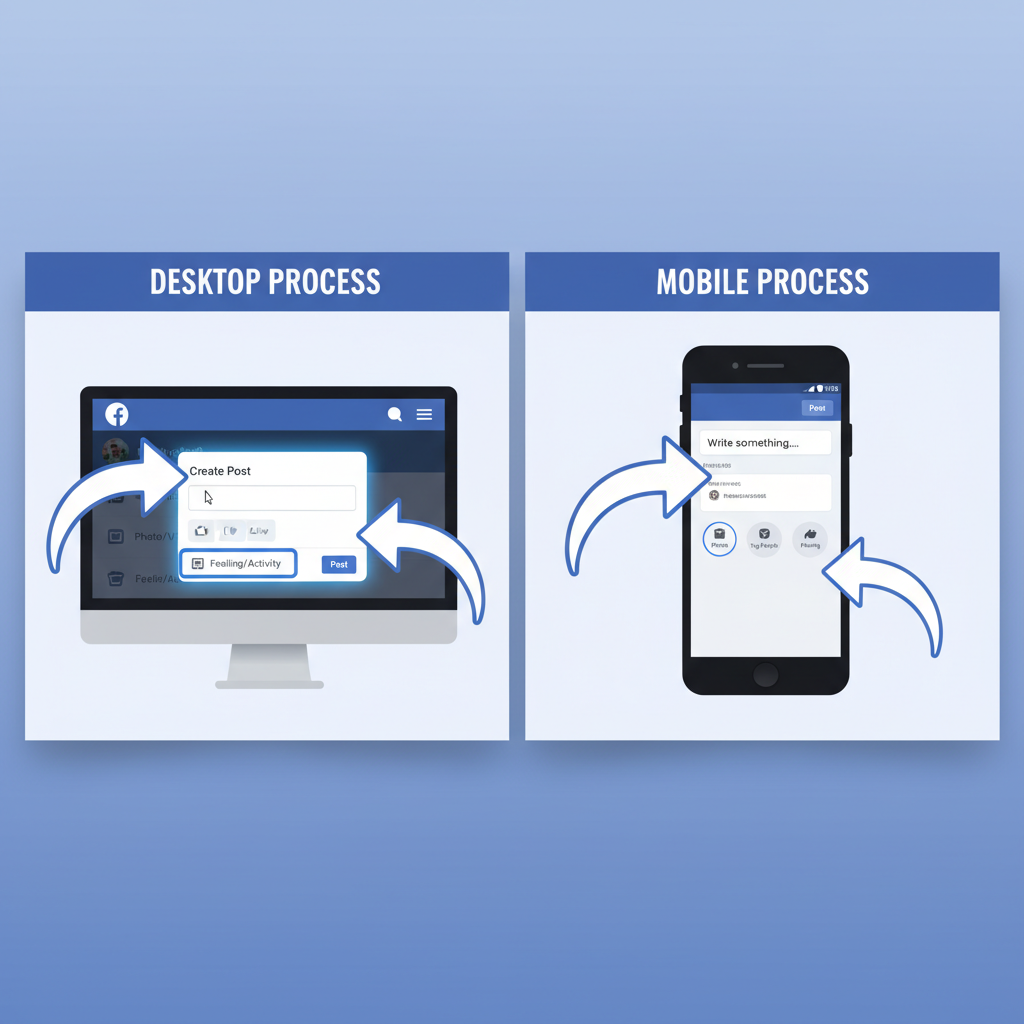
---
Accessing Your Facebook Page from the Mobile App
The Facebook mobile app offers streamlined access for on-the-go posting:
- Open the Facebook app and log in.
- Tap the menu icon (☰).
- Scroll to Pages and tap to view your pages.
- Select the desired page.
For more advanced control, especially if managing multiple pages, download and use the Meta Business Suite app, which replaces the old Pages Manager.
---
Creating a New Post
Whether on desktop or mobile, the process to create a new post includes:
- Text-only update – Write status updates or announcements.
- Image post – Upload one or multiple images to attract attention.
- Video post – Upload videos directly for better engagement.
- Link post – Paste a URL, wait for the preview, and customise it.
On desktop:
- Click in the Create post box.
- Add your text, media, or link.
- Click Post when ready.
On mobile:
- Tap Create post.
- Add your desired content.
- Tap Post.
---
Using Publisher Tools and Post Composer Settings
The desktop version offers Publisher Tools that let you:
- Save drafts.
- Schedule posts.
- See past activity.
- Manage videos and playlists.
The Post Composer includes visibility settings, post types (photo, video, event), and audience selection. Explore the “...More” menu for additional formats such as polls or job posts.
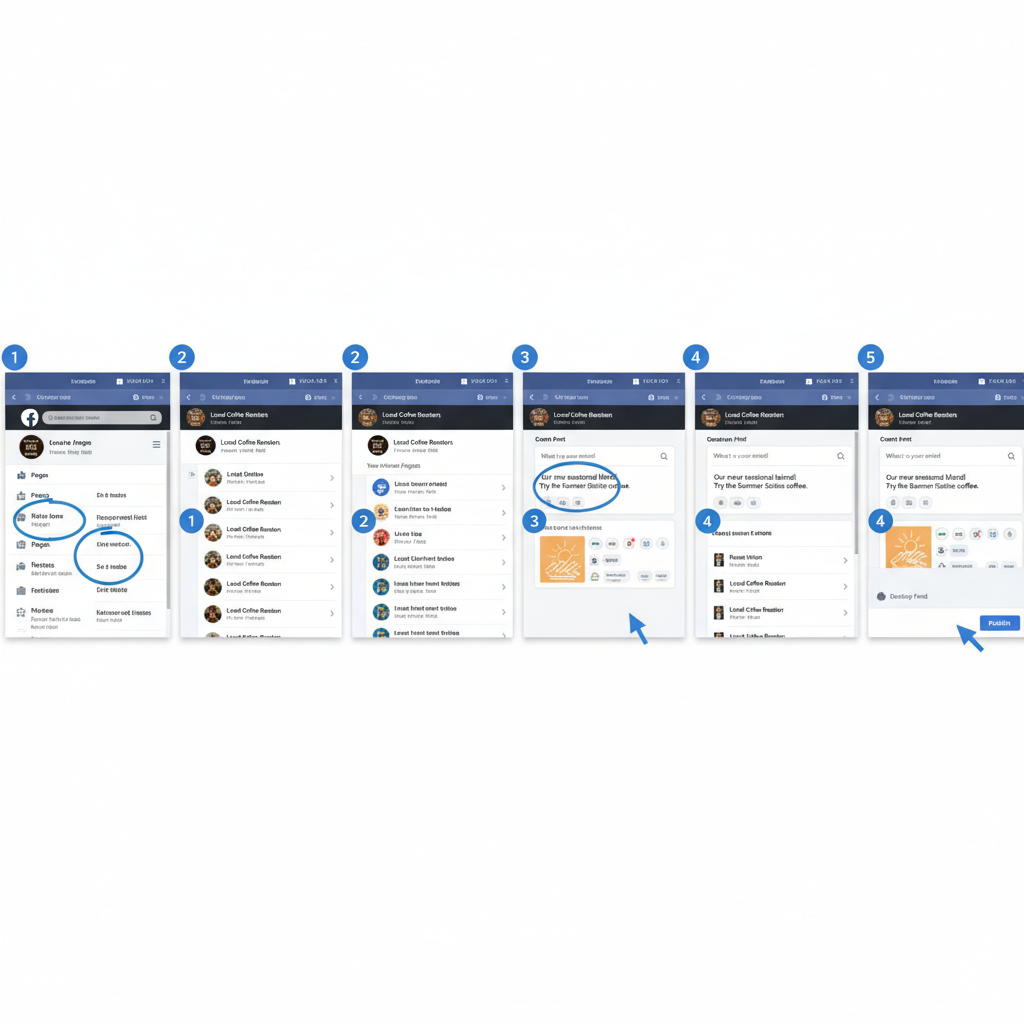
---
Scheduling Posts with Meta Business Suite
Scheduling posts is helpful for consistent posting without being online all the time.
Steps to schedule:
- Open Meta Business Suite (desktop or mobile app).
- Click Create post and design your post.
- Instead of posting, select Schedule.
- Choose date and time.
- Confirm and save.
Meta Business Suite lets you manage scheduled, past, and draft posts in one place, making it ideal for long-term content planning.
---
Adding Hashtags, Tagging, and CTAs
Enhance your posts with:
- Hashtags – Use relevant hashtags (#MarketingTips, #LocalBusiness) for discoverability.
- Tagging – Tag people, partner pages, or locations to increase engagement.
- Call-To-Action buttons – Options like “Shop Now,” “Sign Up,” or “Learn More” encourage the audience to take action.
Pro tip: Keep hashtags relevant and limited to 2–5 for professional appeal.
---
Optimising Post Timing Based on Audience Insights
Posting at the right time boosts reach and engagement. Use the Audience Insights data for your page:
- See when your followers are most active.
- Check days and times that generate higher engagement.
- Adjust scheduling accordingly.
Example timing strategy:
| Day | Best Time (Local) |
|---|---|
| Monday | 12 PM - 1 PM |
| Wednesday | 8 PM - 9 PM |
| Friday | 3 PM - 4 PM |
---
Monitoring Engagement and Responding
After posting:
- Reply to comments promptly to maintain rapport.
- Respond to messages via Messenger.
- Hide or delete spammy comments.
- Use the “Like” or “Love” reactions to acknowledge audience input.
Fast responses increase your page responsiveness rating, which improves the page's public image.
---
Troubleshooting Post Issues
If you can’t post:
- Check your role – Maybe you lost admin/editor privileges.
- Verify internet connection.
- Update your app or try a different browser.
- Clear cache and cookies.
For persistent problems, check the Facebook Help Center and report a problem.
---
Best Practices for Consistent Posting and Brand Voice
Maintain a consistent style and posting schedule:
- Use a content calendar.
- Keep a consistent tone aligned with your brand — be it friendly, formal, or inspiring.
- Mix formats (images, videos, live streams) to keep content fresh.
- Post regularly, e.g., 3–5 times per week for most pages.
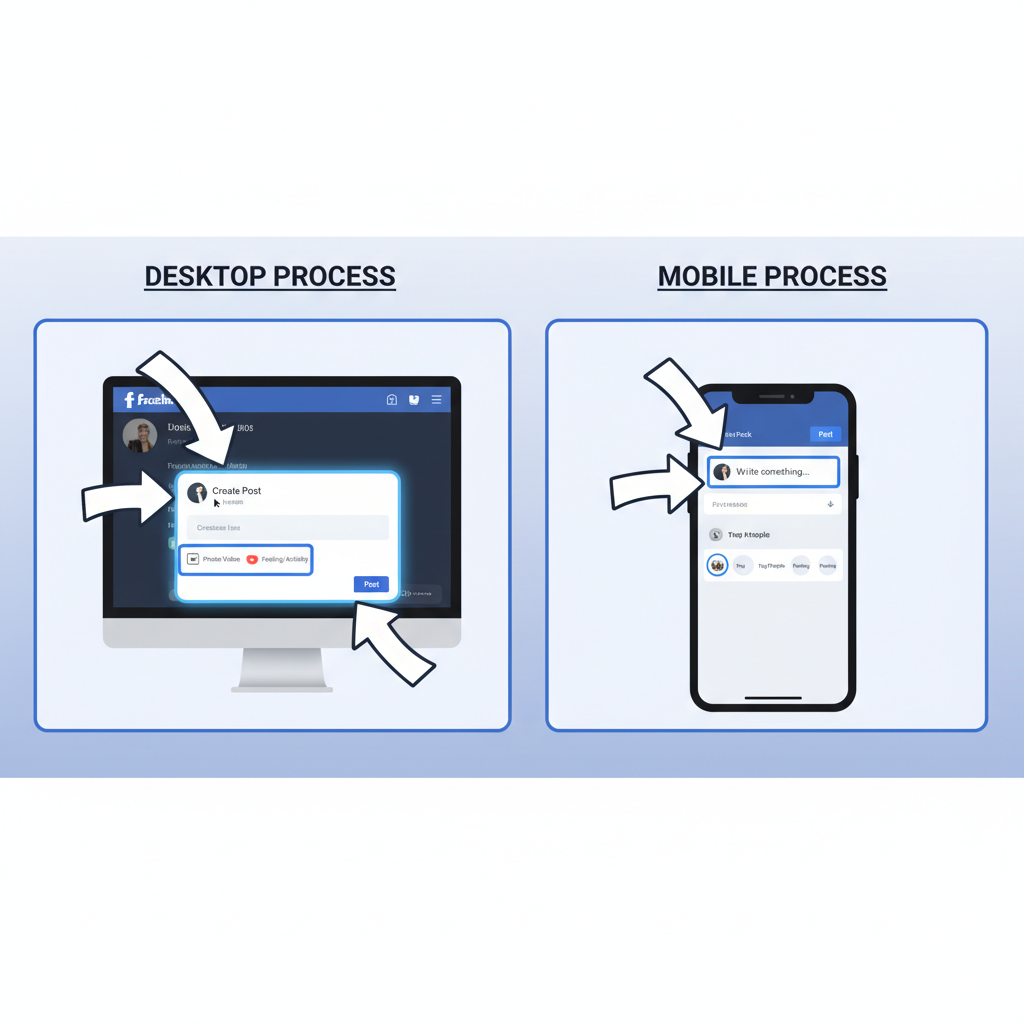
---
Measuring Results with Facebook Insights
Facebook Insights allows you to measure post performance:
- Reach – The number of unique people who saw your content.
- Engagement – Likes, comments, shares, and clicks.
- Post performance – Click Insights > Posts to compare.
You can export data for deeper analysis or to integrate into business reports.
Example KPIs to track:
| KPI | Description |
|---|---|
| Impressions | Total displays of your content, including repeats |
| Reach | Unique accounts that saw your post |
| Engagement rate | (Engagement / Reach) * 100 |
| Click-through rate | Percentage who clicked a link in your post |
---
Summary and Next Steps
Mastering how to post from Facebook page effectively involves more than just hitting “Post.” By:
- Understanding roles and permissions
- Using desktop and mobile posting tools
- Leveraging Publisher Tools and Meta Business Suite
- Employing hashtags, CTAs, and optimised timing
- Tracking metrics with Facebook Insights
…you can ensure consistent, high-quality content that connects with your audience. Start implementing these tips today to transform your page into a vibrant hub for engagement and growth. Ready to take your Facebook marketing further? Explore creating ad campaigns to complement your organic content for an even greater reach.



