How to Post Full Length Pictures on Instagram Without Croppi
Learn how to post full length pictures on Instagram without cropping by using aspect ratio tips, borders, and resizing apps to preserve quality.
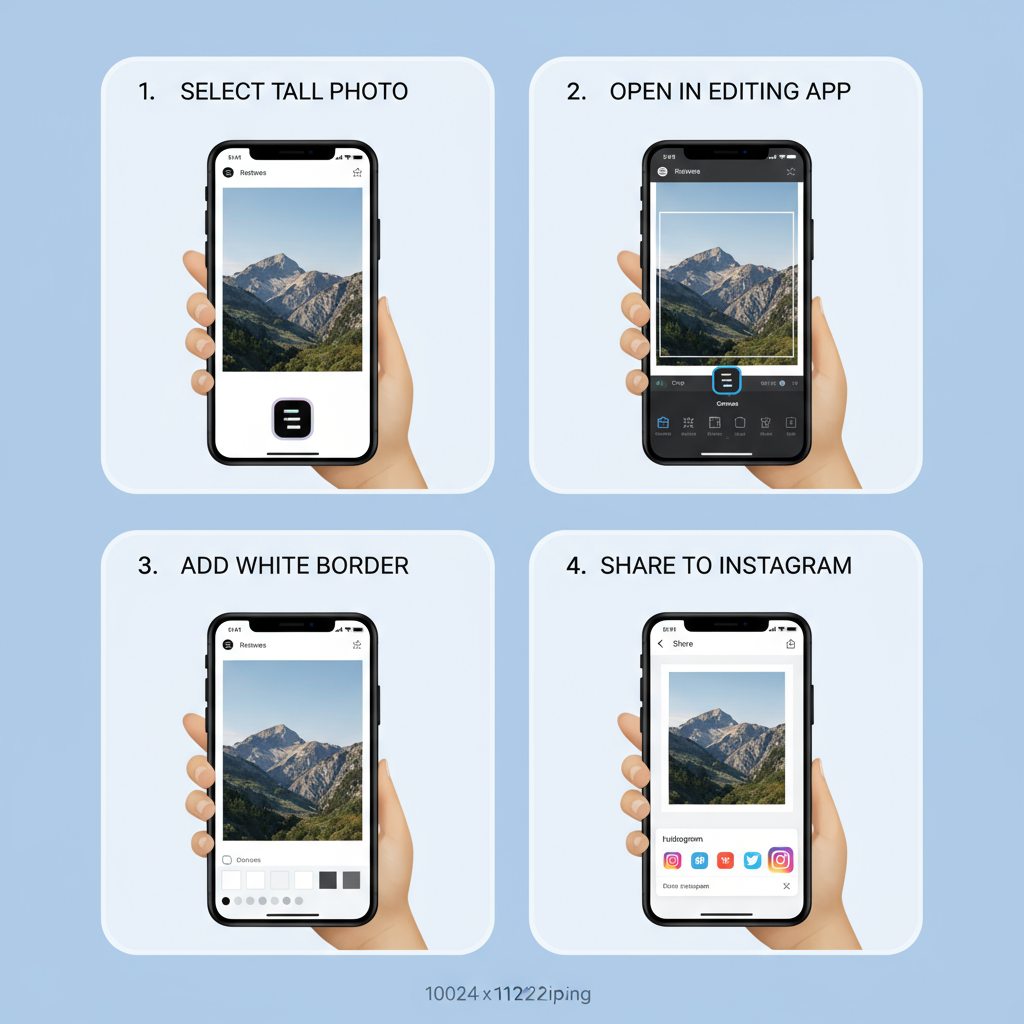
How to Post Full Length Pictures on Instagram Without Cropping
Posting full‑length pictures on Instagram can be challenging because the platform enforces strict aspect ratio limits. If you’ve ever uploaded a stunning outfit photo or breathtaking vertical travel shot—only to see parts of it cropped—you’re not alone. This guide explains how to post full length pictures on Instagram without cropping by covering aspect ratio rules, practical resizing methods, and proven tips to maintain quality and engagement.
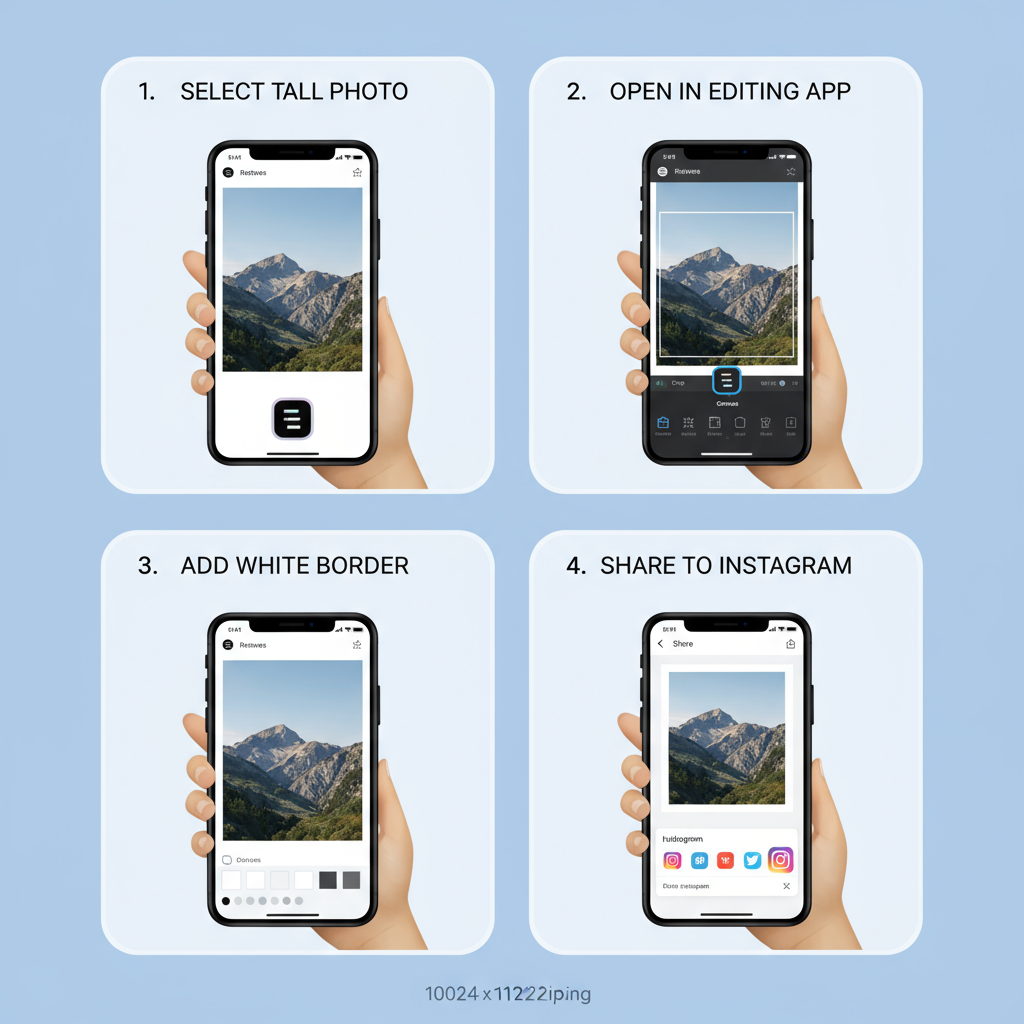
---
Understanding Instagram Aspect Ratios
Instagram supports three primary aspect ratios for feed posts:
| Type | Aspect Ratio | Typical Dimensions |
|---|---|---|
| Square | 1:1 | 1080 x 1080 px |
| Portrait (Vertical) | 4:5 | 1080 x 1350 px |
| Landscape (Horizontal) | 1.91:1 | 1080 x 566 px |
Key point: Instagram’s tallest allowed portrait size is 4:5. Any image taller than that—like a 3:4 or 9:16 frame—will be cropped unless you make adjustments.
---
Why Full Length Photos Get Cropped
Most smartphone and camera vertical shots exceed the 4:5 limit. Instagram automatically trims or zooms in to fit the allowed aspect ratio, which can cut off important parts such as the top of your head or your shoes in a fashion post.
For instance, a standard phone portrait (9:16) is taller than the platform permits. Without resizing or padding, Instagram will crop it for feed display.
---
Using Instagram’s Built‑in Size Adjustment Tool
When uploading, Instagram offers a small resize icon in the lower‑left corner of the preview window.
Steps to Use It:
- Tap the `+` icon to add a post.
- Select your tall image.
- Tap the resize icon to display as much as possible.
- Apply optional filters or edits.
- Publish the post.
This tool is handy, but taller images may still lose portions at the top or bottom—a problem for carefully composed photos.
---
How to Add White or Black Borders to Fit the Full Image
A reliable way to avoid cropping is to add colored borders so your image fits within the 4:5 frame.
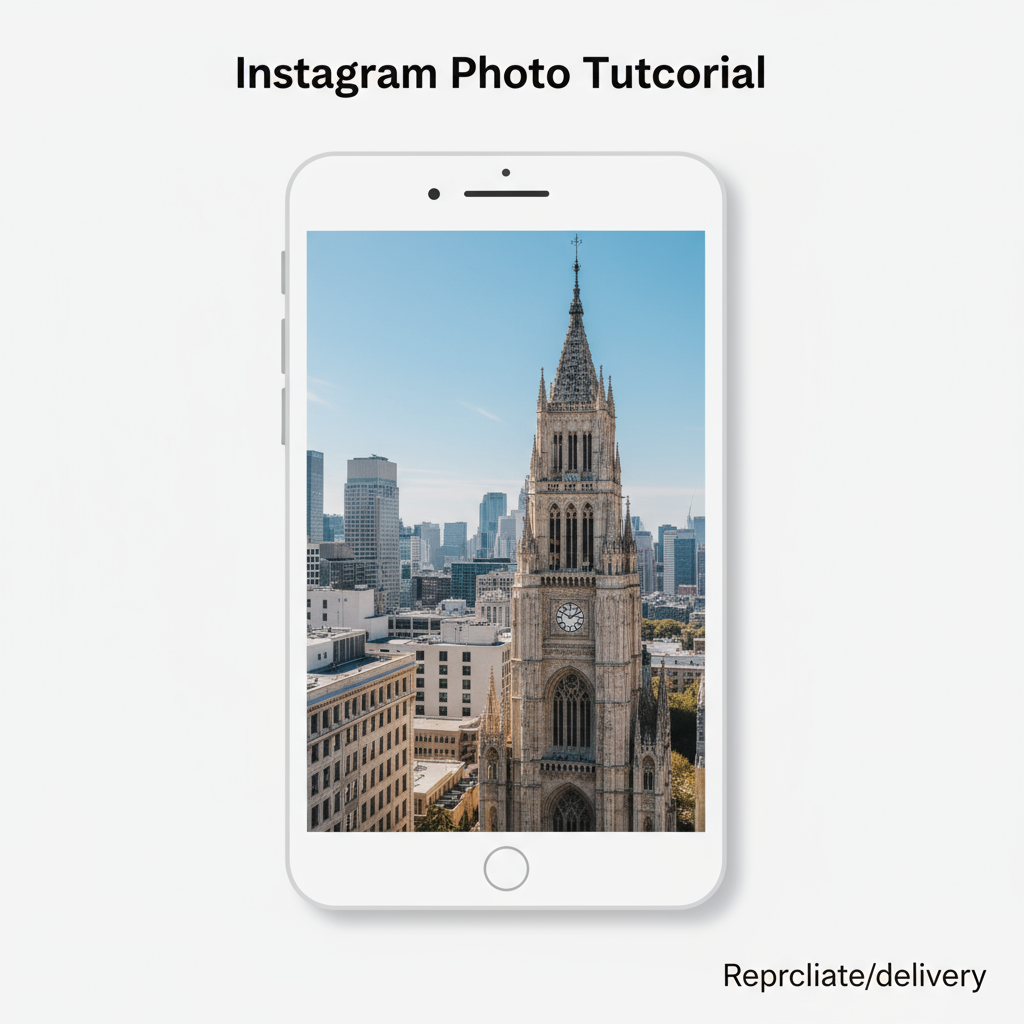
Benefits:
- Preserves full composition.
- Provides a clean, professional look.
- Complements your Instagram theme.
Steps:
- Open your image in a photo editing app.
- Extend the canvas to 4:5 dimensions.
- Fill space with white, black, or complementary colors.
- Save and upload to Instagram.
---
Recommended Third‑Party Apps for Image Resizing
External apps often provide more flexibility and design features.
Free Options:
- Canva – Create custom borders and backgrounds.
- InShot – Add colors or blurred backgrounds quickly.
- Snapseed – Resize and extend canvas easily.
Paid / Premium Apps:
- Adobe Photoshop Express – Precision resizing and export tools.
- Pixelmator – Advanced editing for Mac/iOS.
- Afterlight – Creative borders and filters.
---
Maintaining Photo Quality When Resizing
Image quality can suffer during the resizing and exporting process.
Pro Tips:
- Always work from the highest‑resolution original.
- Export at exactly 1080 px width for feed posts to avoid extra compression.
- Choose 100% JPEG quality or lossless PNG when available.
- Minimize repeated saves to prevent quality loss.
---
Choosing Background Colors That Enhance the Image
Borders can be aesthetic elements instead of an afterthought.
Options:
- White – Minimalistic and bright.
- Black – Elegant and bold.
- Muted tones – Harmonize with earthy or vintage feeds.
- Blurred background – Matches the image and maintains focus.
---
Tips for Posting Full Outfits or Tall Travel Shots
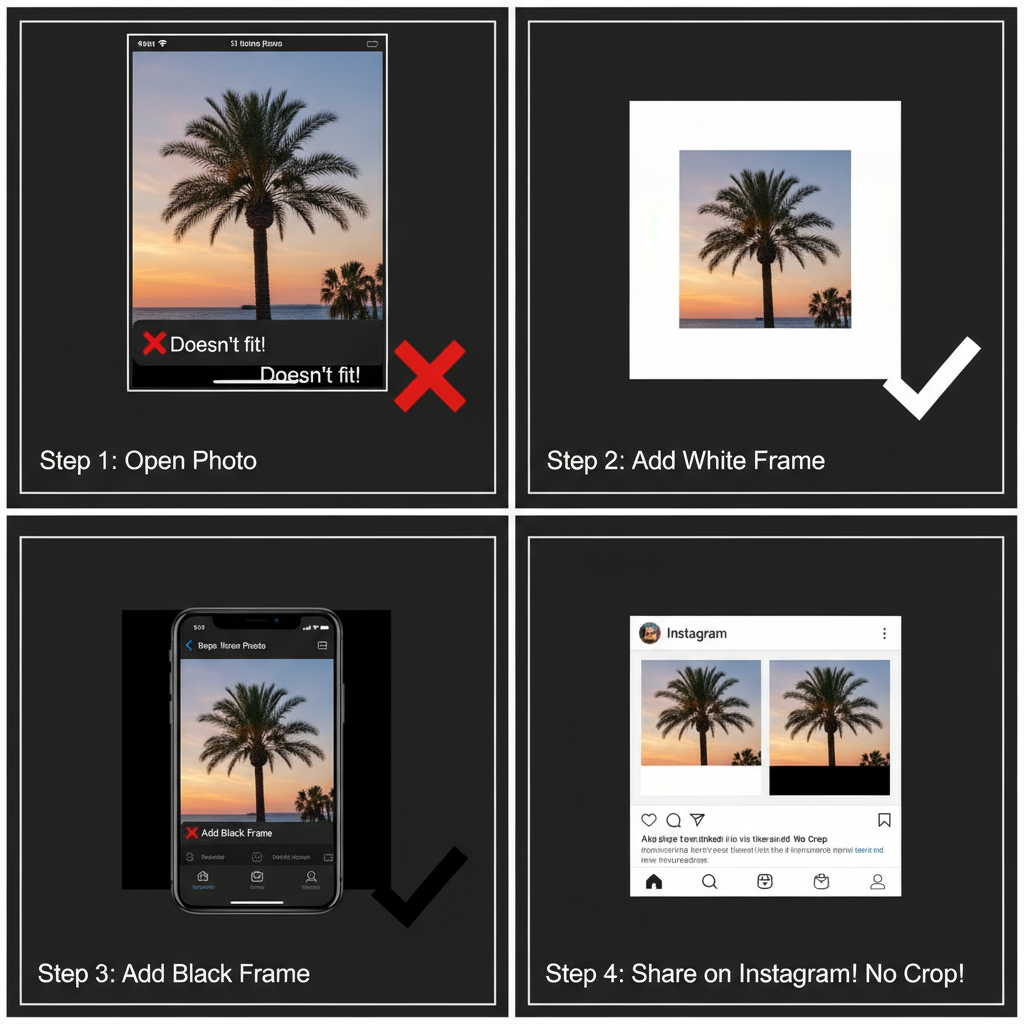
For Fashion:
- Keep lighting consistent between the image and borders.
- Center the subject for better visual balance.
For Travel:
- Highlight vertical features like mountains or skyscrapers.
- Use added border space for captions or geotags without distracting from the photo.
---
Adding Context in Captions to Increase Engagement
Your image will stand out more if paired with a caption that tells a story or invites interaction.
Ideas:
- Share the inspiration behind the shot.
- Offer style or travel advice.
- Ask followers a related question.
---
Best Posting Times for Full‑Body Fashion and Travel Photos
Engagement can vary by audience, but some common patterns include:
- Evenings (7–9 PM): Users scroll after work.
- Weekends: Longer browsing periods.
- Analytics‑Driven Posting: Use Instagram Insights for follower‑specific data.
---
Examples of Profiles Using Full Length Photos Effectively
For inspiration:
- Fashion influencers utilizing consistent white borders.
- Travel photographers incorporating vertical panoramas.
- Minimalist feeds centering symmetrical, tall images.
---
Common Mistakes to Avoid
- Over‑compression: Avoid saving files multiple times in lossy formats.
- Awkward cropping: Don’t cut off important details.
- Distracting borders: Keep designs simple to highlight the picture.
- Forgetting aspect ratio rules: Leads to mandatory cropping by Instagram.
---
Final Checklist Before Posting
| Checklist Item | Yes/No |
|---|---|
| Image resized to 4:5 aspect ratio | |
| Highest quality version used | |
| Borders/backgrounds consistent with feed theme | |
| Caption includes context or engagement hook | |
| Optimal posting time selected |
---
Summary and Next Steps
Mastering how to post full length pictures on Instagram without cropping gives you greater creative freedom and better audience engagement. By understanding Instagram’s ratio constraints, using resizing tools or apps, and focusing on image quality, you can showcase fashion looks, travel views, or any vertical composition in its entirety.
Start experimenting today with borders, background colors, and captions that reflect your brand style—and watch your feed stand out.


