How to Post an Image in a Facebook Comment Step-by-Step
Learn how to post images in Facebook comments on desktop and mobile, check feature availability, and understand supported formats with size tips.
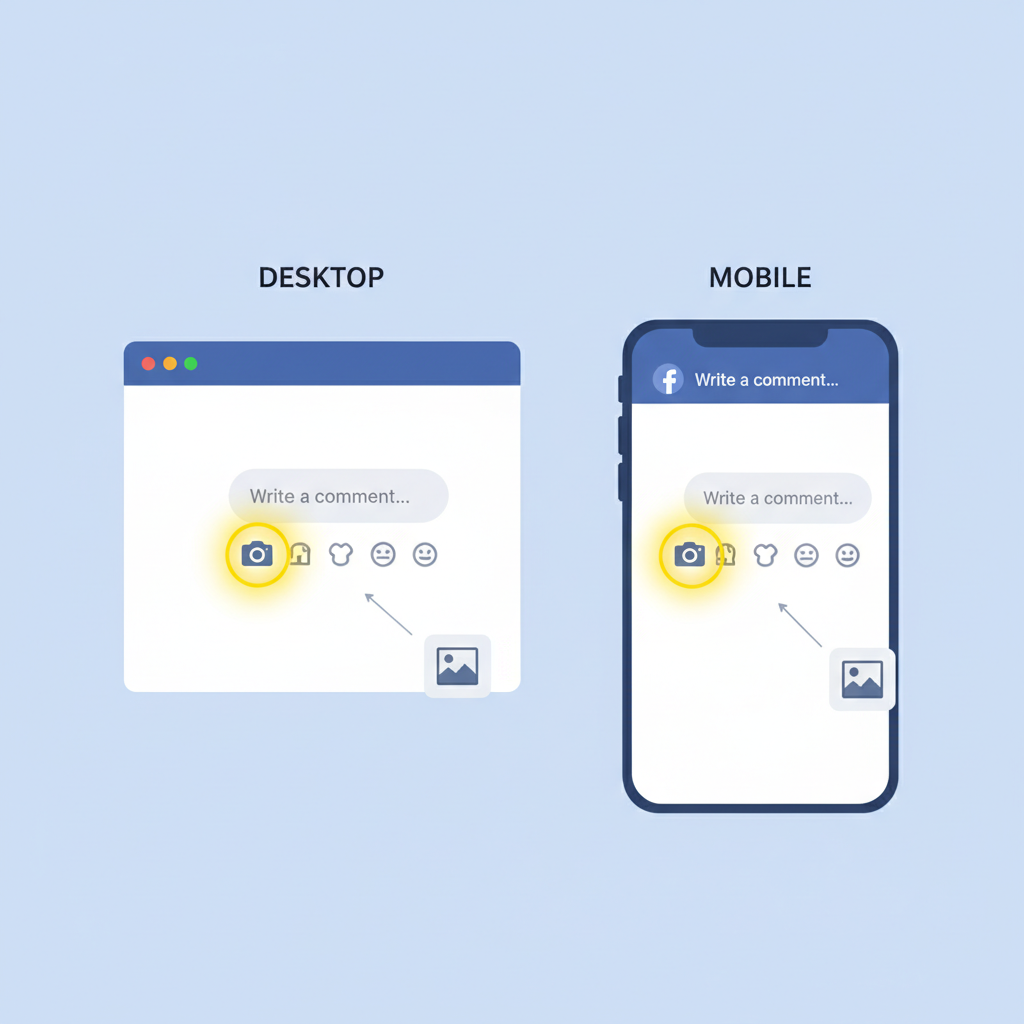
Introduction to Facebook Comment Features
Learning how to post image in Facebook comment can significantly improve the way you interact on the platform. This visual communication feature lets you respond with photos, screenshots, memes, or product images, making your comments more engaging and easier to understand. Whether you're offering tech support with annotated graphics, sharing a personal moment, or adding humor to a thread, image comments can drive higher visibility and interaction.
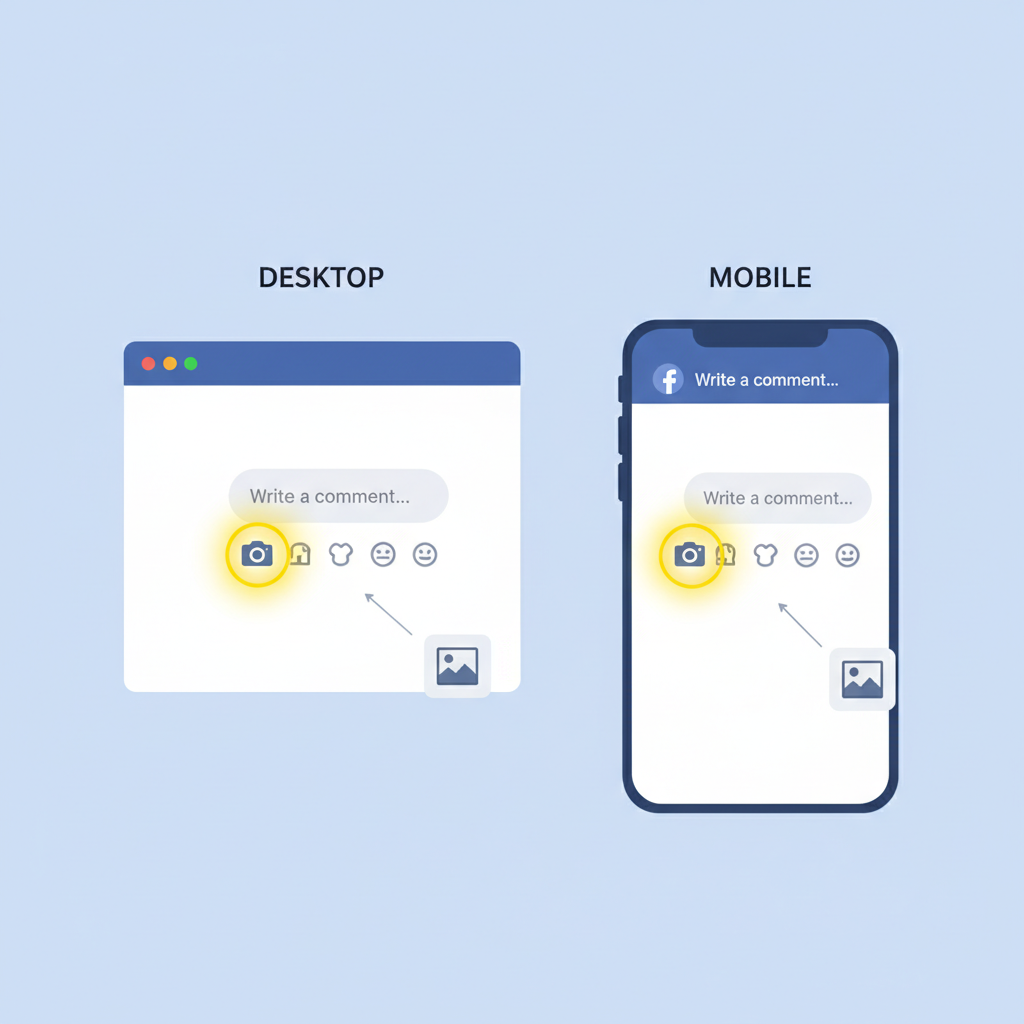
Before diving into the process, this guide will explain how to check if the feature is available to you, explore desktop versus mobile differences, list supported formats and size limits, and provide step-by-step instructions to help you post images successfully.
---
Check if the Feature is Enabled in Your Region
The image comment feature is generally available worldwide, but sometimes Facebook rolls it out gradually or tests it with specific user groups.
How to check availability:
- Navigate to any public Facebook post.
- Look for a camera icon or an attach photo/video button within the comment box.
- If it’s missing, update your Facebook app or browser.
- Consult the Facebook Help Center for notes on regional restrictions.
---
Device Differences: Desktop vs Mobile
Posting images in comments has slight variations depending on whether you’re using Facebook in a desktop browser or via the mobile app.
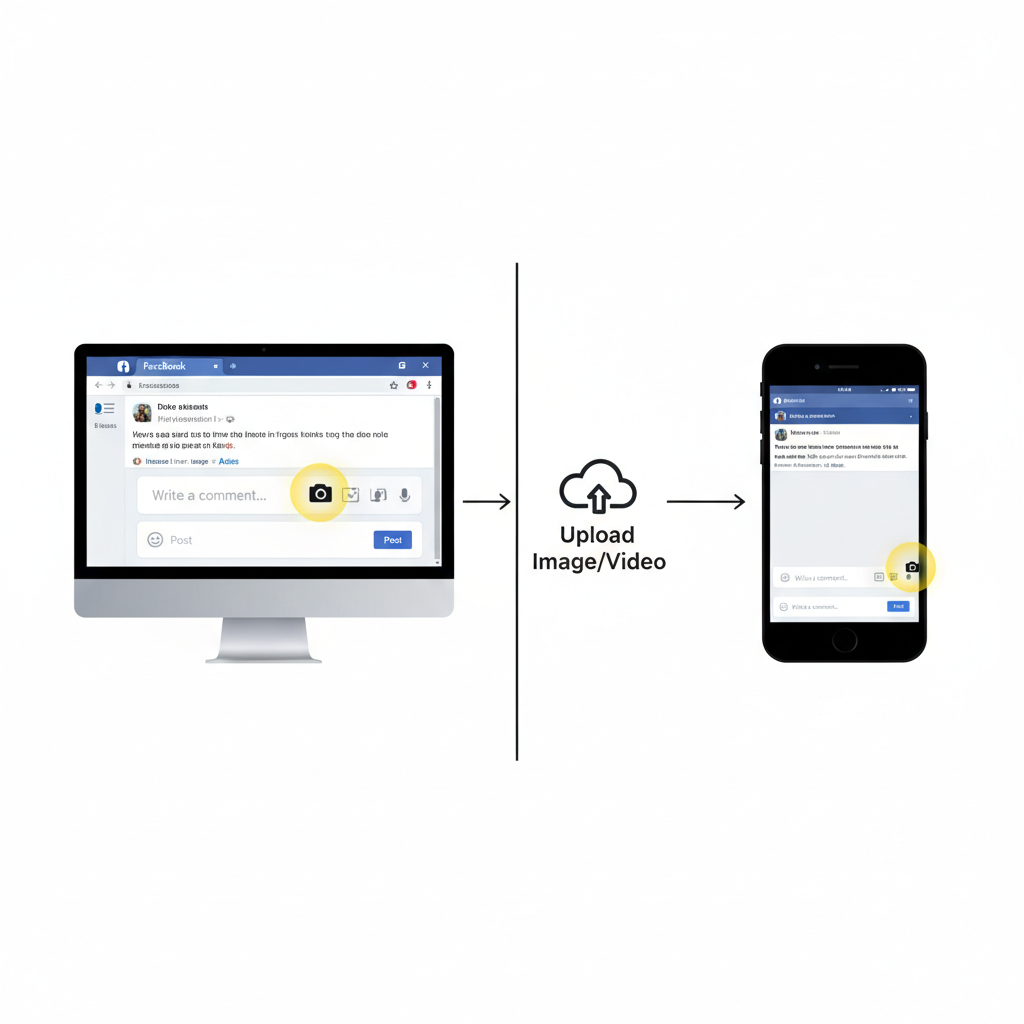
Desktop:
- Use browsers like Chrome, Firefox, Edge, or Safari.
- Upload images from local files or drag and drop them into the comment box.
Mobile:
- Use the iOS or Android Facebook app.
- Choose images from your phone’s gallery or take a photo directly within the app.
---
Step-by-Step Guide for Desktop Users
Adding an image on desktop is simple with these methods.
Upload from Files
- Open the Facebook post you want to comment on.
- Click into the comment box.
- Select the camera icon or photo attachment button.
- Choose an image file from your computer.
- Wait for the preview to load.
- Add a caption or emojis if desired.
- Press Enter or click Post.
Drag-and-Drop Method
- Access the target post.
- Drag an image file from your computer’s folder.
- Drop it into the comment box.
- Wait for the preview.
- Optionally add text and click Post.
---
Step-by-Step Guide for Mobile App Users
The mobile process is optimized for your phone’s gallery and camera.
Upload from Gallery
- Open the Facebook app and find the post.
- Tap the comment box.
- Tap the camera/gallery icon.
- Select a photo or video from your gallery.
- Add a caption or emoji.
- Tap Send or Post.
Capture with Camera
- Tap the camera icon in the comment box.
- Take a photo.
- Review and confirm.
- Add optional text.
- Tap Post.
---
Supported Image Formats and Size Limits
Facebook accepts several popular image formats and imposes certain size guidelines.
| Format | Supported | Notes |
|---|---|---|
| JPEG / JPG | Yes | Recommended for photos; good compression |
| PNG | Yes | Best for graphics with transparency |
| GIF | Yes (static & animated) | Some animated GIFs may be converted |
| TIFF | No | Convert to JPEG/PNG before uploading |
Size Tips:
- Files up to 25 MB generally upload fine.
- Larger uploads may be compressed.
- Use dimensions optimized for viewing (around 1080 px width).
---
How to Add Captions or Emojis to Your Image Comment
Once your image preview appears:
- Type a caption in the comment text field.
- Use emoji shortcuts (e.g., `:smile:`) or your emoji keyboard.
- Keep captions concise and relevant.
Captions offer context that can make images more impactful, especially for technical content or inside jokes.
---
Privacy Considerations When Posting Images
Always remember:
- Post visibility: Public posts mean your image comment is visible to everyone.
- Content sensitivity: Avoid exposing personal data in screenshots.
- Image rights: Get permission before posting identifiable photos of others.
---
Tips for Engaging with Images
Stand out in busy threads using:
- Memes for humor.
- Screenshots for tech help.
- Product shots in marketplace replies.
- Infographics to condense information visually.
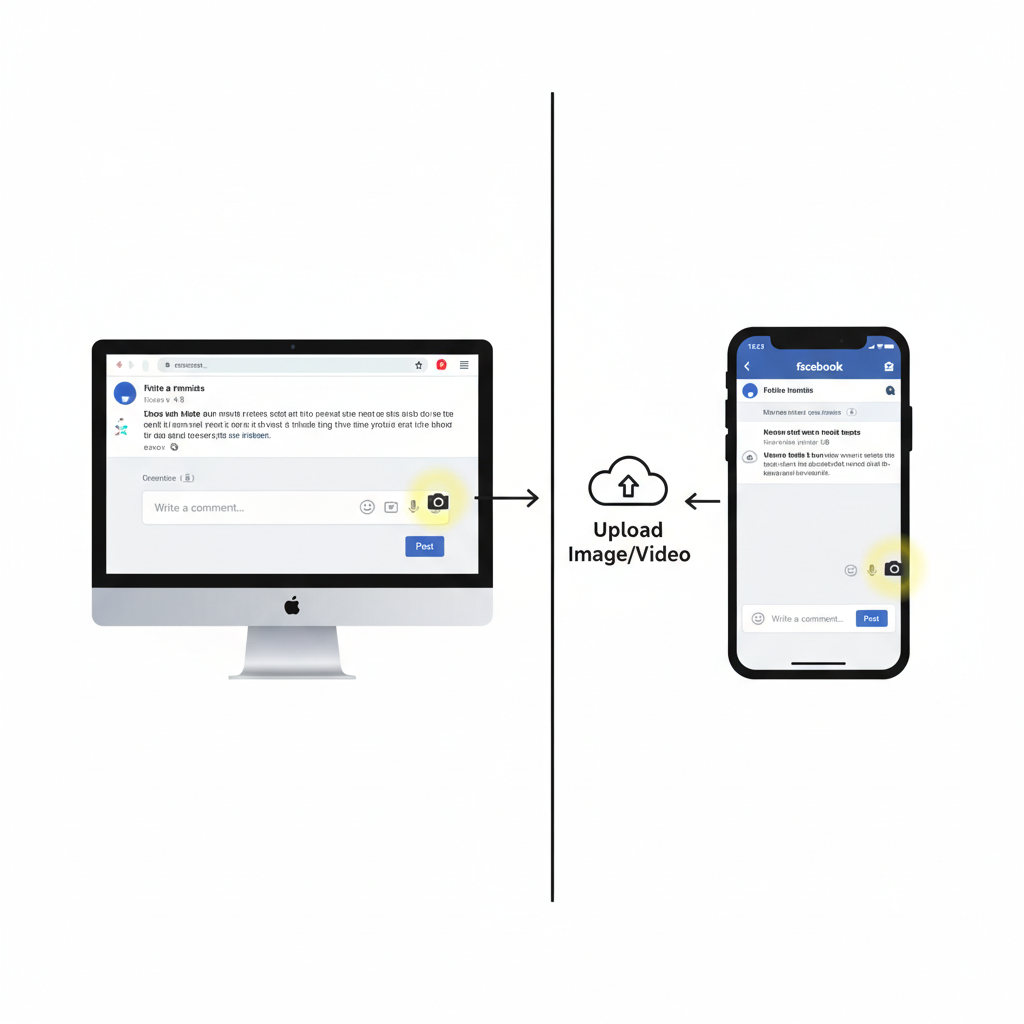
---
Troubleshooting: Why You Can't Post Images in Comments
Possible issues include:
- Feature unavailable for your account or region — try updating or switching devices.
- Browser errors — clear cache/cookies.
- Unsupported format/oversized file — convert or resize.
- Connectivity problems — check your internet speed.
---
Etiquette: Posting Images Appropriately
Use images when:
- They add value (tutorial screenshots, relevant visuals).
- They enhance humor respectfully.
Avoid:
- Spamming threads with unrelated images.
- Sharing offensive or misleading pictures.
- Posting copyrighted works without rights.
---
Best Practices for Businesses Using Image Comments
Companies can boost brand engagement with image comments:
- Customer support: Annotated screenshots showing solutions.
- Product highlights: Relevant product visuals in discussions.
- Event promotion: Share branded photos.
Checklist:
- Subtle, visible branding.
- Match tone and relevance to thread.
- Use high-resolution, optimized files.
---
Conclusion and Recap of Key Steps
Knowing how to post image in Facebook comment gives you a fast, visual way to communicate on the platform. In summary:
- Confirm the feature works in your region and account.
- Use camera/gallery icons to upload via desktop or mobile.
- Choose supported formats; keep file sizes within limits.
- Add captions or emojis for context.
- Respect privacy, etiquette, and post relevance.
- Strategically use images for personal and professional purposes.
By applying these methods, you can make your Facebook comments more engaging and impactful. Ready to share your next great image? Log in to Facebook and start enhancing your conversations today.




