How to Post Image on Twitter Step-by-Step Tutorial
Learn how to post images on Twitter with correct sizes, alt text, and captions to boost engagement, accessibility, and visual appeal.
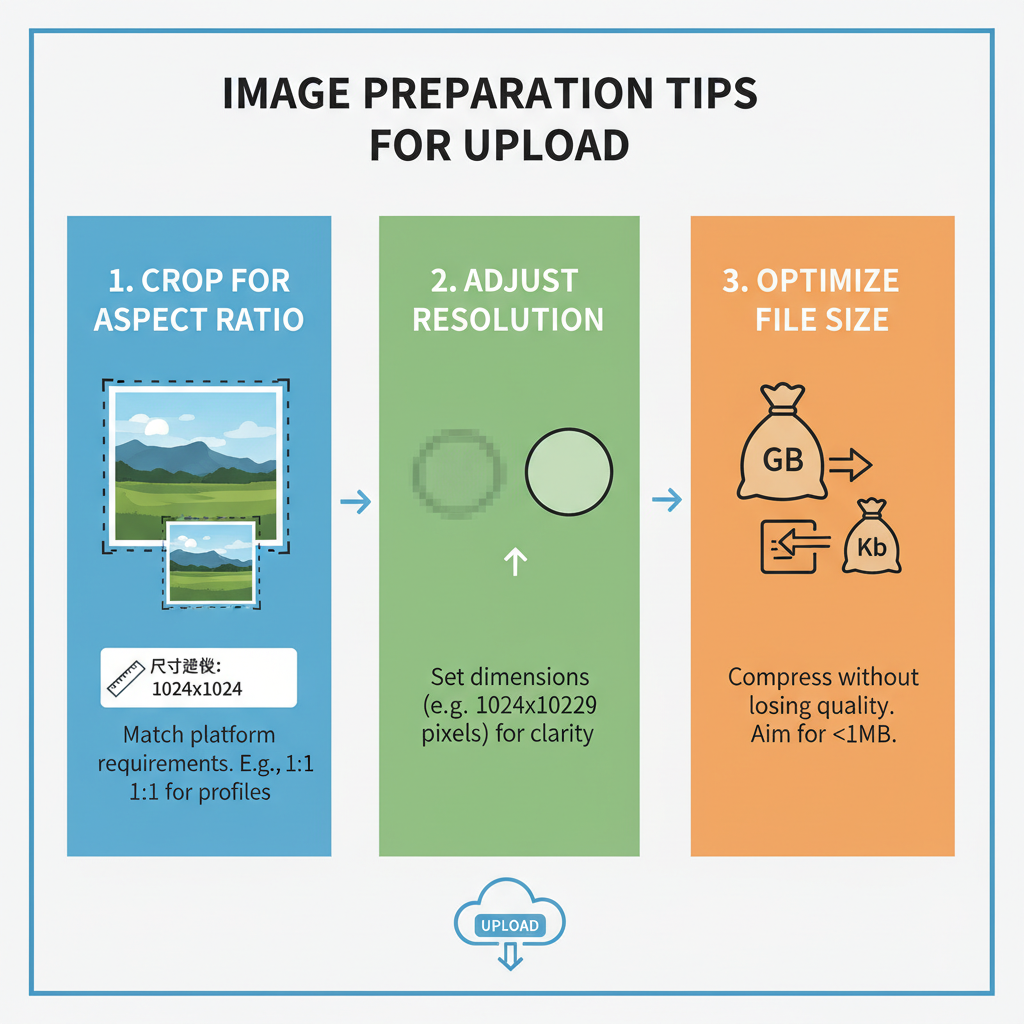
How to Post Image on Twitter: Step-by-Step Tutorial
Twitter remains one of the most dynamic platforms for sharing visual content, making it essential to understand how to post image on Twitter in a way that maximizes audience engagement. This guide walks you through image specifications, preparation tips, posting methods, accessibility features, and best practices—helping you boost visibility, interaction, and brand appeal.
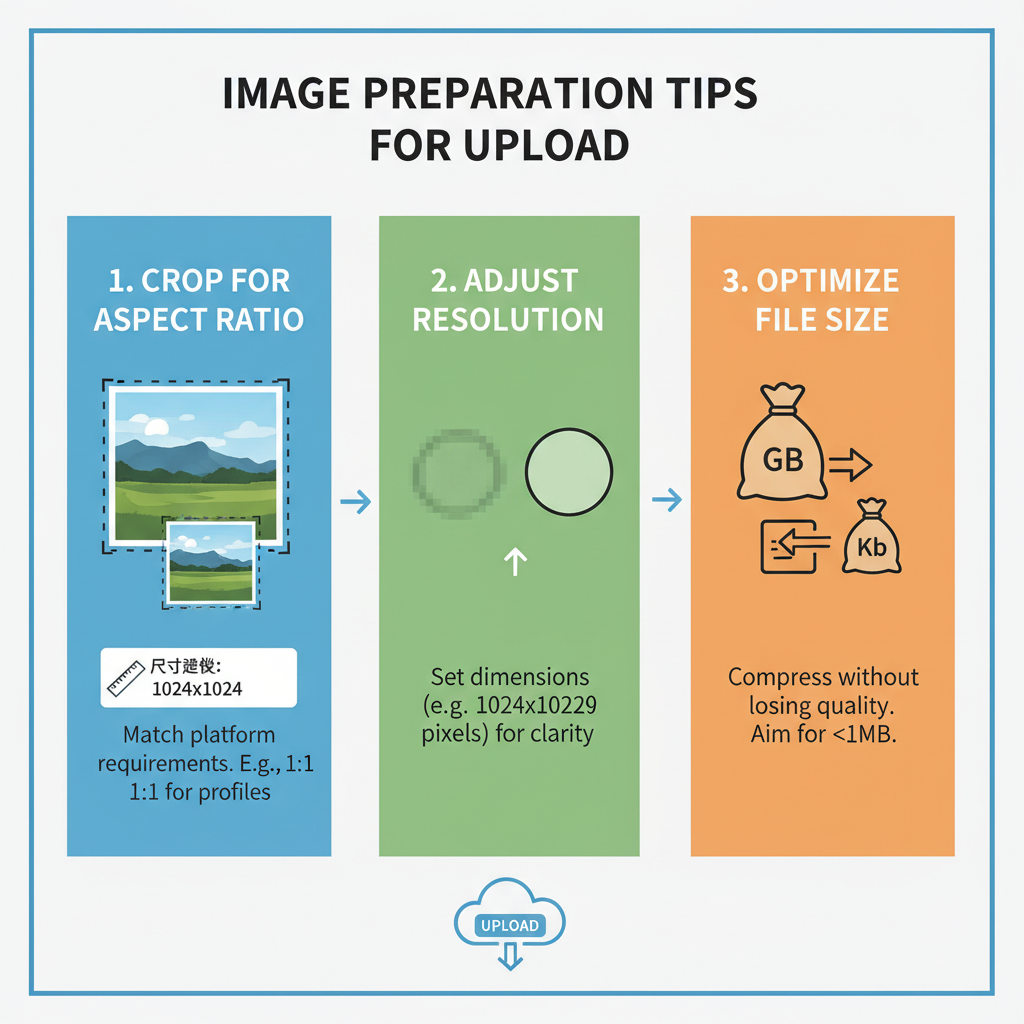
---
Understanding Twitter Image Formats and Size Requirements
Before uploading, ensure your visuals comply with Twitter’s format and dimension guidelines. An image that’s oversize, undersize, or in the wrong format can appear blurry, pixelated, or awkwardly cropped.
Supported formats:
- JPG
- PNG
- GIF (non-animated for profile/header images, animated allowed in tweets)
Optimal resolutions:
| Image Type | Recommended Size | Aspect Ratio |
|---|---|---|
| Single Image in Tweet | 1200x675 px | 16:9 |
| Profile Photo | 400x400 px | 1:1 |
| Header Image | 1500x500 px | 3:1 |
| Multiple Images | Varies; square or portrait mix | Varies |
---
Prepare Your Image for Twitter
An eye-catching, well-prepared image can dramatically improve engagement rates.
Steps to prepare your image:
- Crop strategically – Highlight the main subject, eliminating distractions.
- Resize accurately – Use Twitter’s recommended dimensions for optimal clarity.
- Compress without quality loss – Try TinyPNG or Squoosh for faster load times.
- Adjust brightness and contrast – Ensure the image stands out on both desktop and mobile feeds.
- Check file size – Twitter supports up to 5 MB for photos.
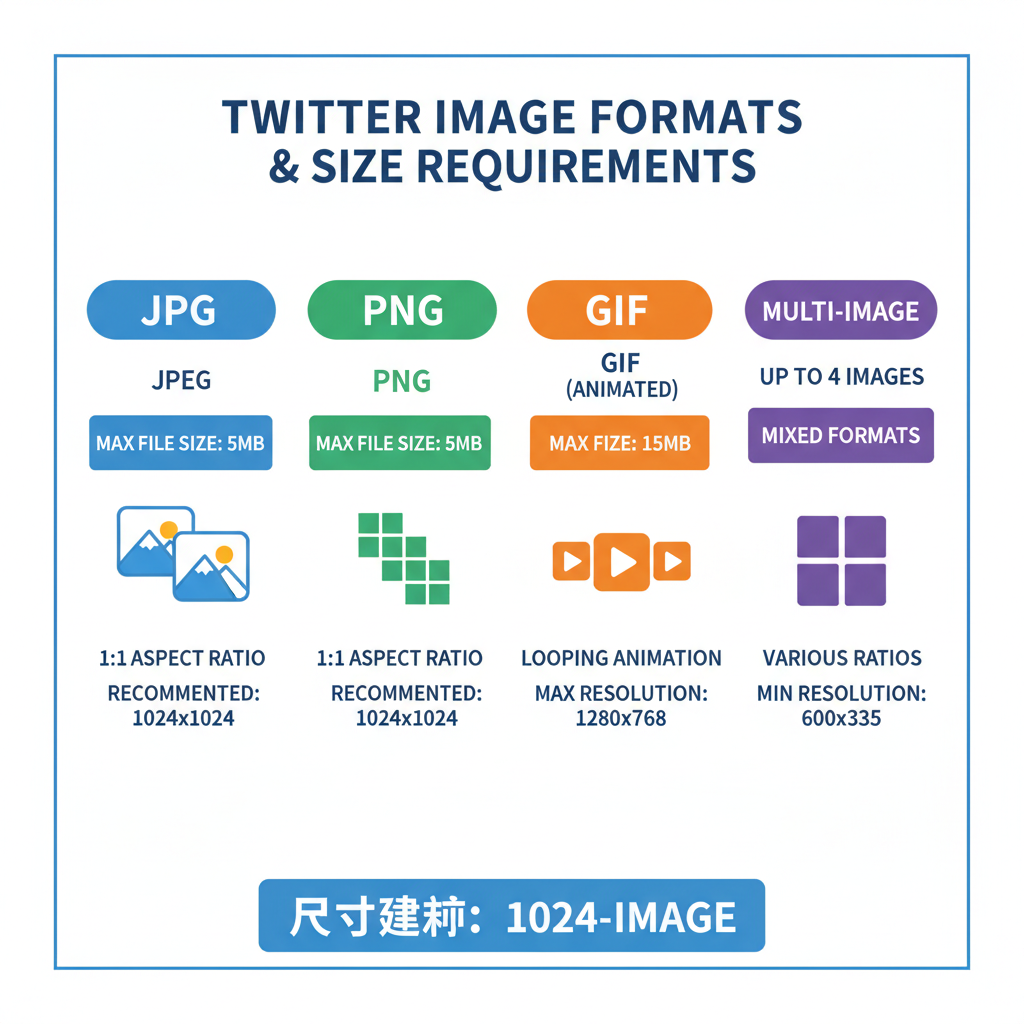
---
Sign In to Your Twitter Account
You can post images conveniently via:
- Desktop browser: Go to twitter.com
- Mobile app: Available on iOS and Android platforms
Desktop login:
- Click "Log in" at the top right, enter your credentials, and complete any two-factor authentication.
Mobile login:
- Launch Twitter, tap the profile icon, and follow the login prompts.
---
Use the Tweet Composer Screen
Once logged in:
- Desktop: Spot the tweet box at the top of your feed or select the "Tweet" button.
- Mobile: Tap the "+" icon or feather pen icon in the lower right corner to start composing.
---
Attach an Image to Your Tweet
On Desktop:
- Click the photo icon below the tweet text area.
- Locate and select your image file.
- It will appear inline in the composer.
On Mobile:
- Tap the photo icon within the tweet composer.
- Choose from your gallery or take a new photo.
- A preview will appear before posting.
---
Add Alt Text for Accessibility and SEO Advantages
Adding alt text ensures inclusivity for visually impaired audiences and may provide SEO benefits.
To add alt text:
- After uploading, select "Add description" under the thumbnail.
- Write a clear, concise description (maximum 1000 characters).
- Prioritize clarity over keyword repetition.
---
Create an Engaging Tweet Caption
An attention-grabbing caption complements your image and drives interactions.
Tips:
- Use active verbs and evocative language.
- Limit hashtags to 2–3 for focus.
- Tag collaborators or relevant brands via `@username`.
- Offer context or tell a succinct story.
Example:
Our latest design concept just dropped! 🚀
#UXDesign #Innovation @DesignPartner---
Preview Before Posting
Always review your tweet to verify accuracy and aesthetics.
- Desktop: Use preview mode or visually check the composer.
- Mobile: Scroll through your composition.
- Check image cropping and how it renders in the feed.
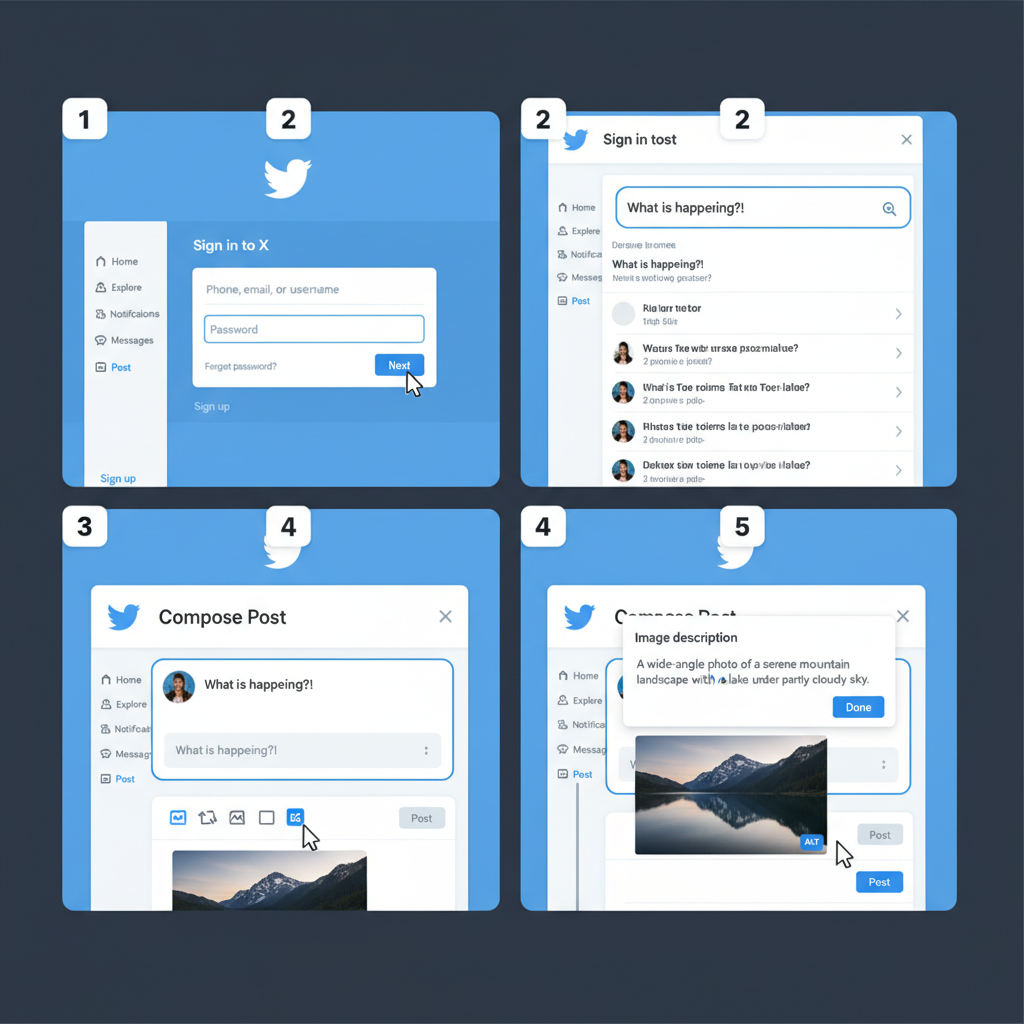
---
Post and Verify Image Appearance
Once ready, click or tap Tweet. After posting:
- Find your tweet in your timeline.
- Confirm image quality across devices.
- Adjust strategy if images display imperfectly.
---
Tips for Posting Multiple Images in One Tweet
Twitter supports up to four images per tweet, offering storytelling opportunities.
Ideas for multi-image tweets:
- Sequence a visual narrative.
- Use consistent square formats for a cohesive grid.
- Align colors and styles for brand consistency.
Steps:
- Upload the first image, then click the plus (+) icon to add more.
- Arrange before posting—Twitter auto-arranges based on ratios.
---
Editing or Deleting Tweets with Images
Edits to posted images are not possible; instead:
- Delete the original via the three dots menu (`...`) > "Delete".
- Recompose and upload the updated image.
---
Best Practices for Maximizing Image Engagement
- Post at peak times – Morning and late afternoon often yield more views.
- Tag relevant accounts – Boosts visibility and encourages retweets.
- Leverage trending topics – Pair images with popular hashtags when relevant.
- Keep consistent quality – Enhance recognition through uniform visual branding.
---
Avoid Copyright Pitfalls
Respect intellectual property regulations to maintain credibility.
Safe sources:
- Original photos or artwork
- Stock images with licenses (Unsplash, Shutterstock)
- Creative Commons materials (check usage terms)
Credit collaborators:
Tag photographers or artists using `Photo: @username` in the caption or alt text.
---
Summary & Next Steps
By following this guide on how to post image on Twitter, you can create visually appealing, accessible, and engaging tweets that resonate with your target audience. From understanding size requirements to crafting captions and applying best practices, these steps are designed to help you build a strong, consistent Twitter presence.
Apply these strategies to your next post, monitor engagement, and refine your approach—your visuals will soon become a standout feature of your Twitter content.
---




