How to Post Instagram Posts on Facebook Automatically
Learn how to link Instagram and Facebook to enable auto cross-posting, optimize captions, and adapt media formats for seamless sharing.
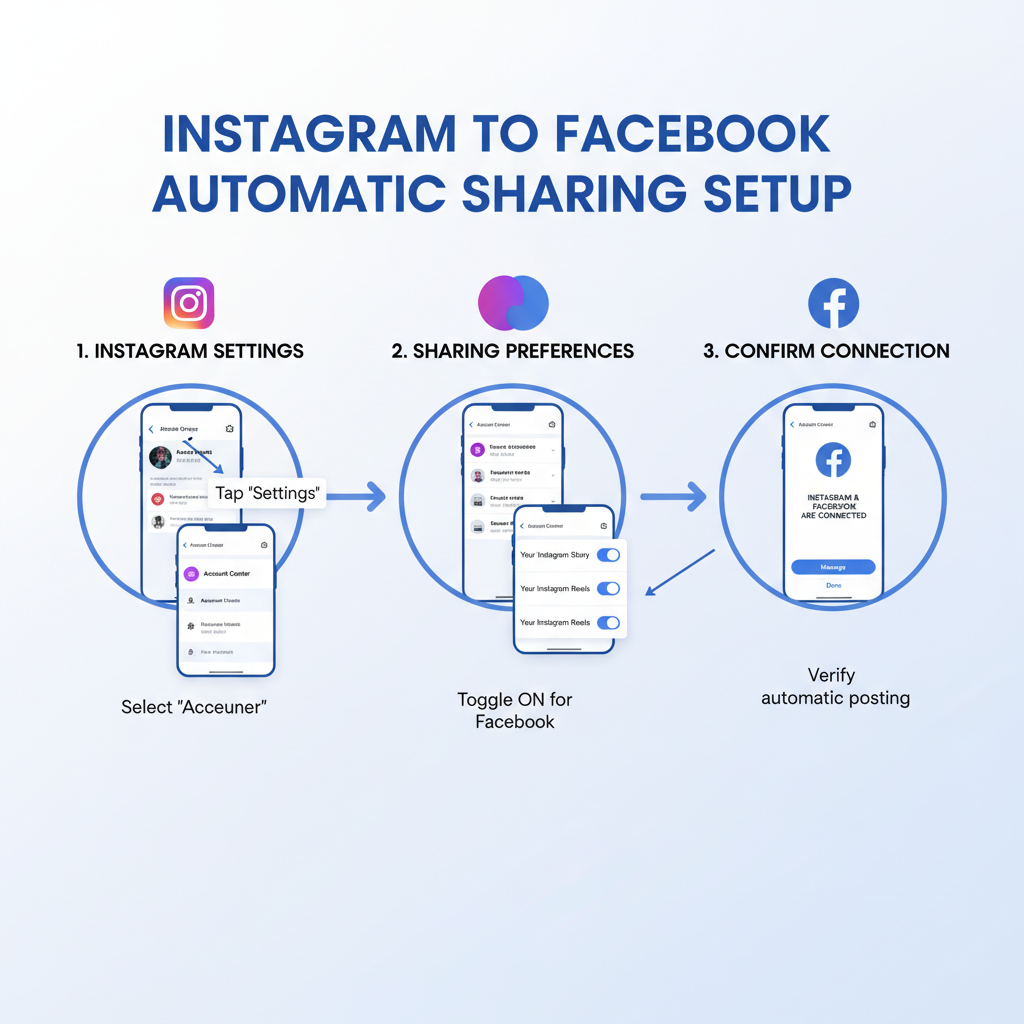
How to Post Instagram Posts on Facebook Automatically
If you're wondering how to post Instagram posts on Facebook automatically, you’re not alone. Millions of creators, small businesses, and brands are searching for ways to boost visibility without duplicating efforts. Since Instagram and Facebook—both owned by Meta—offer built-in integration tools, you can easily publish your Instagram content directly to Facebook.
This step-by-step guide will show you how to link your accounts, enable auto-posting, optimize captions and formats for both networks, schedule content with Meta Business Suite, troubleshoot common issues, and maintain brand consistency. By the end, you’ll know exactly how to share your Instagram posts on Facebook seamlessly.
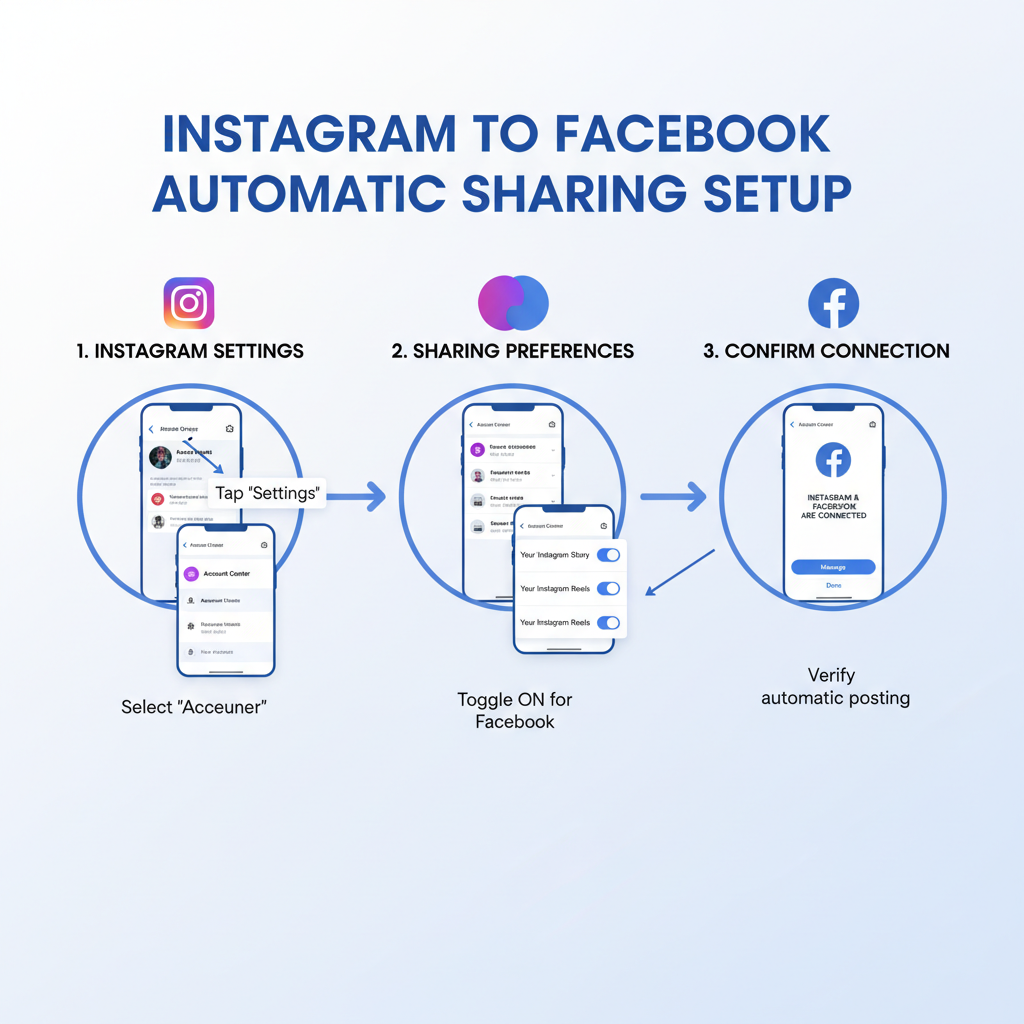
---
Understanding Instagram–Facebook Integration Basics
Instagram and Facebook allow you to link accounts for cross-sharing. Once connected:
- New Instagram posts can be automatically shared to a Facebook profile or Page.
- Stories and Reels can also be cross-posted.
- Engagement metrics (likes, comments, shares) remain separate.
For brands, this integration ensures consistent messaging across platforms and saves time—especially when targeting an audience active in both apps.
---
Checking and Linking Your Instagram and Facebook Accounts
Before enabling automatic posting, confirm that your Instagram is connected to the correct Facebook destination.
Steps to check or link:
- Open Instagram and navigate to your profile.
- Tap the menu (☰) in the top-right.
- Select Settings and privacy.
- Tap Accounts Center.
- Check the linked Facebook account or Pages.
- If disconnected, log in to Facebook through the prompts and select the proper profile or Page.
Pro Tip: If you manage a business, link Instagram to your Facebook Page, not just your personal profile, to align branding.
---
Enabling Automatic Sharing From Instagram to Facebook
Once linked, you can activate auto-sharing for posts, Stories, and Reels.
How to turn it on:
- Go to Settings and privacy in Instagram.
- Enter Accounts Center.
- Select Sharing across profiles.
- Choose your Instagram account → Select Facebook as the destination.
- Switch on the Post, Story, and Reel toggles as desired.
From now on, your Instagram uploads will also appear on Facebook—no extra steps needed.
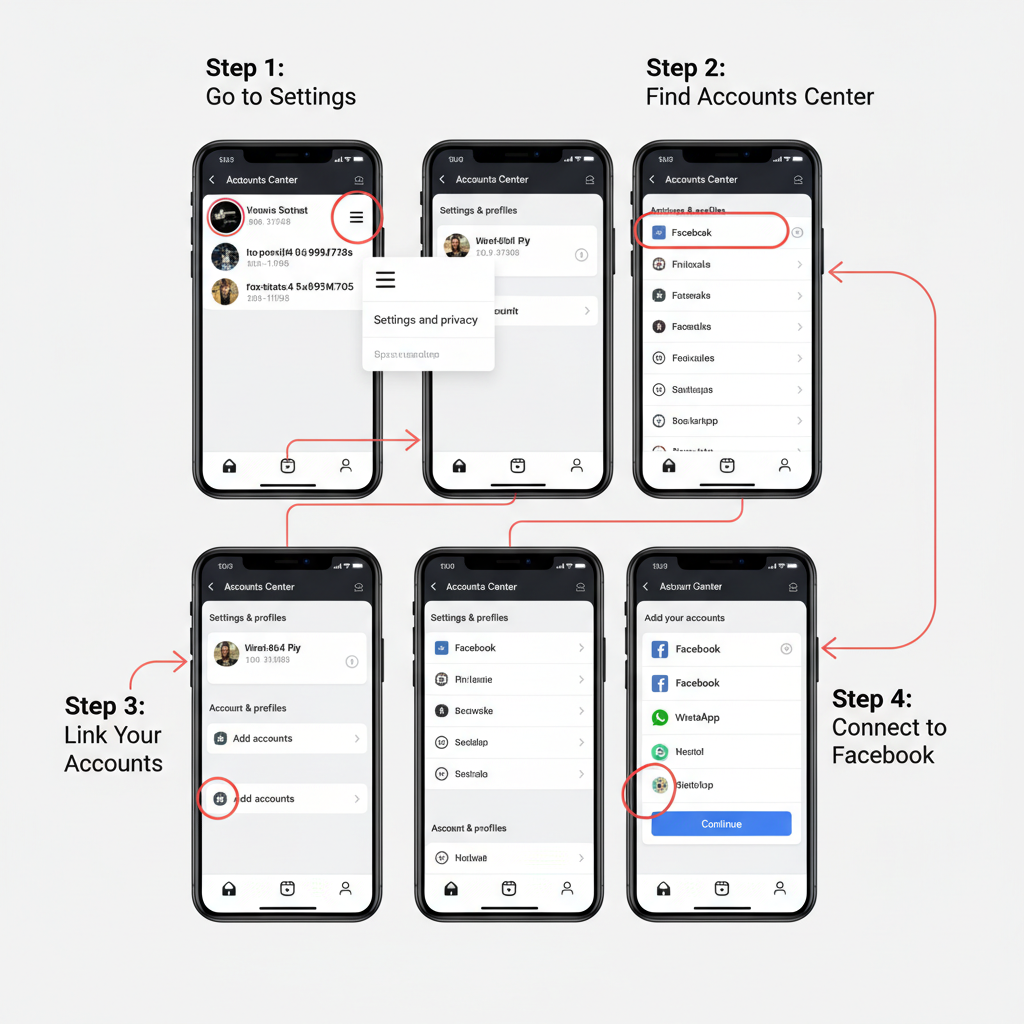
---
Using Manual Cross-Posting for Select Content
At times, you may not want every Instagram post on Facebook. Instagram provides a per-post toggle:
- Create your Instagram post as usual.
- In the Share to section before publishing, toggle Facebook on or off.
This flexibility is useful for campaigns tailored to each platform or when testing different messaging.
---
Crafting Captions That Work on Both Platforms
Automatic posting keeps media consistent, but captions should suit each platform’s style. Tips:
- Hashtags: Use fewer on Facebook (1–3 max) versus up to 30 on Instagram.
- Opening line: Make it clear and engaging; Facebook audiences often see longer text previews.
- Call-to-action: Adapt CTAs—e.g., “Click the link in bio” (Instagram) and “Visit our page” (Facebook).
- Emojis: Use sparingly; both platforms support them, but tone expectations differ.
---
Image and Video Format Guidelines for Cross-Posting
Different platforms have slightly different technical recommendations.
Key format differences:
| Media Type | Instagram Recommended | Facebook Recommended | Notes |
|---|---|---|---|
| Image | 1080x1080 px (Square) | 1200x630 px (Landscape) or 1080x1080 px | Square works well on both |
| Video | MP4, 4:5 Aspect Ratio | MP4, 16:9 or 4:5 | Landscape often outperforms on Facebook |
| Story | 1080x1920 px (Vertical) | 1080x1920 px (Vertical) | Stories have identical requirements |
Best Practice: Favor square (1:1) or vertical (4:5) orientation for feed content so it looks clean on both.
---
Scheduling Cross-Platform Posts With Meta Business Suite
If you want to control publishing times rather than post instantly, use Meta Business Suite.
Advantages:
- Schedule posts for Instagram and Facebook simultaneously.
- Access analytics across both in a single dashboard.
- Manage comments/messages from one inbox.
- Duplicate, edit, and optimize posts per platform.
Steps:
- Visit business.facebook.com or open the app.
- Click Create Post.
- Select your Facebook Page and Instagram account.
- Add media, captions, and schedule the time.
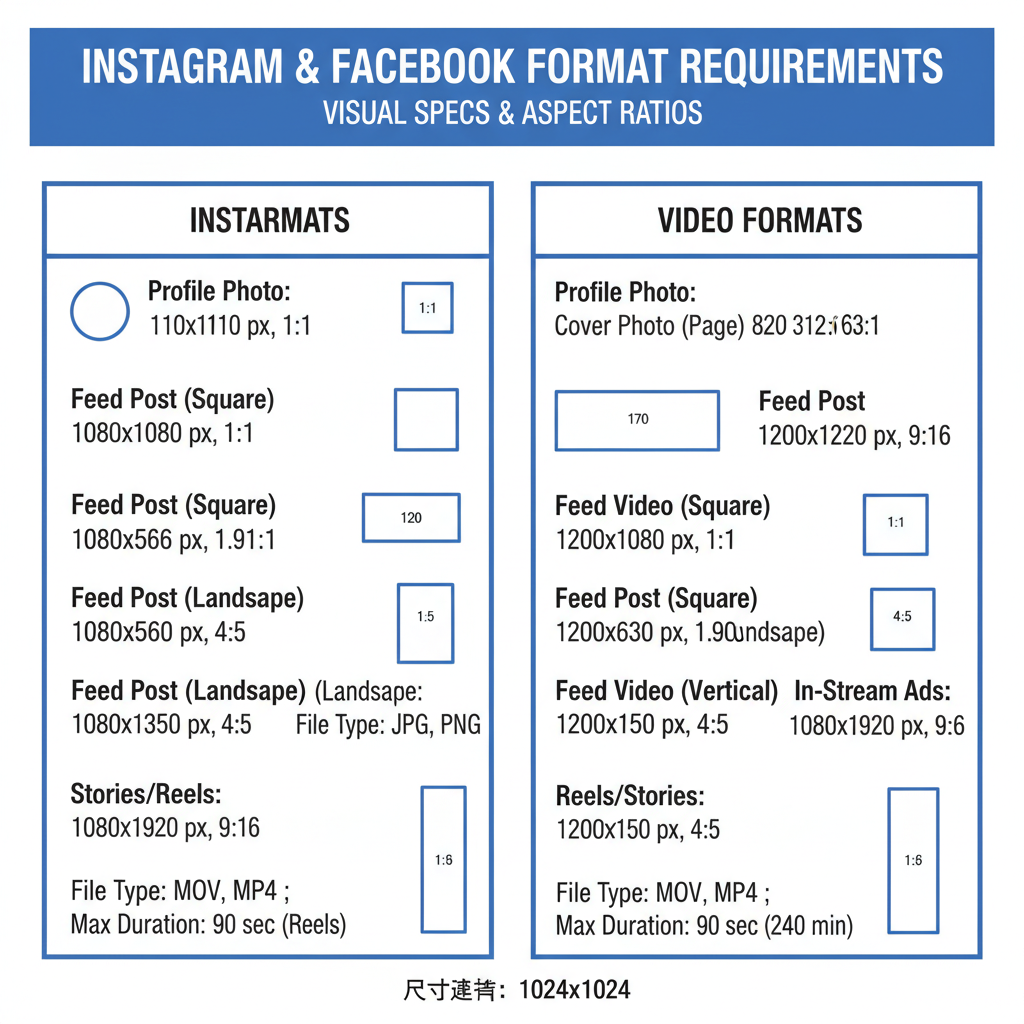
---
Troubleshooting Issues With Automatic Posting
If your posts don’t appear on Facebook:
- Verify your account link in Accounts Center.
- Check Facebook Page permissions for cross-posting.
- Update the Instagram and Facebook apps.
- Consider music/licensing restrictions—some Reels audio may not cross-post.
- Disconnect and reconnect if problems persist.
---
Tracking and Comparing Engagement Metrics
To refine your strategy, monitor performance:
- Instagram: Visit profile → Menu → Insights for reach, impressions, engagement.
- Facebook: Use Page Insights or Meta Business Suite for reach, engagement rate, and demographics.
Pro Tip: Compare identical posts on both platforms to see where engagement is stronger, then adjust your future content.
---
Maintaining Brand Consistency Across Platforms
Even with auto-posting, your brand identity should remain seamless:
- Visuals: Use the same filters, colors, and templates.
- Voice: Keep tone consistent in captions.
- Profiles: Ensure photos, bios, and links are up-to-date.
- Respond to comments directly in each app to maintain genuine interactions.
---
Summary and Next Steps
Knowing how to post Instagram posts on Facebook automatically helps unify your social media presence and reduces duplicated effort. By linking accounts, enabling sharing, optimizing captions and media, scheduling strategically, and tracking performance, you’ll build efficiency and engagement across both platforms.
Start by connecting Instagram to your Facebook Page today, enable auto-sharing, and watch your reach expand with minimal extra work. Your cross-platform strategy begins now!



