Can You Post Instagram Stories from Desktop and How
Learn how to post Instagram Stories from your desktop in 2024 with browser tricks, third-party tools, and workflow tips for creators and brands.
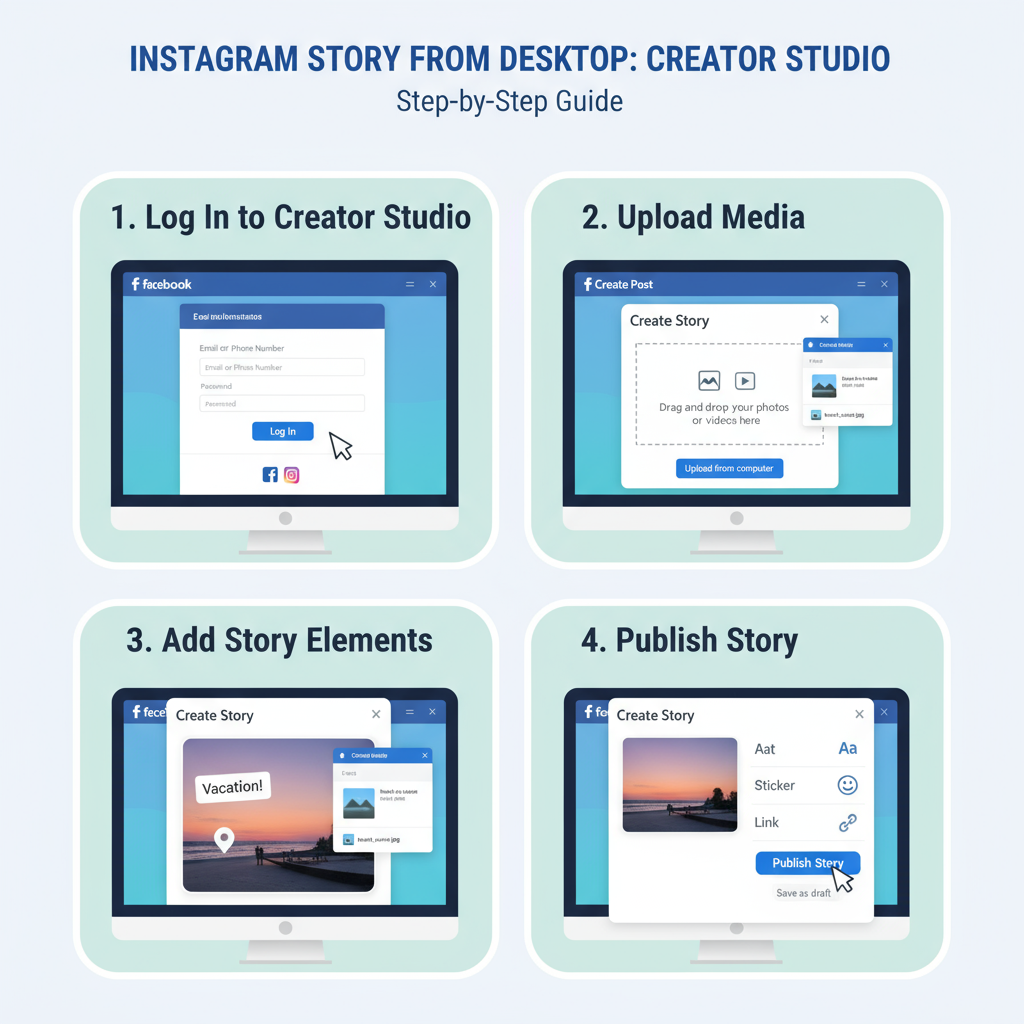
Can You Post Instagram Stories from Desktop — Complete Guide
Instagram Stories have become one of the platform’s most engaging features, enabling creators and brands to share time-sensitive, interactive visual content. With their 24-hour lifespan and prominent placement, Stories are an essential tool for community building and marketing.
But can you post Instagram Stories from desktop in 2024? Traditionally, Instagram limited Story uploads to mobile devices, but several official and unofficial methods now exist to help you publish from your computer.
This guide covers platform limitations, multiple posting methods, pros and cons of each, best practices, and future trends—so you can optimize your workflow while keeping quality high.
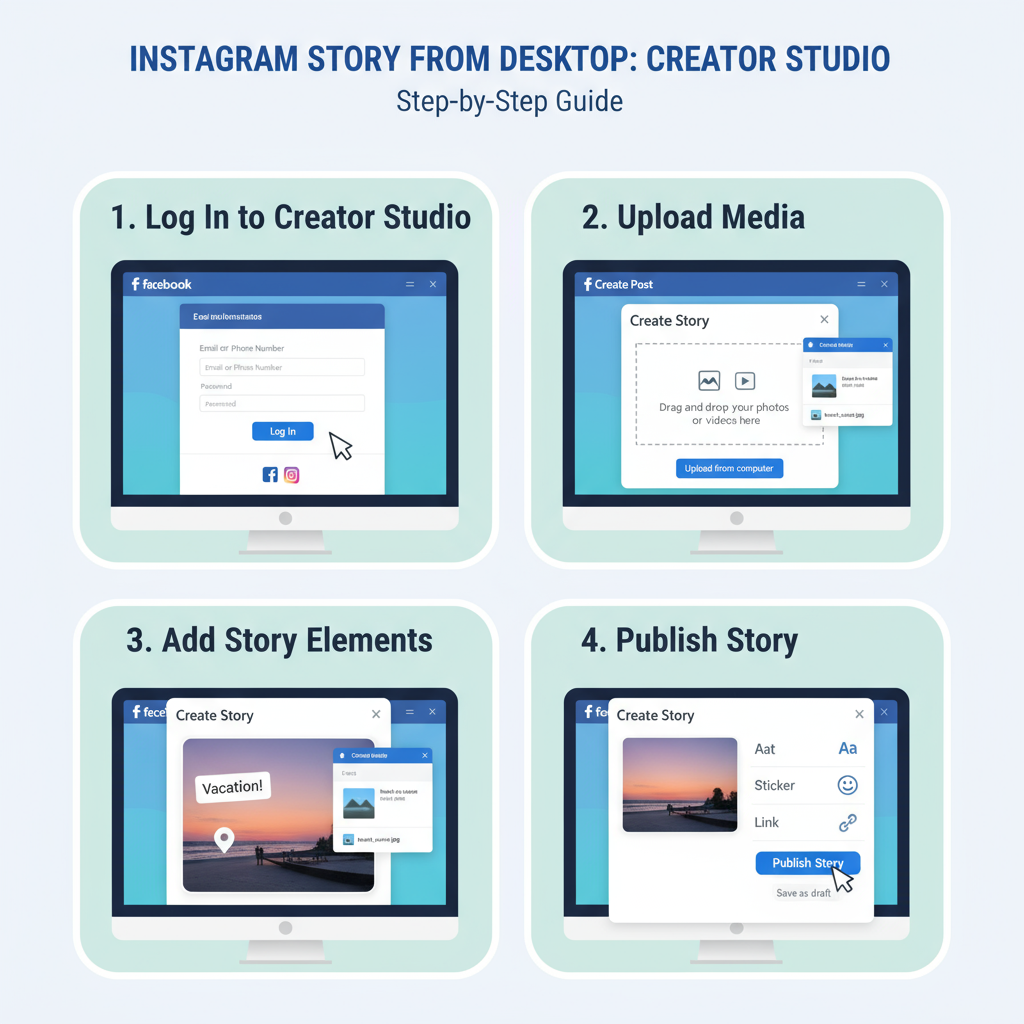
---
Why Post Stories from Desktop?
Posting from your phone is intuitive—capture, edit, upload—but professional creators, agencies, and businesses often prefer desktop for several reasons:
- Streamlined Workflow: Edit media using professional tools like Photoshop or Premiere Pro, then upload.
- Better Media Management: Manage large content libraries and campaigns more efficiently in desktop folders.
- Marketing Integration: Easily paste links, coordinate assets, and integrate with analytics dashboards.
- Multi-Brand Management: Agencies running several accounts can schedule and upload more effectively.
---
Official Instagram Desktop/Web Story Features
As of mid-2024, Instagram’s desktop and web versions do not allow direct Story uploads.
You can view Stories at Instagram.com, but the Story upload button is mobile-only.
However, Instagram continues to expand desktop publishing for feed posts and Reels, so Story uploads may follow. Social media managers are watching closely for feature rollouts.
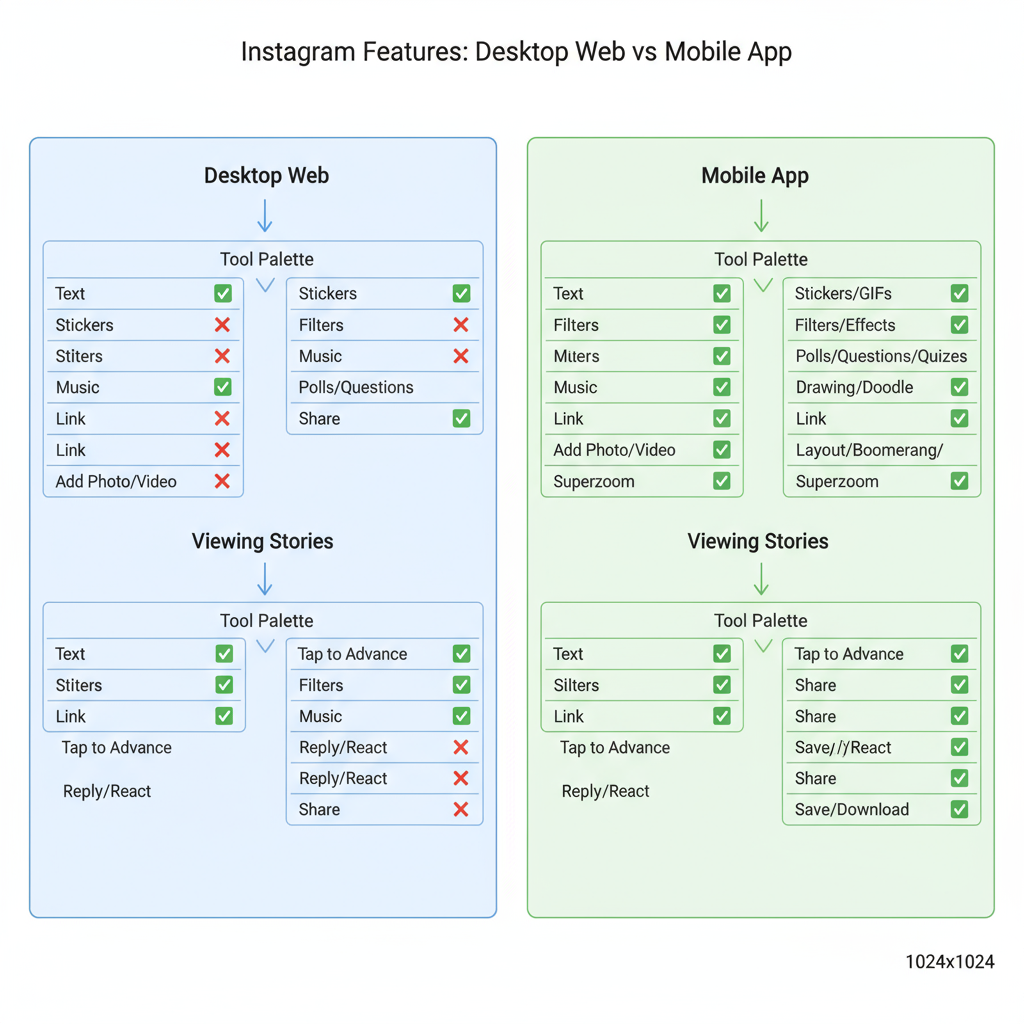
---
Method 1: Using Instagram Creator Studio
Instagram Creator Studio is Meta’s desktop content management solution for Facebook and Instagram.
Requirements
- Instagram business or creator account
- Linked to a Facebook page via Facebook Business Suite
- Desktop browser access
Steps
- Visit Creator Studio.
- Connect your Instagram account.
- Click the Instagram icon in the top menu.
- Select Create Post. (Currently feeds and IGTV only; some accounts in beta may see “Story.”)
- If available, choose Story, upload media, and publish or schedule.
Note: For most accounts, Stories are not yet supported in Creator Studio beyond experimental stages.
---
Method 2: Switching Browser to Mobile View
This hack emulates a mobile device in your desktop browser.
Chrome Steps
- Open Chrome; go to Instagram.com.
- Right-click, select Inspect (`Ctrl+Shift+I` / `Cmd+Opt+I`).
- Click Toggle device toolbar (mobile/tablet icon).
- Refresh the page—mobile UI appears with Story upload.
- Click your profile picture, add media, post.
Firefox Steps
- Go to Instagram.com.
- Press `Ctrl+Shift+M` / `Cmd+Opt+M` to open Responsive Design Mode.
- Choose a mobile viewport.
- Refresh, then upload as on mobile.
Tip: Some stickers (polls, music) won’t be available.
---
Method 3: Using Third-Party Social Media Management Tools
Several platforms support Story scheduling from desktop:
- Hootsuite – Official API partner for Stories (business accounts only; requires mobile push notification to post).
- Later – Visual scheduler; sends mobile notification when it’s time to post.
- Buffer – Feed-focused but offers Story reminders.
Comparison
| Tool | Direct Upload? | Scheduling | Best For |
|---|---|---|---|
| Hootsuite | No (notification-based) | Yes | Large teams with multiple clients |
| Later | No (notification-based) | Yes | Visual planners & influencers |
| Buffer | No (notification-based) | Yes | Small businesses |
---
Pros and Cons Overview
Creator Studio
- Pros: Official tool, full analytics integration.
- Cons: Story support limited; in testing phase.
Browser Mobile View
- Pros: Free, no extra software.
- Cons: Limited Story features, manual process.
Third-Party Tools
- Pros: Scheduling, collaboration, planning.
- Cons: Often require mobile to publish; subscription costs.
---
Best Practices for Desktop Story Content
To maintain quality and comply with Instagram standards:
- Dimensions: 1080 × 1920 px (9:16 ratio)
- Formats: JPG/PNG for images; MP4 for videos
- Video Length: Max 15 seconds per clip
- File Size: <30 MB (images), <4 GB (videos)
- Safe Zones: Keep text/graphics in central 1080 × 1420 px to avoid being cut off
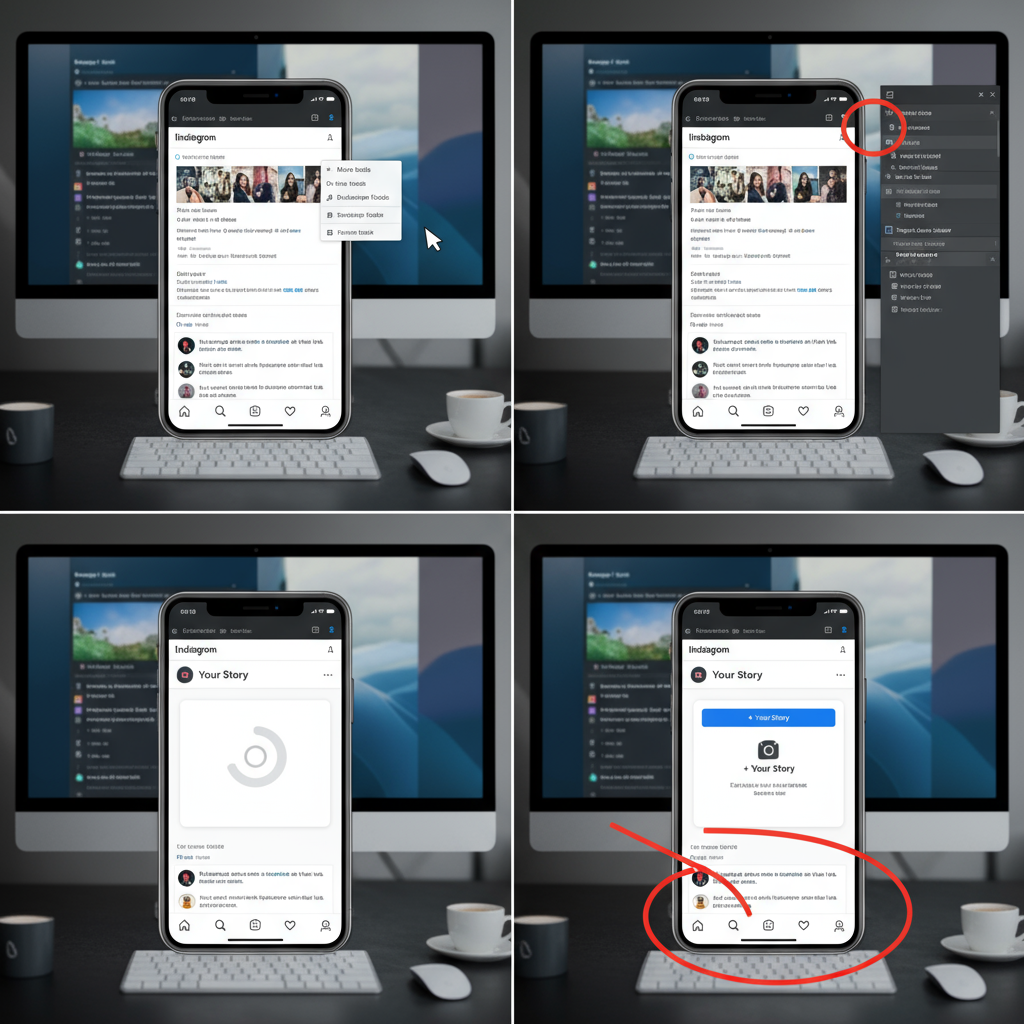
Pro Tip: Export at the highest allowable quality to prevent compression artifacts.
---
Troubleshooting Common Issues
No Story upload option in browser view: Clear cache, log in again, refresh after enabling device emulation.
Unsupported file format: Convert to MP4 (H.264) or JPG/PNG using VLC, HandBrake, or Photoshop.
Uploads failing: Reduce resolution to 1080×1920 and frame rate to ≤30 FPS.
Stories not appearing on linked Facebook page: Recheck Linked Accounts in Facebook settings.
---
The Future of Desktop Story Posting
Given the trend toward hybrid workflows and competition from platforms like TikTok (which already support desktop uploads), it’s likely Instagram will:
- Enable direct Story uploads via web/desktop
- Offer native scheduling from desktop
- Expand analytics for Stories in Creator Studio
This shift would further support brands and creators producing high-quality, pre-edited Stories on computers.
---
Conclusion and Recommendations
So, can you post Instagram Stories from desktop?
Yes—but not without limitations. There’s no universal, fully official desktop upload option yet. Your best choice depends on your workflow:
- Casual users: Try the browser mobile view trick.
- Business/creators: Use third-party tools for scheduling, combined with mobile posting.
- Agencies: Monitor Creator Studio for new Story features.
Until Instagram offers full desktop support for Stories, these workarounds let you maintain professional quality, save time, and stay consistent with your content strategy.
---
Ready to improve your Instagram game?
Experiment with one of these methods today to see which best fits your workflow—and prepare to adapt when Instagram’s desktop Story uploads arrive.



