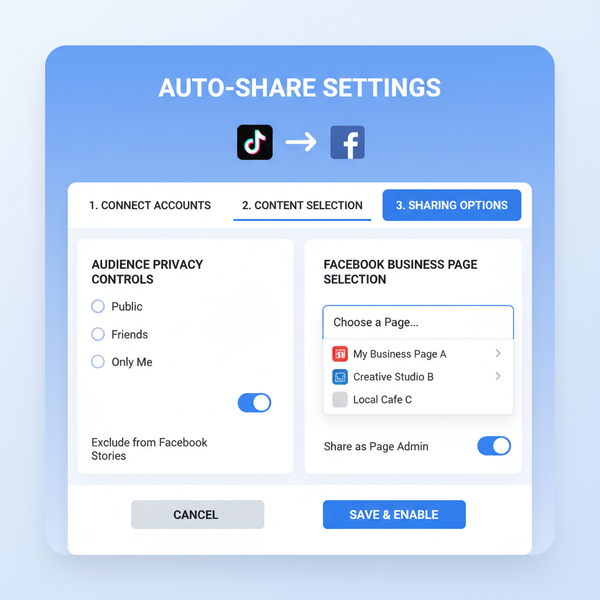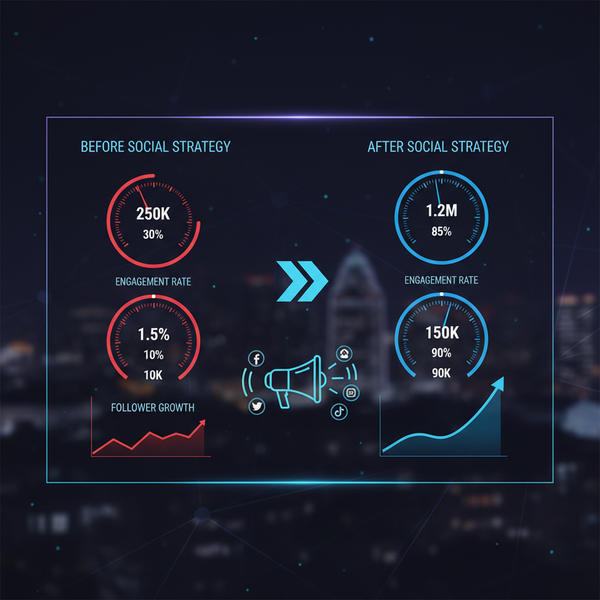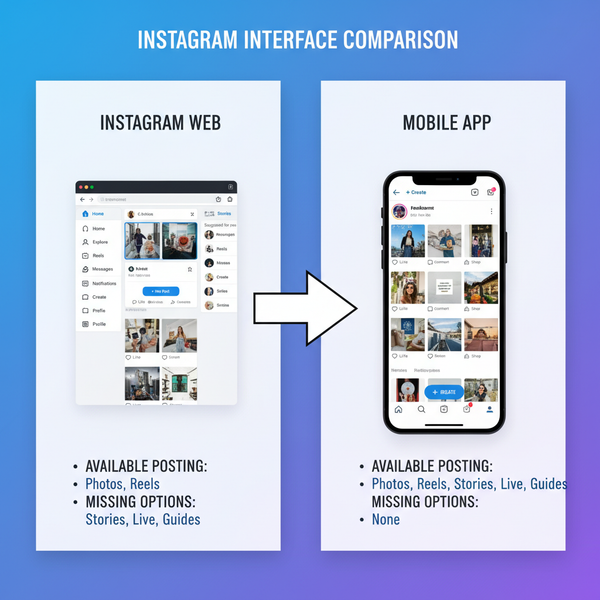Can You Post IG Stories From Desktop and How to Do It
Learn how to post Instagram Stories from desktop using native tools, browser emulation, and scheduling platforms, plus tips for optimal quality.
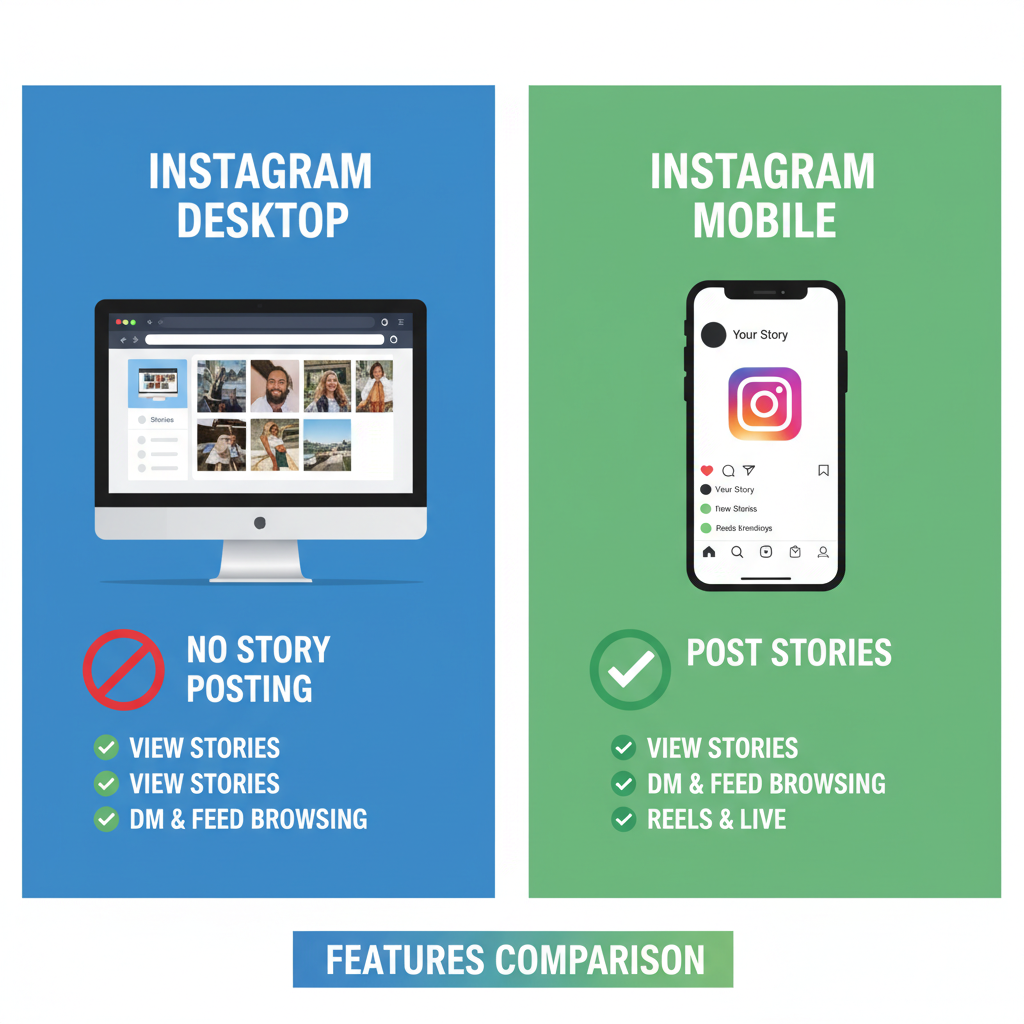
Can You Post IG Stories From Desktop and How to Do It
Instagram is a mobile-first platform, making it seamless to post from a smartphone. But many users — especially businesses and creators — wonder: can you post IG Stories from desktop? The answer is yes, though it comes with limitations and specific methods. This guide breaks down the differences between desktop and mobile Instagram, explains when desktop posting makes sense, and provides multiple step-by-step solutions to post Stories from your computer effectively.
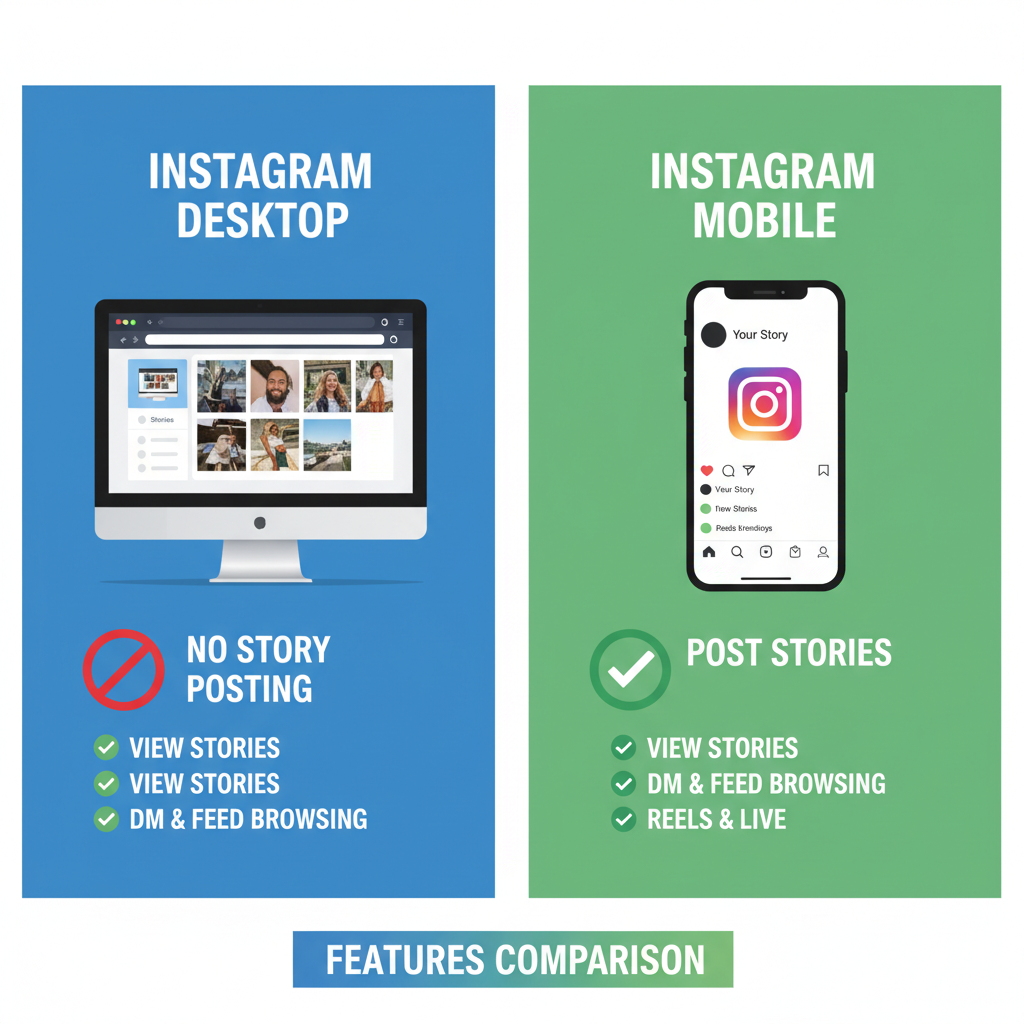
---
Understanding Instagram’s Desktop Limitations vs Mobile
Instagram’s mobile app supports creating and posting Stories directly, with built-in camera functions, stickers, and interactive features. On desktop:
- Native Story posting is limited. While Instagram’s web interface allows browsing Stories, posting isn’t fully rolled out for all users.
- Reduced creative options. Desktop lacks AR filters and the complete sticker library.
- Different media handling. Image/video aspect ratios and compression may differ compared to mobile.
Knowing these gaps helps you set realistic expectations for a desktop workflow.
---
When Posting Stories from Desktop Makes Sense
Desktop publishing isn’t just a workaround — it’s advantageous in certain scenarios:
- Business campaigns: Marketing teams can design visuals in tools like Photoshop and upload directly from desktop.
- Creators: Video editors and graphic designers often finalize Story content on computers.
- Collaborative teams: Multiple members can manage and schedule Stories from one workstation using desktop tools.
---
Method 1: Using Instagram’s Native Web Upload (If Available)
Some accounts gain access to an official desktop Story upload option in Instagram’s browser version. If offered:
- Log in via a desktop browser.
- Click the plus (+) icon in the top right.
- Select “Story” if listed.
- Upload media, customize, and publish.
This convenience is regionally tested and not yet universal.
---
Method 2: Browser Developer Tools Mobile Emulation
If your account doesn’t have the native option, you can simulate Instagram’s mobile layout:
- Open Instagram in Google Chrome (or a similar browser).
- Press `Ctrl+Shift+I` (Windows) or `Cmd+Opt+I` (Mac) to open Developer Tools.
- Click the device toolbar icon to switch to mobile view.
- Refresh the page to reveal mobile-style features, including Story posting.
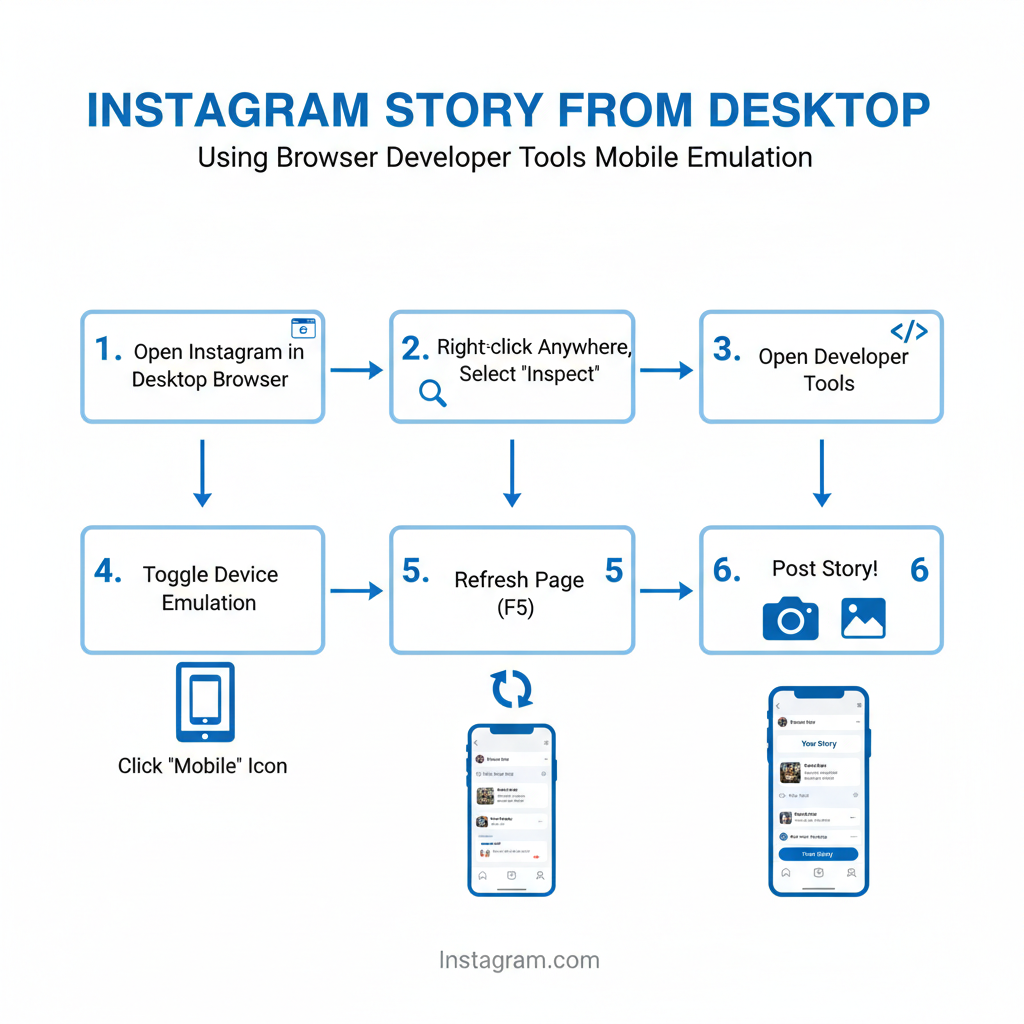
Note: You may lose access to interactive Story elements like polls or music stickers.
---
Method 3: Third-Party Social Media Management Tools
Platforms such as Buffer, Later, and Sprout Social support desktop Story uploads, sometimes with scheduling.
Pros:
- Schedule and publish in batches.
- Manage assets within one dashboard.
- Facilitate team collaboration.
Cons:
- Subscription costs may apply.
- Limited interactive Story components.
- Privacy risks from granting account access.
---
Step-by-Step: Using Meta’s Business Suite
Meta offers official desktop posting tools for Instagram business profiles.
Using Meta Business Suite
- Sign in at business.facebook.com.
- Select your linked Instagram account.
- Click Create Post and choose Story if available.
- Upload media, add text, and publish or schedule.
Business Suite is gradually incorporating more Story-specific functionality, offering a secure option for brands.
---
Formatting and Size Requirements for Desktop Uploads
| Type | Recommended Size | Aspect Ratio | File Format |
|---|---|---|---|
| Image | 1080 x 1920 px | 9:16 | JPEG, PNG |
| Video | 1080 x 1920 px | 9:16 | MP4, MOV |
Tip: Maintain optimal resolution to avoid heavy compression artifacts.
---
Tips for High-Quality Desktop Story Creation
- Export at 1080 x 1920 px for full-screen display.
- Work in RGB color mode for vibrant colors.
- Keep text clear of the edges to avoid cropping.
- Preview designs in a smartphone mockup before posting.
---
Common Errors and Fixes
No Story option in mobile emulation view
_Corrective action:_ Clear browser cache, log out/in, and update Chrome.
Image quality loss after upload
_Corrective action:_ Adjust export settings; avoid repeated JPEG resaving.
Upload failure in Business Suite
_Corrective action:_ Reduce file size or verify your internet connection.
---
Privacy Best Practices for Third-Party Tools
When using non-native posting platforms:
- Verify the service’s legitimacy (look for Instagram Partner status).
- Enable two-factor authentication.
- Remove unused app permissions from Instagram settings.
---
Streamlining Your Desktop Story Workflow
Enhance efficiency by:
- Creating reusable template files.
- Storing assets in organized cloud folders.
- Utilizing software shortcuts for fast exports.
- Scheduling in bulk with approved tools.
---
Monitor Story Performance via Desktop
Tracking analytics ensures your content resonates:
- Reach and impressions in Instagram Insights (browser-friendly for some).
- Tap-forward/back counts in Business Suite reports.
- Replies and sticker use metrics in Story-specific insights.
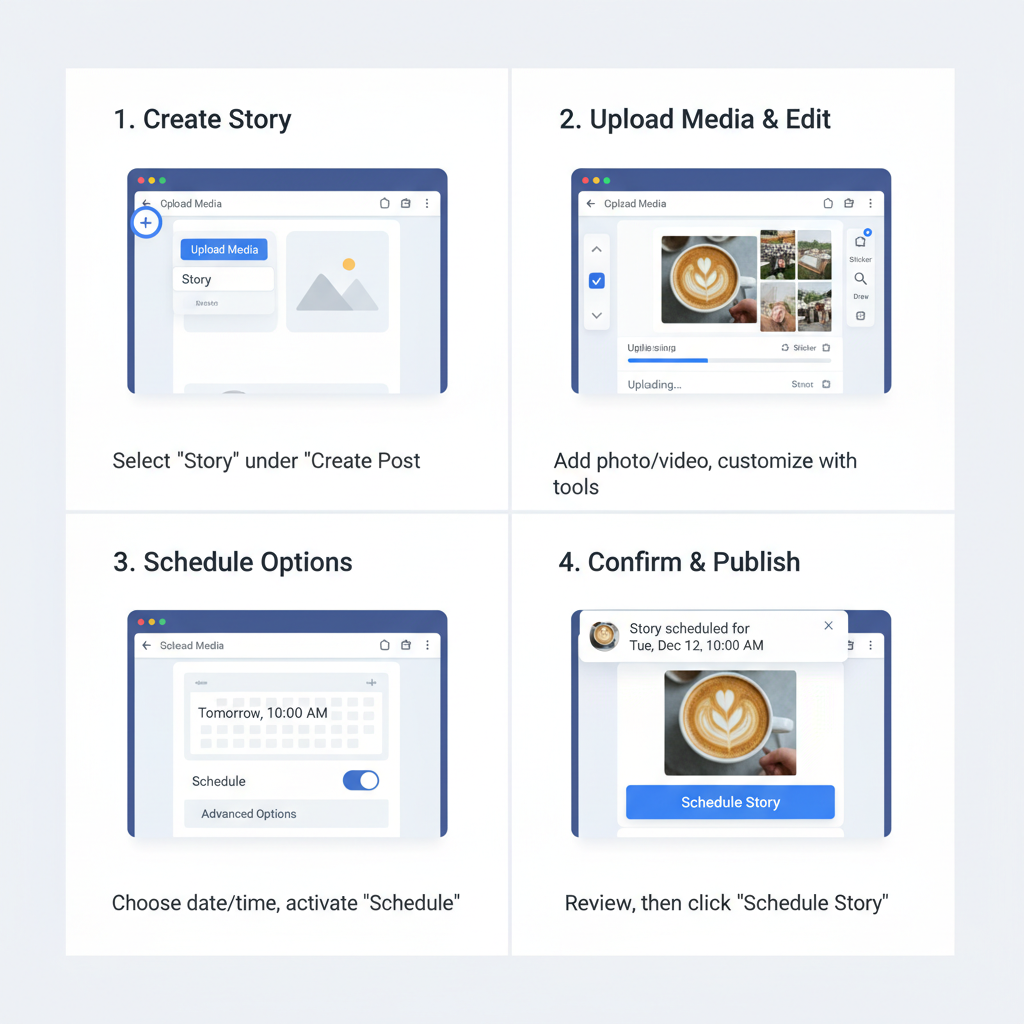
Use these metrics to inform creative direction and posting schedules.
---
Summary
Posting IG Stories from desktop is possible through native web tools, browser emulation, Meta’s Business Suite, or third-party managers. While mobile offers richer features, a desktop workflow benefits professional creators and teams by streamlining asset handling and scheduling. By following formatting guidelines and security best practices, you can post efficiently and with quality.
Ready to optimize your Instagram marketing? Choose the method that fits your needs and start enhancing your Stories from desktop today.