Can You Post a Story on Instagram from PC Easily
Learn how to post Instagram Stories from your PC using official tools, browser emulation, Creator Studio, and safe third-party apps for best results.
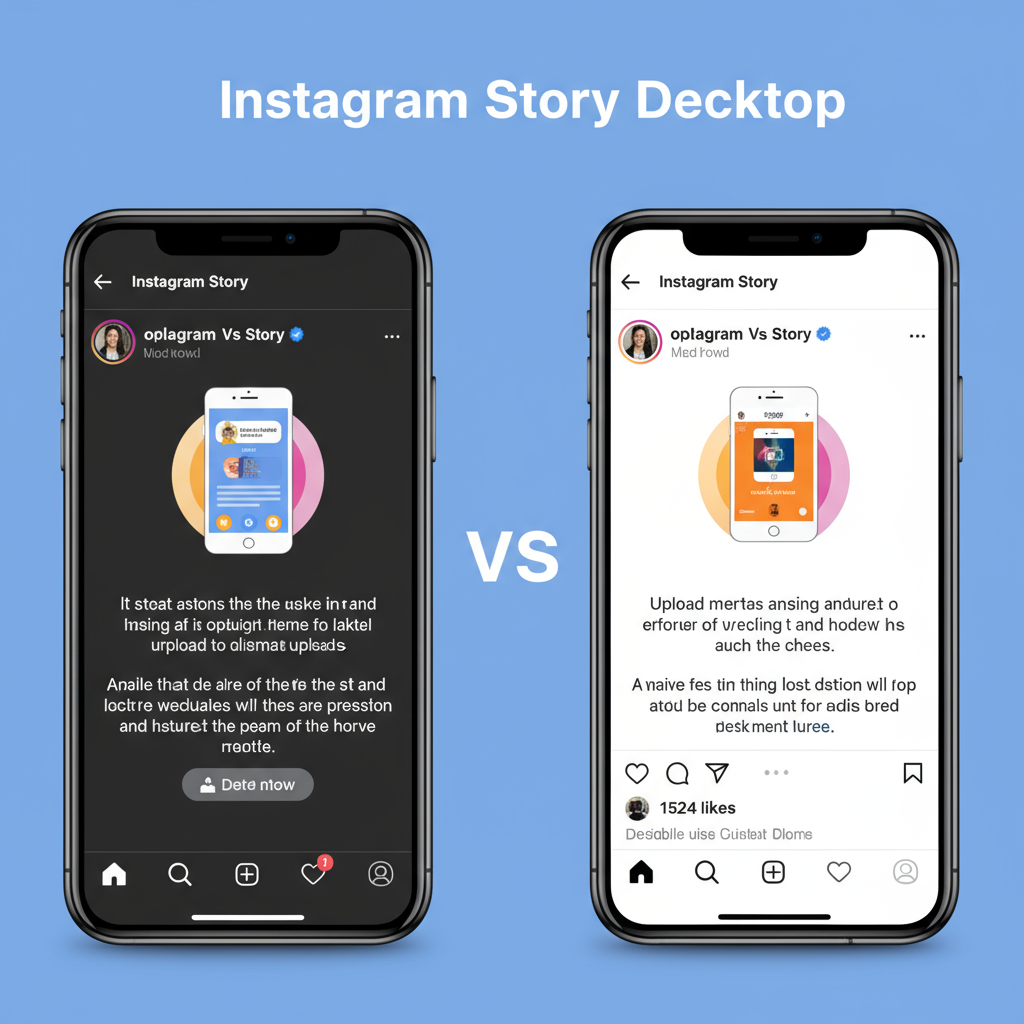
Can You Post a Story on Instagram from PC Easily?
If you’ve ever wondered “can you post story on Instagram from PC”, the short answer is yes—although there are a few caveats. While Instagram’s native desktop experience used to be much more limited than mobile, recent updates have introduced new ways to share Stories directly from your computer. With the right tools and methods, you can post engaging, optimized Stories without touching your phone.
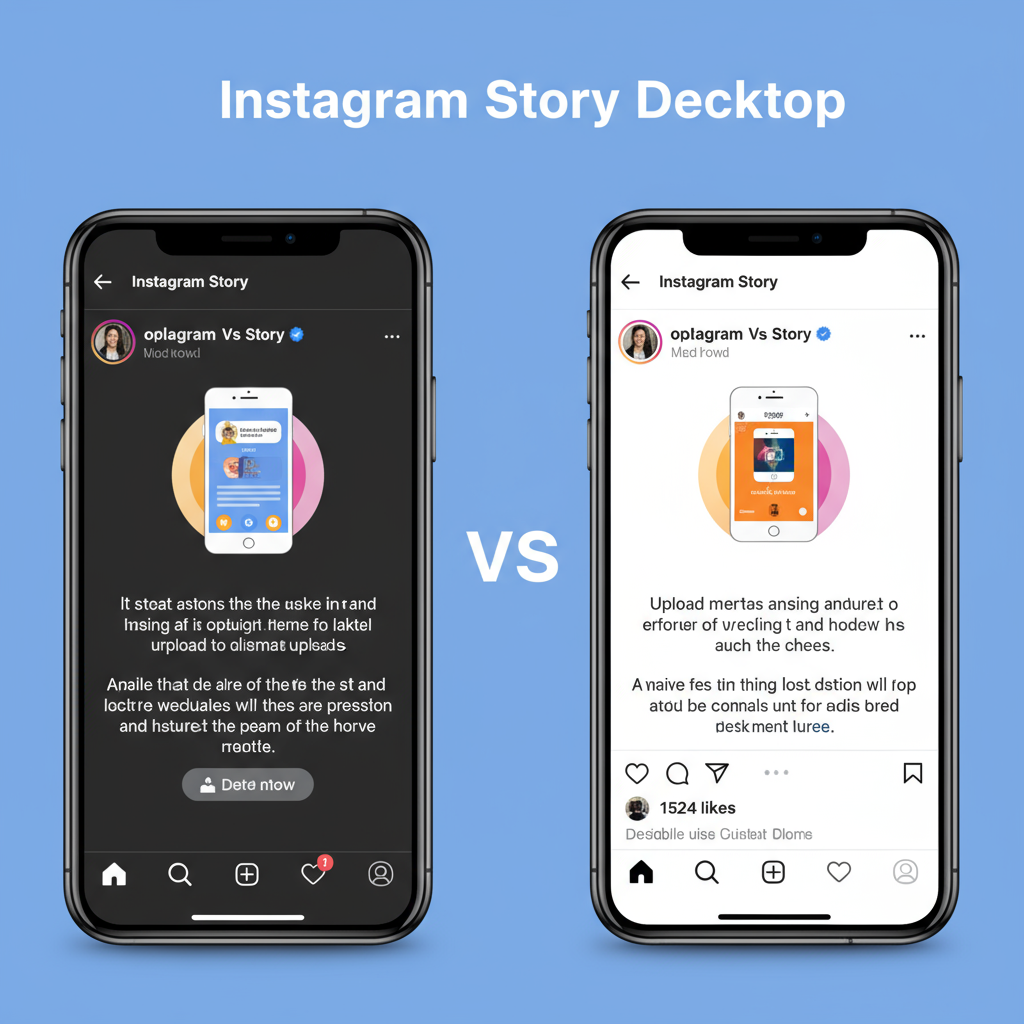
In this comprehensive guide, you’ll learn about Instagram’s official desktop capabilities, creative browser tricks, Facebook’s Creator Studio integration, safe third-party tools, and essential tips to make your Stories stand out—all from the convenience of your PC.
---
Understanding Instagram Story Features and Desktop Limitations
Instagram Stories are quick, temporary content—photos, videos, or creative slides that vanish after 24 hours. On mobile, you unlock advanced creative features like stickers, music, polls, AR filters, and GIFs.
On desktop, however:
- You can view Stories in your feed.
- Interactive elements like AR effects and certain stickers are not accessible.
- Native Story uploads are limited for many accounts—though feed uploads are supported.
Instagram is gradually improving web functionality, but mobile still offers the most robust Story tools.
---
Using Instagram’s Official Web Upload Tool
Instagram’s web interface now supports photo and video postings to your feed directly in-browser. For Stories, the rollout is slower:
- Some accounts see a “+” icon for Stories on desktop.
- If “Your Story” appears with an upload icon, you can drag-and-drop media right in.
- Desktop uploads may lack filters, effects, and advanced creative options found on mobile.
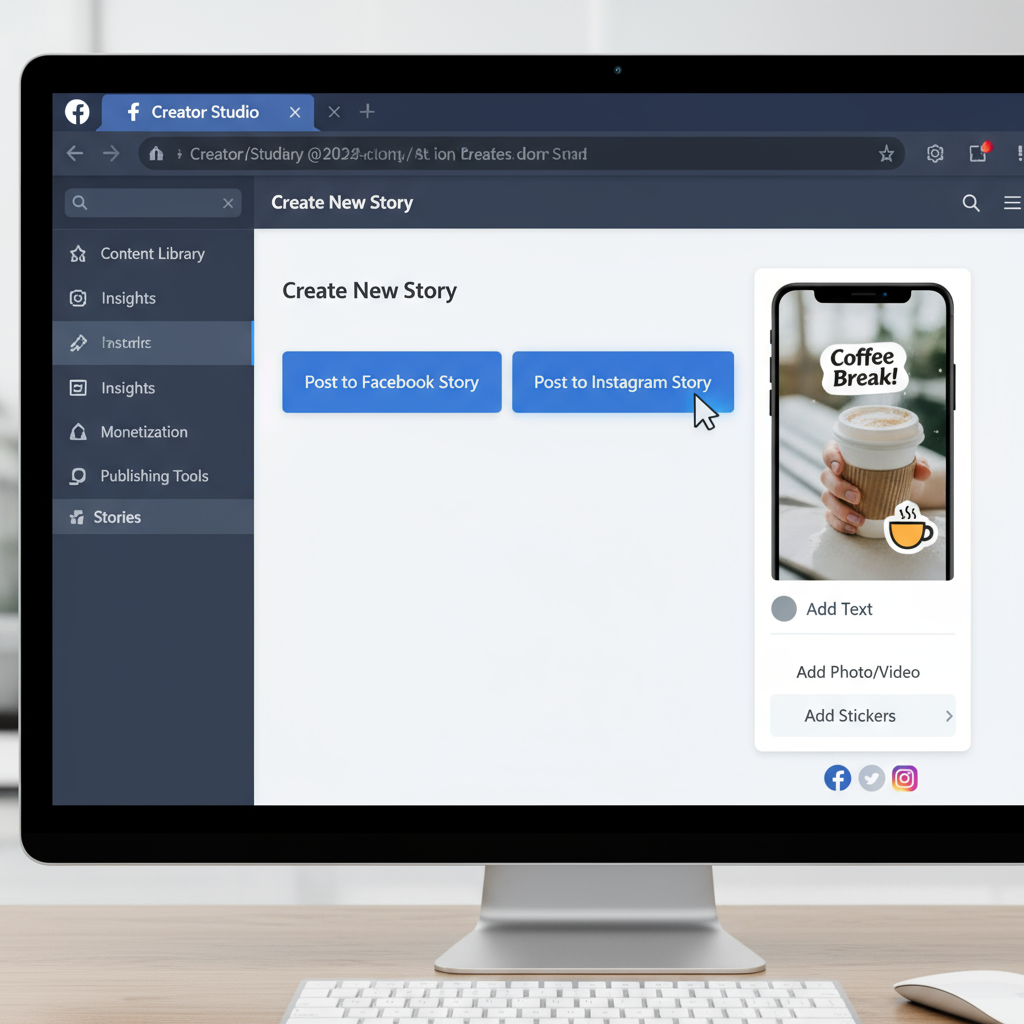
When available, this method is the most straightforward—no hacks or emulation required.
---
Browser Developer Tools: Simulating Mobile Upload
One popular workaround is using Chrome or Microsoft Edge Developer Tools to emulate a mobile device. This tricks Instagram into showing its mobile UI, including Story creation features.
Steps to Enable Device Emulation
- Open Instagram.com and log in.
- Press `Ctrl + Shift + I` (Windows) or `Cmd + Option + I` (Mac) for Developer Tools.
- Click the Toggle device toolbar icon (phone/tablet symbol) or press `Ctrl + Shift + M`.
- Choose a mobile profile (e.g., iPhone X) from the dropdown.
- Refresh the page.
You should now see mobile-style controls, including the Story upload button.
---
Step-by-Step Guide: Posting a Story from PC via Browser Emulation
To post a Story using Chrome’s mobile emulation:
- Enter Mobile View using the steps above.
- Click the “+” Story Button near your profile picture.
- Select Your Media from your PC—vertical orientation is best.
- Add Text or Drawing using available tools.
- Publish by tapping “Your Story.”
Your Story will be live instantly, visible to all followers.
---
Using Facebook Creator Studio for Cross-Platform Story Publishing
Facebook Creator Studio is ideal for brands and creators managing multiple accounts:
- Allows scheduling posts for Instagram feed and IGTV.
- Offers limited Story functionality for linked business accounts.
Advantages:
- Central dashboard for Facebook and Instagram.
- Accessible anywhere via browser.
Drawbacks:
- Fewer creative Story tools than mobile.
---
Exploring Safe, Reputable Third-Party Apps
If official options aren’t enough, reputable third-party tools can help—but security matters.
Examples include:
- Later: Scheduling for feed and select Story features.
- Bluestacks: Android emulator giving full mobile Instagram access on PC.
- Hootsuite: Social management suite with basic Story functions.
Avoid unknown apps that require direct password logins without secure OAuth.
---
Tips for Optimizing Story Content on PC
Follow proper Instagram specifications to ensure quality visuals:
| Parameter | Recommendation |
|---|---|
| Aspect Ratio | 9:16 (vertical) |
| Resolution | 1080 x 1920 pixels |
| File Size | < 15MB for images, < 30MB for videos |
| Format | JPEG/PNG for images, MP4 for video |
Creative Tip: Use PC editing tools like Photoshop or Canva to design vertical layouts before uploading.
---
Common Issues When Posting Stories from PC and How to Fix Them
- Upload button missing: Use browser mobile emulation or check account feature availability.
- Video won’t upload: Convert to MP4 format with H.264 codec.
- Poor image quality: Export at the recommended resolution and avoid excess compression.
---
Best Practices for Engaging Stories
Even from a desktop, you can create Stories that resonate:
- Add Stickers & Polls when possible in emulation mode.
- Include captions to boost accessibility and engagement.
- Hook viewers in the first few seconds.
- Use swipe-up links if your account qualifies.
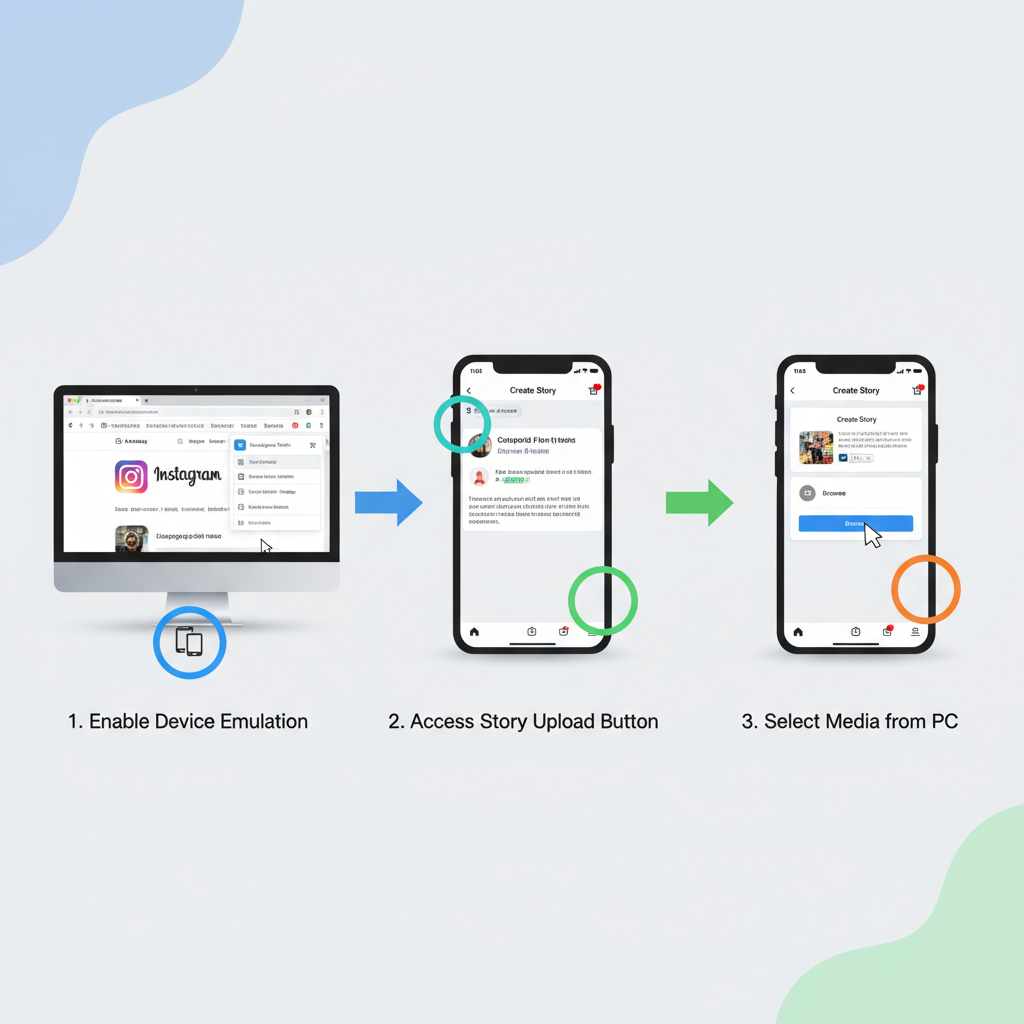
---
Privacy and Security Considerations with Third-Party Tools
Always vet external apps before connecting them:
- Read reviews and check trusted sources.
- Prefer tools using secure OAuth authentication.
- Never share your primary password directly.
Violating Instagram’s terms can result in account suspension.
---
Conclusion: Choose the Right Method Based on Your Workflow
So, can you post story on Instagram from PC? Yes—you can use Instagram’s evolving web uploads, browser mobile emulation, Facebook Creator Studio, or vetted third-party tools.
For fast, straightforward posting, rely on the official web tool or emulation. For multi-platform scheduling, Creator Studio or Later is more efficient.
By following optimal specs, applying creative best practices, and safeguarding your accounts, you can leverage PC-based Story creation to deliver high-quality, engaging content that resonates with your audience.
Try a method today—experiment until you find your ideal workflow, and keep your Stories consistent to grow your Instagram presence.




