Can You Post an Instagram Story from Desktop Explained
Learn how to post Instagram Stories from your desktop using browser tools, scheduling platforms, or Meta Business Suite with key tips and limitations.
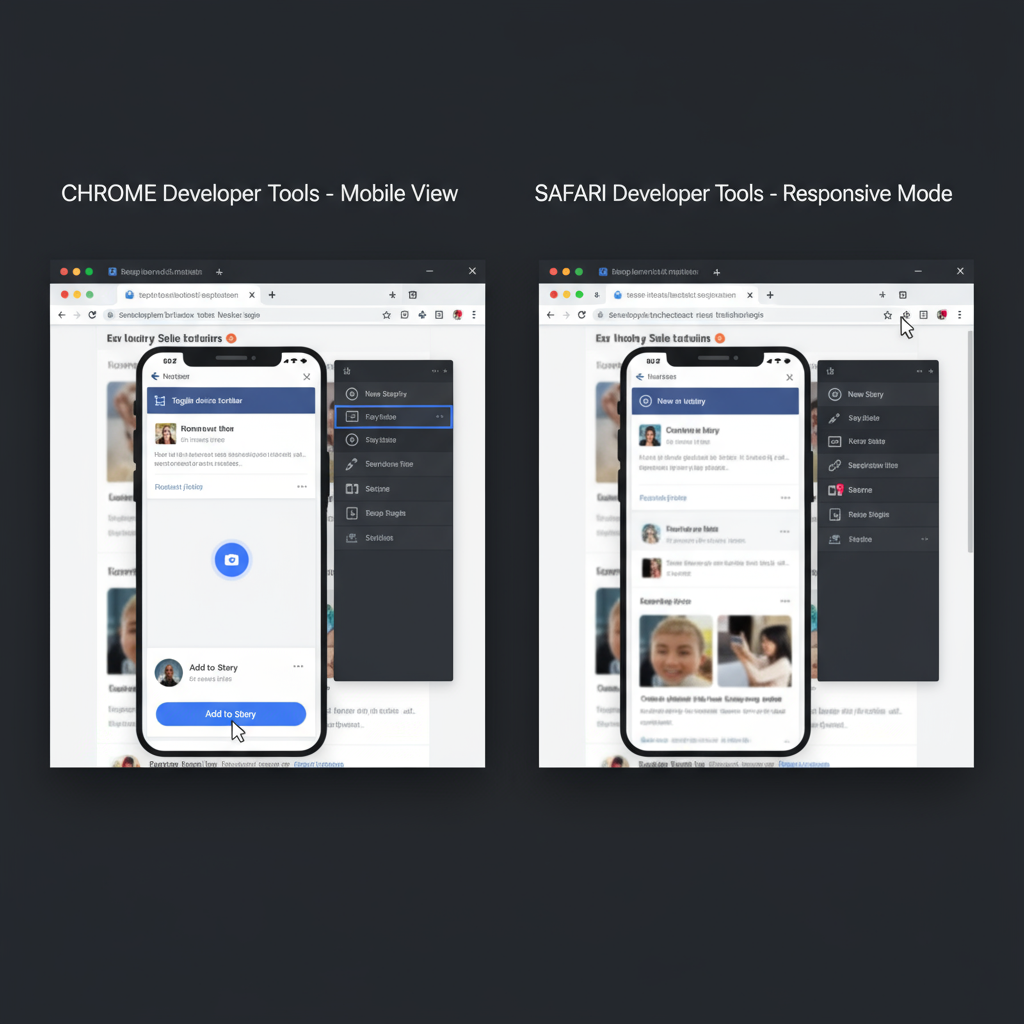
Can You Post an Instagram Story from Desktop?
If you're wondering "can you post an Instagram Story from desktop", the answer is yes — but with certain limitations. Instagram is designed primarily for mobile use, so desktop functionality is more restricted. Still, by using browser developer tools, specialized social media management platforms, or Meta Business Suite, you can upload Stories from your computer for convenience, scheduling, or professional campaigns. This guide explains each method step-by-step, offers optimization tips, and helps you troubleshoot common issues to make the most of desktop Story posting.
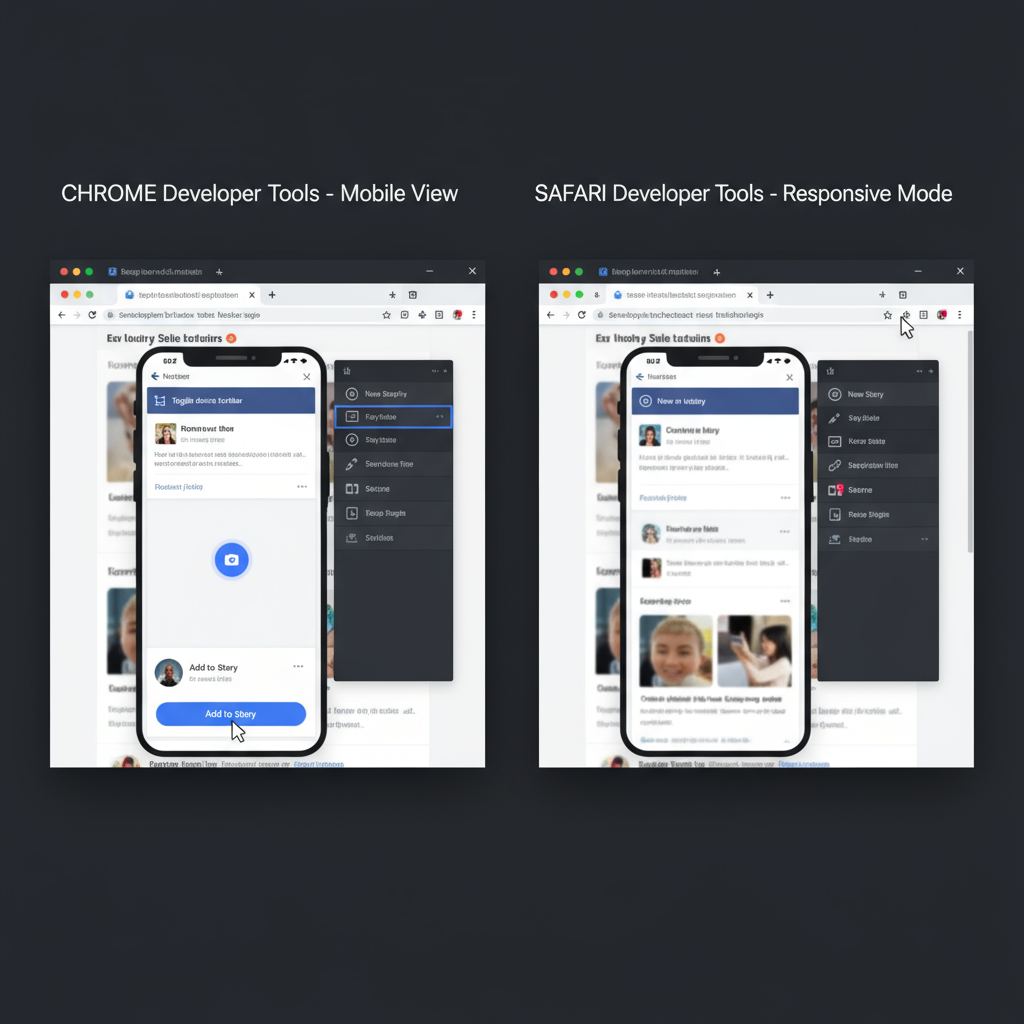
---
Limitations of Instagram Desktop for Story Posting
- No native button: The desktop interface hides the “Add to Story” or camera icon.
- Reduced features: Filters and stickers may be limited compared to mobile.
- Format sensitivity: Stories require specific aspect ratios and sizes; incorrect specs may result in upload failures.
- Business vs. personal: Meta Business Suite offers more tools for business accounts but limited features for personal profiles.
---
Method 1: Using Instagram Desktop with Browser Developer Tools
One clever workaround for Instagram’s mobile-first setup is using your browser’s developer tools to simulate a smartphone viewport.
How It Works
By activating Device Mode in Chrome, Safari, or other browsers, Instagram’s desktop site mimics its mobile web version, enabling the Story upload button.
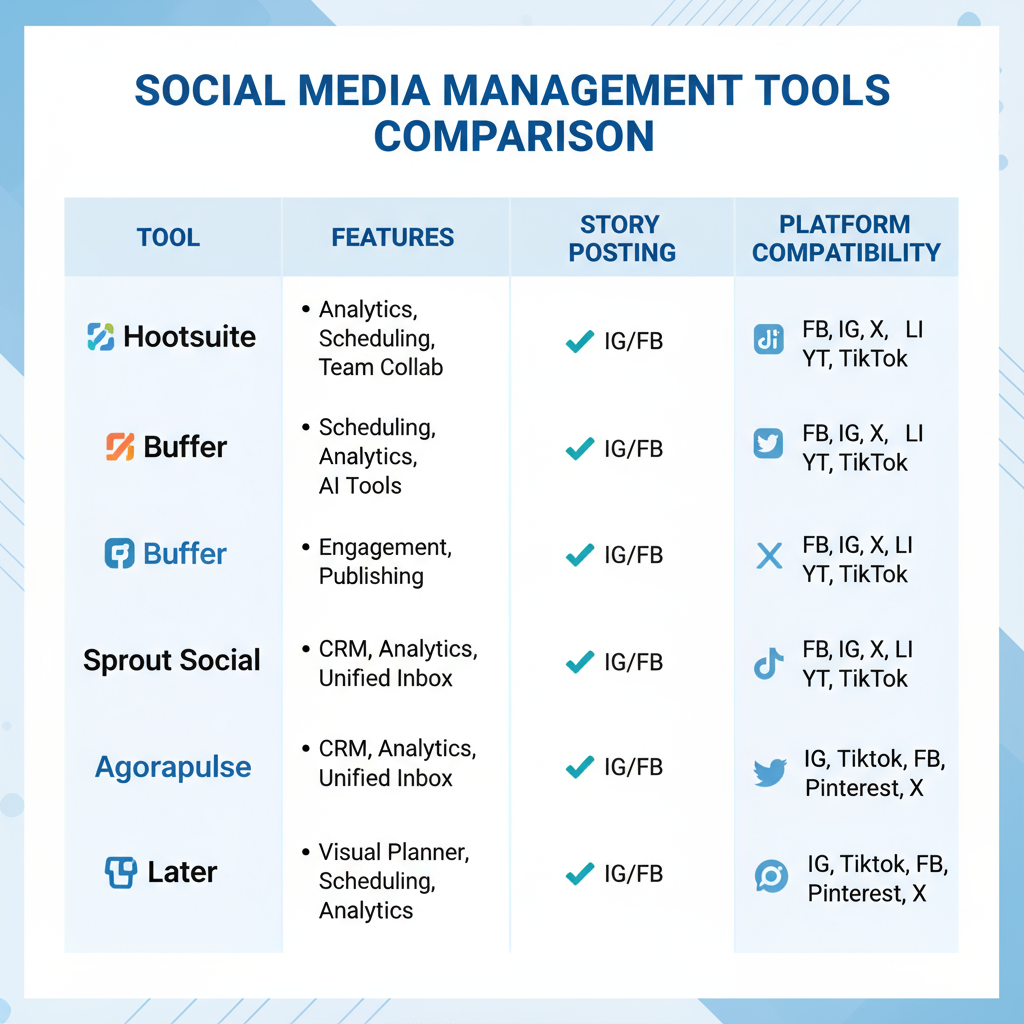
Step-by-Step Guide in Chrome
- Log in to Instagram: Open instagram.com in Chrome and sign in.
- Open Developer Tools: Right-click on the page and select Inspect or press `Ctrl+Shift+I` (Windows) / `Cmd+Option+I` (Mac).
- Toggle Device Toolbar: Click the device icon in Developer Tools or press `Ctrl+Shift+M` / `Cmd+Shift+M`.
- Select a Mobile Preset: Choose “iPhone X” or similar from the dropdown.
- Refresh the Page: Sometimes you must reload to see the mobile layout.
- Click the Camera Icon: Select the “+” icon on your profile picture.
- Upload Media: Choose images or videos from your desktop.
- Edit and Post: Use basic cropping and text overlays.
Step-by-Step Guide in Safari
- Enable Developer Menu: Preferences > Advanced > check “Show Develop menu.”
- Log in to Instagram: Visit instagram.com.
- Switch User Agent: In Develop menu, select User Agent > iPhone.
- Refresh the Page: The view changes to mobile mode.
- Post Your Story: Use the plus/camera icon to upload.
---
Method 2: Use Third-Party Social Media Management Tools
For marketers and brands, using a social media management platform is often the easiest way to post Stories from desktop. These apps allow you to schedule, manage, and sometimes auto-publish Stories.
Comparison of Popular Tools
| Tool | Story Posting Capability | Scheduling | Pricing Model |
|---|---|---|---|
| Later | Supports Story upload & reminder notifications | Yes (manual push required) | Freemium; paid plans start at $18/month |
| Buffer | Reminder-based for Stories | Yes | Free tier; paid from $6/month/channel |
| Hootsuite | Full Story scheduling for business accounts via API | Yes | Plans start at $99/month |
Pros and Cons of Each
- Later
- Pros: Clean UI, media library, analytics.
- Cons: Requires mobile confirmation for Stories.
- Buffer
- Pros: Affordable, easy to use.
- Cons: Reminder-only publishing — no automation.
- Hootsuite
- Pros: Robust analytics, automation, API support.
- Cons: Costly, more suited to agencies.
---
Method 3: Meta Business Suite Workaround
Meta Business Suite (formerly Facebook Business Suite) lets you manage Instagram business accounts and offers limited desktop Story publishing.
How to Connect Instagram Account
- Sign in to Meta Business Suite.
- Head to Settings > Instagram.
- Link your business or creator account.
- Authenticate via login and two-factor verification.
Scheduling and Posting Stories from Desktop
- On the dashboard, click Create Story.
- Choose media from your computer.
- Add text or stickers (restricted set).
- Post immediately or schedule.
- Hit Publish to send the Story live.
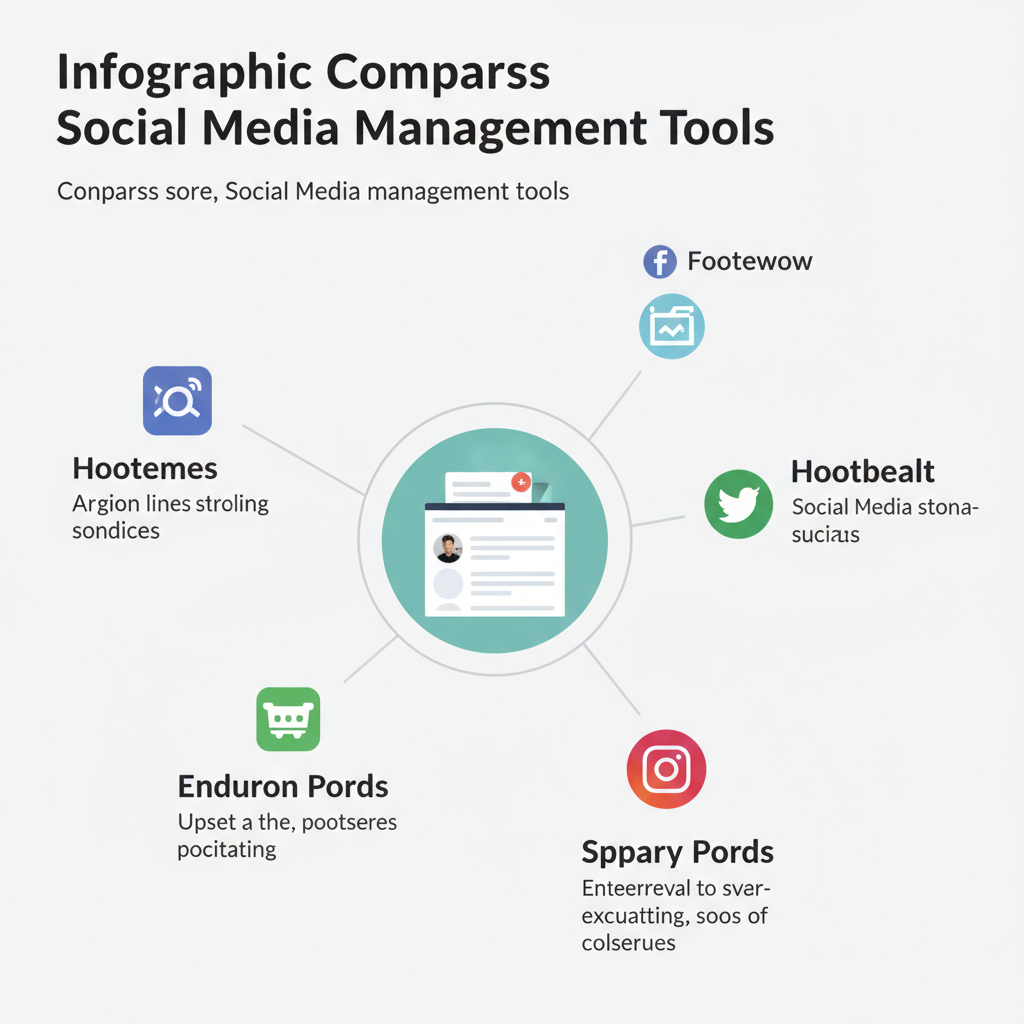
---
Tips for Optimizing Stories Posted from Desktop
Preparation ensures Stories look sharp and increase viewer engagement.
Image and Video Specs
- Format: JPG or MP4.
- Video Length: Up to 15 seconds per frame.
- Max File Size: 30MB for images, 250MB for videos.
Aspect Ratios and Resolution
- Aspect Ratio: 9:16 for vertical display.
- Resolution: 1080 × 1920 pixels minimum.
Adding Captions and Text for Engagement
- Use clear, easily readable text.
- Pre-design captions to compensate for limited desktop editing.
- Include CTAs such as “Swipe Up” (eligible accounts).
- Add emojis and brand colors where your workflow allows.
---
Common Issues and Troubleshooting
Upload Failures
- Ensure media meets Instagram specs.
- Check connection speed for videos.
- Clear browser cache and re-log.
Format Incompatibility
- Convert videos to MP4 (h.264 codec).
- Save images in RGB mode.
- Replace GIFs with video format for compatibility.
---
Conclusion: Choosing the Best Method for You
So, can you post an Instagram Story from desktop? Yes — by using browser developer tools, third-party apps, or Meta Business Suite, each offering different advantages.
- Casual users: Browser developer tools work quickly and cost nothing.
- Business or agency users: Meta Business Suite or Hootsuite provide scheduling and analytics.
- Content creators: Later offers intuitive planning and media organization.
Ultimately, the right choice depends on your posting frequency, need for editing, and whether automation is important. Combine these tips with correct specs and engaging content to make your desktop Stories stand out.
Ready to enhance your Instagram presence from desktop? Try one of these methods today and streamline your workflow while keeping followers engaged.



