Post Story on Instagram Desktop: Step-by-Step Guide
Learn how to post Instagram Stories from your desktop using browser tools, Creator Studio, and scheduling platforms to streamline your workflow.

Introduction: Why Posting Instagram Stories from Desktop Can Save Time
Instagram Stories remain one of the most engaging tools for brands, creators, and casual users alike. While they’re traditionally posted via the mobile app, posting Instagram Stories from desktop can significantly streamline workflows—especially if your media is crafted on a computer. You gain faster access to high-resolution files designed in Photoshop or Premiere, avoid cumbersome file transfers, and can manage multiple accounts directly on a large screen.
If you’re a social media manager, digital artist, or simply someone who prefers desktop organization, knowing how to post a story on Instagram desktop can save time, boost productivity, and ensure consistent quality in your content.

---
Check Instagram Web and App Requirements
Before posting stories from desktop, double‑check these essentials:
- Updated Browser: Use the latest version of Chrome, Firefox, or Edge.
- Active Instagram Account: Secure it with linked email and phone number.
- Stable Internet Connection: Reliable bandwidth is crucial for high‑resolution uploads.
- Desktop OS Compatibility: Windows, macOS, and Linux generally support browser‑based features.
Instagram Web offers limited mobile functionality. In some cases, desktop postings require workarounds—understanding these limitations upfront will help you choose the best method.
---
Method 1: Use Instagram.com in Your Browser with Developer Tools
Browser developer tools can emulate a mobile device environment, unlocking the Story posting button without requiring additional software.
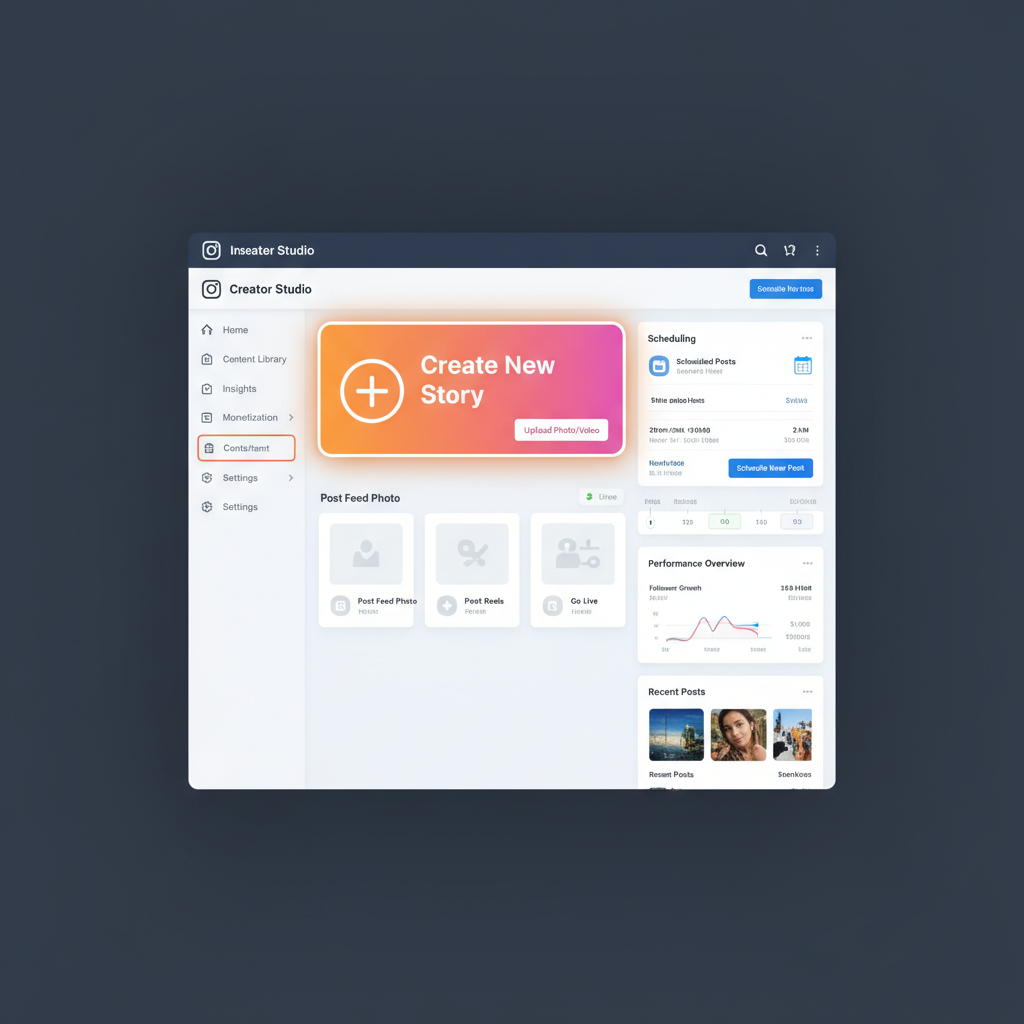
Step‑by‑Step Guide: Chrome
- Open Instagram.com and log in.
- Right‑click the page and choose Inspect (`Ctrl+Shift+I` / `Cmd+Option+I`).
- Click the device toolbar icon (phone/tablet symbol).
- Select a device preset such as “iPhone X.”
- Refresh the page—Story upload control appears at the top.
- Click the “+” on your profile picture.
- Upload media directly from your desktop.
- Add stickers, text, and GIFs via the relevant icons.
- Click Your Story to publish.
Step‑by‑Step Guide: Firefox
- Visit Instagram.com and log in.
- Press `Ctrl+Shift+M` (Windows) / `Cmd+Opt+M` (Mac) to open Responsive Design Mode.
- Choose a mobile device preset (e.g., iPhone XR).
- Refresh the page.
- Upload and customize your story similar to the Chrome method.
---
Method 2: Use Instagram Creator Studio
Instagram Creator Studio integrates account management and content scheduling, but desktop Story publishing remains limited.
Advantages
- Manage multiple accounts in one dashboard.
- Access analytics and insights.
- Integrates directly with Facebook Pages.
Limitations
- Primary support for Feed and IGTV posts.
- Story publishing may be limited or available only via linked Facebook Pages.
- Lacks interactive elements such as polls and questions.
---
Method 3: Third‑Party Tools and Scheduling Platforms
Automation and scheduling platforms simplify recurring posts. Always verify their legitimacy before connecting your account.
| Tool Name | Pros | Cons |
|---|---|---|
| Later | Story scheduling, drag‑and‑drop planner | No in‑app story edits, sends reminder to mobile app |
| Buffer | Cross‑platform scheduling, analytics | Requires mobile confirmation for stories |
| Hootsuite | Team collaboration, multi‑channel posting | Story uploads constrained by Instagram API limitations |
Other reputable options include Sprout Social and Planoly, which also typically require final posting confirmation via mobile.
---
Tips for Formatting Story Content on Desktop
Designing Stories on desktop allows for precise formatting:
- Aspect Ratio: 9:16 (1080 × 1920 pixels recommended).
- High Resolution: Maximize quality to prevent pixelation.
- Consistent Fonts: Match desktop typography to Instagram’s style.
- File Types: Use JPG for images and MP4 (H.264 codec) for videos.
Optimizing to these specifications saves time during upload and reduces the need for in‑app adjustments.
---
How to Add Interactive Elements from Desktop
Through browser emulation (Method 1), you can access basic stickers. For polls, quizzes, or questions:
- Switch to mobile emulation mode in Chrome/Firefox.
- Tap the sticker icon after uploading media.
- Choose Poll, Question, or Emoji Slider.
- Customize as desired.
Note: Most scheduling tools cannot add interactive stickers due to API restrictions; these must be added via mobile emulation.
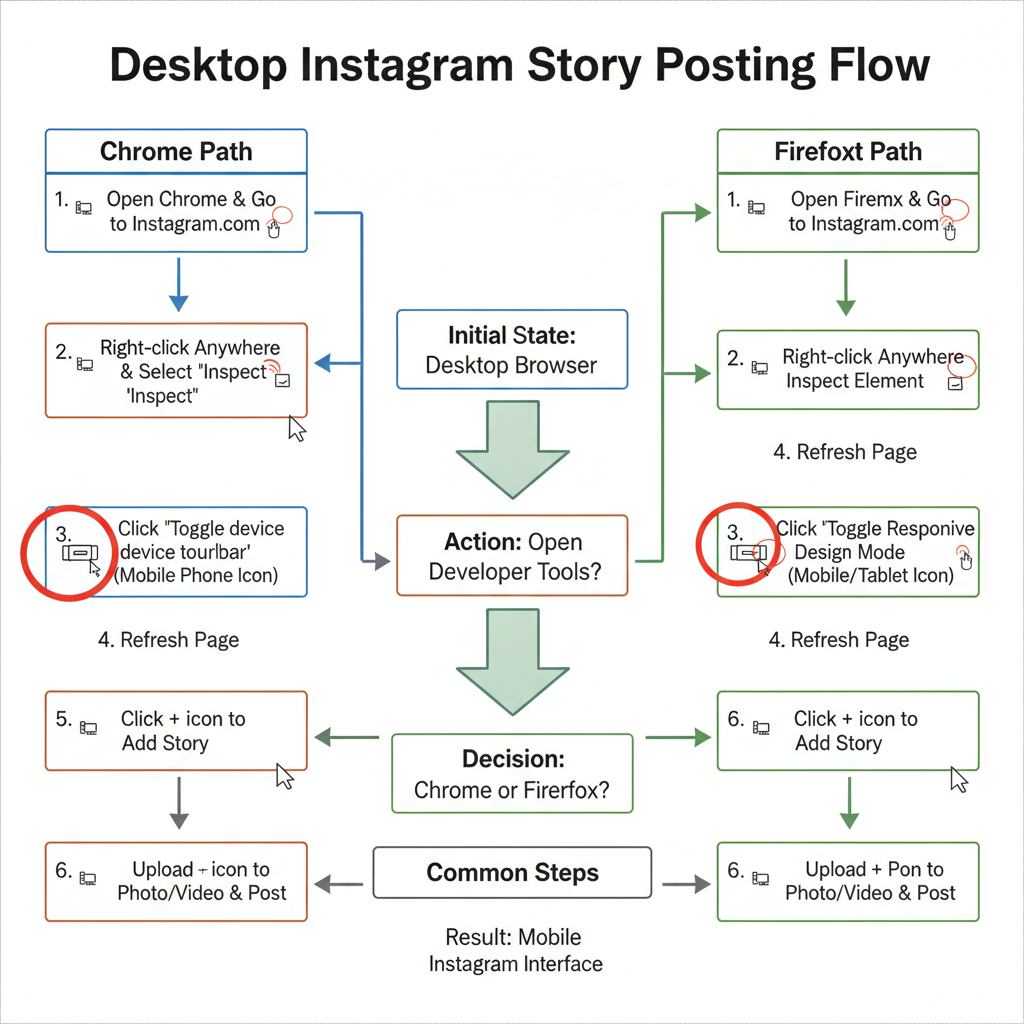
---
Privacy and Security Considerations
When using third‑party desktop platforms:
- Check Developer Authenticity: Work only with trusted providers.
- Avoid Sharing Passwords: Opt for secure OAuth logins where available.
- Review Permissions: Limit access to necessary functions.
- Enable Two‑Factor Authentication: Strengthen security against breaches.
Be cautious—unauthorized apps can compromise account safety and privacy.
---
Troubleshooting Common Errors
Story Upload Button Missing
- Confirm mobile emulation is active.
- Refresh and clear browser cache.
File Not Supported
- Check aspect ratio and file format compatibility (JPEG/MP4).
- Compress files if uploads fail.
Interactive Elements Not Working
- Update browser version.
- Try alternative device presets in emulation.
Creator Studio Limitations
- Verify linked Facebook Page status.
- Use browser emulation if features are missing.
---
Conclusion: When to Choose Desktop over Mobile for Story Creation
Choose desktop posting when:
- Media originates on your computer and needs no mobile edits.
- You handle multiple accounts and prefer a centralized interface.
- High‑resolution assets demand precise control.
For quick, on‑the‑go Stories requiring mobile‑exclusive features, stick to the app. But for planned, polished, and high‑quality content, desktop workflows are extremely efficient.
By combining browser developer tools, Creator Studio, and trusted third‑party apps, you can confidently post Instagram Stories right from your desktop. Adopt these strategies to enjoy the convenience of a bigger workspace while maintaining the engagement power of Instagram Stories.
---
Ready to streamline your Instagram workflow? Try one of these desktop methods today and see how much smoother your Story creation process becomes.



